Convert Other Formats to MP4
- 1. Convert Popular Videos to MP4 +
- 2. Convert Web Videos to MP4 +
- 3. Convert HD Videos to MP4 +
- 4. Convert Other Formats to MP4 +
-
- 4.1 Convert MSWMM to MP4
- 4.2 Convert ARF to MP4
- 4.3 Convert IFO to MP4
- 4.4 Convert ASF to MP4
- 4.5 Convert 2D/3D to MP4
- 4.6 Convert DAT to MP4
- 4.7 Convert WLMP to MP4
- 4.8 Convert MOD to MP4
- 4.9 Convert MXF to MP4
- 4.10 Convert GIF to MP4
- 4.11 Convert JPG to MP4
- 4.12 All Ways to Convert TP to MP4 in 2020
All Topic
- AI Tools Tips
-
- AI Photo Enhancer Tips
- Voice Changer Tips
- AI Thumbnail Maker Tips
- AI Script Generator Tips
- Smart Summarizer
- AI Subtitle Generator Tips
- Watermark Remover
- Vocal Remover Tips
- Speech to Text Tips
- AI Video Tips
- AI Image Tips
- AI Subtitle Translator Tips
- Video Extractor Tips
- Text to Speech Tips
- AI Video Enhancer Tips
- DVD Users
- Social Media Users
- Camera Users
- Photography
- Creative Design
- Movie Users
- Travelling Fans
- Educational Users
- More Solutions
- Holidays and Commemoration
- Game Lovers
- Other Tips
How to Convert IFO to MP4 with Zero Quality Loss on Windows and Mac
by Christine Smith • 2025-10-21 20:06:42 • Proven solutions
Generally, each video DVD contains three types of files, VOB, IFO, and BUP, which are all stored in the “VIDEO_TS” directory at the root of a DVD. IFO (Information) is the counterpart of a VOB file containing the information for chapters, subtitles, and audio tracks of the video, such as information about menu functions and navigation, i.e. where a chapter starts, where a certain audio or subtitle stream is located. For any DVD device, a VIDEO_TS.IFO file compulsory to be present on a DVD.
Did you ever wish that you can transfer your favorite DVDs movie to your media device like iPhone, PS3, or PSP? The best option for that converts your DVD video files into MP4 format. There are various ways to convert your DVDs to MP4 but using the IFO file is one of the easiest ways for conversion video.
- Part 1. Best IFO to MP4 Video Converter
- Part 2. Free IFO to MP4 Converter
- Part 3. Extended Knowledge of IFO
Part 1. Best IFO to MP4 Video Converter
There are various video converter software packages and online web portals that allow you to upload your video and convert it into another format. There are some limitations like you cannot upload more than 100MB files or losing video quality.
If the quality matters, we recommend using Wondershare UniConverter (originally Wondershare Video Converter Ultimate). Wondershare UniConverter allows you to convert your media file almost to any format with zero quality loss. By using the advance “Head-to-Head” comparisons technique, it’s 30 times faster than other converters. Supported 1000+ formats include the latest 4K video format and portable devices. Including video converting, the following are the main key features of this software. With the help of Wondershare UniConverter, you can convert different formats for your purposes, such as converting MP4 to H264. The following tutorial will show you how to convert IFO to MP4 in detail.
Wondershare UniConverter
-
Directly convert IFO to MP4, AVI, MKV, MOV, and 1000+ other formats.
-
Industry-leading APEXTRANS technology converts videos with zero quality loss or video compression.
-
Burn IFO to DVD disk to play with your DVD player at 30X fastest speed.
-
Edit videos with advanced video editing functions including trimming, cropping, adding watermark, and more.
-
Download videos from YouTube and other 10000+ video sharing sites.
-
Versatile toolbox combines video metadata editor, GIF maker, video compressor, and screen recorder
How to Convert IFO to MP4 Using Wondershare UniConverter with Zero Quality Loss on Windows?
Step 1 Run the IFO to MP4 converter
Launch Wondershare UniConverter on your desktop after installation.
Step 2 Add files
Click on the drop-down menu tab beside the Load DVD icon from the Converter section first, and then click the Load IFO Files to upload your file.

Step 3 Select MP4 as Your Output Video Format.
After selecting the IFO file, you have to select MP4 as your required output format: click the below-arrow beside Output Format > Video > MP4 and choose an appropriate resolution for your video on the right side.
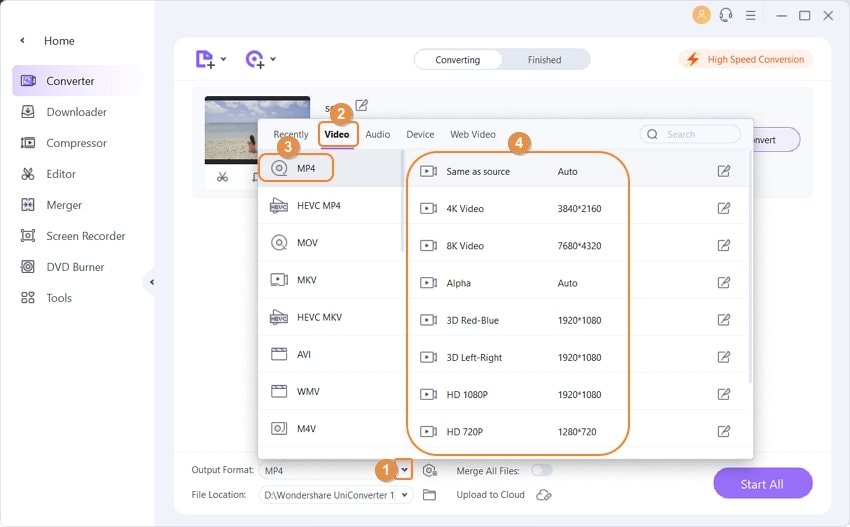
Step 4 Start Convert Process
Once you finish this, you may start to convert now by simply click on the Convert button. You may find your converted file by switching to the Finished tab.
Step 5 Edit and Customize Your Video (Optional)
Make your videos a little exciting by editing with Wondershare UniConverter. You can perform various editing tasks on your video just before converting it.

- Before you start the conversion, click the editing icons under the added video thumbnail.
- Then select Trim, Crop, Effect, Watermark, Subtitle, etc. from the editing window.
After making the desired changes you may require, choose your target output format as I mentioned in Step 2, then click the Convert button to start converting the video.
Part 2. Free IFO to MP4 Converter
Wondershare also introduces Wondershare FREE Video Converter with most common audio/video supported files, supporting you 10 watermark free video conversions with its beautiful editable free features. It also includes:
- Convert almost all famous formats.
- Edit, Enhance, and Personalize Media.
- Burn CD and DVD.
- One-click download Video from YouTube.
- Easy to use with User-friendly interaction.
- Wondershare Player for all media.
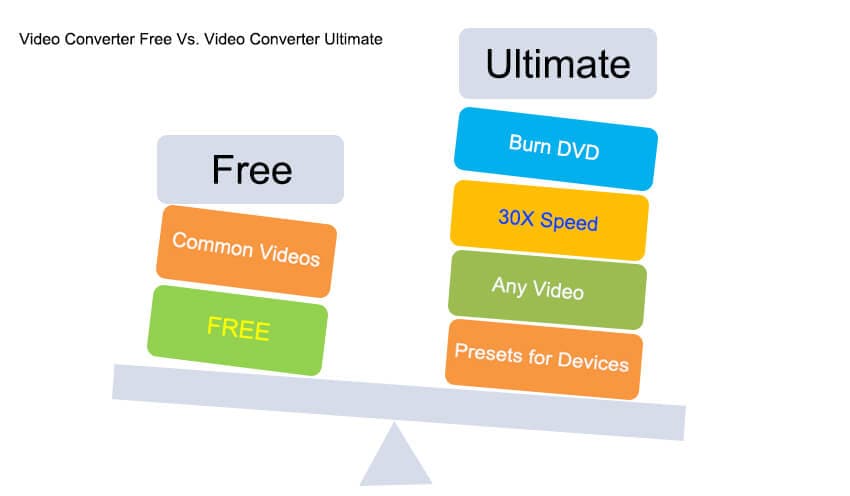
Step By Step Guide for IFO to MP4 Converter Using Wondershare FREE Video Converter
Step 1 Add IFO File
Click Add File. Select All files (*.*) from the drop-down menu from Files type. Select the IFO file. Click Open.
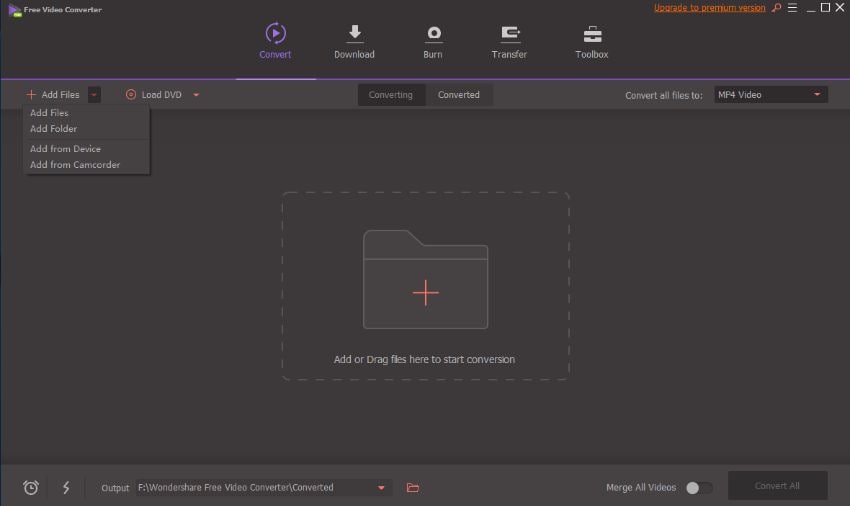
Step 2 Select MP4 as Your Output Video Format
After Select your targeted file you have to select MP4 as your required output format.
- For that purpose, you have to click the below-arrow beside “Convert all files to”.
- Select “Video” and then select “MP4”.
Step 3 Edit and Customise Your Video (Optional)
Wondershare Free Video Converter also offers you to customize your videos just before you convert IFO to MP4 rather than you have to convert MP4 first. For offering your video some editing touch, follow the following steps.
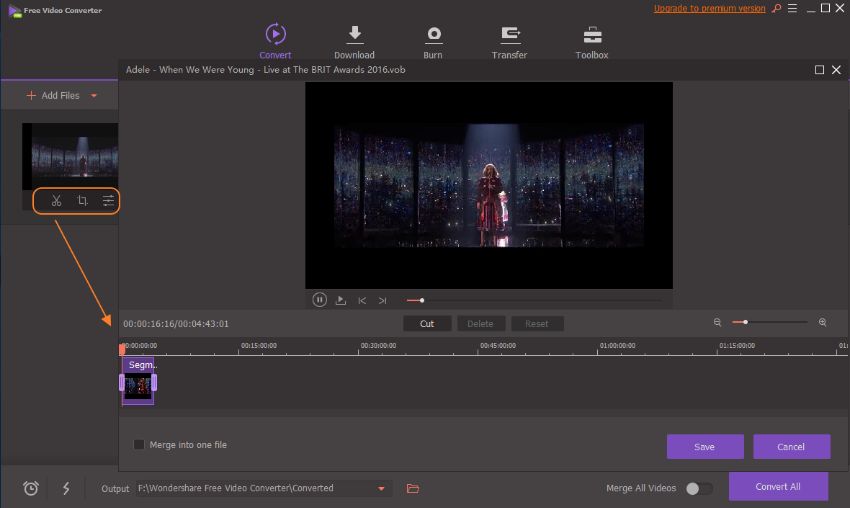
- Click on the Edit button.
- An editing window will appear, which allows you to perform the following editing task:
- Trim: cut the video to any length.
- Crop: Crop, rotate the frame, and resolution setting.
- Effect: Various colors and effects can add to the video.
- Watermark: add text / Image on video for copyright etc.
- Subtitle: add subtitle on screen.
- Once you made your desired changes, click on OK.
Step 4 Start Convert Process.
Once you are done with your all required changing just click on the “Convert All” button and your file conversion will start. The output file will be stored on the mentioned folder or you can directly access the file just click on “Output”.
Part 3. Extended Knowledge of IFO
1. What is IFO?
As described above, “IFO” is a DVD Information File which is also the counterpart of VOB or VRO file that contains headers, that tell the DVD players what screen to show at start-up, where each chapter starts, where audio tracks are located on DVD, etc. IFO File works in conjunction with VOB or VRO files, which contain the actual audio and video data. The “Video_TS.ifo” (also known as Video Manager Information file) file contains all the control and playback information for the DVD. The “Video_TS.ifo” file is needed to be present on a DVD-compliant disc.
2. How to play IFO on Windows and Mac?
IFO files are nothing but DVD video file formats so you can play IFO files using any DVD player. The most common DVD players include VLC player for Windows and VLC player for Mac. Moreover, you can also play these IFO files using Windows Media Player on Windows. There are also many external media players which have support for IFO video files as below
You can use any of the following software to open an IFO file on Windows:
- CyberLink PowerDVD 10.
- Nero ShowTime.
- WinDVD.
- Creator 2010.
On Mac, you can use any of the following applications to open an IFO file:
- Toast 10 Titanium.
- Wired WiredStream.
- Apple DVD Player.
Your complete video toolbox
 Convert audios/videos to 1,000+ formats, including AVI, MKV, MOV, MP4, etc.
Convert audios/videos to 1,000+ formats, including AVI, MKV, MOV, MP4, etc.




Christine Smith
chief Editor