Convert Other Formats to MP4
- 1. Convert Popular Videos to MP4 +
- 2. Convert Web Videos to MP4 +
- 3. Convert HD Videos to MP4 +
- 4. Convert Other Formats to MP4 +
-
- 4.1 Convert MSWMM to MP4
- 4.2 Convert ARF to MP4
- 4.3 Convert IFO to MP4
- 4.4 Convert ASF to MP4
- 4.5 Convert 2D/3D to MP4
- 4.6 Convert DAT to MP4
- 4.7 Convert WLMP to MP4
- 4.8 Convert MOD to MP4
- 4.9 Convert MXF to MP4
- 4.10 Convert GIF to MP4
- 4.11 Convert JPG to MP4
- 4.12 All Ways to Convert TP to MP4 in 2020
All Topic
- AI Tools Tips
-
- AI Photo Enhancer Tips
- Voice Changer Tips
- AI Thumbnail Maker Tips
- AI Script Generator Tips
- Smart Summarizer
- AI Subtitle Generator Tips
- Watermark Remover
- Vocal Remover Tips
- Speech to Text Tips
- AI Video Tips
- AI Image Tips
- AI Subtitle Translator Tips
- Video Extractor Tips
- Text to Speech Tips
- AI Video Enhancer Tips
- DVD Users
- Social Media Users
- Camera Users
- Photography
- Creative Design
- Movie Users
- Travelling Fans
- Educational Users
- More Solutions
- Holidays and Commemoration
- Game Lovers
- Other Tips
How to Convert 2D to 3D MP4 Free
by Christine Smith • 2025-10-21 20:06:36 • Proven solutions
Want to enjoy your 2D movies like a 3D one? This article will recommend you a great video conversion tool to convert any downloaded or homemade 2D movies to 3D MP4. You can enjoy the 3D MP4 movies at home but like in a cinema and get vivid and realistic visual entertainment. The recommended tool has superb fast conversion speed, lossless output quality, and is very easy to use. Just get it below.
Wondershare Ani3D - Convert from 2D to 3D videos, from good to great.
- Lets you create 3D videos in 5 minutes.
- The processing time of a single video is 1:1 to the video length.
- Convert any video you like to 3D and watch it on your VR device.
- Simple and convenient operation, completed within 3 steps.
- Support batch operation.
How to Convert 2D to 3D MP4 with Wondershare Ani3D
Step 1 Import files and select your desired feature
Click Add files, import video files, and choose Split Depth Video or VR 3D video.
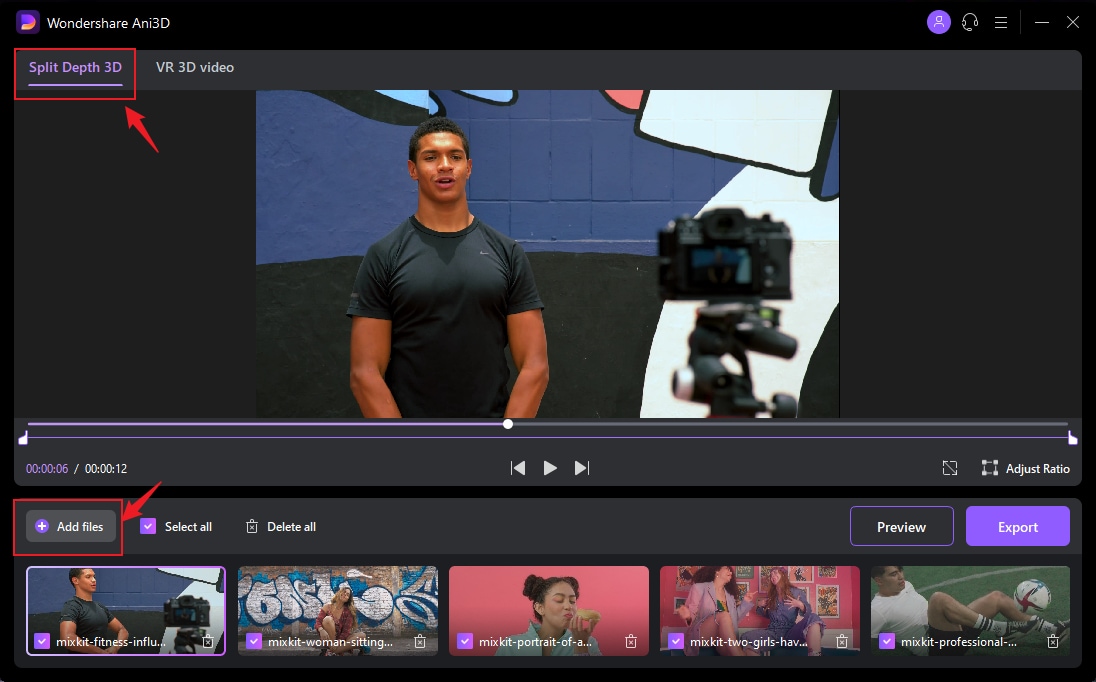
Step 2 Preview the converted video
Click the Preview button and take a quick glance at the converted video.
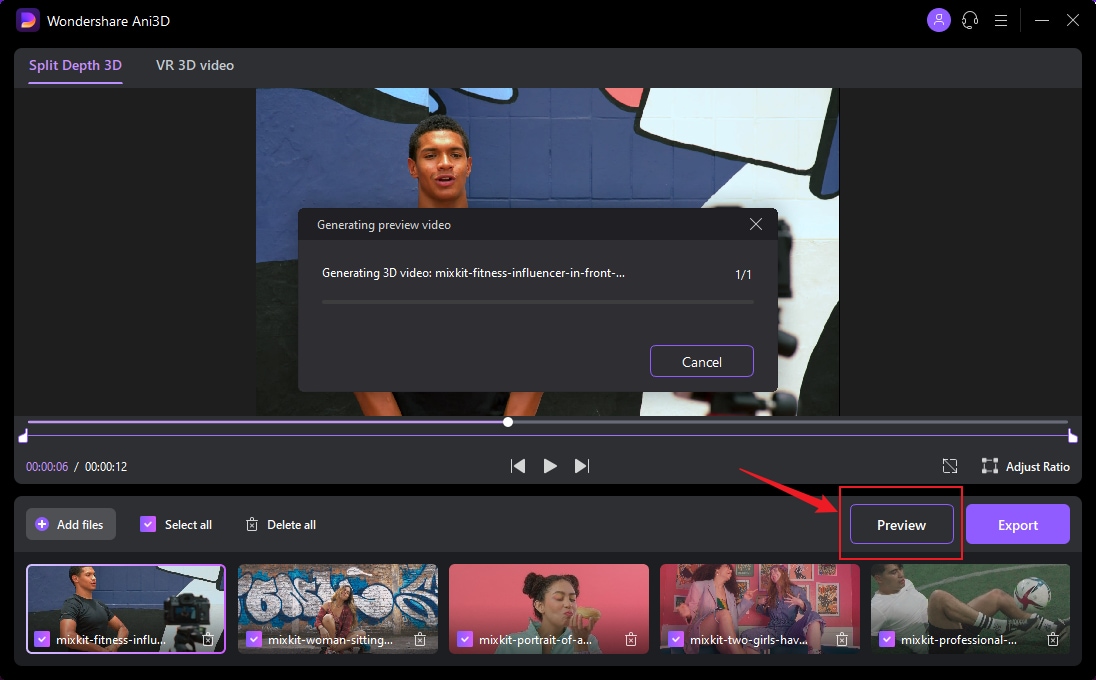
Step 3 Export video
After previewing the video effect, click the Export button to run the complete video conversion and then save the Video; You need to select device parameters before exporting when converting VR 3D video.
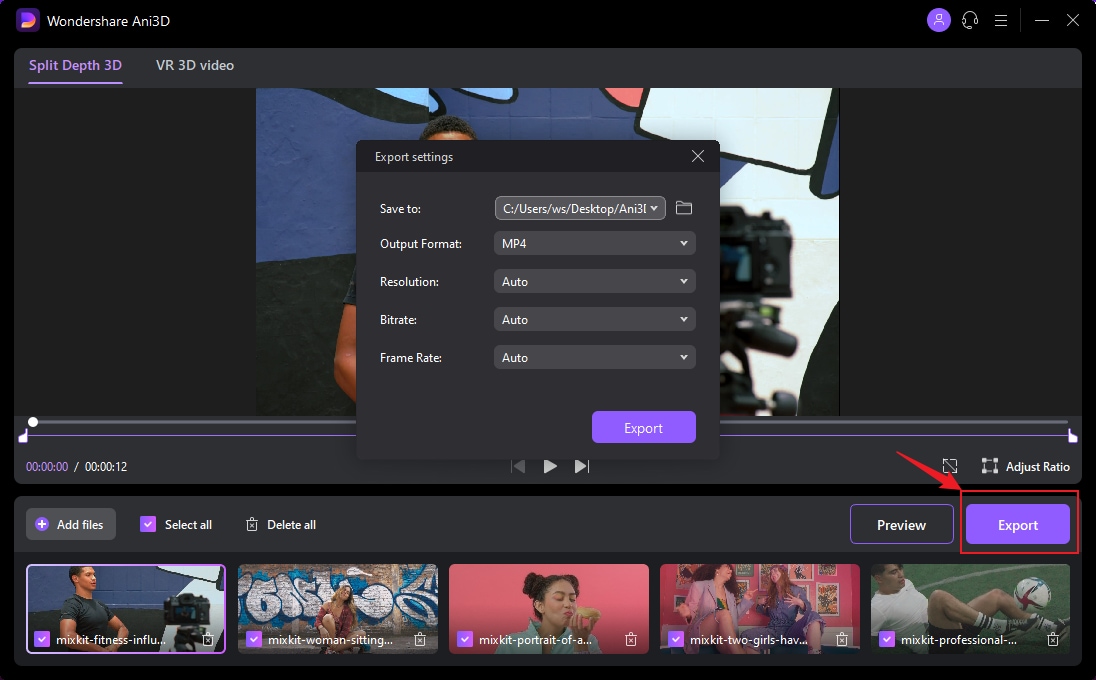
Your complete video toolbox
 Video processing is fast, and the processing time of a single video is 1:1 with the length of the Video.
Video processing is fast, and the processing time of a single video is 1:1 with the length of the Video.





Christine Smith
chief Editor