Convert Other Formats to MP4
- 1. Convert Popular Videos to MP4 +
- 2. Convert Web Videos to MP4 +
- 3. Convert HD Videos to MP4 +
- 4. Convert Other Formats to MP4 +
-
- 4.1 Convert MSWMM to MP4
- 4.2 Convert ARF to MP4
- 4.3 Convert IFO to MP4
- 4.4 Convert ASF to MP4
- 4.5 Convert 2D/3D to MP4
- 4.6 Convert DAT to MP4
- 4.7 Convert WLMP to MP4
- 4.8 Convert MOD to MP4
- 4.9 Convert MXF to MP4
- 4.10 Convert GIF to MP4
- 4.11 Convert JPG to MP4
- 4.12 All Ways to Convert TP to MP4 in 2020
All Topic
- AI Tools Tips
-
- AI Photo Enhancer Tips
- Voice Changer Tips
- AI Thumbnail Maker Tips
- AI Script Generator Tips
- Smart Summarizer
- AI Subtitle Generator Tips
- Watermark Remover
- Vocal Remover Tips
- Speech to Text Tips
- AI Video Tips
- AI Image Tips
- AI Subtitle Translator Tips
- Video Extractor Tips
- Text to Speech Tips
- AI Video Enhancer Tips
- DVD Users
- Social Media Users
- Camera Users
- Photography
- Creative Design
- Movie Users
- Travelling Fans
- Educational Users
- More Solutions
- Holidays and Commemoration
- Game Lovers
- Other Tips
How to Convert 3GP to MP4 on Windows
by Christine Smith • 2025-10-21 20:07:30 • Proven solutions
3GP is a multimedia format that is regularly used on mobile phones. The big problem with 3GP formats is that they are relatively outdated. While older versions of phones would have had these types of video files available on them or recorded for use and editing in the past, MP4 has become one of the bigger standards for mobile phone viewing. Rather than using the old format or being limited in your editing options, converting 3GP to MP4 to give you greater levels of compatibility with the use of the files on your computer, editing for mobile devices as well. Finding an applicable converter that you can use to convert your old recorded videos into MP4 could be a fantastic way that you can keep some of your older videos and potentially even edit them into brand-new selections.
- Part 1. How to Convert 3GP to MP4 on Windows
- Part 2. The Comparison of Wondershare Stacks Up to Other Options for Conversion
- Part 3. Use Online Converter to Convert 3GP to MP4
Part 1. How to Convert 3GP to MP4 on Windows
The easiest way that you can convert these files on Windows is with desktop software. If you have a series of files that require conversion, you should strongly consider downloading the full desktop version of a converter. This will help to save you time in the uploading and downloading process. Rather than having to consistently upload the 3GP videos and then download the converted MP4's you can simply perform all of the actions on your desktop computer with the files locally.
One of the premier programs for performing this conversion is Wondershare UniConverter (originally Wondershare Video Converter Ultimate). With 3GP to MP4 conversion as well as a whole host of other file formats, Wondershare is definitely one of the best desktop applications for performing these conversions. As an added bonus, Wondershare also has a full editing suite built into the program. This means you can not only convert your files but cut them together into a brand-new movie for burning, sharing and more.
Wondershare UniConverter
-
Directly convert 3GP to MP4, AVI, MKV, MOV, and other 1000 formats
-
Convert multiple 3GP videos to MP4 in batch
-
Convert video to optimized preset for almost all of the devices
-
APEXTRANS technology guarantees 90X faster conversion speed than other common converters
-
Burn and customize your DVD or Blu-ray disc with free DVD menu templates
-
Edit videos with advanced video editing functions like trimming, cropping, adding watermark, subtitles, etc.
-
Versatile toolbox combines video metadata editor, GIF maker, video compressor, and screen recorder
Steps on Convert 3GP to MP4 on Windows (Windows 10 Included):
Step 1 Launch Wondershare 3GP converter and load 3GP files from your computer.
To get started, all you need to do is download the Windows version of a 3GP to MP4 converter such as Wondershare UniConverter (originally Wondershare Video Converter Ultimate). Then, you need to add the 3GP files to the converter by either simply drag and drop or clicking the Document icon to load the files.
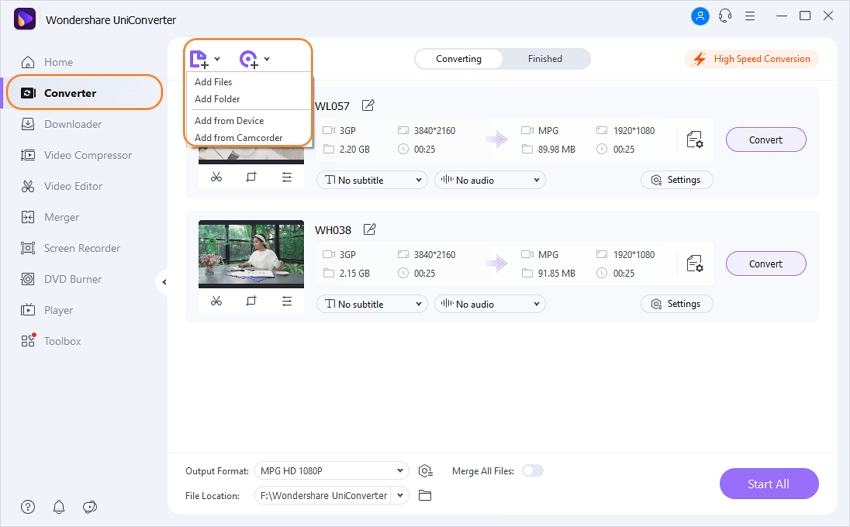
Step 2 Select MP4 as the output format for the 3GP to MP4 conversion.
Select MP4 from the output section by clicking the drop-down icon beside Output Format > Video > MP4 > the resolution.
Note: You can edit the video by clicking one of the editing icons under the video thumbnail before the 3GP to MP4 conversion, including trimming unwanted part, cropping video, rotating video, adding subtitles, etc.
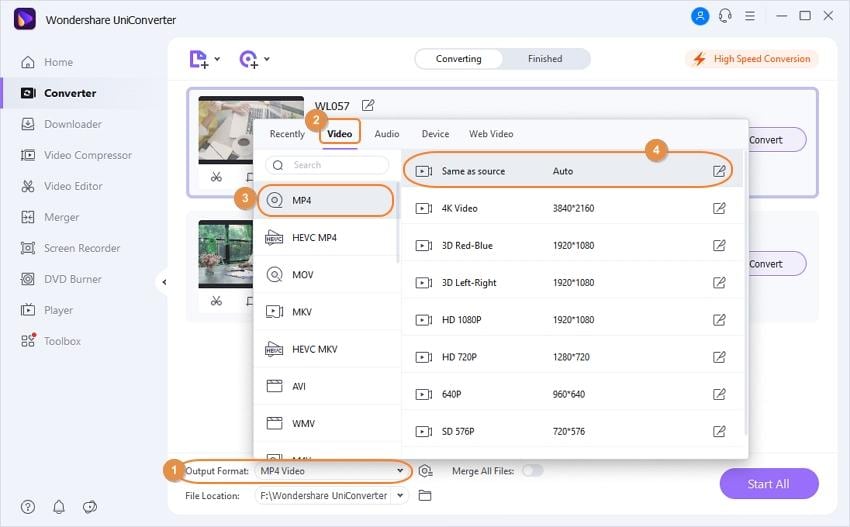
Step 3 Start converting 3GP to MP4.
Click the Start All button to initiate the 3GP to MP4 conversion. It will take seconds to get the desired MP4 files, which depends on the file size. You can click the File Location icon at the bottom of the main interface to find the final MP4 files.
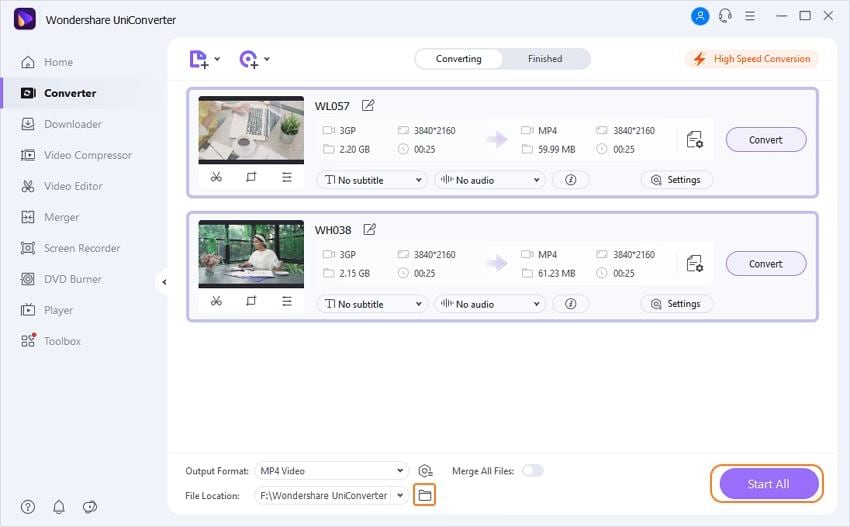
Part 2. The Comparison of Wondershare Stacks Up to Other Options for Conversion
| Product | Wondershare UniConverter (originally Wondershare Video Converter Ultimate) | Free 3GP to MP4 converter from convert audio free | Zamzar |
|---|---|---|---|
| Huge selection of conversion options | Plenty of codecs | One conversion | Several codecs |
| In the program editing suite | Full suite | No editing | No editing |
| Effects in editing | Plenty of effects | None | None |
| Fast conversion | One of the fastest converters | Slow with one file at a time | Requires upload (slowest option) |
| Bulk convert | Can select multiple files for bulk convert | 1 file at a time | 1 file at a time |
| Convert 3GP to MP4 with no quality loss | Zero quality lost up-converting available | Poor quality | Some loss |
| Edit 3GP video before conversion | Full editing | No editing | No editing |
| Advertisements free | 0 ads | Banner ads | Adds on every page |
| Burn 3GP videos to DVD | Can burn to DVD | Only converts | Only converts |
| Download online videos | Can insert/convert links | No downloads | No downloads |
| 24-hour customer support | Full customer support | Minimal support | Minimal support |
| Require internet | Not required | Not required | Required |
| Fetch and Add Movie & TV Show Metadata | Pulls data and auto labels | No metadata | No metadata |
| Pricing | Free (Full license available) | Free | Free |
Part 3. Use Online Converter to Convert 3GP to MP4 Online
The online converter Zamzar is ideal for converting just one or two files at a time. This 3GP to MP4 converter doesn't require any type of download; instead, the user just needs to upload the file to the converter and let it perform the process. The file is then e-mailed or available for download from Zamzar servers.
Just upload the 3GP video you would like to convert, pick the output file as mp4, wait for the extensive conversion process, and download the converted file.
This is really only ideal if you have a few files for conversion. If you regularly need to perform this action or you have a large selection of files to convert, this could be the slowest option available to you. And if your file size is over the required size, the premium solution will pop up, which is more expensive compared with Wondershare UniConverter (originally Wondershare Video Converter Ultimate).
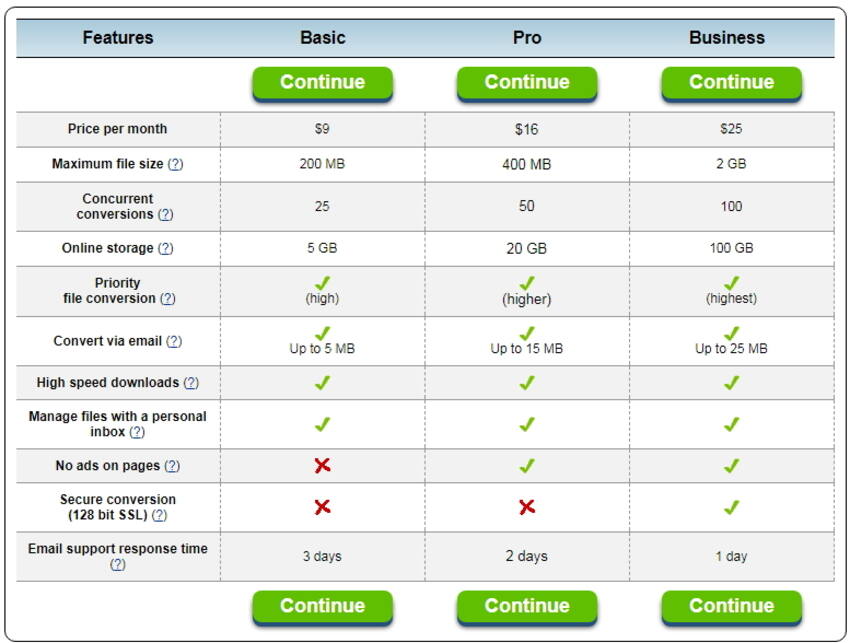
Your complete video toolbox
 Convert audios/videos to 1,000+ formats, including AVI, MKV, MOV, MP4, etc.
Convert audios/videos to 1,000+ formats, including AVI, MKV, MOV, MP4, etc.




Christine Smith
chief Editor