Convert Other Formats to MP4
- 1. Convert Popular Videos to MP4 +
- 2. Convert Web Videos to MP4 +
- 3. Convert HD Videos to MP4 +
- 4. Convert Other Formats to MP4 +
-
- 4.1 Convert MSWMM to MP4
- 4.2 Convert ARF to MP4
- 4.3 Convert IFO to MP4
- 4.4 Convert ASF to MP4
- 4.5 Convert 2D/3D to MP4
- 4.6 Convert DAT to MP4
- 4.7 Convert WLMP to MP4
- 4.8 Convert MOD to MP4
- 4.9 Convert MXF to MP4
- 4.10 Convert GIF to MP4
- 4.11 Convert JPG to MP4
- 4.12 All Ways to Convert TP to MP4 in 2020
All Topic
- AI Tools Tips
-
- AI Photo Enhancer Tips
- Voice Changer Tips
- AI Thumbnail Maker Tips
- AI Script Generator Tips
- Smart Summarizer
- AI Subtitle Generator Tips
- Watermark Remover
- Vocal Remover Tips
- Speech to Text Tips
- AI Video Tips
- AI Image Tips
- AI Subtitle Translator Tips
- Video Extractor Tips
- Text to Speech Tips
- AI Video Enhancer Tips
- DVD Users
- Social Media Users
- Camera Users
- Photography
- Creative Design
- Movie Users
- Travelling Fans
- Educational Users
- More Solutions
- Holidays and Commemoration
- Game Lovers
- Other Tips
Xvid Converter: How to Convert Xvid to MP4 Easily
by Christine Smith • 2025-10-21 20:07:31 • Proven solutions
“Hey, I'm looking for a video converter that will convert Xvid format videos to MP4 format, so I can watch them on my iPod.”
Smaller file size that is capable of maintaining the video quality is the primary reason that makes Xvid as the most preferred choice for sharing videos over the Internet. If you have downloaded such Xvid files from the Internet, playing them on Apple and other devices can be a problem, as the format is not supported. Thus, to play your Xvid files on different portable devices, the best solution is to convert Xvid to MP4. MP4 is considered to the best alternative as this container format contains video, audio, still images as well as subtitles in a single file. Above all, MP4 is a universal format that is compatible of playing on almost all players and portable devices.
- Part 1. Why need to convert Xvid to MP4 on Windows
- Part 2. How to convert Xvid to MP4 on Windows
- Part 3. How to convert Xvid to MP4 online
- Part 4. The comparison between different Xvid to MP4 converters
Part 1. Why need to convert Xvid to MP4 on Windows.
In technical terms, Xvid is a video codec library that follows the MPEG-4 video coding standards. A Xvid is not a video format but a program that allows compressing and decompressing the videos to MPEG-4 ASP. A compressed Xvid file can retain the quality of DVD without occupying much space on your disk. Moreover, file transfer speed using Xvid is really fast. In spite of these benefits, there are various situations when you need to convert Xvid to MP4 and some of the major ones are listed below:
1. Xvid is not compatible with Apple device.
If you are an Apple devices lover, then Xvid will surely disappoint you as the format is not supported by iPhone, iPad, and iPod. So, if you have downloaded Xvid files from the internet or got them from other sources and you wish to play them on your Apple devices, converting Xvid files to MP4 (supported by Apple devices) is the most feasible solution.
2. Xvid is not supported by many portable devices.
Besides Apple devices, Xvid is also not supported by other portable devices and video players. So if you wish to play your Xvid content on these portable players you need to convert them to a compatible format like MP4.
3. Xvid does not facilitate easy editing and other functions.
Since Xvid is not so commonly used format, there are chances that it is not supported by video editing and other tools. So if you wish to edit or perform other functions on your Xvid file, you need to convert it to a more popular and compatible format like MP4.
Part 2. How to convert Xvid to MP4 on Windows.
Professional video converters are the best solutions for converting Xvid to MP4/MOV or other formats. One such converter that allows seamless conversion at really fast speed is Wondershare UniConverter (originally Wondershare Video Converter Ultimate). This top-rated program allows converting video and audio to more than 1000 formats without any quality loss. You can also make editing and compress video size to the Xvid files before conversion. The super fast converting speed and high-quality output format will help you convert Xvid codec files easily and quickly.
Wondershare UniConverter
-
Convert video to MP4, MOV, AVI, WMV, MKV and other 1000 formats, including 4K and VR.
-
Support converting videos to device specific formats like iPhone, Xbox, Gear 360, HTC, and others.
-
APEXTRANS technology of the software renders 30 times faster speed for quick action.
-
Download videos from more than 10,000 sites including YouTube, Dailymotion, VEVO and others.
-
Allows recording online videos and computer screen as well.
-
Burn and customize videos to DVD to play with your DVD player.
-
Edit videos with the advanced video editing functions like trimming, cropping, adding watermark, subtitles etc.
Steps to Convert Xvid to MP4 on Windows/Mac Using Wondershare Xvid Video Converter:
You should first free download and install Wondershare UniConverter on your PC/Mac. The steps below are based on Windows version, which also work similar on Mac. As Xvid is a video codec, AVI files coded by Xvid will be used as examples.
Step 1 Launch UniConverter and load Xvid files.
Open Wondershare UniConverter on your PC/Mac. On the main software interface, click the ![]() button under the Converter tab and browse for the desired files on PC. Alternatively, you can also drag and drop the desired files.
button under the Converter tab and browse for the desired files on PC. Alternatively, you can also drag and drop the desired files.

Step 2 Select MP4 as the desired format.
Once the Xvid files are loaded successfully to the software interface, click the Output Format: option and choose Video > MP4 from the drop-down menu on the right side of the interface. If you want to convert Xvid files to MOV, just choose MOV from the video tab.
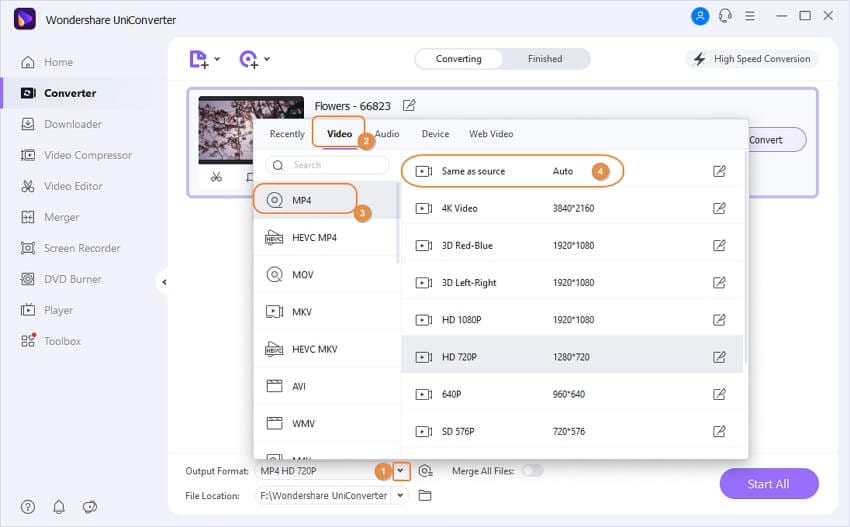
Step 3 Convert Xvid to MP4.
Finally, click on the Start All button to start the Xvid to MP4 conversion process. You can find the converted files in the Finished category or the Output icon at the bottom of the main interface.
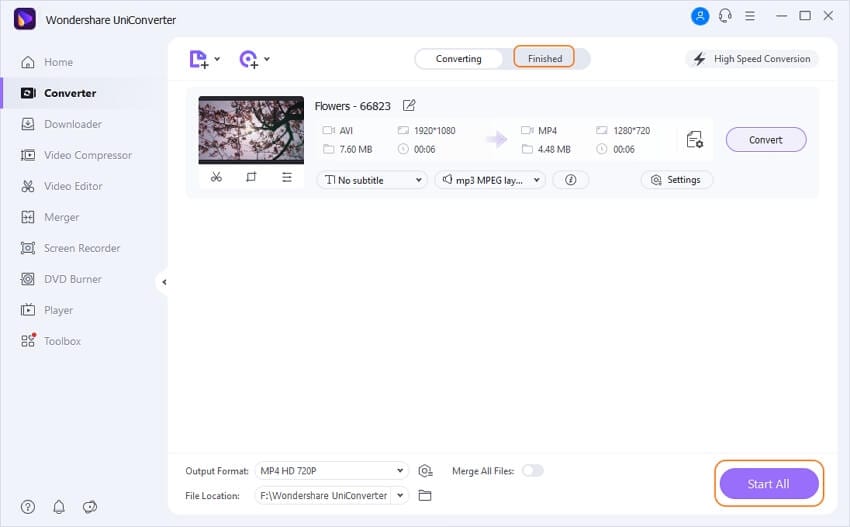
Part 3. How to convert Xvid to MP4 online.
Desktop software is definitely good options for converting files, but the majority of these tools are paid. So if you are in search for a feasible and free solution to convert Xvid to MP4, online Xvid converters are there to help you. There are a decent list of these converters available online which allows to convert Xvid to MP4, in addition to other file formats. The converter is free to use and supports converting an array of file types including documents, PDF files, video, audio, and others. The program supports adding files from multiple sources including local PC, URL, Dropbox, and Google Drive. Converted files can also be saved directly to Google Drive, and Dropbox.
Steps to convert Xvid to Mp4 using https://convertio.co/:
Step 1: Open https://convertio.co/ on your PC browser.
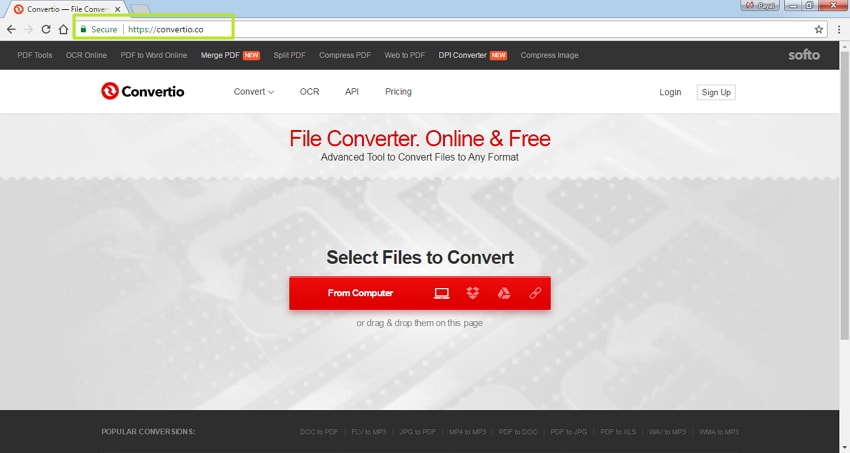
Step 2: Click Select Files to Convert, and browse for desired Xvid file from PC.
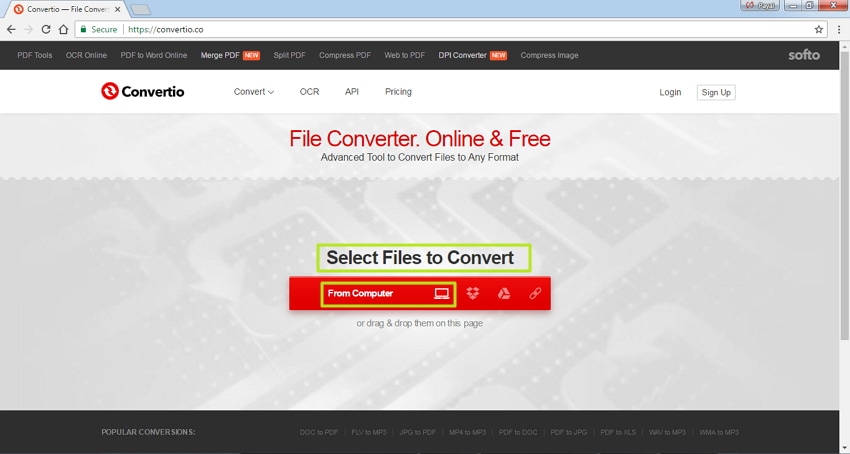
Step 3: Once the Xvid file is added, select MP4 as the output file, and click Convert.
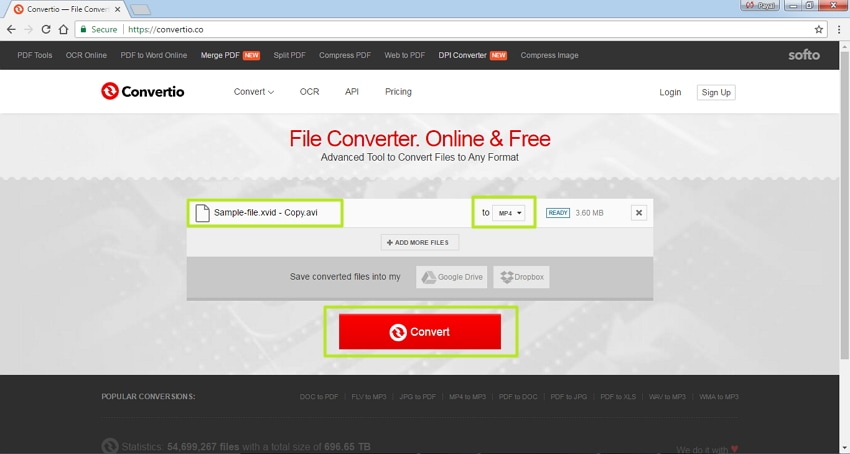
Step 4: After the successful conversion, the file can be downloaded from the converter interface.
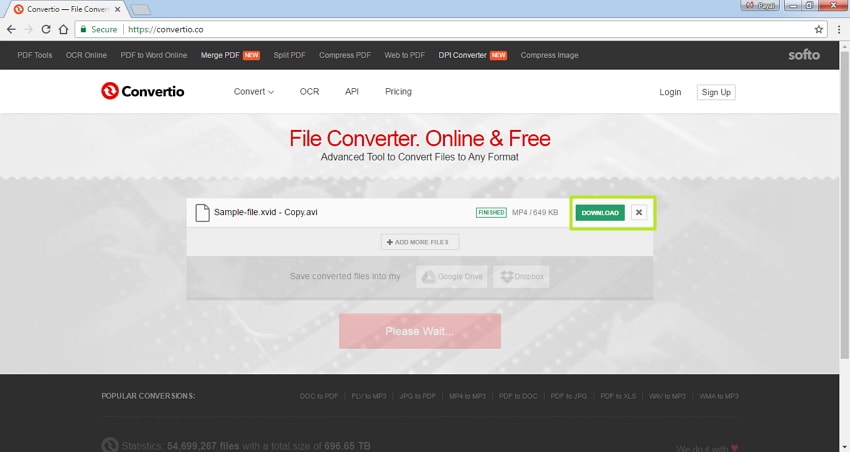
Part 4. The comparison between different Xvid to MP4 converters.
Above listed are two ways for converting Xvid to MP4- Wondershare UniConverter, and online converter (Convertio). Both of the listed converters have their associated pros and cons, and depending upon your requirements, you can make a choice among the two. Below given is a comparison table between the two converters so that you can make the best decision.
| Converter/Features | Wondershare UniConverter | Convertio |
|---|---|---|
| Xvid to MP4 conversion | Yes | Yes |
| Supported formats | More than 1000 popular video and audio formats | Support popular formats |
| Device specific conversion | Yes | No |
| Conversion Speed | Very fast (30 times faster) | Decent |
| Download videos | Yes, from more than 10,000 sites | No |
| Editing tools | Yes, support editing features like trimming, cropping, rotating, and others | No |
| Burn DVD, and other DVD functions | Yes | No |
| Video quality | Excellent | Good |
| Dependent on Internet connectivity | No | Yes |
| Needs to download and install | Yes | No |
| Platform | Windows/Mac | Windows/Mac |
| Fetch and add movies and TV show metadata/th>YesNo | Yes | No |
| Price | Varies from package to package | Free to use |
Now, you have learned the tools that are perfect to used to convert Xvid to MP4 on Windows! If there is anyone in your family or your friends who want to convert this file, inform them about the good news. To sum up, Wondershare UniConverter is the best desktop software that allows good quality conversion at super fast speed. With support to more than 1000 popular formats, it takes care of all your conversion and other related needs.
Your complete video toolbox
 Convert audios/videos to 1,000+ formats, including AVI, MKV, MOV, MP4, etc.
Convert audios/videos to 1,000+ formats, including AVI, MKV, MOV, MP4, etc.




Christine Smith
chief Editor