Convert Other Formats to MP4
- 1. Convert Popular Videos to MP4 +
- 2. Convert Web Videos to MP4 +
- 3. Convert HD Videos to MP4 +
- 4. Convert Other Formats to MP4 +
-
- 4.1 Convert MSWMM to MP4
- 4.2 Convert ARF to MP4
- 4.3 Convert IFO to MP4
- 4.4 Convert ASF to MP4
- 4.5 Convert 2D/3D to MP4
- 4.6 Convert DAT to MP4
- 4.7 Convert WLMP to MP4
- 4.8 Convert MOD to MP4
- 4.9 Convert MXF to MP4
- 4.10 Convert GIF to MP4
- 4.11 Convert JPG to MP4
- 4.12 All Ways to Convert TP to MP4 in 2020
All Topic
- AI Tools Tips
-
- AI Photo Enhancer Tips
- Voice Changer Tips
- AI Thumbnail Maker Tips
- AI Script Generator Tips
- Smart Summarizer
- AI Subtitle Generator Tips
- Watermark Remover
- Vocal Remover Tips
- Speech to Text Tips
- AI Video Tips
- AI Image Tips
- AI Subtitle Translator Tips
- Video Extractor Tips
- Text to Speech Tips
- AI Video Enhancer Tips
- DVD Users
- Social Media Users
- Camera Users
- Photography
- Creative Design
- Movie Users
- Travelling Fans
- Educational Users
- More Solutions
- Holidays and Commemoration
- Game Lovers
- Other Tips
How to Convert JPG to MP4 with Best JPG to MP4 Converters
by Christine Smith • 2025-10-21 20:08:26 • Proven solutions
JPG is a popularly used format for digital images as its lossy compression allows storing large files without occupying much of space. If you have a collection of JPG images that you want to convert into a photo album, a slide show, or a presentation, converting JPG to MP4 is the best solution. Converting JPG files to MP4 makes them accessible to almost all types of media players and other devices. To convert JPG to MP4, a good converter is needed that allows quality conversion with needed features. Read below to know about the best JPG to MP4 converter software.
- Part 1. Best JPG to MP4 Converter Software on Windows/Mac
- Part 2. How to Convert JPG to MP4 with JPG to MP4 Converter Online
- Part 3. How to Convert Images to MP4 Using FFMPEG
Part 1. Best JPG to MP4 Converter Software on Windows/Mac
If you are looking for a professional program to convert JPG to MP4 with customized features, we recommend Wondershare DVD Creator. This is an expert program that facilitates creating a smart video slideshow of all your images. The tool allows adding background music or a text to your slideshow for a personalized effect. The images and the created video slideshow can also be burned to a disc if needed.
Key Features of the JPG to MP4 converter software:
- Allows adding multiple files in JPG and other formats for MP4 conversion.
- Add background music or image to the created slideshow.
- Add, rotate, delete, or adjust the image order as needed while converting JPG to MP4.
- Change and adjust the transition settings while converting JPG to MP4.
- Special effects can be added to photos before conversion.
- It cannot only convert JPG to MP4 but also convert PNG to MP4.
Steps to convert JPG to MP4 using Wondershare DVD Creator:
Step 1 Launch Wondershare JPG to MP4 converter and choose to create a slideshow.
Download, install and open Wondershare DVD Creator on your PC/Mac. Click the option of More DVD Tools to access the built-in Toolbox of the program. Alternatively, you can also choose the option of Create a DVD Video Disc or Blu-ray disc and then choose ToolBox from the top-right corner.
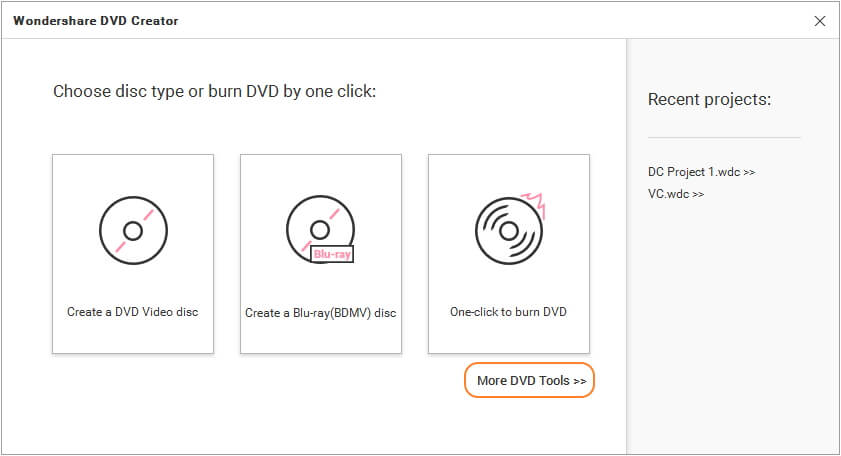
Then, you need to select the Slideshow Maker option.
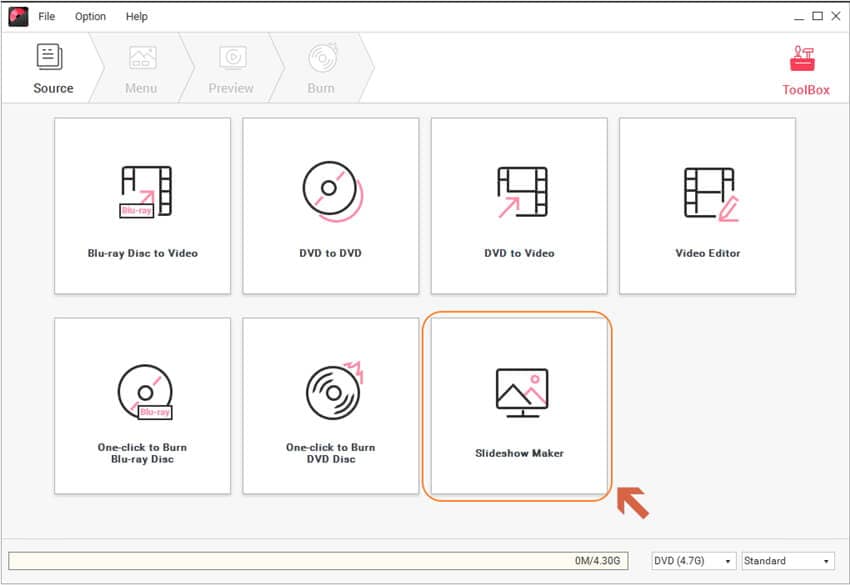
Step 2 Import JPG files to the image to MP4 converter software.
From the Slideshow Maker window, click + to add images from your computer, here you can add both JPG and PNG files. The added images will appear as thumbnails. Move the up and down arrow to change their sequence if you need it.
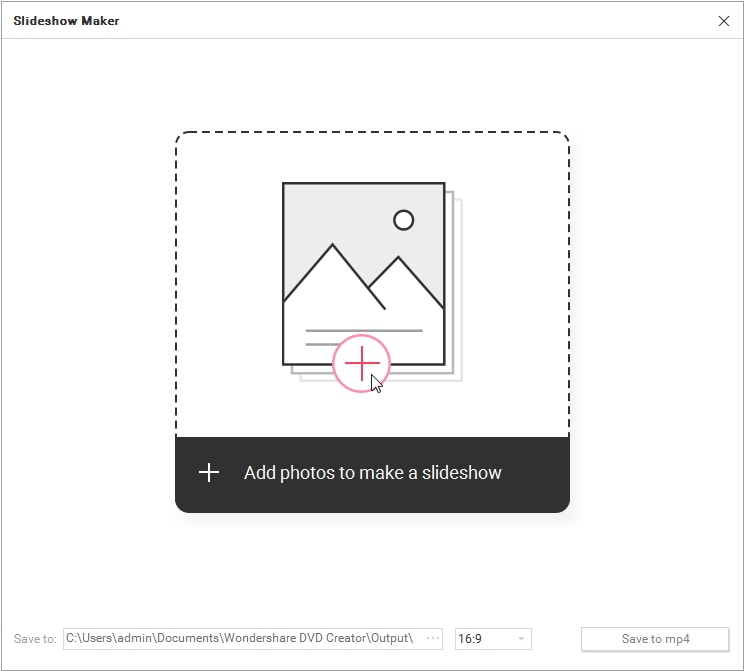
Step 3 Edit images and apply effects before image to MP4.
The added images can be edited before converting them into MP4 slideshow. The editing options include Effect, Transition, Text, and Music. Choose the image that you want to edit, select the desired editing tab, and make necessary changes. If you want to learn more about the editing skills, you can move to how to make a photo slideshow in details >>
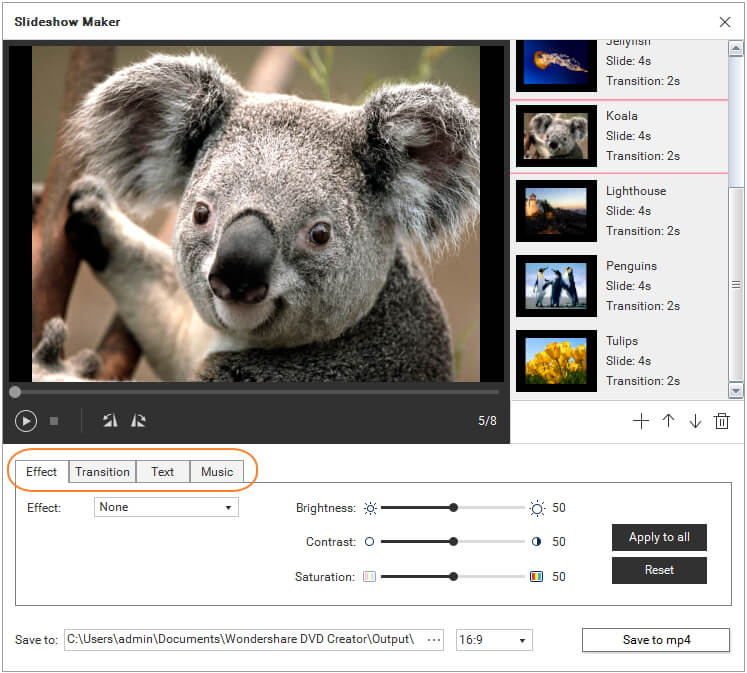
Step 4 Convert image to MP4 slideshow.
When all changes are done, choose a computer location to save the converted MP4 file at the "Save to:" tab. Finally, click the Save to mp4 button to start converting JPG files to MP4 format.
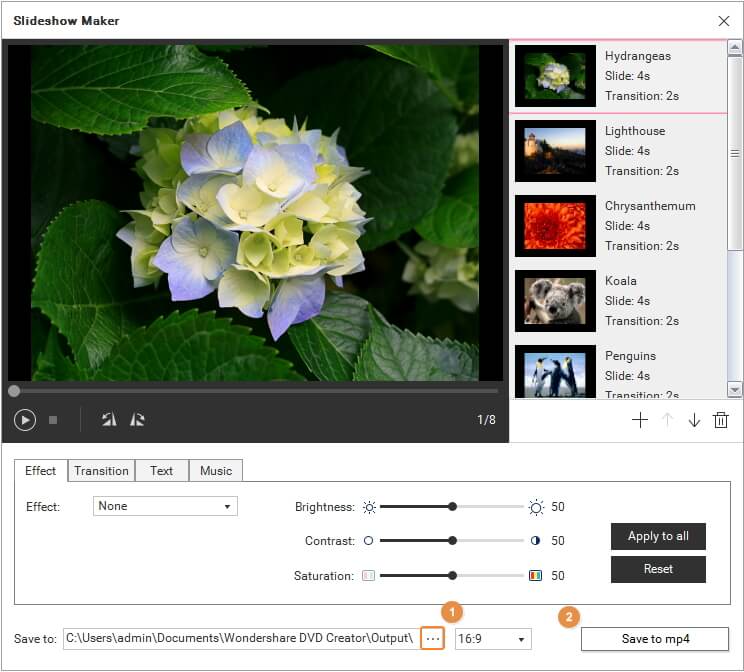
The program also allows converting PNG to MP4 using the above steps.
Pro-tip
If you want to know MP4 to JPG converters, you can move to how to convert MP4 to JPG Free here >>.
Part 2. How to Convert JPG to MP4 with JPG to MP4 Converter Online
Online JPG to MP4 converter online is simple to use, needs no download or installation, and is generally free. So if you want to do basic JPG to MP4 conversion without any need for advanced features, we recommend Filezigzag as a good choice. This online JPG to MP4 converter allows converting JPG files to MP4 in a few simple steps. The converted MP4 video is sent to the desired mail ID for download. A wide array of videos, documents, images, and other file types and formats are supported by the software for conversion. The interface of the program is simple, and it is free to use.
Steps to convert JPG to MP4 online using Filezigzag:
Step 1: Open Filezigzag on the browser window of your computer. Click Select to browse and add a JPG file from your PC. You can also drag and drop the file.
Step 2: At the "Convert to:" tab, choose the MP4 format from the list of supported video formats.
Step 3: Enter the Email ID where you want to get the converted file.
Step 4: Click Convert to start the JPEG to the MP4 conversion process.
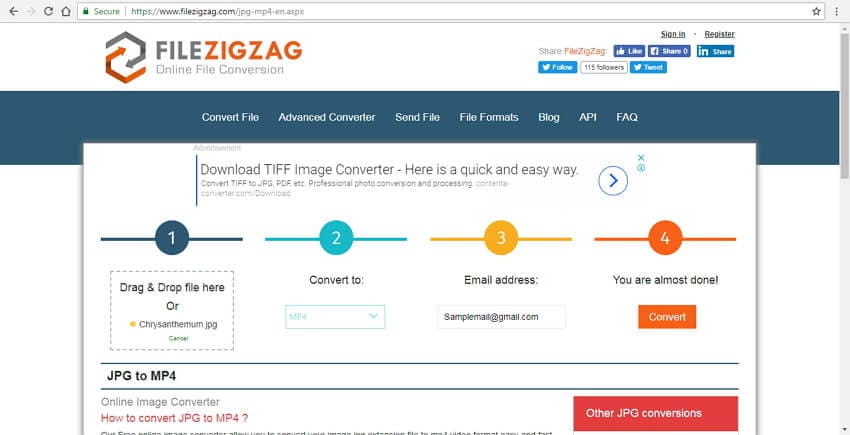
Part 3. How to Convert Images to MP4 Using FFMPEG
Using FFMPEG is another way to convert your images into MP4 format. FFmpeg is a free-to-use multimedia framework that allows handling your video, audio, and other multimedia files. Using this software project, you can decode, transcode, encode, stream, filter, play, and perform other functions. Almost all types of formats are supported by the framework, and the program is compatible with Linux, Mac, Solaris, Microsoft, and other platforms.
Depending upon the number of images, the time between each image, and other factors, you can use the FFmpeg command-line tool to create an MP4 video.
Steps for FFmpeg PNG to MP4 conversion:
For instance, we have images titled img001.png, img002.png, and so on. The duration of each image is assumed to be for 5 seconds. The command for setting MP4 video with the above specifications will be as follows:
FFmpeg -r 1/5 -i img%03d.png -c:v libx264 -r 30 -pix_fmt yuv420p slideshow.mp4
Recommended Product
Wondershare UniConverter
-
Convert MP4 to JPG, WMV , MKV, AVI, MOV, and more without less quality loss
-
30X faster conversion speed than any conventional converters
-
Edit the video files with trimming, cropping, cutting, merging, adding subtitles, etc.
-
Burn videos to DVD disk to play with your DVD player
-
Download videos from YouTube and other 10,000+ video sharing sites
-
Industry-leading APEXTRANS technology converts videos with zero quality loss or video compression
-
Versatile toolbox combines video metadata editor, GIF maker, video compressor, and screen recorder
Your complete video toolbox
 Convert audios/videos to 1,000+ formats, including AVI, MKV, MOV, MP4, etc.
Convert audios/videos to 1,000+ formats, including AVI, MKV, MOV, MP4, etc.




Christine Smith
chief Editor