Convert Other Formats to MP4
- 1. Convert Popular Videos to MP4 +
- 2. Convert Web Videos to MP4 +
- 3. Convert HD Videos to MP4 +
- 4. Convert Other Formats to MP4 +
-
- 4.1 Convert MSWMM to MP4
- 4.2 Convert ARF to MP4
- 4.3 Convert IFO to MP4
- 4.4 Convert ASF to MP4
- 4.5 Convert 2D/3D to MP4
- 4.6 Convert DAT to MP4
- 4.7 Convert WLMP to MP4
- 4.8 Convert MOD to MP4
- 4.9 Convert MXF to MP4
- 4.10 Convert GIF to MP4
- 4.11 Convert JPG to MP4
- 4.12 All Ways to Convert TP to MP4 in 2020
All Topic
- AI Tools Tips
-
- AI Photo Enhancer Tips
- Voice Changer Tips
- AI Thumbnail Maker Tips
- AI Script Generator Tips
- Smart Summarizer
- AI Subtitle Generator Tips
- Watermark Remover
- Vocal Remover Tips
- Speech to Text Tips
- AI Video Tips
- AI Image Tips
- AI Subtitle Translator Tips
- Video Extractor Tips
- Text to Speech Tips
- AI Video Enhancer Tips
- DVD Users
- Social Media Users
- Camera Users
- Photography
- Creative Design
- Movie Users
- Travelling Fans
- Educational Users
- More Solutions
- Holidays and Commemoration
- Game Lovers
- Other Tips
ISO to MP4 Converter: Best Way to Convert ISO to MP4 Easily and Quickly
by Christine Smith • 2025-10-21 20:08:22 • Proven solutions
ISO file generally referred to as an ISO image, is an archive file of an optical disc and has an extension of .iso. These files are the sector by sector copy of the entire DVD contents, which can be termed as the complete representation of an entire CD, DVD, or a BD. In simple words, it can be considered as a pack or a box of parts or tools which need to be assembled to serve a purpose or to function. ISO files contain the binary image of the optical media file system and are large. Here we're going to discuss why to convert ISO to MP4 and how to convert ISO to MP4 in the following 3 parts.
- Part 1. Why You Need to Convert ISO to MP4
- Part 2. How to Convert ISO to MP4 with Best Video Converter
- Part 3. How to Convert ISO to MP4 Free with Handbrake
Part 1. Why You Need to Convert ISO to MP4
ISO image files are created by people to have a digital backup of the DVD content on an external disk, hard drive, or other online storage options, which are basically the archive files and not a video itself. Thus they cannot be played directly. The size of the ISO image file of a 90-minute video is generally around 5GB to 8G, which is definitely a lot of burden on your storage considering the huge amount of important data that you need to store. While converting ISO to MP4 reduces the file size to almost 5 times in MP4 format as compared to ISO file format, an excellent and surefire way to save storage space on your hard drive or external disk.
Another common reason for converting ISO to MP4 is compatibility. Since ISO image files are large, they cannot be directly played on various mobile and other devices. MP4 is one of the most common and widely used formats that are compatible with working with the majority of TVs, mobile phones, tablets, gaming consoles, and other devices. Thus converting ISO files to MP4 format makes them compatible with playing, sharing as well as editing with an array of devices without any hassles.
To reduce the file size without any quality loss and offer compatibility with a wide range of devices, we need to follow the steps below to learn to convert ISO to MP4.
Part 2. How to Convert ISO to MP4 with Best Video Converter
Wondershare UniConverter (originally Wondershare Video Converter Ultimate) is the best software if you are looking for options on how to convert ISO to MP4 without losing quality. This professional software is a complete tool taking care of all your file conversion needs. Wondershare UniConverter allows converting files to more than 1000 formats. Listed below are some features of the software that makes it a leader in its category.
Wondershare UniConverter
-
Convert ISO to MP4, MKV, AVI, and other 1000 formats
-
Convert video to optimized preset for almost all of the devices
-
Edit the video files with trimming, cropping, cutting, merging, adding subtitles, etc.
-
Burn videos to DVD with customized free DVD menu templates
-
Download or record videos from 10,000+ video sharing sites
-
Industry-leading APEXTRANS technology converts videos with zero quality loss or video compression
-
Versatile toolbox combines video metadata editor, GIF maker, video compressor, and screen recorder
Detailed Steps to Convert DVD ISO to MP4 using Wondershare UniConverter:
Step 1 Load ISO files to Wondershare ISO to MP4 converter.
On your PC/Mac, download, install, and launch Wondershare UniConverter software. On the main interface under the Converter tab, click the drop-down icon of the Load DVD icon and select Load ISO Files from drop-down options. Next, choose ISO file from your PC and click Open to load the file.
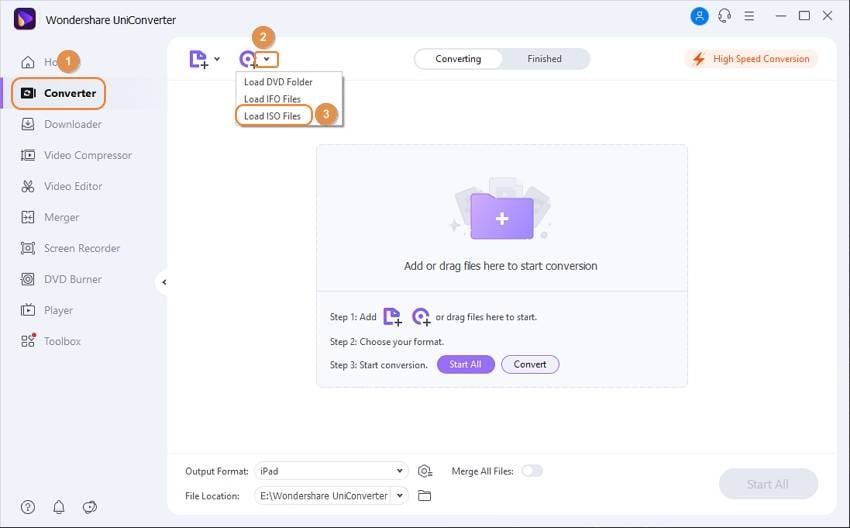
Then a prompt window will pop up, and you can select the option as you want: Main Movie or All Movies.
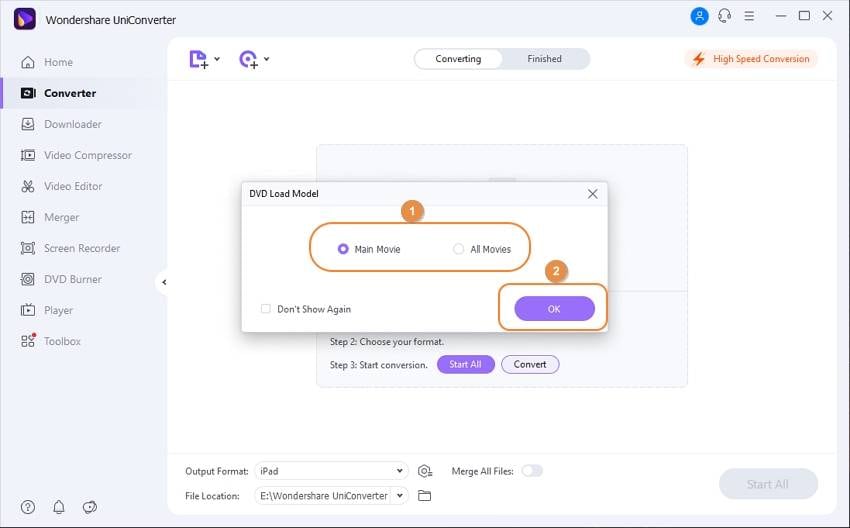
Step 2 Select MP4 as the output format.
Once ISO file is loaded to UniConverter software, click the drop-down icon beside Output Format and select Video> MP4 > the detailed preset.
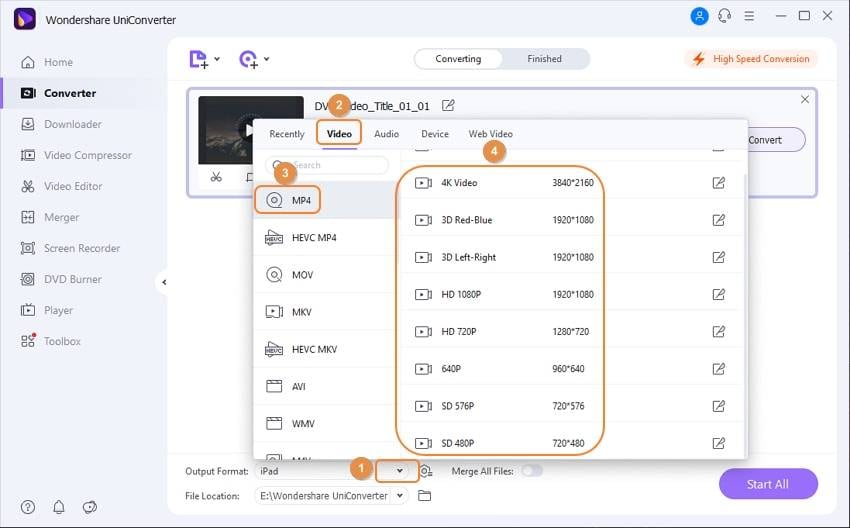
Step 3 Start converting DVD ISO to MP4.
Finally, click Start All to start the process. The ISO file will be successfully converted to MP4 within a few seconds.
Part 3. How to Convert ISO to MP4 with Handbrake
"Can Handbrake encode an MP4/MKV directly from a DVD ISO image?" --- A question from a famous forum
Handbrake is a free and open-source conversion tool that supports working in multiple platforms, including Windows, Mac, and Linux. In addition to a large number of format support for conversion, the program also allows converting your ISO image files to MP4 format. While you burn the ISO files to MP4, you can view its content without any need for burning it to a disc. Thus you can use Handbrake convert ISO to MP4 in a few simple steps. Handbrake is a free video converter, but it still has its limitations, and if you want to get a WEBM movie for your website, you may want to know how to convert MP4 to WEBM with different solutions.
Steps to convert ISO to MP4 Handbrake:
Step 1: Download, install and open the Handbrake program on your PC. A Source Selection interface will appear. On the left side panel, click File to import ISO files from your PC. You can even drag and drop the files.
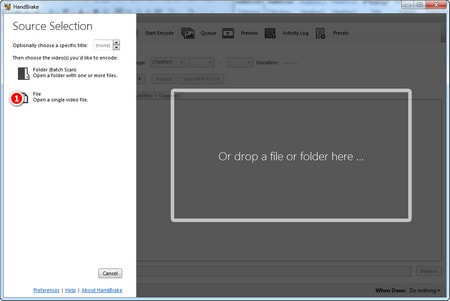
Step 2: Once scanned, the ISO files will be added to the interface with its information. Next, choose the title and the preset format or the device as desired. Under the Summary tab, choose MP4 as the output format. If needed, audio and video codecs can be customized.
Step 3: At the Save As tab, choose the output directly. Click the green marked Start Encode button to begin the process of ISO to MP4 handbrake conversion.
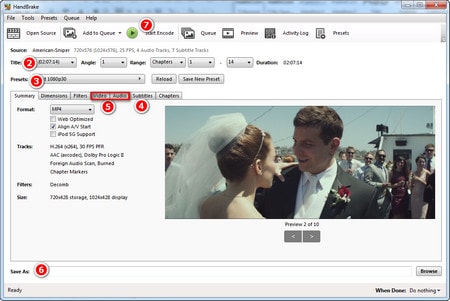
The limitation of Using Handbrake
Handbrake works as a basic ISO to MP4 conversion tool with its share of limitations and drawbacks.
- A lot of users get errors like No Valid Source found where there is a problem locating and scanning the ISO file.
- No support for batch conversion of files.
- The editing features are limited as compared to other professional tools.
- The graphical interface of the program is not an easy one to use.
- With a lot of settings and options, the program can become a challenging one for the beginners.
Considering the above limitations, the best alternative to Handbrake ISO to MP4 converter is Wondershare UniConverter. Using this professional tool, you can convert your ISO files to high-quality MP4 format in just a few quick and straightforward steps. Download and have a free trial now!
Your complete video toolbox
 Convert audios/videos to 1,000+ formats, including AVI, MKV, MOV, MP4, etc.
Convert audios/videos to 1,000+ formats, including AVI, MKV, MOV, MP4, etc.




Christine Smith
chief Editor