Convert Other Formats to MP4
- 1. Convert Popular Videos to MP4 +
- 2. Convert Web Videos to MP4 +
- 3. Convert HD Videos to MP4 +
- 4. Convert Other Formats to MP4 +
-
- 4.1 Convert MSWMM to MP4
- 4.2 Convert ARF to MP4
- 4.3 Convert IFO to MP4
- 4.4 Convert ASF to MP4
- 4.5 Convert 2D/3D to MP4
- 4.6 Convert DAT to MP4
- 4.7 Convert WLMP to MP4
- 4.8 Convert MOD to MP4
- 4.9 Convert MXF to MP4
- 4.10 Convert GIF to MP4
- 4.11 Convert JPG to MP4
- 4.12 All Ways to Convert TP to MP4 in 2020
All Topic
- AI Tools Tips
-
- AI Photo Enhancer Tips
- Voice Changer Tips
- AI Thumbnail Maker Tips
- AI Script Generator Tips
- Smart Summarizer
- AI Subtitle Generator Tips
- Watermark Remover
- Vocal Remover Tips
- Speech to Text Tips
- AI Video Tips
- AI Image Tips
- AI Subtitle Translator Tips
- Video Extractor Tips
- Text to Speech Tips
- AI Video Enhancer Tips
- DVD Users
- Social Media Users
- Camera Users
- Photography
- Creative Design
- Movie Users
- Travelling Fans
- Educational Users
- More Solutions
- Holidays and Commemoration
- Game Lovers
- Other Tips
Movies to MP4 Converter: Convert Movies to MP4 And Movie Converting Tips
by Christine Smith • 2025-10-21 20:08:18 • Proven solutions
When it comes to movies, TV serials, or any other type of video files, MP4 can be considered as the universal format, owing to its compatibility with almost all kinds of media players, smartphones, and portable devices. There is a long list of sites that allow viewing, streaming as well as downloading movies. However, not all movies are in MP4 format, and we have wonderful movies in WebM, MKV, FLV, WMV, AVI, and other formats. Thus, we need a professional movie to MP4 converter to help us convert movies in different formats to MP4 so that you can watch them on devices like iPad, iPhone anywhere in your leisure time.
To solve the problem that movies are not in MP4 format and cannot play on your phone, media player, or other devices, we'd like to share with you the best way to convert movies to MP4 without quality loss and occupying much space on your system. So if you are looking for options for converting videos to MP4, you are on the right page.
- Part 1. How to Convert Movies to MP4
- Part 2. Top 7 Sites to Find and Convert Movies to MP4
- Part 3. Tips on How to Add Metadata for Movies
Part 1. How to Convert Movies to MP4
Wondershare UniConverter (originally Wondershare Video Converter Ultimate) is the best way to convert movies to MP4. This desktop is the answer to all your queries regarding movie video conversion needs. It allows you to convert movie files in different formats to MP4 without any quality loss. The program can convert not only local movies present on your PC/Mac to MP4 but also convert online videos to MP4 or other desired format. The software comes loaded with the latest APEXTRANS technology that makes the conversion process 30 times faster as compared with other software. More than 1000 popular formats are supported by the software for conversion, including 4K and VR. Downloading and recording options from over 10,000 sites is also supported by the program. Additional features include editing videos and burn multiple movies to DVD. You can also get the complete movie solution with UniConverter.
Wondershare UniConverter
-
Directly convert movies in any format to MP4 and 1000+ other formats
-
30X faster conversion speed than any conventional converters
-
Edit the video files with trimming, cropping, cutting, merging, adding subtitles, etc.
-
Burn videos to DVD with customized free DVD menu templates
-
Download or record videos from 10,000+ video sharing sites
-
Industry-leading APEXTRANS technology converts videos with zero quality loss or video compression
-
Versatile toolbox combines video metadata editor, GIF maker, video compressor, and screen recorder
3 ways Convert Video to MP4 - Online Video Converter
Method 1: How to Convert Local Movies to MP4
In simple terms, local movies are those movies that are present on your PC/Mac system. These movies could have been earlier downloaded from the Internet, copied from DVD, taken from the movie collection of your friend, or copied from other devices or players. If you want your local movie collection to be compatible with all your players and devices, converting them to MP4 is the best solution. Wondershare UniConverter (originally Wondershare Video Converter Ultimate) allows you to convert local movies to MP4 with just a few steps and is also the best way to convert VOB to MP4 and supports batch conversion of more than one file at a time.
Steps to convert movies to MP4 using Wondershare UniConverter:
Step 1 Launch Wondershare movie converter and add local movies.
Download, install, and launch Wondershare movie converter on your PC. To add local movies, you can simply drag or drop the desired file from your PC system. You can also click the  button under the Video Converter tab and then browse for the local movie files to add.
button under the Video Converter tab and then browse for the local movie files to add.
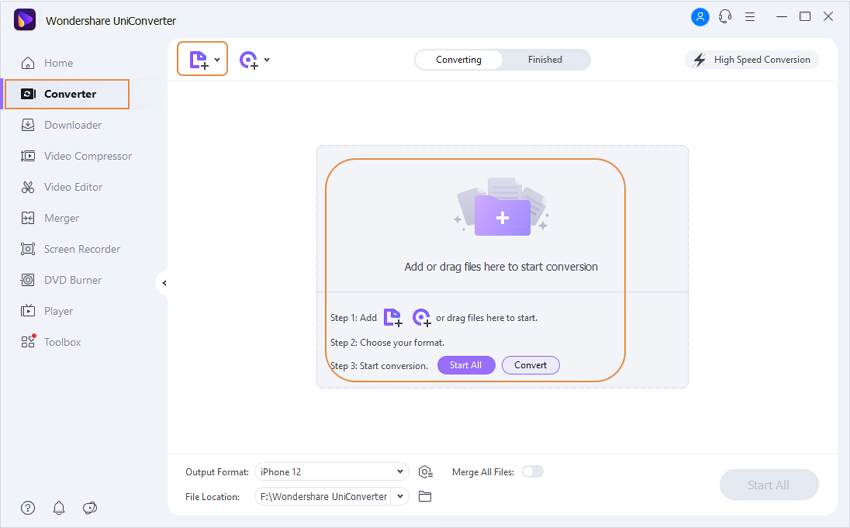
Step 2 Select MP4 as the output format.
Click the inverted triangle beside Output Format and select Video from the drop-down menu. Under the output format list, choose MP4 and the resolution as the output format.
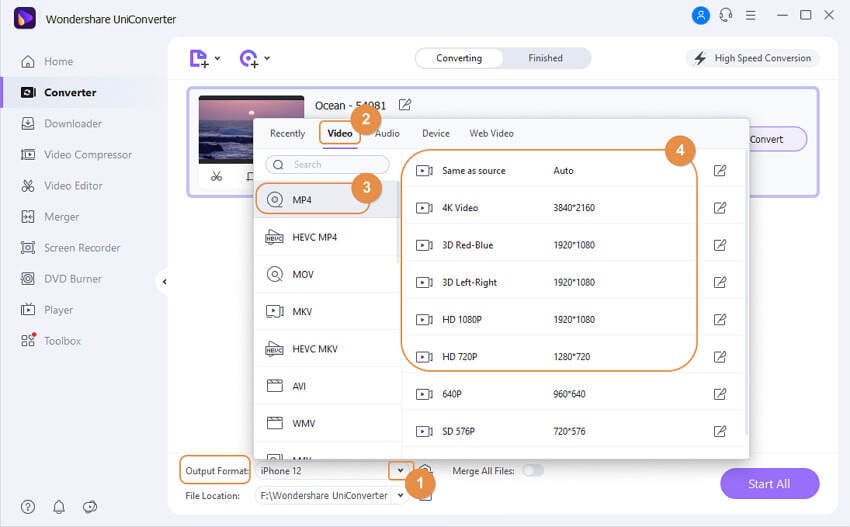
Step 3 Convert movies to MP4.
After all the settings have been selected, click Start All button to start the conversion process. Once the process is completed, your desired movie will be successfully converted to MP4 format.
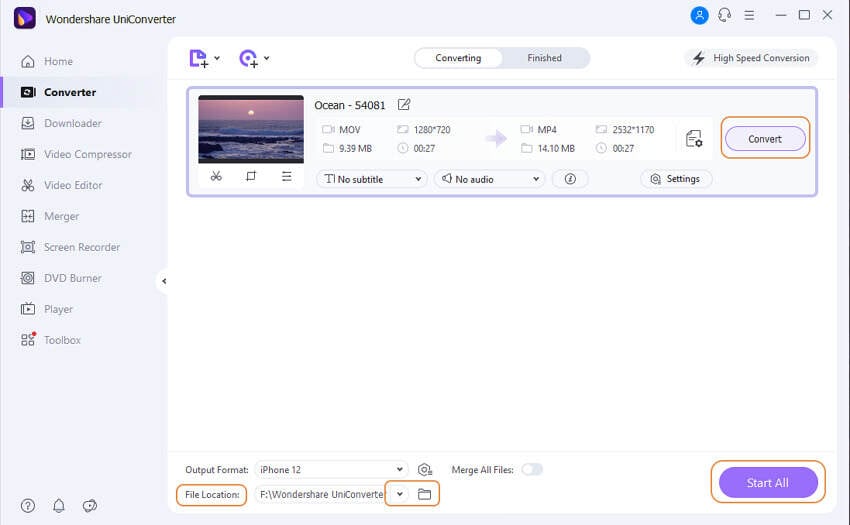
Method 2: How to Convert Online Movies to MP4
There are a large number of video sites that have all types and genres of movies. You can search for your desired movies on one of these sites and enjoy them. Online sites have one disadvantage that you need to have a good Internet connection. And if you need to watch them multiple times, you should visit the website again and again. Thus the best way is to download online movies and convert them to MP4 format so that they are locally available to you. Wondershare UniConverter allows converting online movies to MP4 as well as other desired formats. Using the movie converter to MP4, the conversion process is fast and without any quality loss.
Steps to convert online movies to MP4 using Wondershare online movie converter:
Step 1 Select an online movie URL.
Open your desired movie on your PC browser and copy its URL, and here you can select the TV series in the playlist as well.

Step 2 Launch Wondershare online movie converter and paste URL.
Launch Wondershare UniConverter on your PC. Choose the Downloader tab and click on the  button on the left-top corner. A pop-up window will open, and the copied URL will automatically paste. You need to choose the downloading settings and click the Download button to start downloading movies.
button on the left-top corner. A pop-up window will open, and the copied URL will automatically paste. You need to choose the downloading settings and click the Download button to start downloading movies.

Step 3 Convert downloaded movie to MP4.
By default, the movie is successfully downloaded in MP4 format, and it will appear under the Finished tab.

Part 2. Top 7 Sites to Convert Movies to MP4
There is no shortage of sites which have a collection of movies from different genre and languages. To make your process of selecting these sites a little simple, we have shortlisted the top 7 movie websites. You can search for your favorite movies from one of the sites and convert them to MP4 format.
| S.No | Website Icon | URL | Stars |
|---|---|---|---|
| 1. |  |
https://www.primevideo.com/ |     |
| 2. |  |
https://fmovies.to |     |
| 3. |  |
http://moviewatcher.io/ |     |
| 4. |  |
https://www.iwannawatch.is/ |     |
| 5. |  |
https://www.putlockers.me/ |     |
| 6. |  |
https://123movie.cc/ |     |
| 7. |  |
http://rainierlandmovies.org/ |     |
Details about the sites, as mentioned above, are as follows:
1. Amazon.com
It is one of the best sites to enjoy online movies, TV shows, and other videos. The site has a good collection of movies in different languages and genres. So no matter whether you are in search of HBO series, some award-winning shows, movies, or any other content, Amazon will take care of your needs. A 30-day free trial offer is also available for the users.
2. FMOVIES
Free Movies Online is an excellent site for enjoying high-quality movies without any interruptions. The site also allows downloading the video as well as subtitles for offline viewing. The site has good movie collection in different categories.
3. Moviewatcher
The site is the perfect choice if you wish to enjoy free movies and other video content without any hassles and registration process. The site indexes the external video sites and then collect links of real streams where you can search for new watching movies. Movies and TV shows can be searched based on genre, rating, actor, year, date of release, and others.
4. Iwannawatch
The site has an impressive collection of movie titles in an array of categories, including action, adventure, fantasy, drama, musical, and others. The movie on the site are rated, and the list of the most viewed ones are also given. You can even search for your desired movie.
5. Putlocker
The site has a decent collection of movies and TV shows which you can enjoy online. Movies and episode updates can also be subscribed to the site. The site is free to use and also has a list of the most popular shows and featured movies. You can even search for the desired title on the site.
6. 123Movies
Enjoying online movies and other content on the site is very easy and convenient. The site has limited advertisements without any gimmicks and provides updates from time to time.
7. Rainierland
With 4 star rating, the site has an impressive movie collection that can be browsed by different genres like crime, action, drama, mystery, western, thriller, and others. The site will not disappoint the movie lovers who are in search of the latest blockbusters.
Part 3. Tips on How to Add Metadata for Movies
In general terms, metadata is data that provides details about other data. When we talk about movie metadata, it provides information about the content stored in the file like title, names of an actor, name of producer and director, chapter titles, the genre of the movie, rating, releasing date, and others. Though metadata is not related to working on the file, it does make your data look neat and complete when being viewed on devices that you can read the metadata information. A movie file with complete metadata will make it stand apart from the others. If you have movies or MP4 files that do not have metadata or have incomplete information, there are ways to which metadata can be added. One of the best, simple, and a quick way for adding metadata to movies is using Wondershare UniConverter. The software comes loaded with editing tools having multiple functions, including an option for adding metadata.
Steps to add metadata to movies using Wondershare UniConverter:
Step 1 Launch Wondershare movie converter.
Launch Wondershare UniConverter and add a movie file by simply dragging and dropping or click  under the Video Converter tab.
under the Video Converter tab.
Step 2 Open movie metadata window.
Once the desired file is added, click the "i" sign icon to open the movie metadata information window.
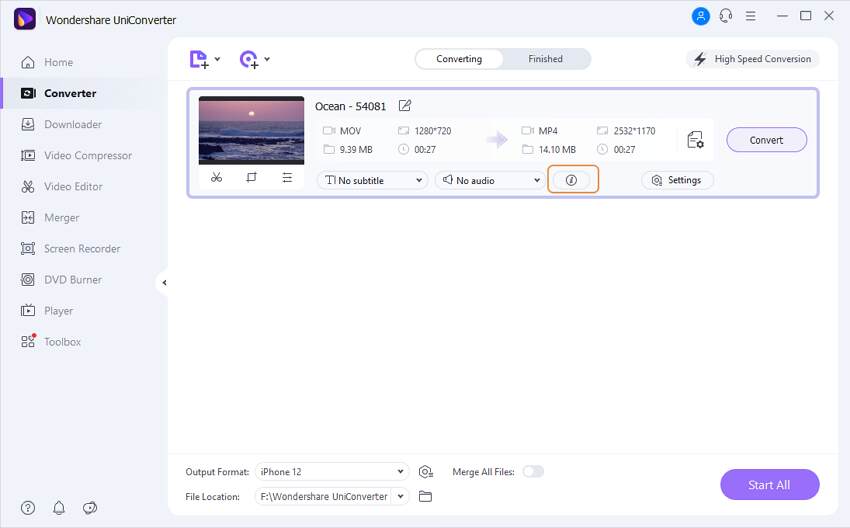
Step 3 Add metadata to selected movies.
Enter desired details on the new window and click the Save button. Finally, select the desired output format from the output panel and click Start All button. The selected movie file will be converted to the desired format with required metadata.
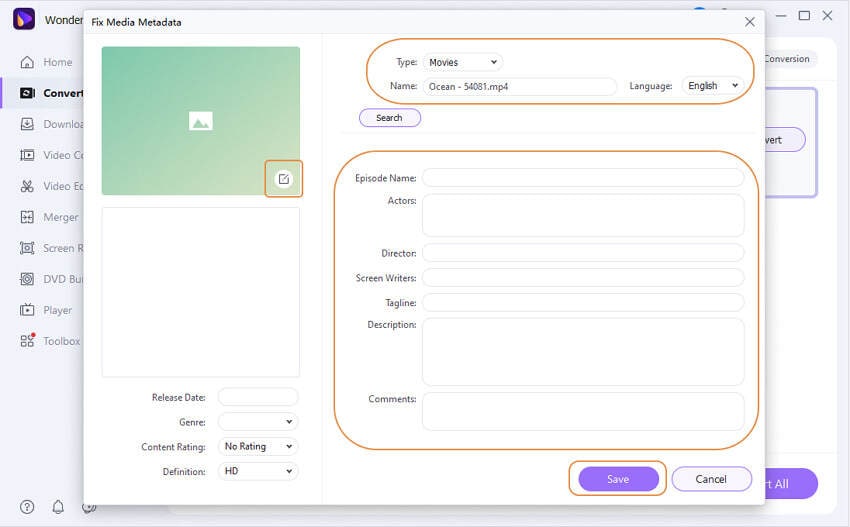
You can also fix your movie metadata by clicking the Toolbox and select the Fix Media Metadata option to choose movies and add metadata without format conversion.
We've shared wonderful knowledge about converting movies to MP4 format, including methods of converting local movies to MP4 as well as online film. We also introduce top websites to download and convert movies to MP4 and tips to add metadata to your favorite movies. So install Wondershare UniConverter on your PC/Mac and enjoy downloading and converting your favorite videos to MP4 format.
Your complete video toolbox
 Convert audios/videos to 1,000+ formats, including AVI, MKV, MOV, MP4, etc.
Convert audios/videos to 1,000+ formats, including AVI, MKV, MOV, MP4, etc.




Christine Smith
chief Editor