MP3
- TRY IT FREE TRY IT FREE
- 1. Convert Audio to MP3+
-
- 1.1 Convert WAV to MP3
- 1.2 Convert M4A to MP3 Mac
- 1.3 M4A to MP3 Online Converter
- 1.4 Convert M4A to MP3 Audacity
- 1.5 M4A to MP3 iTunes
- 1.6 M4A to MP3 Converter Free
- 1.7 M4A to MP3
- 1.8 Convert WMA to MP3
- 1.9 WMA to MP3 iTunes
- 1.10 Convert FLAC to MP3 Mac
- 1.11 FLAC to MP3 Online
- 1.12 Free FLAC to MP3 Converters
- 1.13 FLAC to MP3 Converter
- 1.14 WMA to MP3
- 1.15 WMA to MP3 Online
- 1.16 WMA to MP3 Converter Free
- 1.17 WMA to MP3 Windows Media Player
- 1.18 Free WAV to MP3 Converter
- 1.19 Convert AAC to MP3
- 1.20 AAC to MP3 iTunes
- 1.21 Convert AMR to MP3
- 1.22 Convert AIFF to MP3
- 1.23 Convert OGG to MP3
- 1.24 Convert M4P to MP3
- 1.25 Convert 3GPP to MP3
- 1.26 Convert M4R to MP3
- 1.27 Convert CAF to MP3
- 1.28 Convert Opus to MP3
- 1.29 Convert Audio to MP3
- 1.30 M4B Audiobook to MP3
- 1.31 FLAC to MP3
- 2. Convert Video to MP3+
-
- 2.1 Convert MP4 to MP3
- 2.2 Convert MP4 to MP3 iTunes
- 2.3 MP4 to MP3 Converter Online
- 2.4 Convert MOV to MP3
- 2.5 MPEG to MP3
- 2.6 Convert WMV to MP3
- 2.7 Convert FLV to MP3
- 2.8 Convert MKV to MP3
- 2.9 Convert Facebook Video to MP3
- 2.10 Convert M4V to MP3
- 2.11 Convert AVI to MP3
- 2.12 Convert M2TS to MP3
- 2.13 Free FLV to MP3 Converter
- 2.14 Convert VLC to MP3
- 2.15 Free MP4 to MP3 Converter
- 2.16 Convert ASF to MP3
- 2.17 Convert WebM to MP3
- 2.18 Convert VOB to MP3
- 2.19 How to Convert Music to MP3
- 2.20 FFmpeg convert WebM to MP3
- 2.21 WebM to MP3 Converter Online
Best M4P to MP3 Converter: All Ways to Convert M4P Format to MP3 in 2025
by Christine Smith • 2025-11-17 11:34:28 • Proven solutions
M4P is a popular audio format used by Apple in iTunes, so any music downloaded from iTunes Store are encoded using the MPEG-4 format and AAC-protected files by the company. Though M4P is available for the iOS device system, people still prefer the universal MP3 format due to the listed reasons below.
● Smartphones and multimedia players continuously use the MP3 format.
● M4P can only be reproduced with iTunes by Apple, but not everyone owns an iOS device.
● Protected M4P files cannot be easily transferred.
● M4P to MP3 conversion is required if you need to burn a CD for playing with a universal player media.
● M4P is not compatible with Windows Media Player, the most popular media player.
If you need to convert M4P files to MP3 format to be compatible with your mobile device, then this article will help you find a complete help guide to know which software is better to get the faster conversion using an M4P to MP3 converter tool. With our recommendation, you will no longer have such problems. Now read on and don't miss the best and free ways to convert M4P to MP3 on Windows/Mac.
- Part 1. How to Convert M4P to MP3 with iTunes
- Part 2. How to Convert M4P to MP3 Without iTunes
- Part 3. 3 Online M4P to MP3 Converters for Recommendation
Part 1. How to Convert M4P to MP3 with iTunes
Here we'd like to introduce you to how to convert M4P to MP3 with iTunes and how to burn M4P to CD with iTunes.
1. How to Convert M4P to MP3 in iTunes
Generally, M4P to MP3 conversion with iTunes is comprised of Download iTunes on your computer > Select your desired format > Convert the files.
Step 1. First of all, download iTunes based on your computer system. Then launch it after installation and go to iTunes tab > Preferences on Mac, or Edit > Preferences if you're using Windows.
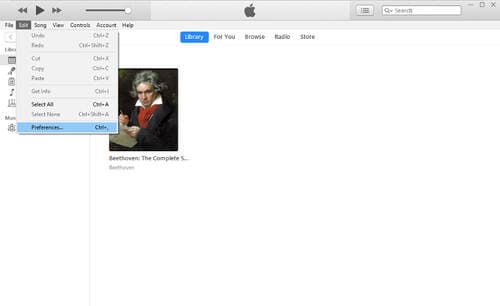
Step 2. Go to the General button and click on Import Settings, select MP3 Encoder from the Import pop-up menu and click on OK to save the settings.
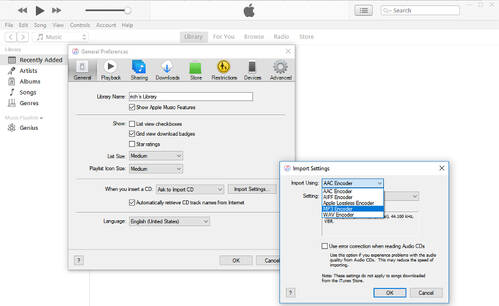
Note: If you still need to import some songs, you can choose to import and convert them at the same time. The new songs will show up as MP3 files in your iTunes library.
Step 3. Select the songs in your library, then click on File > Create New Version > Create MP3 Version. Now you will convert them, wait for the files to be ready, and you will find your MP3 songs in the iTunes library after a while.
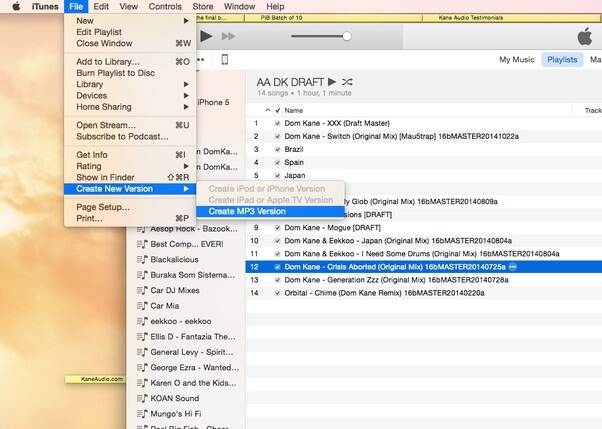
2. How to Burn M4P to CD with iTunes
iTunes also allows you to burn M4P to CD with iTunes. You can follow the next tutorial to know how to proceed with this new stage: Create a playlist for your iTunes library > Configure your burner > Burn your playlist > Difference the songs in your playlist > Delete duplicated songs. Check the steps with more detailed and better information.
Step 1. It's necessary to create your playlist with your favorite songs by clicking on File > New > Playlist and give a name to your new list for identification. Note that you can add between 18-21 songs to the playlist.

Step 2. Go to File > Burn Playlist to Disc, and a window called Burn Settings should appear on your screen. You can configure your burner here by selecting the speed/gap between songs and specifying the Disc Format. Once finished, select Burn to proceed.
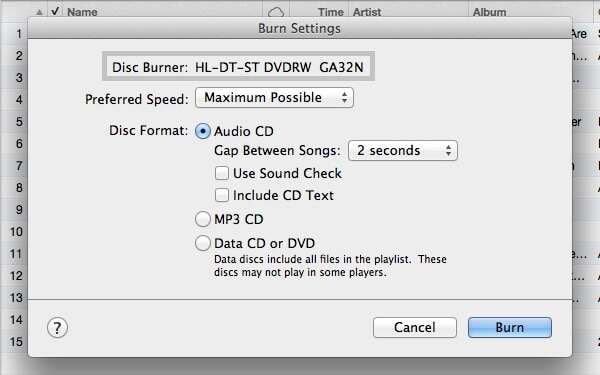
Note: If you want to change the frame bitrate for better quality, you can go to General > Import Settings and select MP3 Encoder from Import Using.
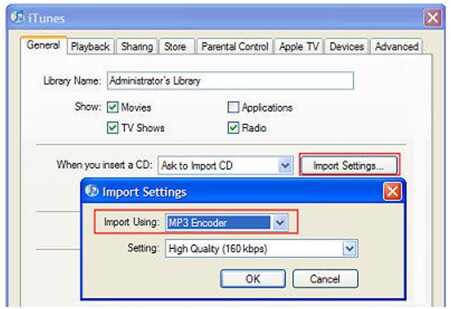
Step 3. To recognize the new converted songs among all existing DRM songs, you need to go to the newly-created playlist and right-click the songs to select Get Info, and the fields should be blank. Select DRM or M4P in the Comments section and click OK to proceed.
Step 4. Now you have a new CD. Go to your new album and click on File > Display Duplicates and add the comments. Proceed to select all the DRM songs, right-click and select Delete From Library.

Part 2. How to Convert M4P to MP3 Without iTunes(not directly convert).
The M4P file format is an Apple file identity because most iTunes audio files take this file format. This format has a common term as iTunes files. To overcome compatibility issues, you have to learn effective ways to convert M4P to MP3. This type of file format is used to compress with data loss, and it has 'Fair Play' digital rights management (DRM). The M4P files play well on the iTunes platform and become unrecognized in other environments. It is highly recommended to convert this file type to universal file format MP3 to get rid of compatibility issues. In this section, we'd like to suggest 2 M4P to MP3 converters.
M4P Converter
This converter provides an authorized way to remove the DRM protection of the M4P files. This platform helps the professionals for quality conversion of M4P to any file format at a 16X conversion rate retaining the details like metadata. This application is available for Windows and Mac systems.
And the user-friendly interface makes the conversion process simple. You have to download the program to launch it and select the M4P music files in your playlist. Click the Convert button to complete the conversion task effortlessly.
Pros
• It has an intuitive interface.
• The easy procedure for the conversion process.
Cons
• You have to pay if you want to use all the functionalities in this tool.
• Poor customer service.

Part 3. 3 Online M4P to MP3 Converters for Recommendation
During emergency circumstances, the online M4P to MP3 converters play a vital role than commercial software in the market. There is no need for any download process, and it is enough to upload the desired files on the online platform and make necessary conversions quickly without any interruptions. The below online converters are highly reliable and assist you precisely.
1. Freeconvert
This online tool triggers the M4P to MP3 conversions effortlessly. You have to drag and drop the desired M4P files into this working area and hit the Convert button to commence the conversion procedure. The conversion program runs behind the screen and finally displays the MP3 file for download. You can save the data at your local drive for future reference.
Pros
• Quick quality conversion without any interruptions.
• Easy to import the files on the working environment.
• Simple conversion procedure.
Cons
• Requires an uninterrupted network connection for flawless conversion.
• While working with large size files, the conversion takes place for hours.
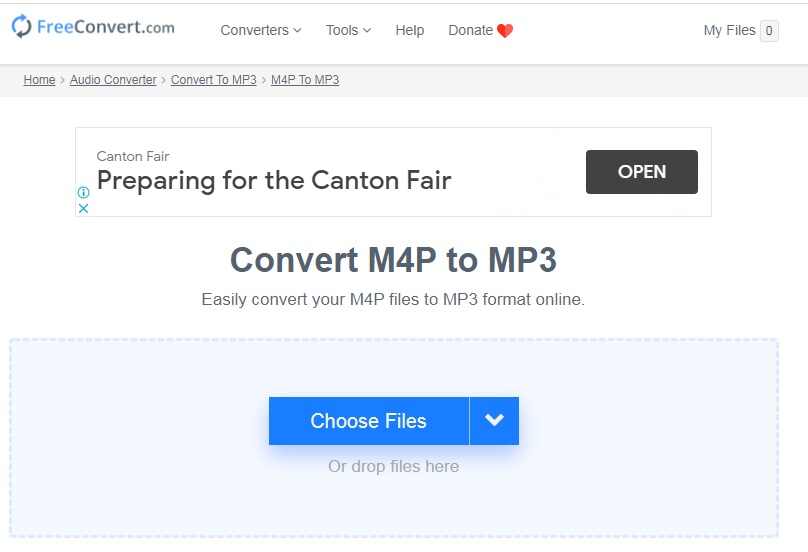
2. Filezigzag
This online application converts M4P files into the desired file format quickly. It is a safe environment, and you can rely on the service without any hesitation. Go to its online URL and import the file for conversion either by drag and drop method or by tapping Browse for Files option. You can convert ten files per day with limited file size. A single click action on the Convert button triggers the procedure flawlessly.
Pros
• Excellent platform for reliable conversion.
• The files uploaded on this environment is protected.
• User-friendly interface.
Cons
• Limited file size for conversion.
• You can try to convert up to 10 files per day.
• Requires a strong Internet connection.

3. MP3cutter
MP3 cutter is a free online converter. You can step into its official website to trigger the conversion process. Here you can upload the M4P files directly from the local drive-through Computer tab, or you can paste the URL of the file using the URL tab. It depends on your requirement. After choosing the file, you must tap the Convert button to begin the conversion process. The converted files are saved on your computer for future use. The procedure is simple and user friendly.
Pros
• Easy conversion by a few clicks.
• The files can be uploaded quickly into this environment.
• This platform allows batch conversion where you can try out multiple conversions at a time.
Cons
• You can upload up to 20MB files. An error message displays when you try to upload larger file sizes.
• You need uninterrupted network connectivity.
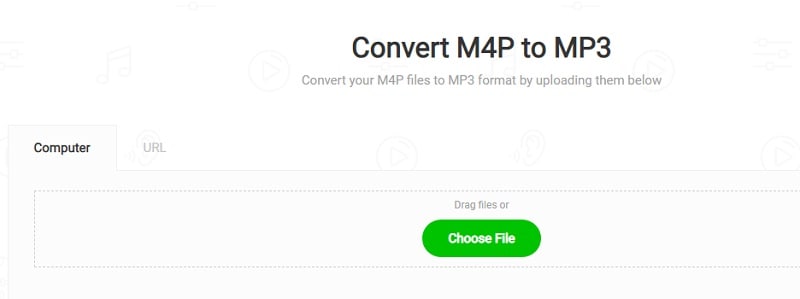
Conclusion
There is always a need for M4P to MP3 converter while handling tracks on smartphones. The above discussion enlightens with online free converters, which serves your requirement during emergencies. For precise and quality conversion, you can go for Wondershare UniConverter. It is a reliable tool and performs well without interruptions. It is a highly recommended converter and meets your expectations without compromising on any factors. Hurry up and do not hesitate to try out this incredible converter.



Christine Smith
chief Editor