MKV
- TRY IT FREE TRY IT FREE
- 1. Play MKV on Device+
-
- 1.1 Top MKV Player
- 1.2 Play MKV on Mac
- 1.3 Play MKV on Apple TV
- 1.4 Play MKV on Samsung TV
- 1.5 Play MKV on Sony TV
- 1.6 Play MKV on LG TV
- 1.7 Play MKV on PS3
- 1.8 Play MKV on Xbox360
- 1.9 Play MKV to iPhone
- 1.10 Play MKV to iPad
- 1.11 Play MKV on Android Phone
- 1.12 Play MKV in VLC
- 1.13 Play MKV in Windows Media Player
- 2. Convert MKV to Other Format+
-
- 2.1 Convert MKV to MP4
- 2.2 Convert MKV to MP4 on Mac
- 2.3 Convert MKV to MP4 Online
- 2.4 Convert MKV to MP3
- 2.5 Convert MKV to Audio
- 2.6 Convert MKV to M4V
- 2.7 Convert MKV to AVI
- 2.8 Convert MKV to AVI Online
- 2.9 Convert MKV to MOV
- 2.10 Convert MKV to iTunes
- 2.11 MKV to MOV Converter Online
- 2.12 Convert MKV to VOB
- 2.13 Convert MKV to MPEG
- 2.14 Convert MKV to MPEG2
- 2.15 Convert MKV to MPEG4
- 2.16 Convert MKV to M2TS
- 2.17 Convert MKV to TS
- 2.18 Convert MKV to VCD
- 2.19 Convert MKV to AC3
- 2.20 Burn MKV to DVD
- 2.21 Burn MKV to Blu-ray
- 2.22 Convert MKV to WAV
- 2.23 Convert MKV to MPG
- 2.24 Convert MKV to ISO
- 2.25 Convert MKV to WebM
- 3. Convert Other Format to MKV+
-
- 3.1 Convert MP4 to MKV
- 3.2 Convert MP4 to MKV on Mac
- 3.3 Convert MP4 to MKV Online
- 3.4 Convert M4V to MKV
- 3.5 Convert WMV to MKV
- 3.6 Convert MOV to MKV
- 3.7 Convert DVD to MKV
- 3.8 Convert M2TS to MKV
- 3.9 Convert AVI to MKV
- 3.10 Convert AVCHD to MKV
- 3.11 Convert OGM to MKV
- 3.12 Convert MTS to MKV
- 3.13 Convert VOB to MKV
- 3.14 Convert WebM to MKV
- 4. Edit MKV & Other Tips+
-
- 4.1 Extract Subtitles from MKV
- 4.2 Add Substitles to MKV
- 4.3 Add SRT to MKV
- 4.4 Compress MKV Video
- 4.5 Reduce MKV File Size
- 4.6 Cut MKV Files
- 4.7 Edit MKV Metadata
- 4.8 MKV No Sound
- 4.9 MKV Video Player for Android
- 4.10 Free MKV Converter
- 4.11 MKV Player Mac
- 4.12 2D to 3D MKV Converter
- 4.13 Remux MKV
- 4.14 MKV Encoder
- 4.15 Convert MKV to FCP Mac
- 4.16 Stream MKV to TV with Chromecast
- 4.17 Import MKV to iMovie
- 4.18 Windows DVD Maker MKV
- 4.19 Convert MKV to MP4 with HandBrake Alternative
- 4.20 What is an MKV File
All Topic
- AI Tools Tips
-
- AI Photo Enhancer Tips
- Voice Changer Tips
- AI Thumbnail Maker Tips
- AI Script Generator Tips
- Smart Summarizer
- AI Subtitle Generator Tips
- Watermark Remover
- Vocal Remover Tips
- Speech to Text Tips
- AI Video Tips
- AI Image Tips
- AI Subtitle Translator Tips
- Video Extractor Tips
- Text to Speech Tips
- AI Video Enhancer Tips
- DVD Users
- Social Media Users
- Camera Users
- Photography
- Creative Design
- Movie Users
- Travelling Fans
- Educational Users
- More Solutions
- Holidays and Commemoration
- Game Lovers
- Other Tips
How to Convert MKV to MP3 [Desktop & Online]
by Kayla Morrison • 2025-10-21 20:10:24 • Proven solutions
MKV is an open standard free container format that stores various audio and video formats in a single file, which leads to the improper execution of the process by many devices. But unfortunately, it is a completely new file format that many devices can't directly stream MKV video. MP3, on the other hand, is one of the most widely-used formats that almost any device supports. Then it makes sense why people consider converting MKV to MP3 for simple playback anywhere. To come up with the demands, we are going to discuss 3 common ways related to MP3 extraction from MKV through this article.
- Part 1. How to Convert MKV to MP3 With Uniconverter
- Part 2. Free Convert MKV to MP3 with VLC Player
- Part 3. How to Extract MP3 from MKV Online
Part 1. How to Convert MKV to MP3 With Uniconverter
To convert MKV videos to MP3 for your convenience, you must be careful not to destroy their video or audio quality, which calls for a professional video converter tool. Then Wondershare UniConverter (originally Wondershare Video Converter Ultimate) requires your attention, ensuring the original quality after video conversion and providing other additional functions like editing video, burning DVD, streaming video to any external device.
Wondershare UniConverter - All-in-One Video Converter
-
Extract MP3 from 1000+ formats, including MKV, MOV, MP4, AVI, etc.
-
Convert to optimized preset for almost all of the devices.
-
90X faster conversion speed than any conventional converters.
-
Toolbox with additional functions like Screen Recorder, VR Converter, GIF Maker, Fixing Media Metadata, and more.
-
Supported OS: Windows 10/8/7/XP/Vista, macOS 11 Big Sur, 10.15 (Catalina), 10.14, 10.13, 10.12, 10.11, 10.10, 10.9, 10.8, 10.7.
Step 1 Launch Wondershare MKV to MP3 Converter
Open Wondershare MKV to MP3 converter on your PC, click the Document icon to import your target MKV video to the program's interface.

Step 2 Choose MP3 as Output Format
To convert MKV to MP3 audio, you need to choose the Audio > MP3 > Specific Quality from the drop-down list of the Setting section.

Step 3 Convert MKV to MP3 Audio File
Click the Convert button to initiate MKV to MP3 conversion. After a few seconds, you can switch to the Finished tab to get the extracted MP3 file once the MKV to MP3 conversion completes.

Part 2. Free Convert MKV to MP3 with VLC Player
The most popular media player, VLC player, can also be used to convert MKV to MP3 converter. The steps for the conversion are as follows.
Step 1 Run VLC player and select Media > Convert/Save from the main menu.
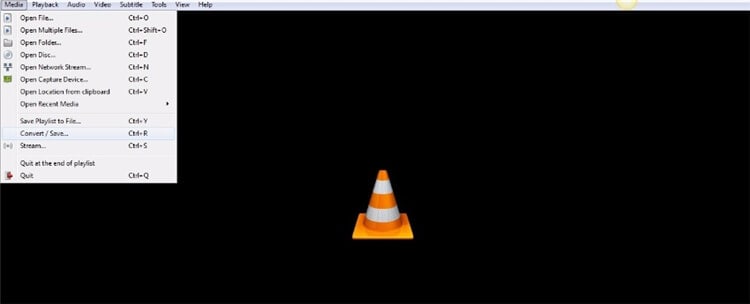
Step 2 Click Add option to import MKV files to VLC, then click Convert/Save button to proceed.
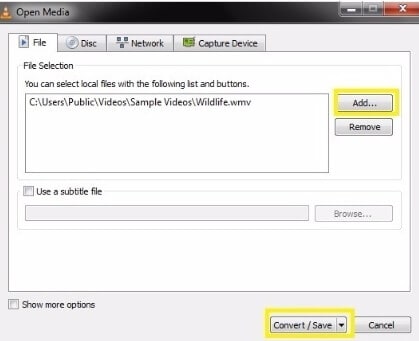
Step 3 Click on the hint button, which has the caption Edit selected profile and leaves MP3 selected on the Encapsulation tab, click Save to proceed.
Note: Check both Video and Keep Original Video Track on the Video tab, and the same goes for Audio, tap Audio, and Keep Original Audio Track.
Step 4 Then specify the file folder where you want to save the converted .mp3 file in the Destination file tab and click Start to begin MKV to MP3 conversion.
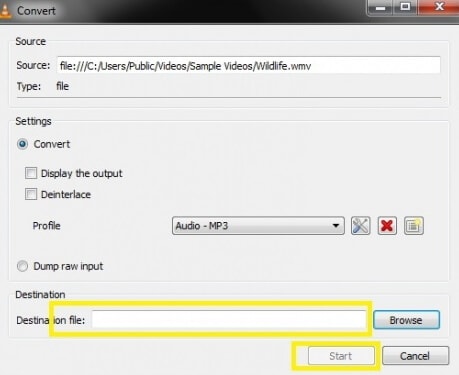
Keep your eye on the progress bar as the MKV to MP3 conversion is executed. Once finished, you'll get your desired MKV video files in .mp3 format.
Part 3. How to Extract MP3 from MKV Online
Some free websites help to convert MKV files directly onto MP3 online, which helps to kill the lengthy process of software installation followed by file installation. These are all you need to know about the three different methods for the conversion of MKV to MP3. But follow the steps carefully to get the best results.
1. Convertio
The maximum permissible file size for the conversion is 100MB.To increase the file size, you must sign up and purchase the 'Light,' 'Basic,' and 'Unlimited' plan. The plan differs with concurrent conversion rates, conversion time per file, and conversion minutes per day, etc.
Steps to convert MKV to MP3 by Convertio
Step 1: Creep into the official website of Convertio to commence the online conversion process.
Step 2: Click the Choose Files option to add the file. You can upload the files for conversion from local drives, dropbox, Google Drive, and URL, etc.
Step 3: Choose the output file format as the MP3.
Step 4: Click the Convert button on the right side of the screen. The conversion from MKV to MP3 begins.
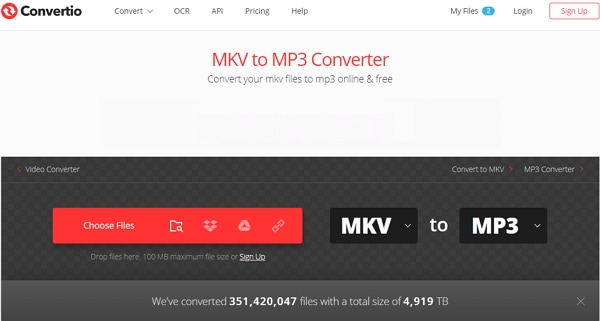
2. Online MKV to MP3 Uniconverter
This Online Uniconverter assists you to perform the conversion process without any quality loss. You can download the converted file in the desired folder soon after the successful completion of the conversion.
Steps to convert MKV to MP3 using Online Uniconverter
Step 1: Tap the Drag and Drop or hit to Add File option at the official website of online Uniconverter.
Step 2: Choose the MKV file and set the output file as the MP3 from the options given.
Step 3: Hit the Convert button to commence the conversion process.
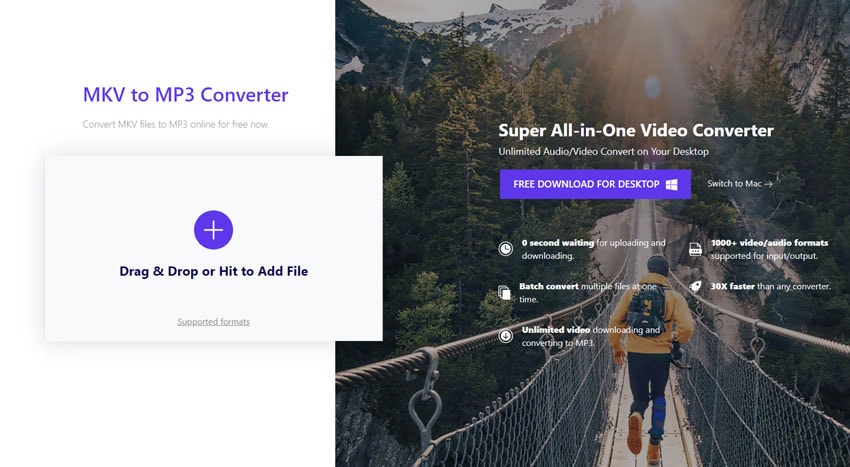
3. Zamzar
It is a reliable online conversion website. This platform has converted more than 400 million files precisely. Here, the conversion simply takes place through its built-in tools.
Steps to convert MKV to MP3 using Zamzar
Step 1: Press the Add Files option to add the file at its official website.
Step 2: Choose the conversion format as mp3 on the drop-down list nearby the Add Files option.
Step 3: Press the Convert Now button to trigger the conversion process.
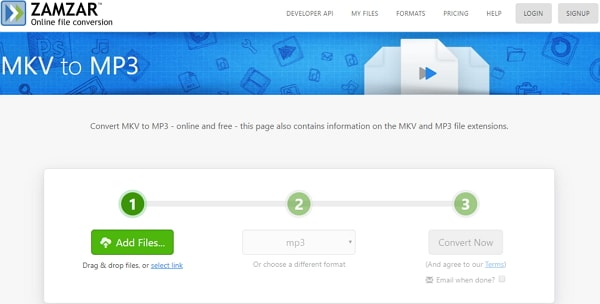
Conclusion
Converting MKV files to MP3 is a common need due to the widespread compatibility of the MP3 format. Whether you use professional tools like Wondershare UniConverter, free applications like VLC Player, or online converters, each method offers a straightforward process to extract audio from MKV files. By following the detailed steps provided in this guide, you can ensure high-quality audio extraction suitable for playback on any device.
FAQs
Q1: How to turn an MKV into an MP3?
To convert an MKV file to an MP3, you can use many tools and software, such as UniConverter, VLC Player, or online converters like Convertio, Online Uniconverter, and Zamzar. Typically, you'll need to import the MKV file, select MP3 as the output format, and start the conversion.
Q2: Are MKV and MP3 the same?
No, MKV and MP3 are not the same. MKV (Matroska Video) is a multimedia container format that can hold multiple video, audio, and subtitle tracks in one file. MP3 (MPEG-1 Audio Layer III) is an audio coding format used for digital audio. MP3 is widely compatible with various devices and media players.
Q3: How to convert MKV to MP3 in VLC?
To convert MKV to MP3 using VLC:
- Run VLC Player and go to Media > Convert/Save.
- Click the Add button to import your MKV file and then click Convert/Save.
- In the profile settings, select MP3 as the encapsulation format.
- Choose the destination file location and click Start to begin the conversion.
Q4: How do I convert MKV to MP3 with Windows Media Player?
Windows Media Player does not natively support converting MKV files to MP3. You would need to use third-party software or an online converter to perform this conversion.
Your complete video toolbox
 Convert MKV to 1000+ video formas including MP3, MOV, WMV, AVI, FLV, etc.
Convert MKV to 1000+ video formas including MP3, MOV, WMV, AVI, FLV, etc.




Kayla Morrison
staff Editor