MKV
- TRY IT FREE TRY IT FREE
- 1. Play MKV on Device+
-
- 1.1 Top MKV Player
- 1.2 Play MKV on Mac
- 1.3 Play MKV on Apple TV
- 1.4 Play MKV on Samsung TV
- 1.5 Play MKV on Sony TV
- 1.6 Play MKV on LG TV
- 1.7 Play MKV on PS3
- 1.8 Play MKV on Xbox360
- 1.9 Play MKV to iPhone
- 1.10 Play MKV to iPad
- 1.11 Play MKV on Android Phone
- 1.12 Play MKV in VLC
- 1.13 Play MKV in Windows Media Player
- 2. Convert MKV to Other Format+
-
- 2.1 Convert MKV to MP4
- 2.2 Convert MKV to MP4 on Mac
- 2.3 Convert MKV to MP4 Online
- 2.4 Convert MKV to MP3
- 2.5 Convert MKV to Audio
- 2.6 Convert MKV to M4V
- 2.7 Convert MKV to AVI
- 2.8 Convert MKV to AVI Online
- 2.9 Convert MKV to MOV
- 2.10 Convert MKV to iTunes
- 2.11 MKV to MOV Converter Online
- 2.12 Convert MKV to VOB
- 2.13 Convert MKV to MPEG
- 2.14 Convert MKV to MPEG2
- 2.15 Convert MKV to MPEG4
- 2.16 Convert MKV to M2TS
- 2.17 Convert MKV to TS
- 2.18 Convert MKV to VCD
- 2.19 Convert MKV to AC3
- 2.20 Burn MKV to DVD
- 2.21 Burn MKV to Blu-ray
- 2.22 Convert MKV to WAV
- 2.23 Convert MKV to MPG
- 2.24 Convert MKV to ISO
- 2.25 Convert MKV to WebM
- 3. Convert Other Format to MKV+
-
- 3.1 Convert MP4 to MKV
- 3.2 Convert MP4 to MKV on Mac
- 3.3 Convert MP4 to MKV Online
- 3.4 Convert M4V to MKV
- 3.5 Convert WMV to MKV
- 3.6 Convert MOV to MKV
- 3.7 Convert DVD to MKV
- 3.8 Convert M2TS to MKV
- 3.9 Convert AVI to MKV
- 3.10 Convert AVCHD to MKV
- 3.11 Convert OGM to MKV
- 3.12 Convert MTS to MKV
- 3.13 Convert VOB to MKV
- 3.14 Convert WebM to MKV
- 4. Edit MKV & Other Tips+
-
- 4.1 Extract Subtitles from MKV
- 4.2 Add Substitles to MKV
- 4.3 Add SRT to MKV
- 4.4 Compress MKV Video
- 4.5 Reduce MKV File Size
- 4.6 Cut MKV Files
- 4.7 Edit MKV Metadata
- 4.8 MKV No Sound
- 4.9 MKV Video Player for Android
- 4.10 Free MKV Converter
- 4.11 MKV Player Mac
- 4.12 2D to 3D MKV Converter
- 4.13 Remux MKV
- 4.14 MKV Encoder
- 4.15 Convert MKV to FCP Mac
- 4.16 Stream MKV to TV with Chromecast
- 4.17 Import MKV to iMovie
- 4.18 Windows DVD Maker MKV
- 4.19 Convert MKV to MP4 with HandBrake Alternative
- 4.20 What is an MKV File
All Topic
- AI Tools Tips
-
- AI Photo Enhancer Tips
- Voice Changer Tips
- AI Thumbnail Maker Tips
- AI Script Generator Tips
- Smart Summarizer
- AI Subtitle Generator Tips
- Watermark Remover
- Vocal Remover Tips
- Speech to Text Tips
- AI Video Tips
- AI Image Tips
- AI Subtitle Translator Tips
- Video Extractor Tips
- Text to Speech Tips
- AI Video Enhancer Tips
- DVD Users
- Social Media Users
- Camera Users
- Photography
- Creative Design
- Movie Users
- Travelling Fans
- Educational Users
- More Solutions
- Holidays and Commemoration
- Game Lovers
- Other Tips
How to Convert MKV to ISO within 3 Steps on Windows/Mac
by Kayla Morrison • 2025-10-21 20:10:34 • Proven solutions
There are many reasons why you would want to convert an MKV video container file to ISO. What you’d be doing is placing the video and audio information inside the ISO container file so it can be easily and quickly burned to a DVD. At first glance, you might think that you require expensive software to convert or burn MKV to ISO, but you’d be wrong. There are plenty of options to go about this, some of them without paying a single cent.
We now bring you the easiest and most efficient methods of converting your MKV to ISO with professional software and freeware.
- Part 1. Recommended MKV to ISO Converter to Convert MKV to ISO Windows/Mac
- Part 2. Another 2 Ways to Convert MKV to ISO Free
Part 1. Recommended MKV to ISO Converter to Convert MKV to ISO Windows/Mac
Let’s start things with the most recommended method of converting MKV to ISO we have; it’s a converter tool developed by Wondershare UniConverter (originally Wondershare Video Converter Ultimate). It is the best way to convert all your video files from one format to another quickly, burn your DVD files, and edit videos in a single piece of software.
Wondershare UniConverter - All-in-One Video Converter
-
Convert MKV to ISO, MOV, FLV, AVI, WMV, and 1000+ formats with easy steps on Windows/Mac.
-
Burn and customize MKV files to DVD with free DVD menu templates.
-
Convert MKV files in batch with super fast speed and no quality loss.
-
Toolbox with additional functions like Screen Recorder, VR Converter, GIF Maker, Fixing Media Metadata, and more.
-
Supported OS: Windows 10/8/7/XP/Vista, macOS 11 Big Sur, 10.15 (Catalina), 10.14, 10.13, 10.12, 10.11, 10.10, 10.9, 10.8, 10.7.
How to burn MKV to ISO in UniConverter
Step 1 Adding the MKV file to Uniconverter.
First, click on the DVD Burner tab to change to the correct section of Uniconverter, then click the +Add Files button and search for the MKV file you wish to convert.
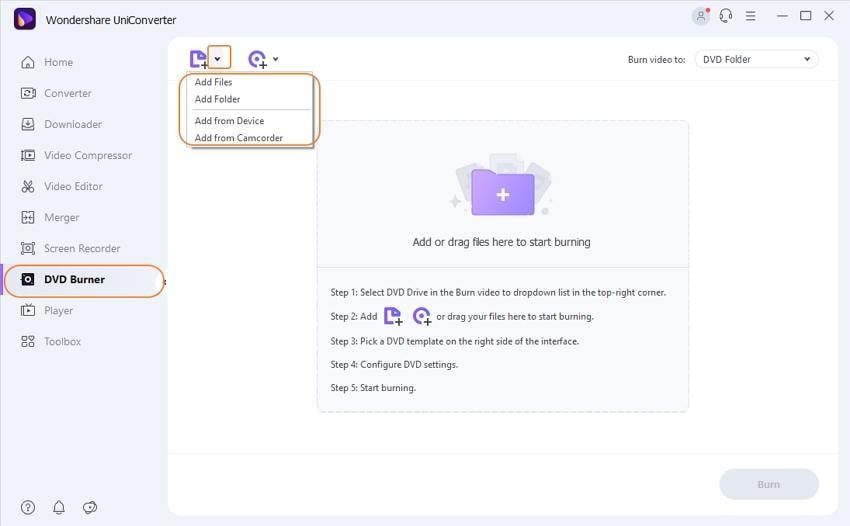
Step 2 Choose the target format to ISO.
You’ll see a menu saying the DVD folder in the top right, clicking on it to open the dropdown menu and select the ISO File. You can also change the template for the DVD menu at this step.
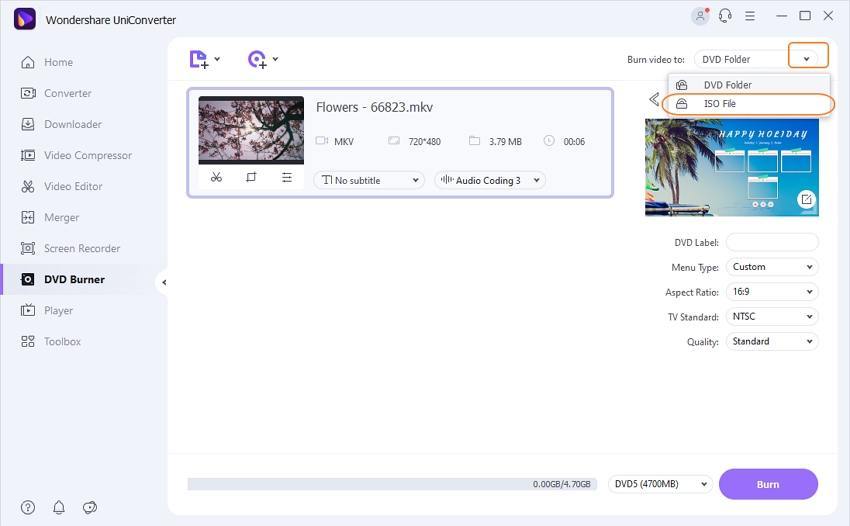
Step 3 Start converting MKV to ISO.
Now click on the Burn button, and your MKV file will be converted to ISO.
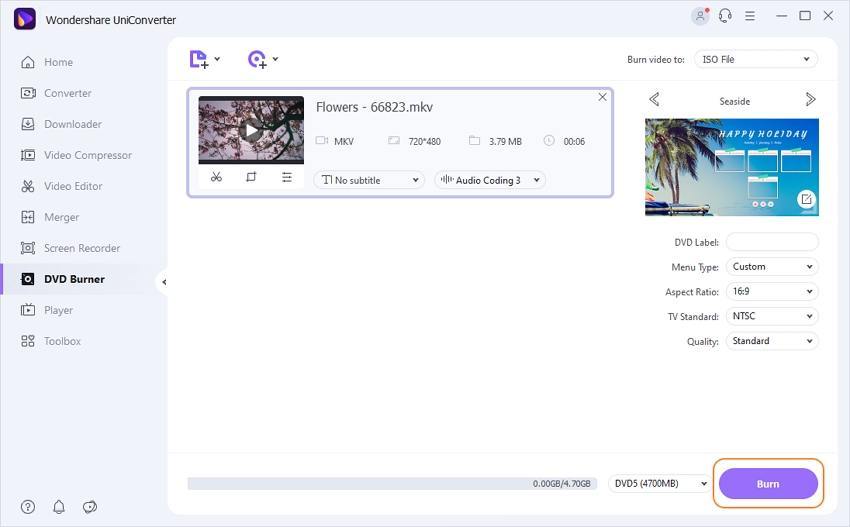
Part 2. Another 2 Ways to Convert MKV to ISO Free
Perhaps you just want to try something before committing to buying it or can’t afford to buy software to convert your videos. Well, you don’t have to worry about that. We will introduce you with 2 very good alternative programs that you can use to convert your MKV files to ISO completely for free.
1. Free MKV to ISO Converter
First on the list is Free VC, which stands for Free Video Converter, a program developed by Wondershare to provide a free alternative to users looking to convert video files with competent software at fast rates. Although it is free, you are able to try the signature 30X faster conversions found in other tools like UniConverter for 10 conversions.
Step 1: Switch your tab from the Convert to Burn and add a file from the Add Files button.
Step 2: In the top right, change the action Free VC is going to perform from burning to a DVD folder to ISO File.
Step 3: Press the Burn button and receive your newly converted ISO file.
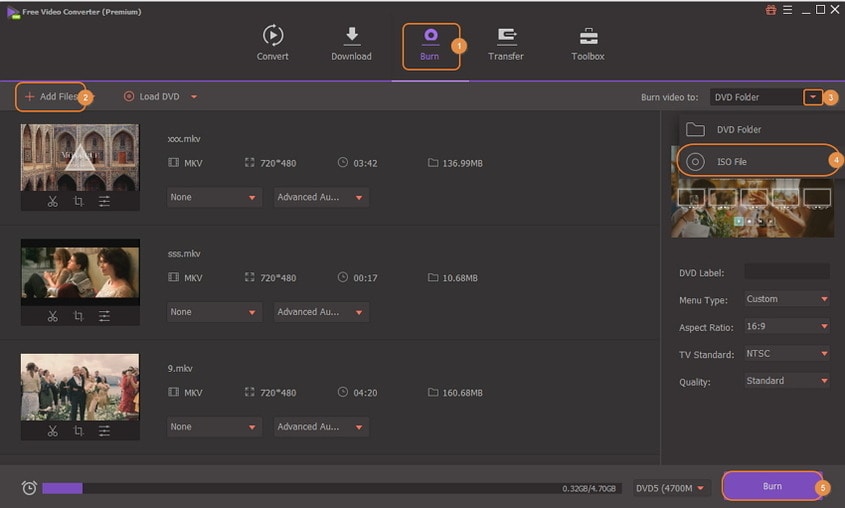
2. MKV to ISO DVD Creator
DVD Creator is the perfect all in one tool to handle all your DVD needs. They provide users an easy and fast experience for burning multiple DVDs at once, create and manage DVD project files where you can pause and resume work as you like and edit your DVD videos with cropping, resizing, and compression tools.
Step 1: Once you open the DVD Creator, select the Create a DVD Video Disc option.
Step 2: Add the MKV file to the DVD Creator by clicking on the + button in the middle and then searching for it on your PC.
Step 3: In the burn section, select the Save as ISO option, and click Burn to start the process.
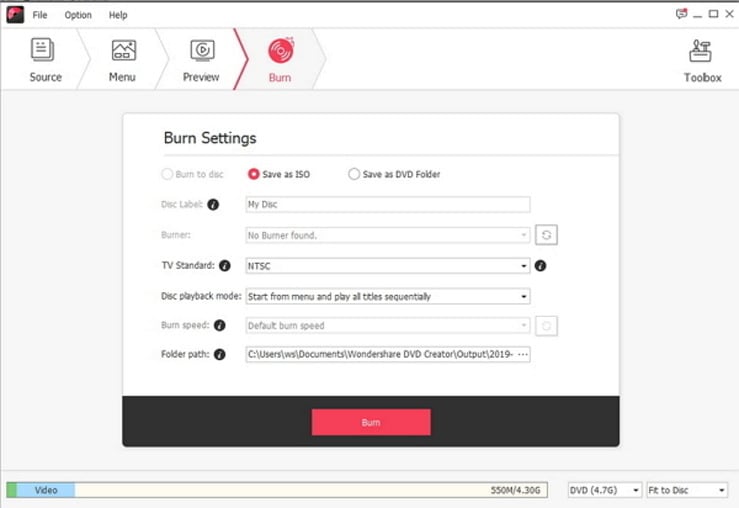
Your complete video toolbox
 Convert MKV to ISO compatible formats for easy playback on various devices.
Convert MKV to ISO compatible formats for easy playback on various devices.
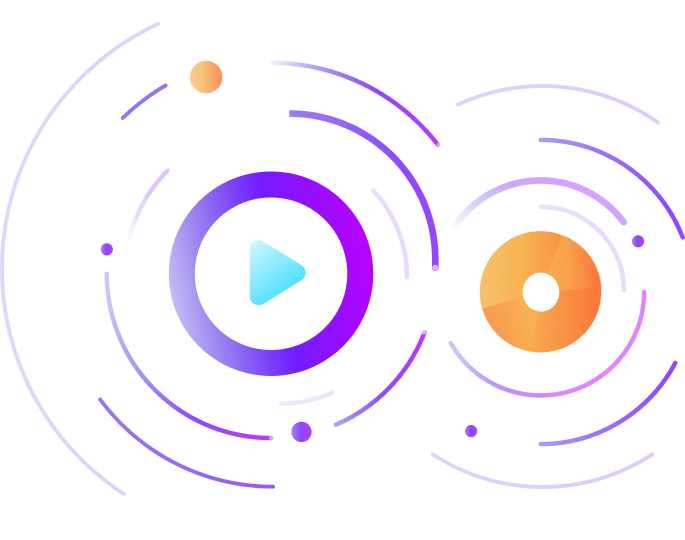



Kayla Morrison
staff Editor