All Topic
- AI Tools Tips
-
- AI Photo Enhancer Tips
- Voice Changer Tips
- AI Thumbnail Maker Tips
- AI Script Generator Tips
- Smart Summarizer
- AI Subtitle Generator Tips
- Watermark Remover
- Vocal Remover Tips
- Speech to Text Tips
- AI Video Tips
- AI Image Tips
- AI Subtitle Translator Tips
- Video Extractor Tips
- Text to Speech Tips
- AI Video Enhancer Tips
- DVD Users
- Social Media Users
- Camera Users
- Photography
- Creative Design
- Movie Users
- Travelling Fans
- Educational Users
- More Solutions
- Holidays and Commemoration
- Game Lovers
- Other Tips
How to Convert MKV to iTunes Library Free
by Kayla Morrison • 2025-10-21 20:10:01 • Proven solutions
iTunes only supports MP4, MOV, and M4V formats. If you've recently discovered how frustrating it is to add MKV to iTunes, you can get the perfect solution in this article. iTunes doesn't support MKV format, so you can't import MKV to iTunes for the organization. However, if you want to play your MKV files on iTunes so that you can easily enjoy your movies on Apple devices, read this article to find the best and free online MKV to iTunes converters to change your MKV files to iTunes compatible formats easily.
- Part 1. Best MKV to iTunes Converter to Convert and Add MKV to iTunes
- Part 2. Free MKV to iTunes Converter for Windows/Mac
Part 1. Best MKV to iTunes Converter to Convert and Add MKV to iTunes
Wondershare UniConverter (originally Wondershare Video Converter Ultimate) is the best MKV to iTunes converter for Windows/Mac which can convert MKV files to iTunes supported formats at super fast speed and without losing quality. It supports 1000+ video and audio formats including MP4, MKV, MOV, M4V, WMV, MP4, WAV, M4A, and more others. You can also edit and customize the MKV videos before conversion with trimming, adding subtitles, applying effects, etc. Learn more details and steps to convert and add MKV to iTunes easily.
Wondershare UniConverter - All-in-One Video Converter
-
It converts MKV, MOV, MP4, FLV, and more to iTunes compatible formats.
-
It converts video with no quality loss, completely preserving the original video quality.
-
Support 1000+ video/audio formats including MKV/MP4/MOV/AVI/WMV/MPEG for compression and conversion.
-
Toolbox with additional functions like Screen Recorder, VR Converter, GIF Maker, Fixing Media Metadata, and more.
-
Supported OS: Windows 10/8/7/XP/Vista, macOS 11 Big Sur, 10.15 (Catalina), 10.14, 10.13, 10.12, 10.11, 10.10, 10.9, 10.8, 10.7.
How to Convert MKV to iTunes with Step-by-step Guide
Step 1 Add MKV files to the MKV to iTunes converter.
Try any one of the two methods below to add your favorite MKV files to this app:
- Hit the
 button to import MKV files you want to add to iTunes.
button to import MKV files you want to add to iTunes. - Simply drag and drop your desired MKV files to this program.

Step 2 Choose an compatible format (MOV, M4V, or MP4 ) for output.
According to iTunes specs, iTunes supports MOV format. Here, We can select MOV format as the output format. Click the drop-down icon in the Output Format: section to open the output format list, then go to Video > MOV and select a video resolution in the right.
You can edit the MKV files with trimming, cropping, cutting, adding watermarks, editing subtitles, and more others before conversion. Click the edit icons under the video thumbnail to open the Edit window.
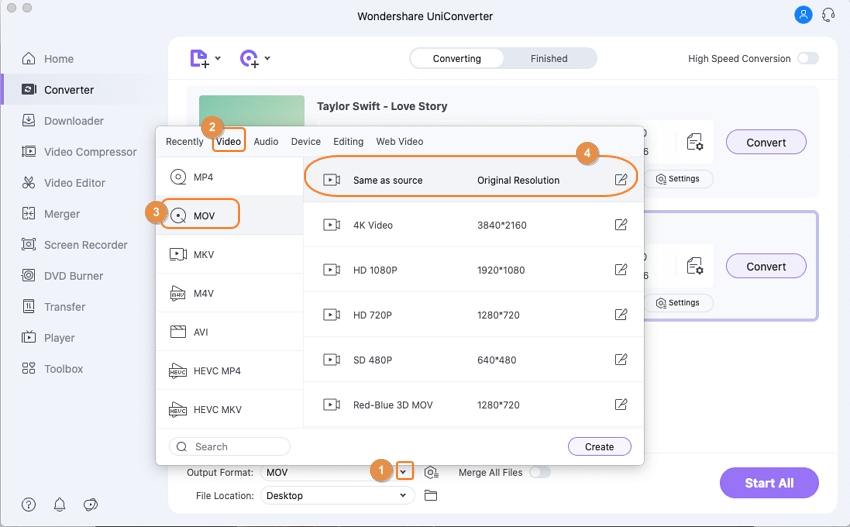
Step 3 Convert MKV to iTunes on Mac.
Now, you need to press the Start All button on the bottom-right corner of the interface to start converting MKV to iTunes on Mac. After the conversion process, just go to the Finished tab to find the converted files.
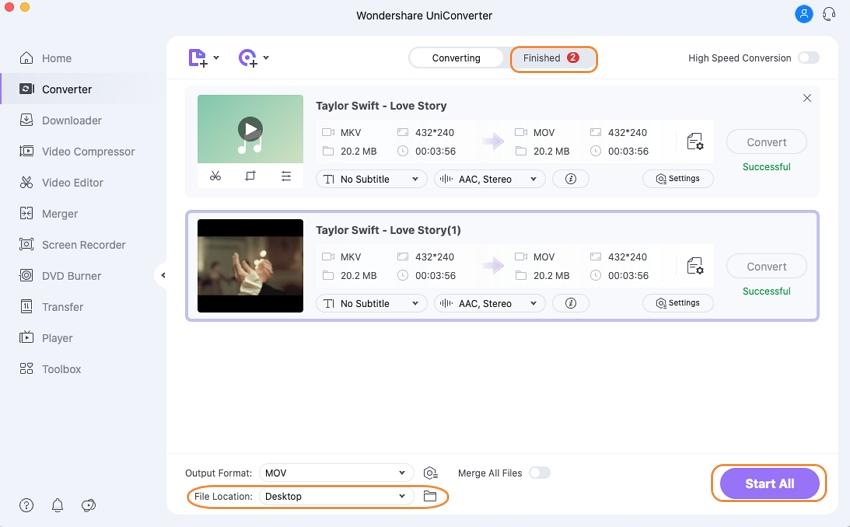
Tips: You are allowed to add the converted MKV files to iTunes directly, just go to the Preference settings and choose Convert > Automatically add files to iTunes Library after conversion option before starting.
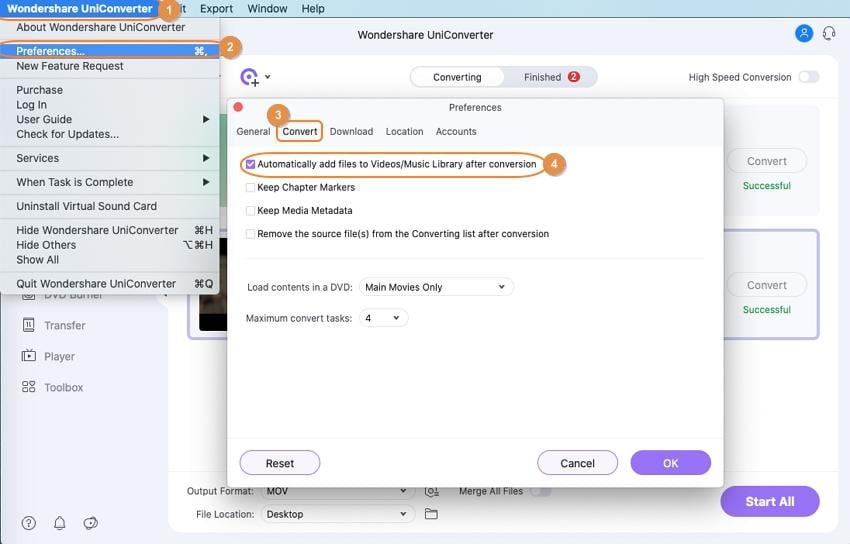
Part 2. Free MKV to iTunes Converter for Windows/Mac
Wondershare Free Video Converter is an free MKV to iTunes converter for both Windows and Mac system. It works as the free version of Wondershare UniConverter which also supports most popular video and audio formats for conversion, download, editing, and more others. You can also convert MKV videos to MP4, MOV, or M4V and add to iTunes for free with Wondershare Free Video Converter.
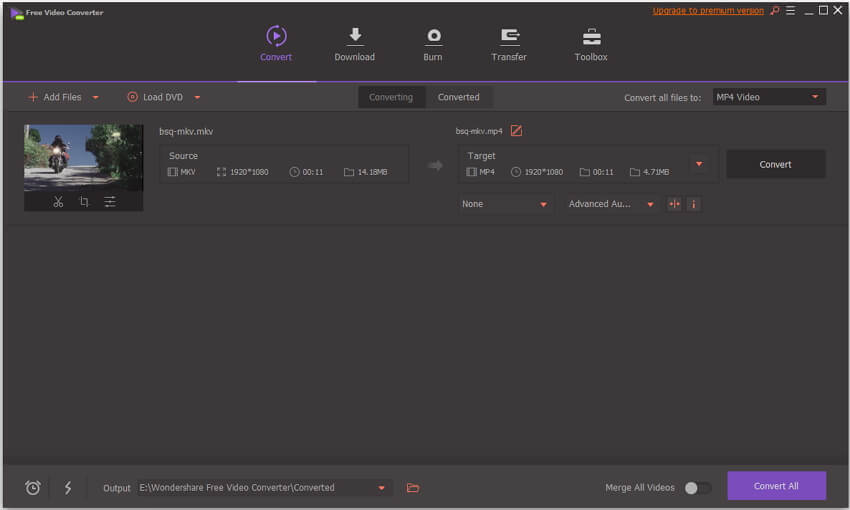
Pro:
1. Easy to use.
2. Support an array of video formats.
3. Multiple functions to customize videos easily.
Cons:
1. It only lets you convert MKV to iTunes compatible formats with a watermark.
2. Lower conversion speed and output quality compared with Wondershare UniConverter.
All in all, if you want to get a better experience on converting MKV files to iTunes, Wondershare UniConverter will always be the best choice, which has super fast converting speed, high-quality output, and multiple video-related functions. Free download and follow the steps above to have a try.
Your complete video toolbox
 Convert MKV to iTunes supported formats like MP4, M4V for easy playback.
Convert MKV to iTunes supported formats like MP4, M4V for easy playback.




Kayla Morrison
staff Editor