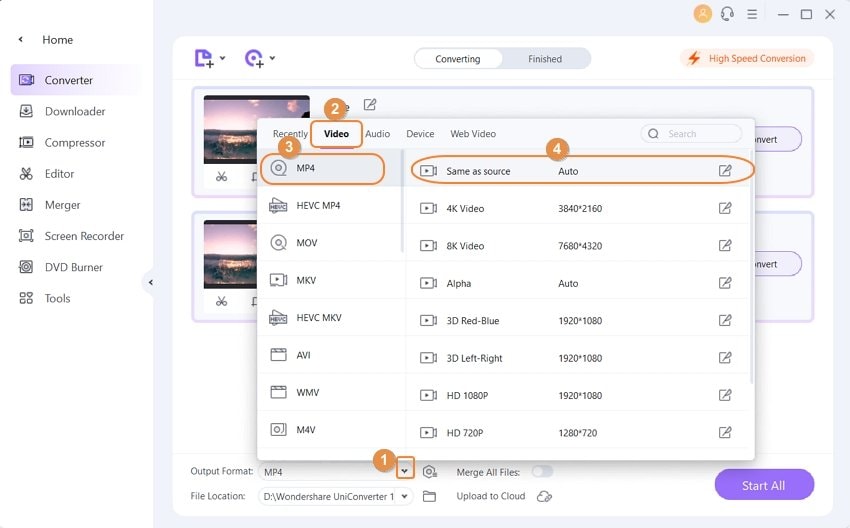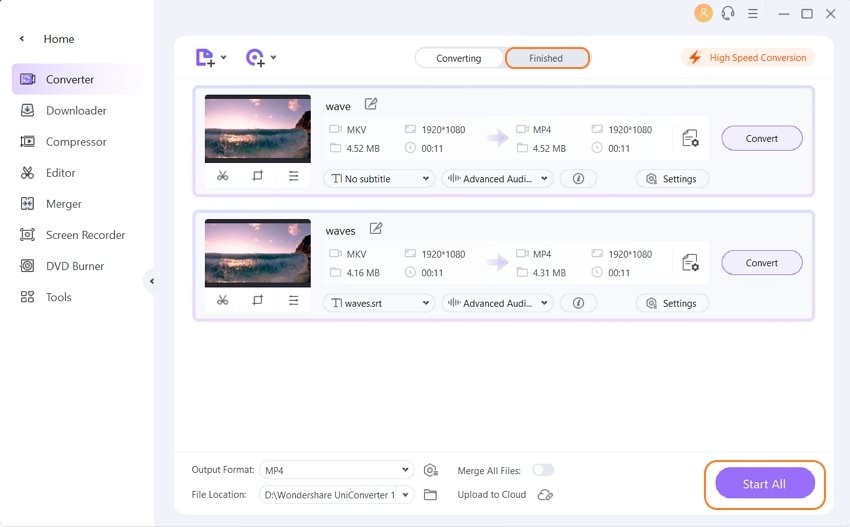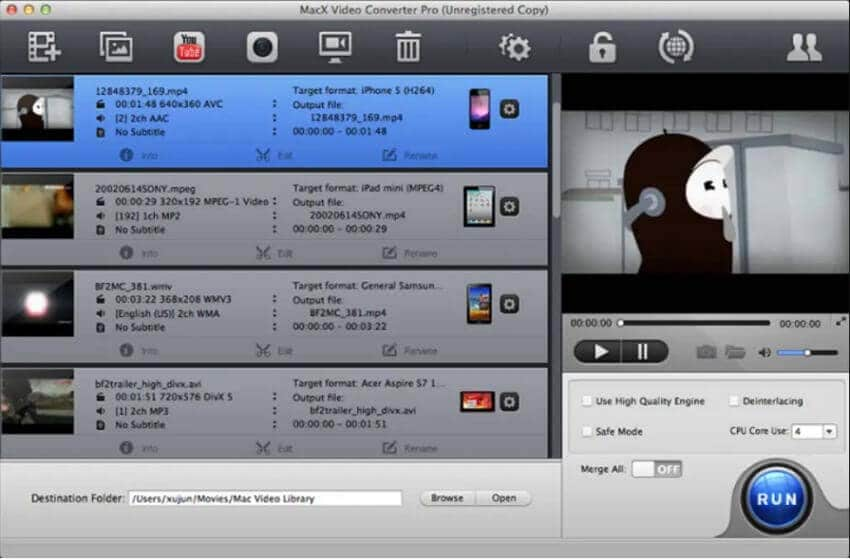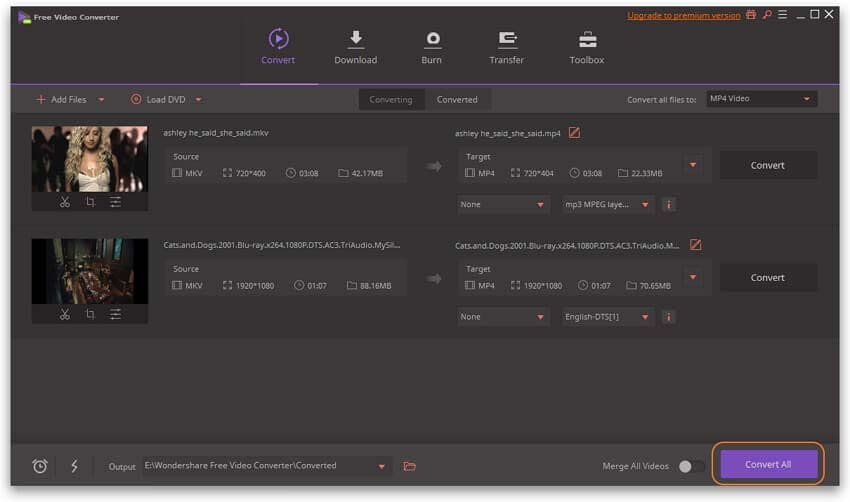- Add Your MKV File
- Run Wondershare video converter, click to add files, and you'll get a pop-up window, select MKV file you want to convert in MP4, and click Open to load an MKV codec file.
Part 1. How to Convert MKV to MP4 on Computer
- 1.1 How to Convert MKV Videos to MP4 Fast without Losing Quality
- 1.2 How to Convert MKV Files to MP4 in Batch
- 1.3 How to Convert Remux MKV Videos to MP4
There're countless video converter software available for file conversion in the market, but honestly speaking, Wondershare UniConverter (originally Wondershare Video Converter Ultimate) is worthy of the best Matroska converter tool. With a simple interface, batch processing, customizable output file formats, etc., Wondershare video converter meets all your needs of converting MKV to MP4 without losing your multiple subtitles.
Find more video ideas from Wondershare Video Community.
Wondershare UniConverter
- Convert MKV video files to MP4, MPEG, MOV, AVI, and 1000+ formats.
- Batch convert video and audio files in original quality.
- Batch convert multiple media files without limits.
- Support 30X faster conversion speed than any competitors.
- Supported OS: Windows 10/8/7, Mac OS X 10.15 (Catalina) -10.6.
1.1 How to Convert MKV Videos to MP4 Fast without Losing Quality
Although MKV is an accessible format for high-quality movies and TV episodes, it's not widely-supported by modern devices. In that case, we need to find a way to alter the MKV file to MP4.
- Select MP4 as Output Format
- Hit the below-arrow from the Target section, go to Video > MP4, and choose the same resource, which ensures you convert video to MP4 without losing quality.
1.2 How to Convert MKV Files to MP4 in Batch
If you have loads of files to convert, you can follow the steps below to batch convert files to MP4.
- Import Multiple MKV Videos
- Launch the program, and you'll get the primary interface under the Video Converter section by default. Then directly add multiple MKV files to the top MKV video converter software.
- Convert MKV Video Files to MP4 Format
- Click the below-arrow beside the Output Format, choose MP4 under the Video tab, and select your desired quality in the right. Then you'd find all loaded MKV media files will be changed to MP4 format.
1.3 How to Convert Remux MKV Videos to MP4
Remux refers to transmit the information contained in Blu-ray or HD DVD without quality deterioration in both video and audio. Below we'll show you how to convert MKV file to MP4 with Xmedia Recode.
Step 1: Download and install Xmedia Recode on your computer, click Open File to load the MKV video you want to convert to MP4.
Step 2: Go to the Format tab to choose MP4. You can also switch to Video, Audio, and other tabs to check the settings.
Step 3: Select Save to folder beside Output: and click Browse to specify the destination. After that, hit Encode to start converting.
Part 2. 2 Helpful MKV to MP4 Converters for Mac
2.1 Wondershare UniConverter for Mac
Mac users can benefit a lot from the best Mac MKV converter mentioned above. It provides a lossless conversion between MKV, MOV, MP4, VOB, and over 1000 media formats on Mac devices with OS X 10.6 or later converts your MKV video to specific devices like iPhone, iMovie, Final Cut Pro, etc. to avoid any compatibility issues. Check to learn how to convert MKV files to MP4 on Mac >.
2.2 MacX Video Converter Pro
Mac Video Converter Pro is another all-in-one tool that converts video through exceptional format compatibility like MKV, WMV, AVI, and other 320+ audio and video formats. With it, you can enjoy QuickTime and iTunes while editing videos via iMovie or Final Cut Pro. However, the of the Mac converter's major deficiency lies in it's too expensive for common users, and there’s no discount provided online.
Part 3. Another 10 Ways to Convert MKV to MP4 Free and Online
How do I convert MKV to MP4 online?? --- A question from Quora
- 3.1 MKV Converter Free
- 3.2 Online MKV Converter
- 3.3 Convert Video Using VLC Media Player
- 3.4 Using CloudConvert
- 3.5 Using ConvertFiles
- 3.6 Using Online-Convert
- 3.7 Using Freemake Video Converter
- 3.8 Using Handbrake
- 3.9 FFmpeg Converting without Re-encoding
- 4.0 Using APP
3.1 MKV to MP4 Converter Free
What is the best free MKV to MP4 Converter? Wondershare Free Video Converter is the best MKV to MP4 converter free, which functions almost the same steps as Wondershare UniConverter. The main differences lie in some limits in the conversion and download. You can freely download the freeware via the download button below and use it anytime.

How to Convert MKV Files to MP4 Free
- Import MKV Files to Wondershare Free Video Converter
- Click the Add Files button to import files to Wondershare MKV converter free, or directly drag them to the main interface.
- Choose MP4 as Output Format
- Hit the Format icon in the upper-right corner to get the full list of output file format, choose MP4, and the resolution under the Video tab.
3.2 Online MKV Converter
'How do I convert MKV to mp4 for free?' If you would like to convert MKV to MP4 online free, you can have a look at Media.io (originally Media.io). It is accessible from any operative system and can be used from any browser. Other than that, Media.io is compatible with various file formats and offers you information about the input and output file formats with a brief but complete data. What's more, you can add two files to convert for each time with a maximum of 100MB files for conversion.
You can add you any video files, select the MP4 format, then click the "Convert" button, the video will be converted to MP4 for free just in a few minutes. Very easy and fast!
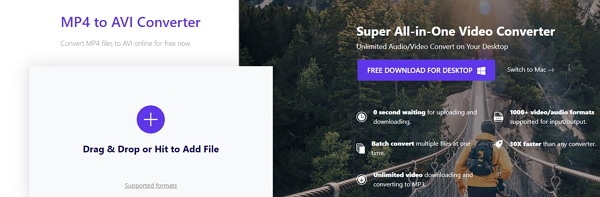
3.3 Convert Video Using VLC Media Player
VLC Media Player, widely-known as a cross-platform player for Windows/Mac/Linux/iOS/Android, also excels in converting features. 'How do I convert MKV to mp4 with VLC?' You can easily use VLC convert MKV files to MP4 within several clicks. Here's the overall guide as below.
- Install the latest VLC media player on your PC and run it afterward, Click the Media tab and select Convert / Save... to get the Open Media window.
- Click the Add button to select local MKV files and hit Convert / Save on the bottom to enter the Convert window. Then choose Video - + MP3 (MP4) as the out profile.
3.4 Using CloudConvert
CloudConvert is an online converter that also enables you to set output preferences such as video codec, audio codec, CRF, audio bitrate, etc. The web tool can accept the source MKV files from their URL, Dropbox, Google Drive, your computer, and OneDrive, and can convert them in a few simple steps that are explained below:
Step 1: Click Select File, and use the box that opens next to upload the MKV video from your PC.
Step 2: Click the Settings icon next to the Convert to drop-down list, select the output preferences, and click Okay from the bottom.
Step 3: Ensure that MP4 is selected in the Convert to drop-down list, and click Convert to convert the file.
3.5 Using ConvertFiles
With no pricing plan, ConvertFiles is a free online MKV file converter that allows you to upload the files from your PC, choose an output format according to your preferred codec (MP4 with / for this example), and convert the video without any hassle. The process to convert MKV videos to MP4 with ConvertFiles is given below:
Step 1: Click the Browse button present next to the Choose a local file field, and select and upload the MKV file from your local hard drive.
Step 2: Choose the output format (MP4 here) from the Output format drop-down list.
Step 3: Check the Send a download link to my email box (optional), and click Convert to convert MKV files to MP4 online.
3.6 Using Online-Convert
A free MKV video files to MP4 converter, Online-Convert has a list of presets with pre-configured resolution and other preferences for you to choose. Also, the solution also lets you define the start and end time for the uploaded video for basic trimming. The process of using Online-Convert to convert files to MP4 is explained below:
Step 1: Click Choose Files and follow the instructions to select and upload an MKV video from your PC. Alternatively, pick any other option like Entering URL, Dropbox, or Google Drive to upload the file from their corresponding locations.
Step 2: Select your preferred preset from the Choose a Preset drop-down list from under the Saved settings section.
Step 3: Click Start conversion to convert your MKV file to MP4.
3.7 Using Freemake Video Converter
Not an online tool but still free to download and use, Freemake allows you to convert files to MP4 in offline mode. Apart from this, the program also lets you convert the video files to DVD format, for Youtube, to MP3, and much more. You can download the program on your computer and follow the instructions given below for conversion:
Step 1: Launch Freemake Video Converter, click +Video from the top-left corner and select and import the MKV file you want to convert.
Step 2: Click to MP4 from the bottom of the interface.
Step 3: On the MP4 output parameters box, select your preferred preset from the Preset drop-down list, set a destination location in Save to, and click Convert from the bottom.
3.8 Using Handbrake
Handbrake is the best free converter for converting video from nearly any format to two supported codecs MKV and MP4. It is free, so the output file format is very limited, but you only want to convert to MP4 or MKV, this tool can basically meet your needs.
Step 1: Launch Handbrake video converter, click the Source button on the toolbar and select Open File to open your MKV file.
Step 2: Click the Browse button under Destination to customize a folder where the converted .mp4 file will be saved to.
Step 3: Go to Output Settings and choose MP4 as a container; note HandBrake selects MP4 file format by default. Now just click the Start button in the top, and HandBrake will convert your MKV format to MP4 format.
3.9 FFmpeg Converting without Re-encoding
FFmpeg is the free cross-platform converter that enables you to convert MKV to other video formats. Unlike the common converting interface, there's no add file, output format button within Ffmpeg, all you need is to use the basic FFmpeg command to specify MKV to video conversion.
Step 1: Download FFmpeg on your computer first, then find the MKV video you want to convert to MP4.
Step 2: Run the following command to convert files in Terminal: ffmpeg -i my_movie.mkv -vcodec copy -acodec copy my_movie.mp4
Step 3: After a while, you can get MKV converted to MP4 video lossless on PC.
4.0 Using APP
OnlineVideoConverter.com(OVC) is a free online web application that allows you to convert video to MP4. It's also a mobile compatible file converter app that allows you to convert MKV files with Android, Apple, and Windows devices.
Step 1: Choose a .mkv video your mobile device.
Step 2: Select MP4 as the output file format from the drop-down menu.
Step 3: Click the Start button to start MKV to video conversion.
Part 4. Tips on Converting and Playing MKV
- 4.1 MKV vs. MP4
- 4.2 How to Add MKV File to iTunes Media Library
- 4.3 Perfect MKV Player for Win and Mac
- 4.4 Tips about MakeMKV
- 4.5 Tips about MKV Codec
- 4.6 Top Converting Formats from MKV
4.1 MKV vs. MP4
| MKV | MP4 | |
|---|---|---|
| Description | MKV file is generally “Matroska” files. Those contain audio (movies) or video only. MKV file is an envelope for which there can be many audios, videos, and subtitles streams, allowing the user to store a complete movie with subtitles. | MP4 is a multimedia-file extension, which is a container format that can store video, audio, and subtitle data (as well as more depending on content). It became more popular science the stores like iTunes uses this container format, and it is used with iPod and PlayStation Portable (PSP) as built-in support, MP4 files have become more popular. |
| Category | Video File | Video File |
| Associated Programs | VLC, KMPlayer, ALLPlayer, Elmedia, HandBrake, Studio, PowerDVD and many more | Apple QuickTime Player, Apple iTunes, Windows Media Player |
| Developed by | Matroska | Moving Picture Experts Group |
| MIME Type | Video | Video, Moving-image, Sound, Aggregate |
4.2 How to Add MKV File to iTunes Media Library
- Does iTunes support MKV format?
- Although some famous players like VLC support it, iTunes doesn't. The latest iTunes 12 only accepts MOV, MP4, and M4V video format, so you cannot add your MKV file to the iTunes media library.
- Is there any way out to add the MKV file to iTunes?
- The easiest and fastest way is to convert MKV to iTunes compatible format. You can refer to the above tutorials to try converting MKV to MOV or MP4 format.
4.3 Perfect MKV Player for Win and Mac
MKV is a free, open-source container format that holds different types of video, audio, picture or subtitle tracks, making it unrecognizable by a common player. Here we'd recommend two omnipotent MKV players for both Windows and Mac systems.
4.3.1 Wondershare Player
Wondershare UniConverter also functions as a media player, which supports streaming any popular media files within simple steps.
Step 1: Drag and drop your MKV files to the Wondershare MKV player.
Step 2: Move the mouse over the loaded video thumbnail, you'd see a Play icon in the middle.
Step 3: Tap the Play icon, and the MKV video will start playing immediately.
4.3.2 VLC Media Player
VLC is a free and open-source multi-platform multimedia player that plays MKV, WebM, MPEG-2, MPEG-4, , and most codecs with no codec packs needed. To play MKV with VLC, you can either click Media > Open File... or directly drag MKV video to the player.

4.4 Tips about MakeMKV
- What is MakeMKV?
- MakeMKV is a format converter or transcoder that converts your video into a free and patents-unencumbered format that can be played everywhere in one click. In addition, MakeMKV streams decrypted video without intermediate conversion to a wide range of players allowing you to watch Blu-ray and DVD discs with ease.
4.5 Tips about MKV Codec
- What is the MKV codec?
- MKV Codec is a lightweight and powerful media interface that enables users to access and play MKV files.
- Where are free MKV codec packs?
- Combined Community Codec Pack(CCCP) is the best recommended MKV playback Codec Pack, which includes almost all you need to play .mkv (Matroska video) and .mka (Matroska audio) files. Once this codec pack is installed, Classic Player or Windows Media Player can play video animation MKV format immediately.