MKV
- TRY IT FREE TRY IT FREE
- 1. Play MKV on Device+
-
- 1.1 Top MKV Player
- 1.2 Play MKV on Mac
- 1.3 Play MKV on Apple TV
- 1.4 Play MKV on Samsung TV
- 1.5 Play MKV on Sony TV
- 1.6 Play MKV on LG TV
- 1.7 Play MKV on PS3
- 1.8 Play MKV on Xbox360
- 1.9 Play MKV to iPhone
- 1.10 Play MKV to iPad
- 1.11 Play MKV on Android Phone
- 1.12 Play MKV in VLC
- 1.13 Play MKV in Windows Media Player
- 2. Convert MKV to Other Format+
-
- 2.1 Convert MKV to MP4
- 2.2 Convert MKV to MP4 on Mac
- 2.3 Convert MKV to MP4 Online
- 2.4 Convert MKV to MP3
- 2.5 Convert MKV to Audio
- 2.6 Convert MKV to M4V
- 2.7 Convert MKV to AVI
- 2.8 Convert MKV to AVI Online
- 2.9 Convert MKV to MOV
- 2.10 Convert MKV to iTunes
- 2.11 MKV to MOV Converter Online
- 2.12 Convert MKV to VOB
- 2.13 Convert MKV to MPEG
- 2.14 Convert MKV to MPEG2
- 2.15 Convert MKV to MPEG4
- 2.16 Convert MKV to M2TS
- 2.17 Convert MKV to TS
- 2.18 Convert MKV to VCD
- 2.19 Convert MKV to AC3
- 2.20 Burn MKV to DVD
- 2.21 Burn MKV to Blu-ray
- 2.22 Convert MKV to WAV
- 2.23 Convert MKV to MPG
- 2.24 Convert MKV to ISO
- 2.25 Convert MKV to WebM
- 3. Convert Other Format to MKV+
-
- 3.1 Convert MP4 to MKV
- 3.2 Convert MP4 to MKV on Mac
- 3.3 Convert MP4 to MKV Online
- 3.4 Convert M4V to MKV
- 3.5 Convert WMV to MKV
- 3.6 Convert MOV to MKV
- 3.7 Convert DVD to MKV
- 3.8 Convert M2TS to MKV
- 3.9 Convert AVI to MKV
- 3.10 Convert AVCHD to MKV
- 3.11 Convert OGM to MKV
- 3.12 Convert MTS to MKV
- 3.13 Convert VOB to MKV
- 3.14 Convert WebM to MKV
- 4. Edit MKV & Other Tips+
-
- 4.1 Extract Subtitles from MKV
- 4.2 Add Substitles to MKV
- 4.3 Add SRT to MKV
- 4.4 Compress MKV Video
- 4.5 Reduce MKV File Size
- 4.6 Cut MKV Files
- 4.7 Edit MKV Metadata
- 4.8 MKV No Sound
- 4.9 MKV Video Player for Android
- 4.10 Free MKV Converter
- 4.11 MKV Player Mac
- 4.12 2D to 3D MKV Converter
- 4.13 Remux MKV
- 4.14 MKV Encoder
- 4.15 Convert MKV to FCP Mac
- 4.16 Stream MKV to TV with Chromecast
- 4.17 Import MKV to iMovie
- 4.18 Windows DVD Maker MKV
- 4.19 Convert MKV to MP4 with HandBrake Alternative
- 4.20 What is an MKV File
All Topic
- AI Tools Tips
-
- AI Photo Enhancer Tips
- Voice Changer Tips
- AI Thumbnail Maker Tips
- AI Script Generator Tips
- Smart Summarizer
- AI Subtitle Generator Tips
- Watermark Remover
- Vocal Remover Tips
- Speech to Text Tips
- AI Video Tips
- AI Image Tips
- AI Subtitle Translator Tips
- Video Extractor Tips
- Text to Speech Tips
- AI Video Enhancer Tips
- DVD Users
- Social Media Users
- Camera Users
- Photography
- Creative Design
- Movie Users
- Travelling Fans
- Educational Users
- More Solutions
- Holidays and Commemoration
- Game Lovers
- Other Tips
How to Play MKV Files on Apple TV in Mac/Win
by Kayla Morrison • 2025-10-21 20:10:36 • Proven solutions
Like other multimedia containers like AVI, MP4, r MOV in conception, MKV is more flexible in compression, which renders a smaller size with the quality video/audio output, especially for HD videos. However, most qualified movies over the internet are in MKV format. Many popular devices, including Apple TV, ave no sight supporting this format. To solve the playing MKV files on the TV problem, here we'll provide 2 alternatives for your reference.
If you want to save MKV's metadata on Apple TV via a third tool, you can consider converting MKV to Apple TV-supported format once and for all. Here goes the same way as above, download Wondershare UniConverter to your computer first. Note that there're both Windows and Mac version for the software, make sure you're downloading the right version. Now follow the guide below and complete MKV to Apple TV conversion in Mac (Windows 10 included).
Wondershare UniConverter - All-in-One Video Converter
-
Directly convert MKV to Apple TV, AVI, MP4, MOV, and 1000+ other formats.
-
Burn MKV to DVD disk to play with your DVD player at 30X fastest speed.
-
Download files from 10,000+ websites like YouTube by pasting URLs.
-
Toolbox with additional functions like Screen Recorder, VR Converter, GIF Maker, Fixing Media Metadata, and more.
-
Supported OS: Windows 10/8/7/XP/Vista, macOS 11 Big Sur, 10.15 (Catalina), 10.14, 10.13, 10.12, 10.11, 10.10, 10.9, 10.8, 10.7.
Part 1. How to Convert MKV to Apple TV metadata with Wondershare UniConverter?
Step 1 Add MKV Files to Wondershare UniConverter
Click the +Add Files button to locate your destination MKV files, or simply drag and drop them to the main interface to load MKV video to the program. Then they'll show in thumbnails.
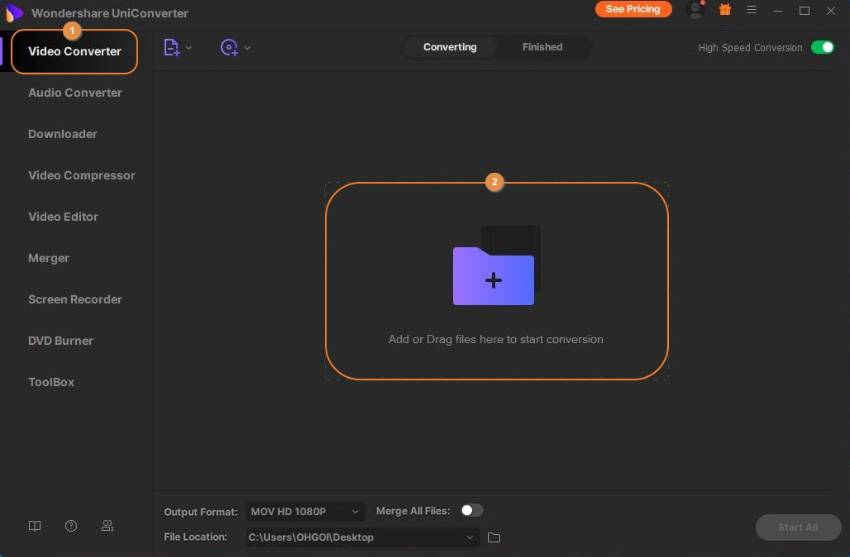
Step 2 Edit MKV metadata for Apple TV
Click the I icon for fixing metadata is present at the Target bar of the MKV file. Then click the Search button. If it is a home video, you can just type the metadata information there. Finally, press the Save button to save it.
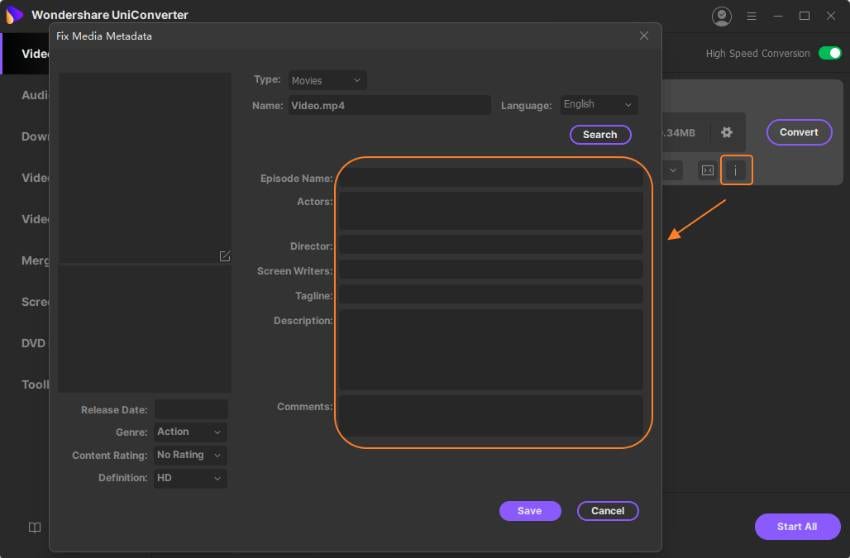
Step 3 Choose Apple TV as Output Format
Click the Output Format icon on the bottom of the software to open the output format list. Select the Device > Apple and choose Apple TV. You can learn more about Apple TV Support Details.
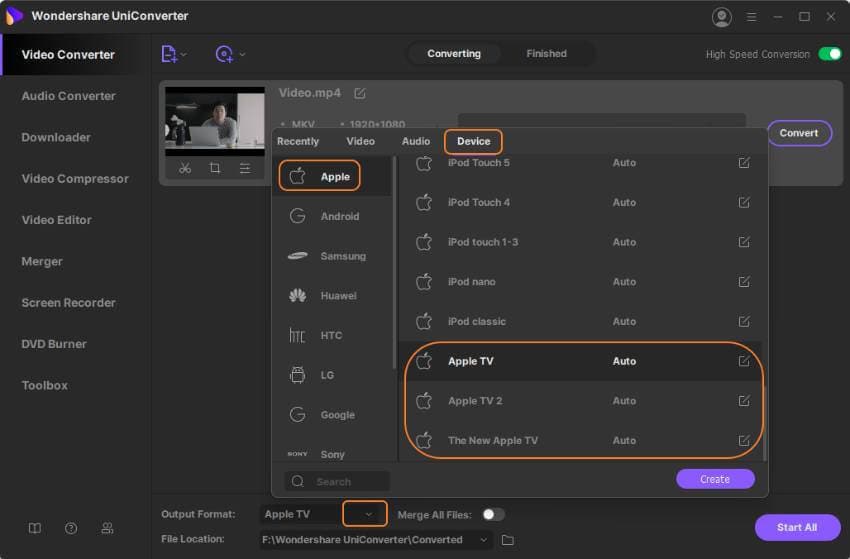
Tips: If you need to play the converted MKV files on Apple TV3, you can choose M4V from output Format and then click the Create Custom icon to make the following adjustment:
- Video-codec: , Resolution: 1920*1080, Frame Rate: 24 fps, Bit rate: higher value.
- Audio-codec: AAC, Channel: 2 Channels stereo, Sample Rate: 44100Hz, Bit Rate: higher value.
Step 4 Start MKV to Apple TV Conversion
Click the Start All button to begin the MKV to Apple TV conversion, and you can tell the remaining time from the progress bar. You can find the output file in the Finished section.
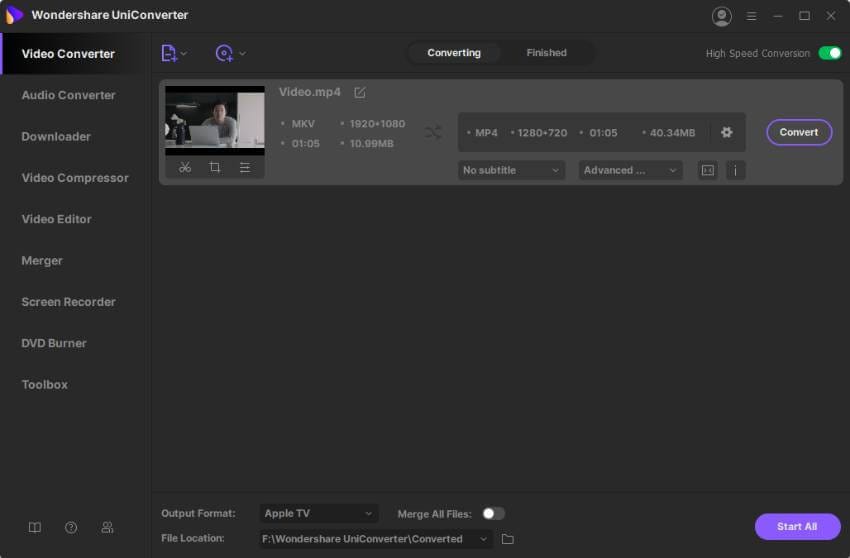
Now you can smoothly play your desired MKV files on Apple TV!
Your complete video toolbox
 Convert MKV files to Apple TV and other 1000+ formats, including MP4, MOV, and device presets.
Convert MKV files to Apple TV and other 1000+ formats, including MP4, MOV, and device presets.




Kayla Morrison
staff Editor