MKV
- TRY IT FREE TRY IT FREE
- 1. Play MKV on Device+
-
- 1.1 Top MKV Player
- 1.2 Play MKV on Mac
- 1.3 Play MKV on Apple TV
- 1.4 Play MKV on Samsung TV
- 1.5 Play MKV on Sony TV
- 1.6 Play MKV on LG TV
- 1.7 Play MKV on PS3
- 1.8 Play MKV on Xbox360
- 1.9 Play MKV to iPhone
- 1.10 Play MKV to iPad
- 1.11 Play MKV on Android Phone
- 1.12 Play MKV in VLC
- 1.13 Play MKV in Windows Media Player
- 2. Convert MKV to Other Format+
-
- 2.1 Convert MKV to MP4
- 2.2 Convert MKV to MP4 on Mac
- 2.3 Convert MKV to MP4 Online
- 2.4 Convert MKV to MP3
- 2.5 Convert MKV to Audio
- 2.6 Convert MKV to M4V
- 2.7 Convert MKV to AVI
- 2.8 Convert MKV to AVI Online
- 2.9 Convert MKV to MOV
- 2.10 Convert MKV to iTunes
- 2.11 MKV to MOV Converter Online
- 2.12 Convert MKV to VOB
- 2.13 Convert MKV to MPEG
- 2.14 Convert MKV to MPEG2
- 2.15 Convert MKV to MPEG4
- 2.16 Convert MKV to M2TS
- 2.17 Convert MKV to TS
- 2.18 Convert MKV to VCD
- 2.19 Convert MKV to AC3
- 2.20 Burn MKV to DVD
- 2.21 Burn MKV to Blu-ray
- 2.22 Convert MKV to WAV
- 2.23 Convert MKV to MPG
- 2.24 Convert MKV to ISO
- 2.25 Convert MKV to WebM
- 3. Convert Other Format to MKV+
-
- 3.1 Convert MP4 to MKV
- 3.2 Convert MP4 to MKV on Mac
- 3.3 Convert MP4 to MKV Online
- 3.4 Convert M4V to MKV
- 3.5 Convert WMV to MKV
- 3.6 Convert MOV to MKV
- 3.7 Convert DVD to MKV
- 3.8 Convert M2TS to MKV
- 3.9 Convert AVI to MKV
- 3.10 Convert AVCHD to MKV
- 3.11 Convert OGM to MKV
- 3.12 Convert MTS to MKV
- 3.13 Convert VOB to MKV
- 3.14 Convert WebM to MKV
- 4. Edit MKV & Other Tips+
-
- 4.1 Extract Subtitles from MKV
- 4.2 Add Substitles to MKV
- 4.3 Add SRT to MKV
- 4.4 Compress MKV Video
- 4.5 Reduce MKV File Size
- 4.6 Cut MKV Files
- 4.7 Edit MKV Metadata
- 4.8 MKV No Sound
- 4.9 MKV Video Player for Android
- 4.10 Free MKV Converter
- 4.11 MKV Player Mac
- 4.12 2D to 3D MKV Converter
- 4.13 Remux MKV
- 4.14 MKV Encoder
- 4.15 Convert MKV to FCP Mac
- 4.16 Stream MKV to TV with Chromecast
- 4.17 Import MKV to iMovie
- 4.18 Windows DVD Maker MKV
- 4.19 Convert MKV to MP4 with HandBrake Alternative
- 4.20 What is an MKV File
Top 5 Ways to Convert MKV to WebM Easily
by Christine Smith • 2025-10-21 20:04:58 • Proven solutions
MKV is a widely used multimedia container format, but several times, playing the file can cause issues when the codecs are not supported. So, if you want to upload your MKV files over the internet, it is recommended to convert it to WebM format as most web browsers, and streaming sites support it. Learn more about MKV to WebM conversion in the following parts of the topic.
- Part 1. An all-in-one MKV to WebM Converter for Windows/Mac
- Part 2. How to convert MKV to WebM free online
- Part 3. A free MKV to Webm converter you can try
- Part 4. Other 2 ways to convert MKV to WebM Easily
Part 1. An all-in-one MKV to WebM Converter for Windows/Mac
The format conversion task can be done using a conversion tool, and one of the best in the category is Wondershare UniConverter. This professional software works as a complete video-toolbox that supports converting multimedia files in over 1000 formats, including MKV to WebM. For compatibility, device-specific conversions are also supported. The batch processing ensures that multiple files are converted at a time to save time and effort. Using Wondershare software, the files are converted without any quality loss, and additionally, editing features are also supported.
 Wondershare UniConverter - MKV to WebM Converter for Windows/Mac
Wondershare UniConverter - MKV to WebM Converter for Windows/Mac

- Convert MKV to WebM, MOV, FLV, AVI, WMV, and 1000+ formats with easy steps on Windows/Mac.
- Burn and customize MKV and WebM files to DVD with free DVD menu templates.
- Convert MKV to WebM files in batch with super fast speed and no quality loss.
- Download or record videos from YouTube and other 10,000+ video sharing sites.
- Edit WebM videos with trimming, cutting, cropping, adding subtitles, applying effects, etc.
- Versatile toolbox combines video compression, DVD burning, file transfer, video recording, and more.
- Supported OS: Windows 10/8/7/XP/Vista, macOS 11 Big Sur, 10.15 (Catalina), 10.14, 10.13, 10.12, 10.11, 10.10, 10.9, 10.8, 10.7, 10.6.
Here are steps to convert MKV to WebM using Wondershare UniConverter:
Step 1 Launch Wondershare UniConverter and load MKV files.
Open the installed software on your PC and the main interface, select the Video Converter tab from the left-side panel. Click on the add files icon at the top-left corner to browse and load the MKV files from your system. Alternatively, you can also click on the + sign at the center to add the files or drag and drop them to the interface.

Step 2 Choose WebM as the target format.
The files added can be seen on the interface with a thumbnail image. Expand the drop-down menu at Output Format at the bottom left corner and choose WebM as the desired target format. Also, select the file resolution.

Step 3 Convert MKV to WebM.
At the File Location tab on the bottom, select the system location to save the converted files. Finally, click on the Start All button to start with the conversion process. Upon completion, the converted files on the interface can be checked from the Finished tab.
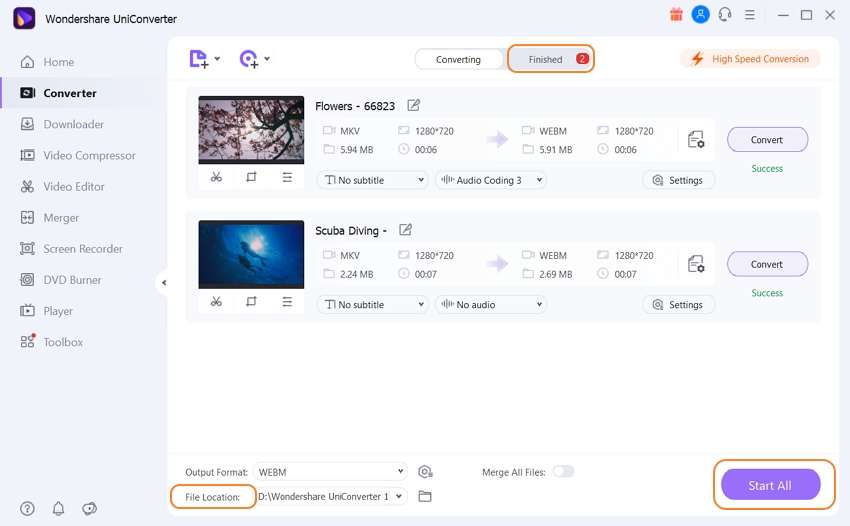
Part 3. A free MKV to Webm converter you can try
Online tools are internet-dependent and have limited formats and feature support. So, if you are looking for a decent desktop program free to use, Wondershare Free Video Converter is a good choice. Once installed on your system, the program works without any internet dependency and supports conversion in over 1000 formats and devices. The files are converted without any quality loss, and the converted files come with a watermark. Wondershare Free Video Converter has ads and is compatible with Windows and Mac.
Steps to convert MKV to WebM using Wondershare Free Video Converter
Step 1: Download, install, and run the Wondershare Free Video Converter on your system. On the main interface, select the Convert tab and click on the +Add Files button to add the MKV files to be converted.

Step 2: At the top-right corner, expand the drop-down list at Convert all files to tab and select WebM from the video list
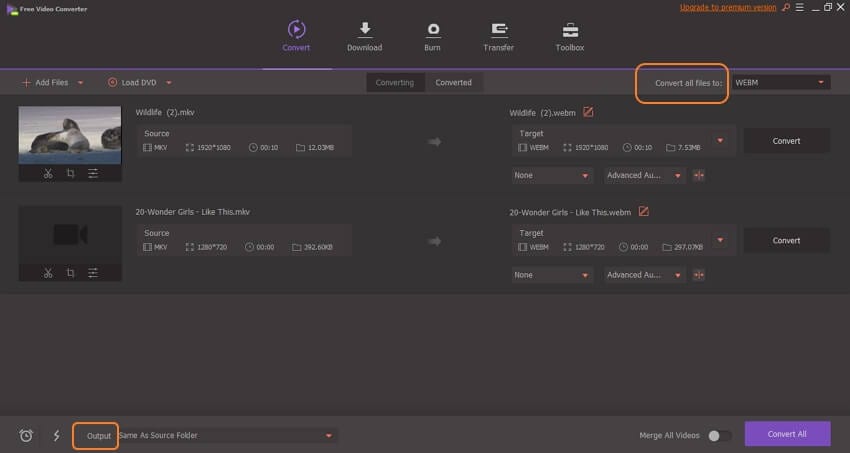
Step 3: At the Output tab, choose the desktop location to save the processed files. Click on the Convert All button to start processing. The converted files on the interface can be checked from the Converted tab.

Part 4. Other 2 ways to convert MKV to WebM Easily
Below listed are the other two popularly used online tools for converting your MKV files to WebM format.
- CloudConvert: https://cloudconvert.com/mkv-to-webm
This is free to use online tool that works from the browser without any need for software installation. The conversion program supports all major video formats like MP4, MKV, WebM, MOV, etc. You can add local, online as well as videos from the cloud storage for the process. Converted files can be saved locally or to the cloud storage.

Pros:
- Add files from the system, as URL, and from the cloud storage.
- Option to edit file parameters like codec, bitrate, fps, width, height aspect ratio, and more.
- Simple and user-friendly interface.
Cons:
- Internet-dependent.
- Converted files have to be downloaded.
- Convertio: https://convertio.co/mkv-webm/
Using this free browser-based program, MKV and other files to be converted can be added from the computer, URL, Google Drive, and Dropbox. At a time, multiple files up to 100MB can be added to the program for the process. You can save the processed to your computer or the cloud storage as needed.

Pros:
- Add as well as save processed files from the computer and cloud storage.
- Rotate, flip and change file parameters like frame rate, codec, and others
- A free tool with a simple interface
Cons:
- The maximum supported file size is 100MB.
- Dependency on the internet connection
Conclusion
The number of files to be converted and the additional features required will help you choose the apt MKV to WebM converter from the above-listed ones. For professional conversion in high quality and with added features, Wondershare UniConverter works as the best option.



Christine Smith
chief Editor