MP3 Converter
- TRY FREE TRY FREE
- 1. Convert MP3 to Other Format+
-
- 1.1 Convert MP3 to WAV
- 1.2 Convert MP3 to OGG
- 1.3 Convert MP3 to AA
- 1.4 Convert MP3 to M4R
- 1.5 Convert MP3 to WMA
- 1.6 Convert MP3 to FLA
- 1.7 Convert MP3 to AIFF
- 1.8 Convert MP3 to WMV
- 1.9 Convert MP3 to M4A
- 1.10 Convert MP3 to Ringtone
- 1.11 Convert MP3 to iTunes
- 1.12 Convert MP3 to FCP
- 1.13 Convert MP3 to Windows Media Player
- 2. MP3 Tools & Tips+
-
- 2.1 MP3 Converter for Mac
- 2.2 MP3 Converter
- 2.3 Free MP3 Converter
- 2.4 MP3 Player
- 2.5 Best MP3 Players
- 2.6 Convert iTunes to MP3
- 2.7 CD to MP3 iTunes
- 2.8 Convert DVD to MP3
- 2.9 Convert Spotify Playlist to MP3
- 2.10 MP3 to Text Converter
- 2.11 MP3 Converter for Android
- 2.12 Download MP3 to iPhone
- 2.13 Free YouTube to MP3 Converter
- 2.14 Export Audacity to MP3
- 2.15 Convert MIDI to MP3
- 2.16 Convert SoundCloud to MP3
- 2.17 Convert Voice to MP3
- 2.18 MP3 Sites
- 2.19 Upload MP3 to YouTube
- 2.20 MP3 Cutter
- 2.21 Online MP3 Size Reducer
- 2.22 MP3 Tag Editor
- 2.23 Save Garageband File in MP3
- 2.24 MP3 Recorder
- 2.25 Remove Vocals from MP3
- 2.26 Clip to MP3
- 2.27 Top MP3 Editors
- 2.28 Video to MP3 Converters for iPhone
- 2.29 Convert link to MP3
- 2.30 Video to MP3 Apps for iPhone and Android
- 2.31 Free MP3 to MP4 Converter Apps
- 2.32 Add MP3 to Video
- 2.33 Convert Recording to MP3
- 2.34 Free MP3 Song Converters
- 2.35 Convert GSM to MP3
- 2.36 MP3 Extractors
- 2.37 Music to MP3 Converters
How to Download MP3 Files to Your iPhone
by Christine Smith • 2025-10-22 14:59:48 • Proven solutions
There are various occasions wherein you may need to have your music file in MP3 format. Most often, there are various online sources to provide you with different media files, but those do not ensure that you will get the data in an MP3 format. Also, if you get a video file, then first, you would need to convert video to the MP3 music file. Additionally, if you want to transfer or download MP3 music files to your iPhone via iTunes, that might result in various inconveniences. iTunes will delete all other media on the phone before you download MP3 to iPhone, sometimes errors occur, or the system stops responding.
Thus to handle the issue of transferring or downloading MP3 to iPhone, various verified methods are mentioned below.
- Part 1. Best iTunes Alternative to Save MP3 to iPhone without iTunes
- Part 2. How to Put MP3 Music on Your iPhone Using Dropbox
- Part 3. How to Download MP3 Songs to iPhone with Google Music
- Part 4. How to Sync MP3 to iPhone in iTunes
- Part 5. How to Get MP3 Files on iPhone within Apple Music
- Part 6. How to Transfer MP3 to iPhone via Email
- Conclusion
- FAQ
Part 1. Best iTunes Alternative to Save MP3 to iPhone
Nothing can be easier than going with the best iTunes alternative to save your MP3 files to the iPhone, which is Wondershare UniConverter. It is well profound in dealing with the download of all kinds of files, whether that be MP3 or any other. This tool provides a safe and easy path to make you transfer your MP3 or other media files from one device to another in a quick mode. In other words, you can say that a complete solution to download MP3 to iPhone or to transfer downloaded MP3 files to the iPhone can be done with the advanced Wondershare UniConverter, which also can help you convert MP4 to iPhone.
 Wondershare UniConverter - Your Complete Video Toolbox
Wondershare UniConverter - Your Complete Video Toolbox

- Best way to download MP3 to iPhone from 10,000+ websites by pasting URLs.
- Convert video and audio files in any format, 1,000+ popular media formats are supported.
- Transfer MP3 media files to iPhone/iPad/Android devices easily with the USB cable.
- Download and convert MP3 files at up to 120 times faster speed than contemporaries.
- Burn iTunes Movie to DVD with super fast speed and free DVD menu templates.
- Versatile toolbox includes fixing video metadata, GIF maker, video compressor and screen recorder.
- Supported OS: Windows 10/8/7/XP/Vista, Mac OS 10.15 (Catalina), 10.14, 10.13, 10.12, 10.11, 10.10, 10.9, 10.8, 10.7, 10.6
So let us learn how to download MP3 to iPhone with the detailed guide. Stick to it to get an optimized result.
Steps on how to download MP3 to iPhone with Wondershare MP3 downloading tool:
Step 1 Copy your desired MP3 URL.
Find your target MP3 on video-sharing websites, then copy its URL.
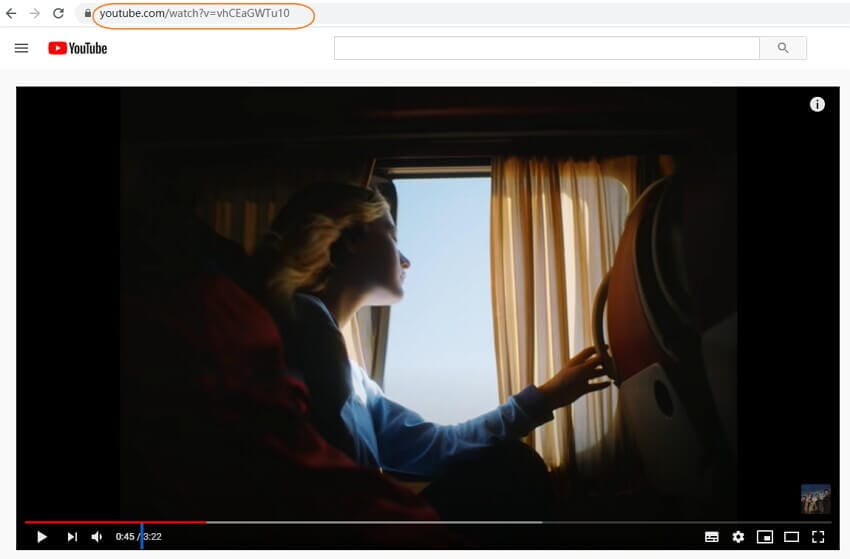
Step 2 Launch Wondershare UniConverter.
Now after launching the tool, visit the Downloader section and click the ![]() button to paste your copy MP3 URL automatically.
button to paste your copy MP3 URL automatically.
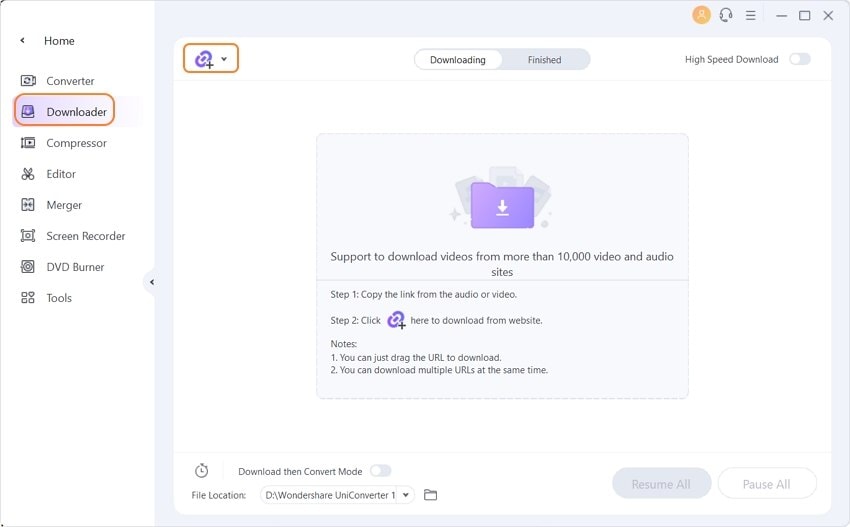
Step 3 Download MP3 files with Wondershare MP3 downloading software.
Select MP3 under the pop-up window and click the Download button to download the MP3 files from websites.
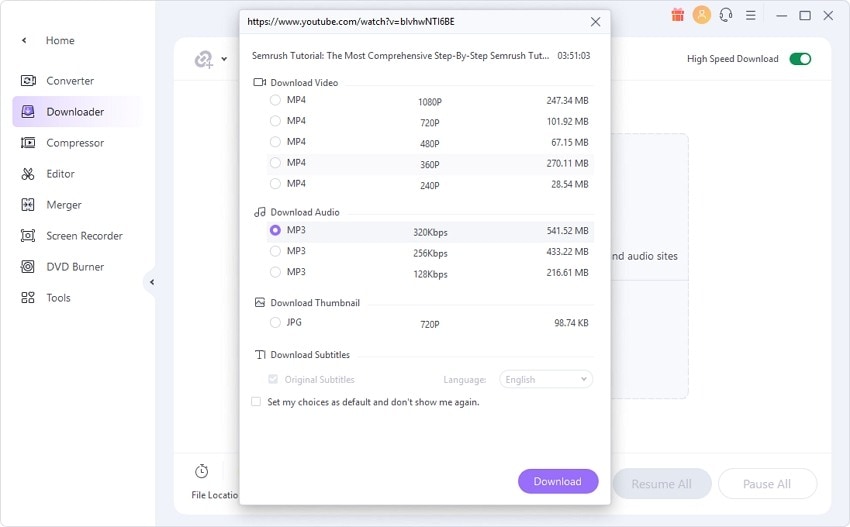
Step 4 Transfer MP3 files to iPhone.
To transfer the downloaded .mp3 to your iPhone, first create a connection using a USB cable between your PC and iPhone. Wondershare UniConverter will detect the device connected automatically. Now visit the Finished tab to locate your downloaded MP3 file. Select the Open button.
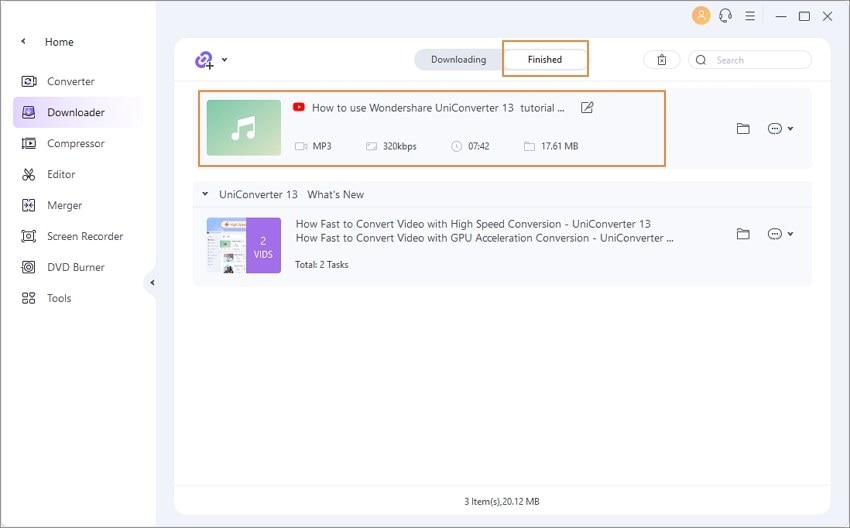
After that, visit the Tools tab and choose the Transfer section.

Then click the ![]() button to load the MP3 file.
button to load the MP3 file.
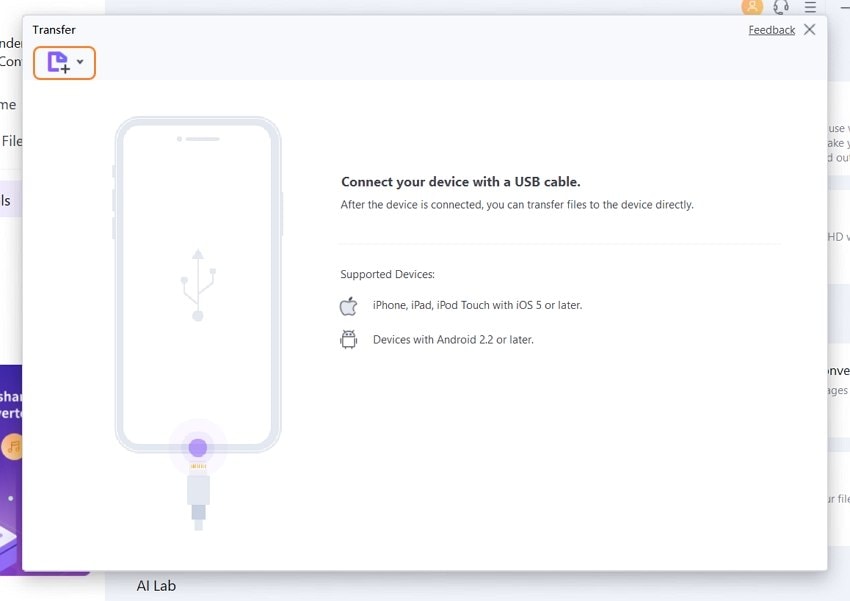
Then click the Transfer All button to initiate the transfer from the converted MP3 file to your connected iPhone device.

Part 2. How to Put MP3 Music on Your iPhone Using Dropbox
Dropbox is a service that comprises many functions. These functions generally include synchronizing files, and cloud storage with other functions as client software that makes it easy to Sync MP3 to iPhone. Transferring MP3 files to the iPhone via Dropbox is not a complicated affair. Dropbox also offers some more interesting perks, such as playing music in the background with a dark screen to save the battery. Another interesting function is offline play using Dropbox. One only has to mark the song as a favorite to get to play it offline. The MP3 player supports numerous file formats too.
Steps on using Dropbox to transfer MP3 to iPhone
Step 1: Start by signing up for a Dropbox account.

Step 2: Proceed to install the Dropbox client on your PC. This will create a folder in which any files copied will be saved on the Dropbox storage service, that is on the account.
Step 3: To upload files, click on the Upload button, or got the action tray and select the folder icon, or also on the menu bar. This will open the folder.

Step 4: As the music uploads, download the Dropbox app on the iPhone.
Step 5: Select the song you would like to play from those added to the folder for that you will need an internet connection to play the songs. The songs are played online but can be played offline by marking songs as favorites using the star, and they will be available to play offline.

Part 3. How to Download MP3 Songs to iPhone with Google Music
An effective way to transfer MP3 to iPhone is by using the Google Music app. Using Google Music is an easy way to transfer MP3 files to the iPhone. What you need to do is to follow the simple steps that are explained below to complete the syncing MP3 to iPhone.
Steps to transfer MP3 to iPhone with Google Music
Step 1: Start by signing up for a Google account before you sign in to Google Play Music. You will need to download the Google Music Manager on your PC first for easier uploading and organizing of files.
Step 2: Once you download and install the Music Manager, it will prompt you to log in to the Google account.

Step 3: Select the files to upload and the mode in which the data will upload, which is to update automatically or through user action manually regularly.

Step 4: After this process, download the app on the phone, log in to the Google account, and wait for your library to update. Music files will be available to stream with the help of a net connection. Or for offline availability, go to the options (:) the three-button icon, and use the options to save or download music for offline listening.

Most Easy to Use MP3 to iPhone Converter
Part 4. How to Sync MP3 to iPhone in iTunes
Syncing is the mode of operation when using iTunes to get MP3 files to your iPhone. To sync MP3 to iPhone iTunes, one must first have the latest version of iTunes and also be prepared to erase all media on the iPhone to transfer MP3 to the iPhone.
To transfer MP3 to iPhone using iTunes, follow the steps:
Step 1: Start by connecting your iPhone to your PC using a USB cable and make sure to give permissions to all the prompts that come about, such as the Trust authentication prompt.
Step 2: If you wish to manually sync your iPhone to iTunes after it has successfully loaded the iPhone content. Go to Summary then Options. Proceed to uncheck the Automatically Sync when the iPhone is connected. Doing so, will enable you to make manual changes to the files you wish to sync.
Step 3: Make sure that the MP3 files you want to add to sync to the phone are added to the iTunes library before syncing them to the iPhone. Proceed as follows to get the files, go to the File tab, and select either Add File or Folder to the library.

Step 4: Now, to get the MP3 files on iPhone, go to the Settings Tab of iTunes, click Choose Music, select Check Sync Music, and click Sync to transfer the MP3 files to the iPhone, which will later update and be found on the iPhone, as desired.

Note: When you use iTunes to sync files say MP3 to iPhone, there might be the chance that previously synced data from another library will get replaced.
Part 5. How to Get MP3 Files on iPhone within Apple Music
This is the music app on your iPhone, and to use the app to listen to music is usually via streaming. More options let you download music from the same app. All that is required for one to be able to use the app is a subscription.
How to use Apple Music transfer MP3 to iPhone:
Step 1: First, you must open the Music app from your iPhone.
Step 2: Now, visit the album or songs and select the ones you wish to download.
Step 3: Select the More options to get the option Make Available Offline. The process will begin immediately, and you can see the download progress from the download bar at the top of the screen.

Soon, the MP3 files will get downloaded to your iPhone to play as and when required.
Part 6. How to Transfer MP3 to iPhone via Email
This is a simple, fast, and smart way to download MP3 to iPhone. This process mainly requires a file type that needs to be a video. This way will definitely enable you to transfer or download MP3 to iPhone for offline listening.
Required steps to transfer MP3 to iPhone via Email:
Step 1: Download the video file to your PC.
Step 2: Email yourself the video containing the music.
Step 3: Download the video from your mailbox and save the file to the camera roll on your iPhone.

Conclusion
Now, since you have learned the various ways to download MP3 to iPhone, we are sure that you must have downloaded multiple files to have a wonderful time listening to music. Well, all the given methods carry good weight in terms of execution. So all the best and keep exploring more articles related to technical devices.
Most Easy to Use MP3 to iPhone Converter
FAQ
-
1. Can I download MP3s to iPhone directly from websites?
Yes, but iOS restricts direct downloads. Use apps like Documents by Readdle or Safari’s file download feature to save MP3s. -
2. How do I play downloaded MP3s on my iPhone?
Once downloaded, MP3s can be played in the native Music app if synced properly or through apps like VLC or Documents for offline playback. -
3. Can I download large MP3 on iPhone wirelessly?
Yes, wireless transfer over Wi-Fi is supported by some apps and cloud services, simplifying large file downloads. -
4. Why can’t I find downloaded MP3s in the Music app?
Files downloaded without iTunes sometimes only appear in Files or third-party apps until manually added or synced to the Music library. -
5. How can I download MP3 to iPhone directly?
You can download MP3s using apps like Softorino YouTube Converter PRO (SYC PRO) or Documents by Readdle, or by downloading from websites directly using Safari and saving to Files.



Christine Smith
chief Editor