Mac
- TRY FREE TRY FREE
- 1. Burn Video/Audio on Mac+
-
- 1.1 Convert AVI to MP4 on Mac
- 1.2 Convert AVCHD on Mac
- 1.3 Convert Audio on Mac
- 1.4 MP3 to WAV Converter Mac
- 1.5 WAV to MP3 Converter Mac
- 1.6 svg converter
- 1.7 music converter
- 1.8 dmg file
- 1.9 webp
- 1.10 online wpd converter
- 1.11 readme md
- 1.12 online svg converter
- 1.13 ai to svg
- 1.14 music converter
- 1.15 md file
- 1.16 wpd file
- 1.17 djvu file
- 1.18 sf2 file
- 1.19 oga file
- 1.20 arj file
- 1.21 free svg converter
- 1.22 md5 converter
- 1.23 convert dmg to iso
- 1.24 dpi converter
- 1.25 Toast Titanium Alternative for Mac
- 1.26 Copy a CD on Mac
- 1.27 Best GIF Maker for Mac
- 1.28 PPT to Video on Mac
- 1.29 iPad Video Converter Mac
- 1.30 Top 6 Media Converter Mac
- 1.31 Top 8 File Converters for Mac
- 1.32 34 Best Free Video Converters
- 2. Recording Tips on Mac+
- 3. Edit Photos and Videos on Mac+
-
- 3.1 Photo Viewer for Mac
- 3.2 Crop a Picture on Mac
- 3.3 Top 10 Image Editor for Mac
- 3.4 How to Screenshot on Mac
- 3.5 Convert HEIC to JPG on Mac
- 3.6 Best Drawing Software for Mac
- 3.7 How to Resize Photos on Mac
- 3.8 Best Photo Editors for Mac
- 3.9 Convert PNG to JPG
- 3.10 TIFF to JPEG Mac
- 3.11 Convert Picture to SVG
- 3.12 How to Edit MP4 on Mac
- 3.13 Video Editing Software for Mac
- 3.14 4 Best MP3 Trimmer for Mac
- 4. Other Tips & Trick+
-
- 4.1 An Intel Mac VS ARM
- 4.2 Fix Mac Running Slow Problem
- 4.3 How to Run Windows on Mac
- 4.4 Everything about macOS 11 Big Sur
- 4.5 How to Use Mac Magic
- 4.6 Best 12 Alternatives to CleanMyMac
- 4.7 How to Make a Collage on Mac
- 4.8 Best Free Voice Changer for Mac
- 4.9 Posting on Instagram from Mac
- 4.10 10 Easy Way Do Split-Screen on Mac
- 4.11 How to Airplay Video to Mac
- 5. Tips for Playing Videos+
All Topic
- AI Tools Tips
-
- AI Photo Enhancer Tips
- Voice Changer Tips
- AI Thumbnail Maker Tips
- AI Script Generator Tips
- Smart Summarizer
- AI Subtitle Generator Tips
- Watermark Remover
- Vocal Remover Tips
- Speech to Text Tips
- AI Video Tips
- AI Image Tips
- AI Subtitle Translator Tips
- Video Extractor Tips
- Text to Speech Tips
- AI Video Enhancer Tips
- DVD Users
- Social Media Users
- Camera Users
- Photography
- Creative Design
- Movie Users
- Travelling Fans
- Educational Users
- More Solutions
- Holidays and Commemoration
- Game Lovers
- Other Tips
Top 11 Best Ways to Record Podcast on Mac
by Kayla Morrison • 2025-10-21 20:06:24 • Proven solutions
If you're still mulling about creating a podcast, then you've landed on the right page. In this modern age, creating a podcast can be the leeway you desperately need to communicate with like-minded people all over the world. And although you will get multiple podcast recording software for Mac , few can produce the desired quality. So, without wasting too much time, let's dive in and learn how to record a podcast on Mac in multiple ways.
- Part 1. The Easiest Way to Record Podcast on Mac
- Part 2. Other 10 Apps to Record Podcast on Mac Recommended
Part 1. The Easiest Way to Record Podcast on Mac
Wondershare UniConverter is the ultimate sound recording software for Mac. With it, you can record podcasts and audiobooks without breaking a sweat. While recording podcasts, you can plug in an external mic or use your computer’s inbuilt mic. You can also set an output speaker and convert recorded podcasts to MP3, FLAC, M4A, and so on. Plus, users can edit podcasts by cutting off the noisy or unwanted parts.
Wondershare UniConverter - All-in-One Video Converter
-
Record podcasts quickly and easily using an internal or external mic.
-
Best free video editor for Mac to crop, rotate, cut, convert, add subtitles, and more.
-
Download videos from 1,000+ popular websites like YouTube by pasting URLs.
-
Toolbox with additional functions like Screen Recorder, VR Converter, GIF Maker, Fixing Media Metadata, and more.
-
Supported OS: Windows 10/8/7/XP/Vista, macOS 11 Big Sur, 10.15 (Catalina), 10.14, 10.13, 10.12, 10.11, 10.10, 10.9, 10.8, 10.7.
Below is how to record podcasts with Wondershare UniConverter:
Step 1 Open the Audio Recorder.
Install and run Wondershare Podcast Recorder and then click the Sound Recorder tab. Choose the Audio Recorder.
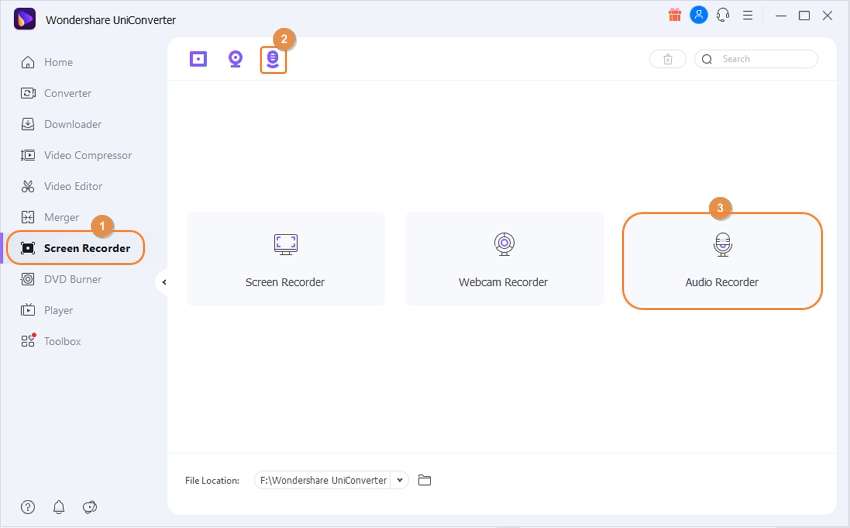
Step 2 Start Recording.
Now plug in your mic and then choose the name under the Microphone menu. Begin recording a podcast by clicking the red Rec button. If satisfied, click the Stop.
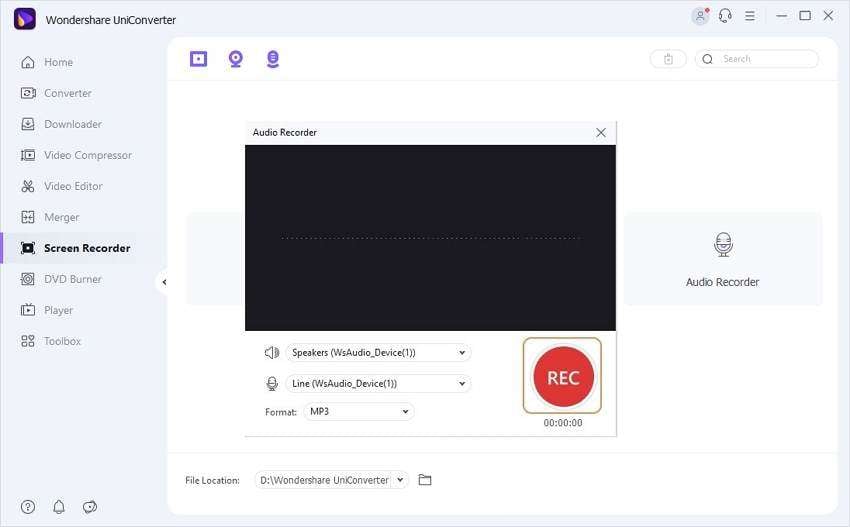
Step 3 Preview your podcast.
Close the Audio Recorder window and then click the Open to start listening to your podcast. You can edit it using the Audio Converter function.
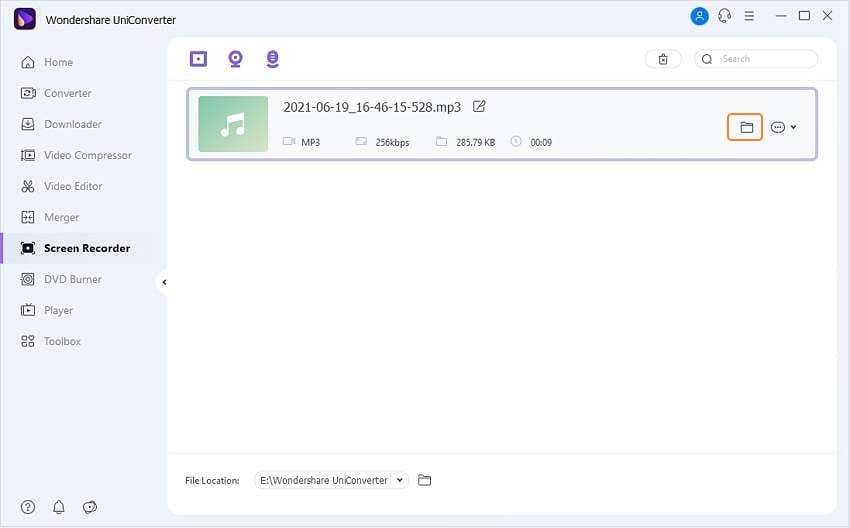
Part 2. Other 10 Apps to Record Podcast on Mac Recommended
On top of Wondershare UniConverter, you can also add these ten podcast recording programs to your collection:
1. Garageband
Garageband is currently one of the best free podcast recording apps for macOS and iOS. It boasts advanced sound editing capabilities and multiple file-sharing options. After recording audio with Garageband, users can edit by cutting. Just line up the ruler and then press Command + T. You can also adjust your sound’s audio levels and share podcasts to SoundCloud.
Pros:
- It has advanced audio editing capabilities.
- Affordable subscription.
- Multiple file-sharing avenues.
Cons:
- Not perfect for beginners.
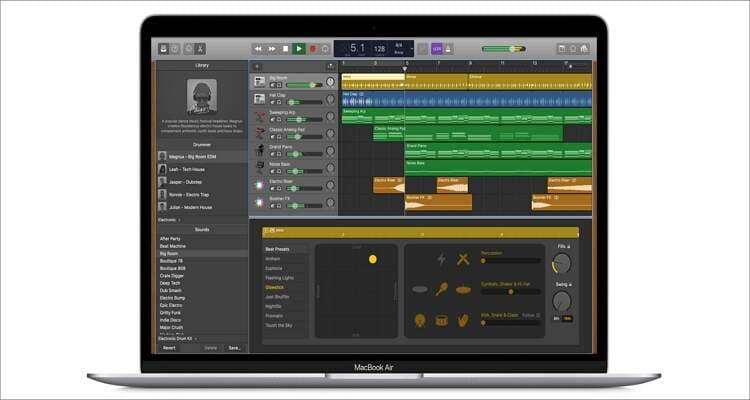
2. Audacity
Audacity is an excellent cross-platform sound recording tool for Windows, Linux, and macOS. Although the interface is a bit old, Audacity is simple to use and packs powerful sound editing functions. You can use the internal or external mic to record audio, after which you can cut, merge, change the channel, convert, etc. Simply put, this iconic sound recording software is the perfect gift for any podcast lover.
Pros:
- Supports all standard audio file formats.
- Multiple audio editing tools.
- High-quality outputs.
Cons:
- Outdated UI.

3. Hindenburg Journalist
Hindenburg Journalist is a paid podcast recording app for macOS and Windows. But at $95, Hindenburg Journalist is not a cheap option. However, it makes up for this with its excellent audio editing capabilities. You can edit audios by copying, pasting, cutting, and so on. Also, it can create an EQ automatically to offer clear sound output.
Pros:
- Multiple editing tools.
- Simple podcast recording setup.
- Creates EQ automatically.
Cons:
- Costly app.
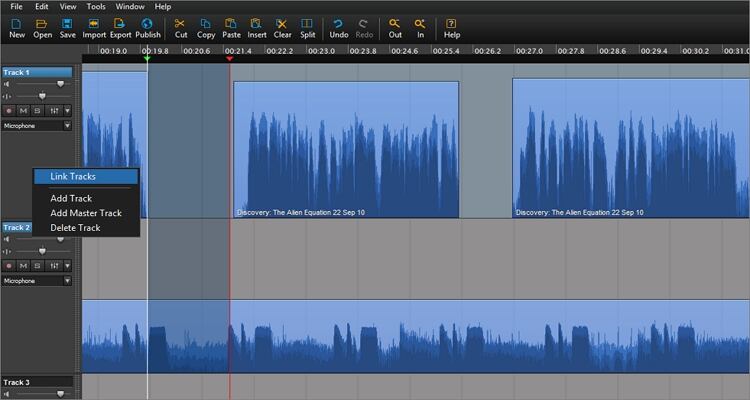
4. Logic Pro X
One of the main reasons why Logic Pro is one of the best apps for podcasters is because it offers a Garageband-like platform that’s super-easy to navigate. It provides more than 4000 sound instruments and 10000+ Apple Loops in multiple genres. However, Logic Pro X is quite a significant app as it requires a minimum storage space of 6GB to install.
Pros:
- Feature-rich platform.
- Supports multiple audio formats.
- Massive sound library.
Cons:
- Requires vast storage space.

5. Alitu
Alitu is the perfect tool for podcasters looking for an easy platform to create high-quality audios. With this tool, you can add intros and outros to podcasts automatically before publishing to Podbean, Libsyn, Buzzprout, and so on. So, whether you’d like to edit sounds or not, Alitu should be your go-to app.
Pros:
- Simple to use.
- Automated platform.
- Powerful editing tools.
Cons:
- Can’t set sound settings manually.
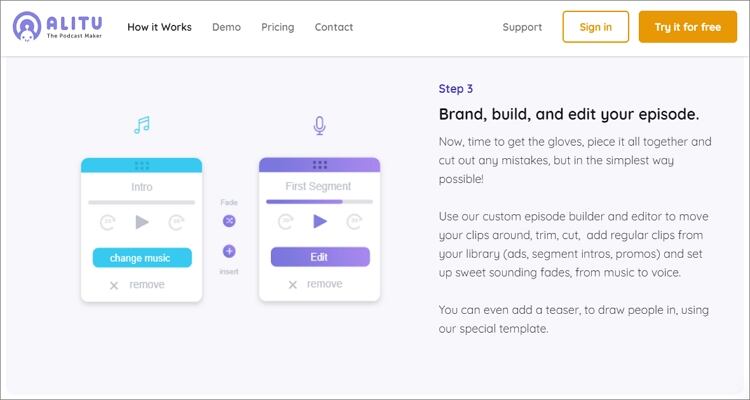
6. Zencastr
Zencastr is excellent for podcasters and audio lovers working with remote guests. It features an easy-to-use platform that allows a user to record multiple audio tracks at once. As for the post-production tools, Zencastr enables you to change audio channels, convert, cut, etc. However, free users will have to settle for MP3 output, which still offers excellent sound quality.
Pros:
- Multitasking platform.
- Automatic post-production tools.
- Upload sound from the cloud.
Cons:
- Costly subscription plan.
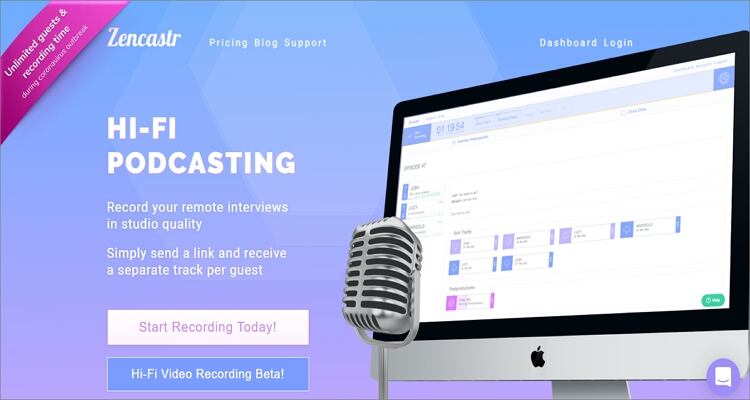
7. Adobe Audition
Compared to typical platforms like Audacity and Garageband, Adobe Audition is considered a premium tool by most experienced podcasters. It offers a flexible, subscription-based platform for recording sounds and then editing and mixing them. To give your audio that crisp, professional touch, Adobe Audition allows you to reduce noise levels. Sadly, you’ll have to pay $20/month to enjoy using this app.
Pros:
- On-the-fly audio bus setup.
- Excellent for pro users.
- High-quality output.
Cons:
- Intimidating interface for beginners.
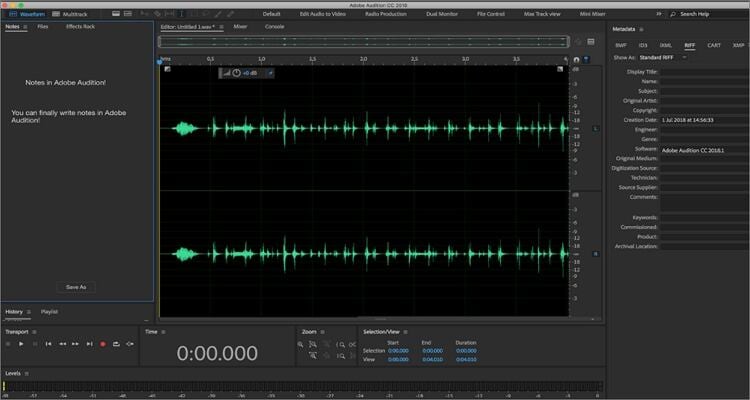
8. Ringr
Ringr allows you to record a podcast interview with a remote guest easily and quickly. You can invite a guest or even multiple guests. Guests can then join the call via their desktop or mobile apps after receiving the calendar invite. After you stop recording, the app will upload your podcast on the cloud storage automatically.
Pros:
- Cross-platform app.
- Allows conference calling.
- Unlimited cloud storage.
Cons:
- Limited free app.

9. ecamm
ecamm is a dedicated podcast recording software for Mac that’s simple to set up and use. It easily syncs audios and cameras for overlay scenes. You can record video and audio files of VoIP apps such as Skype and Zoom and then share them on social media easily. In short, ecamm is one of the best apps for recording lessons, podcasts, and interviews.
Pros:
- Seamless set up process.
- Record Skype audio and video calls.
- Simple interface.
Cons:
- Other users can access your uploaded files.
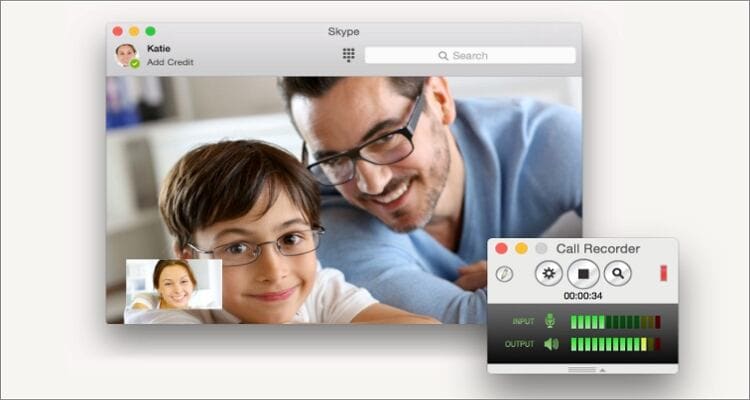
10. SquadCast
When it comes to high-quality remote recording, SquadCast is the best option. With it, podcasters will enjoy many great features that are simple to work with. It can record fullscreen videos from Zoom and Skype, record podcasts from video calls, and upload sounds while you’re still recording.
Pros:
- Easy to use.
- Progressive upload.
- Reasonable pricing.
Cons:
- Clumsy mobile app.
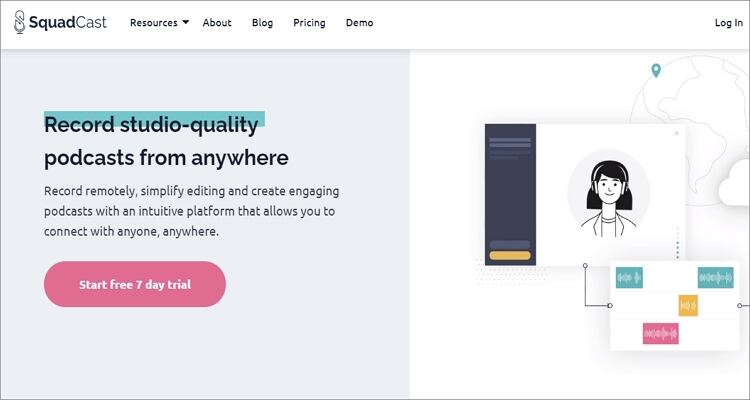
Conclusion
These are the best apps to help you record podcasts on Mac with high-quality. But if you need something powerful and straightforward to use, then install Wondershare UniConverter. Not only will you record podcasts, but you can also edit them professionally before saving.
Your complete video toolbox
 Convert podcasts to MP3, M4R, FLAC, OGG, and other audio formats.
Convert podcasts to MP3, M4R, FLAC, OGG, and other audio formats.

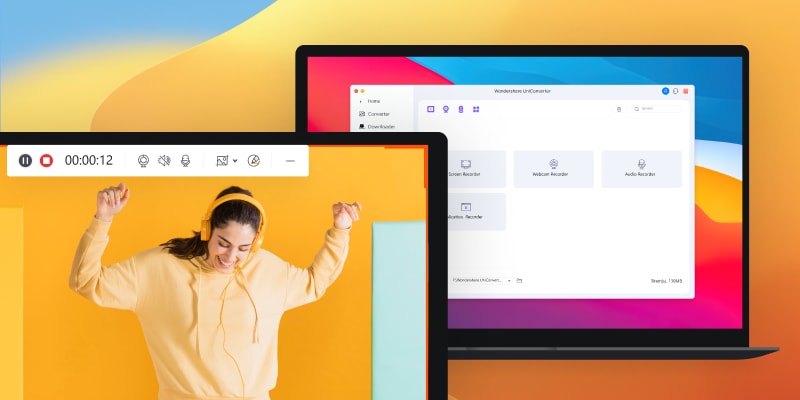



Kayla Morrison
staff Editor