Mac
- TRY FREE TRY FREE
- 1. Burn Video/Audio on Mac+
-
- 1.1 Convert AVI to MP4 on Mac
- 1.2 Convert AVCHD on Mac
- 1.3 Convert Audio on Mac
- 1.4 MP3 to WAV Converter Mac
- 1.5 WAV to MP3 Converter Mac
- 1.6 svg converter
- 1.7 music converter
- 1.8 dmg file
- 1.9 webp
- 1.10 online wpd converter
- 1.11 readme md
- 1.12 online svg converter
- 1.13 ai to svg
- 1.14 music converter
- 1.15 md file
- 1.16 wpd file
- 1.17 djvu file
- 1.18 sf2 file
- 1.19 oga file
- 1.20 arj file
- 1.21 free svg converter
- 1.22 md5 converter
- 1.23 convert dmg to iso
- 1.24 dpi converter
- 1.25 Toast Titanium Alternative for Mac
- 1.26 Copy a CD on Mac
- 1.27 Best GIF Maker for Mac
- 1.28 PPT to Video on Mac
- 1.29 iPad Video Converter Mac
- 1.30 Top 6 Media Converter Mac
- 1.31 Top 8 File Converters for Mac
- 1.32 34 Best Free Video Converters
- 2. Recording Tips on Mac+
- 3. Edit Photos and Videos on Mac+
-
- 3.1 Photo Viewer for Mac
- 3.2 Crop a Picture on Mac
- 3.3 Top 10 Image Editor for Mac
- 3.4 How to Screenshot on Mac
- 3.5 Convert HEIC to JPG on Mac
- 3.6 Best Drawing Software for Mac
- 3.7 How to Resize Photos on Mac
- 3.8 Best Photo Editors for Mac
- 3.9 Convert PNG to JPG
- 3.10 TIFF to JPEG Mac
- 3.11 Convert Picture to SVG
- 3.12 How to Edit MP4 on Mac
- 3.13 Video Editing Software for Mac
- 3.14 4 Best MP3 Trimmer for Mac
- 4. Other Tips & Trick+
-
- 4.1 An Intel Mac VS ARM
- 4.2 Fix Mac Running Slow Problem
- 4.3 How to Run Windows on Mac
- 4.4 Everything about macOS 11 Big Sur
- 4.5 How to Use Mac Magic
- 4.6 Best 12 Alternatives to CleanMyMac
- 4.7 How to Make a Collage on Mac
- 4.8 Best Free Voice Changer for Mac
- 4.9 Posting on Instagram from Mac
- 4.10 10 Easy Way Do Split-Screen on Mac
- 4.11 How to Airplay Video to Mac
- 5. Tips for Playing Videos+
All Topic
- AI Tools Tips
-
- AI Photo Enhancer Tips
- Voice Changer Tips
- AI Thumbnail Maker Tips
- AI Script Generator Tips
- Smart Summarizer
- AI Subtitle Generator Tips
- Watermark Remover
- Vocal Remover Tips
- Speech to Text Tips
- AI Video Tips
- AI Image Tips
- AI Subtitle Translator Tips
- Video Extractor Tips
- Text to Speech Tips
- AI Video Enhancer Tips
- DVD Users
- Social Media Users
- Camera Users
- Photography
- Creative Design
- Movie Users
- Travelling Fans
- Educational Users
- More Solutions
- Holidays and Commemoration
- Game Lovers
- Other Tips
3 Quick Solutions to Convert Lossless WAV to MP3 on Mac
by Kayla Morrison • 2025-10-21 20:06:16 • Proven solutions
WAV, which is also a short form of WAVE stands for Waveform Audio File Format, is one of the key digital audio formats that is known for its high quality. Being uncompressed in nature, WAV files occupy a lot of space on your PC or other devices. So if you want to clutter-free your PC by creating additional storage space through your music files, converting it to a space-saving format like MP3 is an ideal solution. Moreover, you can also carry the music library of your favorite tracks on the go and play them on all types of music players and devices by converting WAV to MP3 format.
There are a number of ways through which lossless WAV to MP3 can be converted on Mac, and listed below are the best solutions for the same.
- Part 1. Professional WAV to MP3 Converter for Mac to Convert WAV to MP3
- Part 2. How to Free Convert WAV to MP3 on the Mac Using iTunes
Part 1. Professional WAV to MP3 Converter for Mac to Convert WAV to MP3
You will be spoilt for choices when it comes to WAV to MP3 converters, but selecting the right tool is important to ensure good quality output. Wondershare UniConverter for Mac (originally Wondershare Video Converter Ultimate for Mac) is one such professional converter that allows speedy conversion in good quality. Over 1000 formats are supported by the software so that all your conversion needs are taken care of, including WAV to MP3. In addition to audio files on your Mac, you can also add WAV files from different devices to the program for conversion. UniConverter also allows downloading MP3 files from YouTube in a click. Additional features include video downloads from over 10,000 sites, complete video editor, DVD burning, and others. Windows version of the software is also available.
Wondershare UniConverter - All-in-One Video Converter
-
Convert WAV to MP3, WMA, M4A and other 1000+ audio/video formats.
-
30X faster conversion speed than any conventional converters.
-
Batch video/audio compression and conversion are allowed.
-
Toolbox with additional functions like Screen Recorder, VR Converter, GIF Maker, Fixing Media Metadata, and more.
-
Supported OS: Windows 10/8/7/XP/Vista, macOS 11 Big Sur, 10.15 (Catalina), 10.14, 10.13, 10.12, 10.11, 10.10, 10.9, 10.8, 10.7.
Steps to Convert WAV to MP3 Using Wondershare UniConverter for Mac
Step 1 Install Wondershare WAV to MP3 converter and load WAV files.
Download, install, and launch UniConverter on your Mac. From the Converter tab, click the Document icon to browse and add WAV files present on your system. You can also drag and drop the files to add multiple .wav audio files at one time.
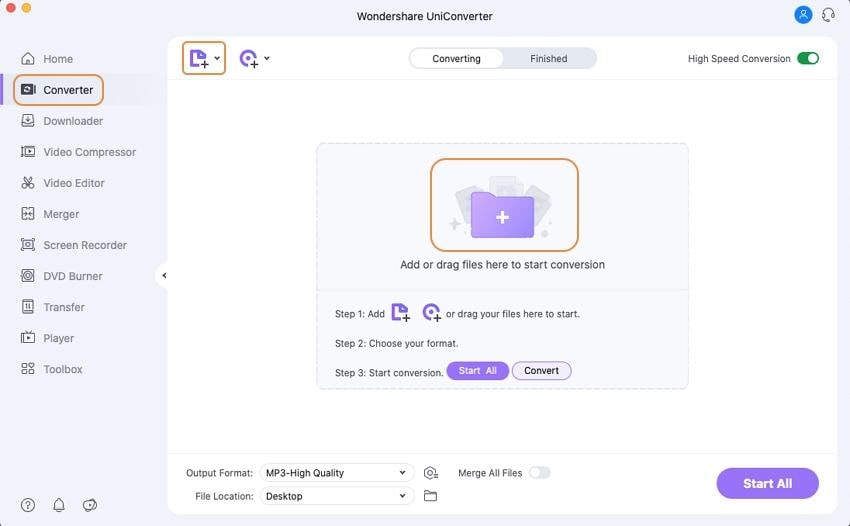
Step 2 Select MP3 as output format.
The added files will appear as a thumbnail on the program interface. Open drop-down menu at Setting option. Select MP3 as output format from the Audio tab. You also need to select the desired quality of the output file.
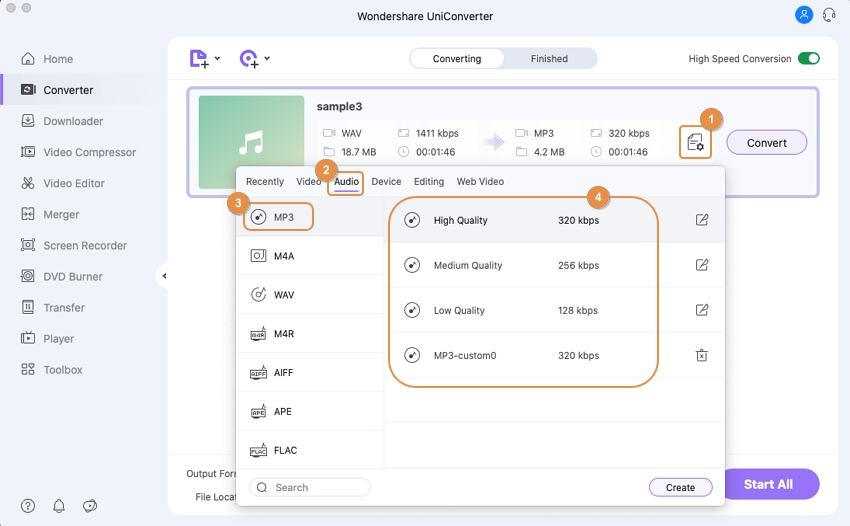
Step 3 Convert WAV to MP3 Mac.
Specify the location on Mac where the converted file needs to be saved from File Location in the bottom. Finally, click Convert to start the WAV to MP3 conversion.
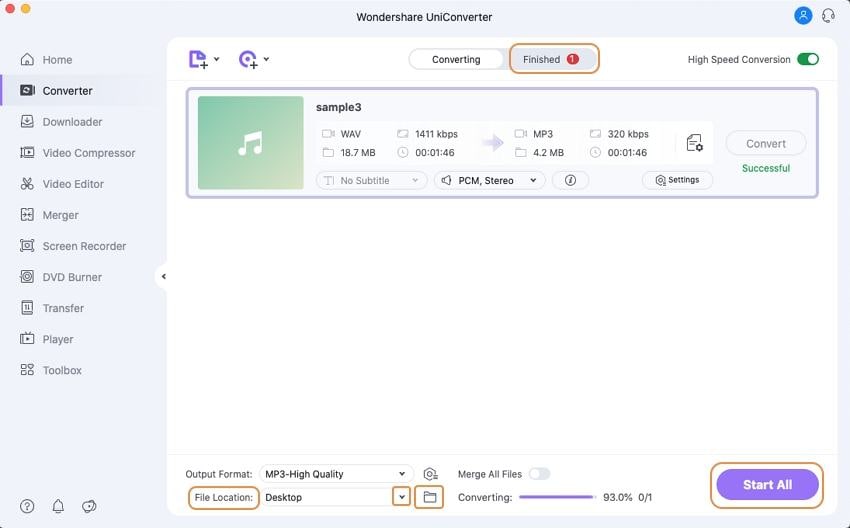
Part 2. How to Free Convert WAV to MP3 on the Mac Using iTunes
iTunes is the default media management tool for iOS devices, and in addition to this, it facilitates a number of other tasks as well, including file conversion. Using iTunes WAV audio files in the library can be converted to MP3 and other formats. This is a direct process that is simple and needs no download or installation of any third-party software.
Steps to Convert WAV to MP3 Using iTunes
Step 1: Open iTunes and select iTunes > Preferences > General.
Step 2: From the General tab, select Import Settings.
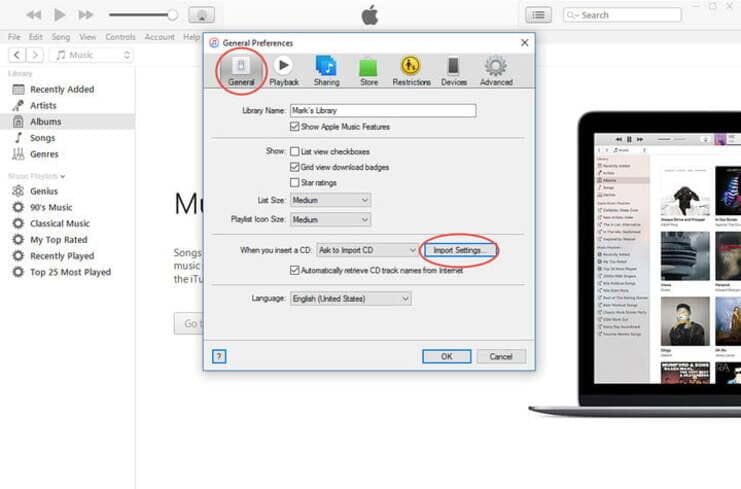
A new Import Settings Window will open. At Import Using: tab, select MP3 Encoder from the pop-up menu.
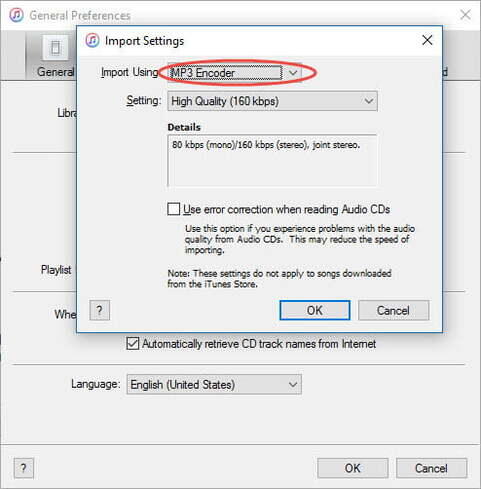
Step 3: Next, move to the iTunes library, add the desired WAV files to the library. Click the WAV files that you want to convert to MP3. Next, choose Files > Create New Version > Create MP3 Version.
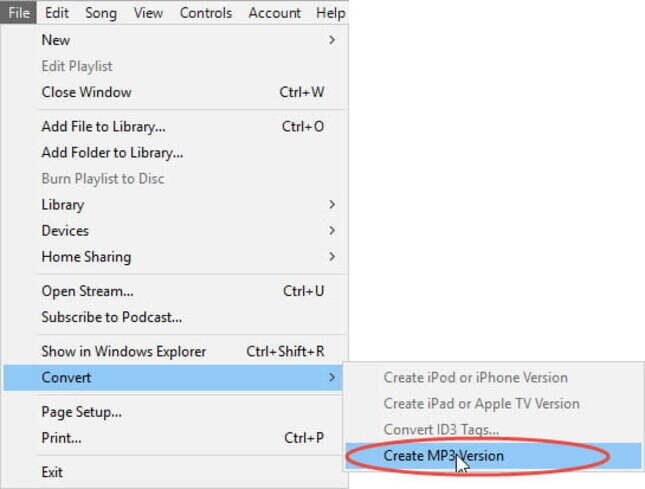
The process of WAV to MP3 conversion will start.
Your complete video toolbox
 Convert WAV audio to MP3, WMA and other 1000+ audio/video formats.
Convert WAV audio to MP3, WMA and other 1000+ audio/video formats.




Kayla Morrison
staff Editor