Mac
- TRY FREE TRY FREE
- 1. Burn Video/Audio on Mac+
-
- 1.1 Convert AVI to MP4 on Mac
- 1.2 Convert AVCHD on Mac
- 1.3 Convert Audio on Mac
- 1.4 MP3 to WAV Converter Mac
- 1.5 WAV to MP3 Converter Mac
- 1.6 svg converter
- 1.7 music converter
- 1.8 dmg file
- 1.9 webp
- 1.10 online wpd converter
- 1.11 readme md
- 1.12 online svg converter
- 1.13 ai to svg
- 1.14 music converter
- 1.15 md file
- 1.16 wpd file
- 1.17 djvu file
- 1.18 sf2 file
- 1.19 oga file
- 1.20 arj file
- 1.21 free svg converter
- 1.22 md5 converter
- 1.23 convert dmg to iso
- 1.24 dpi converter
- 1.25 Toast Titanium Alternative for Mac
- 1.26 Copy a CD on Mac
- 1.27 Best GIF Maker for Mac
- 1.28 PPT to Video on Mac
- 1.29 iPad Video Converter Mac
- 1.30 Top 6 Media Converter Mac
- 1.31 Top 8 File Converters for Mac
- 1.32 34 Best Free Video Converters
- 2. Recording Tips on Mac+
- 3. Edit Photos and Videos on Mac+
-
- 3.1 Photo Viewer for Mac
- 3.2 Crop a Picture on Mac
- 3.3 Top 10 Image Editor for Mac
- 3.4 How to Screenshot on Mac
- 3.5 Convert HEIC to JPG on Mac
- 3.6 Best Drawing Software for Mac
- 3.7 How to Resize Photos on Mac
- 3.8 Best Photo Editors for Mac
- 3.9 Convert PNG to JPG
- 3.10 TIFF to JPEG Mac
- 3.11 Convert Picture to SVG
- 3.12 How to Edit MP4 on Mac
- 3.13 Video Editing Software for Mac
- 3.14 4 Best MP3 Trimmer for Mac
- 4. Other Tips & Trick+
-
- 4.1 An Intel Mac VS ARM
- 4.2 Fix Mac Running Slow Problem
- 4.3 How to Run Windows on Mac
- 4.4 Everything about macOS 11 Big Sur
- 4.5 How to Use Mac Magic
- 4.6 Best 12 Alternatives to CleanMyMac
- 4.7 How to Make a Collage on Mac
- 4.8 Best Free Voice Changer for Mac
- 4.9 Posting on Instagram from Mac
- 4.10 10 Easy Way Do Split-Screen on Mac
- 4.11 How to Airplay Video to Mac
- 5. Tips for Playing Videos+
All Topic
- AI Tools Tips
-
- AI Photo Enhancer Tips
- Voice Changer Tips
- AI Thumbnail Maker Tips
- AI Script Generator Tips
- Smart Summarizer
- AI Subtitle Generator Tips
- Watermark Remover
- Vocal Remover Tips
- Speech to Text Tips
- AI Video Tips
- AI Image Tips
- AI Subtitle Translator Tips
- Video Extractor Tips
- Text to Speech Tips
- AI Video Enhancer Tips
- DVD Users
- Social Media Users
- Camera Users
- Photography
- Creative Design
- Movie Users
- Travelling Fans
- Educational Users
- More Solutions
- Holidays and Commemoration
- Game Lovers
- Other Tips
Mac Media Player: How to Play Windows Media Files on Mac?
by Kayla Morrison • 2025-10-21 20:06:20 • Proven solutions
Nowadays, many Windows users are moving to Mac. The most common problem users face while switching to Mac is playing Windows Media files. The default media player of the Mac show error when you try to play the Windows media file. This happens because codecs used in windows media file are not compatible with Mac OS. So, to play a Windows media file on Mac, you need a professional Mac media player that helps you to convert and play a Windows media file in a format that is supported by Mac.
- [Best] Wondershare UniConverter
- [Free] VLC Media Player Mac
- 5K Media Player
- QuickTime Media App
- Macgo Mac Media Player
- Part 1. How to Play Windows Media Files on Mac with Wondershare UniConverter
- Part 2. Other 4 Recommended Media Player for Mac You Should Know
Part 1. How to Play Windows Media Files on Mac with Wondershare UniConverter
On the internet platform, there are various media players to play a Windows media file on Mac, but the most reliable and efficient one is Wondershare UniConverter (originally Wondershare Video Converter Ultimate). It is the all-in-one file converter software which is fully compatible with all Mac versions. With the help of this software, you can convert multiple WMV files to MP4 format and playback on your new Mac. It offers remarkable conversion features that make this software very useful for users. It has enough capability to convert videos from one format to another without compromising the quality.
Wondershare UniConverter - All-in-One Video Converter
-
Best Mac media player to convert WMV to MP4 and playback on Mac easily and quickly.
-
Video conversion with built-in editing tools to crop, trim, add effects, and make other customizations.
-
Download videos from 1,000+ popular websites like YouTube by pasting URLs.
-
Toolbox with additional functions like Screen Recorder, VR Converter, GIF Maker, Fixing Media Metadata, and more.
-
Supported OS: Windows 10/8/7/XP/Vista, macOS 11 Big Sur, 10.15 (Catalina), 10.14, 10.13, 10.12, 10.11, 10.10, 10.9, 10.8, 10.7.
Steps on How to Convert WMV to MP4 and Playback on Mac with Wondershare UniConverter:
Step 1 Launch and add files to the Mac media player.
To commence the process, download and install Wondershare UniConverter from its official website or the download link above on your Mac system. After that, run it and tap on the Video Converter tab from the main interface. Then click on the Document icon to add the WMV files from your Mac, or you can simply drag and drop the WMV file to the program to import.
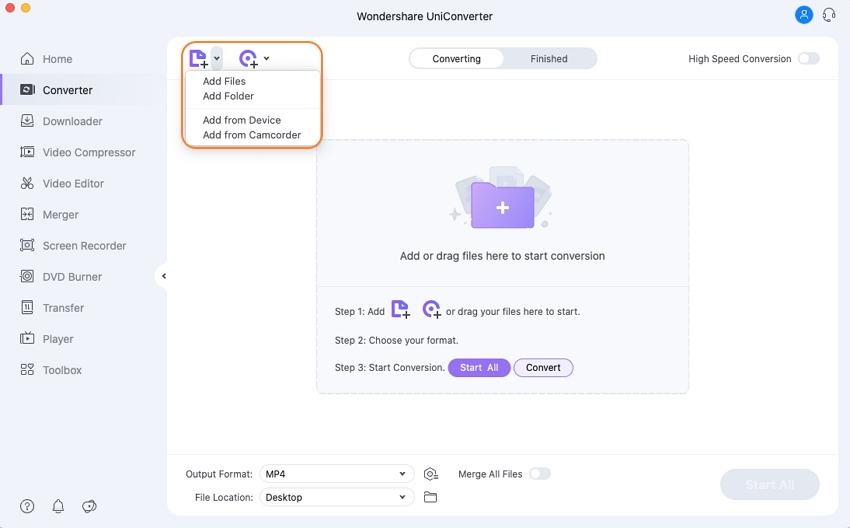
Step 2 Choose the media file output format on Wondershare Media Player.
After all WMV files have been added, choose your target output format by clicking the Output Format button to open the drop-down list and click Video option, select MP4, or other Mac supported formats you want to convert.
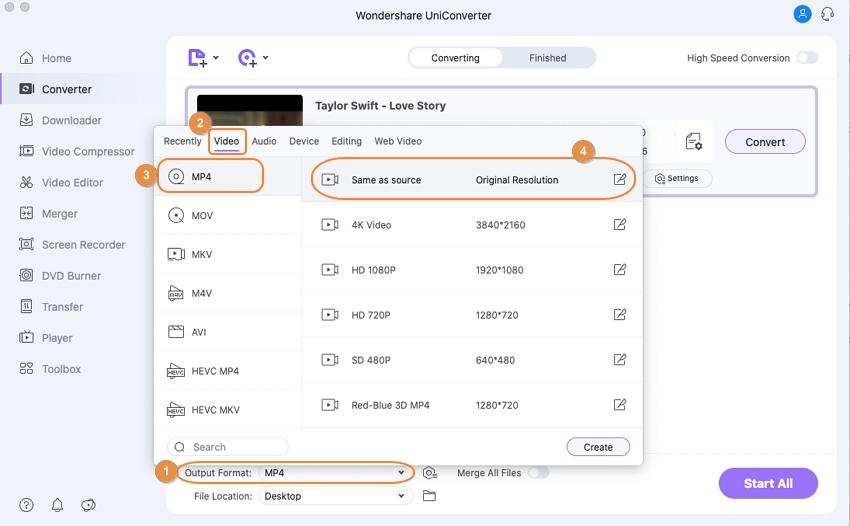
Step 3 Start converting media files on Mac.
Finally, tap the Convert or Start All button to begin the conversion process. After a few minutes, your desired WMV file will be converted to MP4. Then, you can click on your converted video to play it on your Mac system.
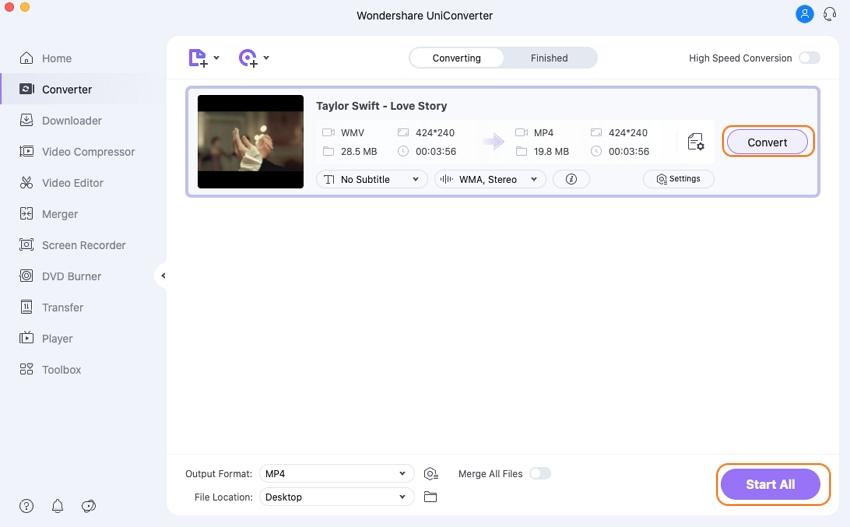
Part 2. Other 4 Recommended Media Player for Mac You Should Know
Apart from the Wondershare UniConverter, there are other third-party tools that allow you to convert videos from one format to another format. Here, we have mentioned the other four ideal Media Players for Mac which you can use hassle-free.
1. VLC Media Player Mac
The VLC Media Player is a cross-platform media player and it is a highly famous media player in all over the world. It plays any type of video or audio file. With the use of this tool, you can also convert those videos to another format such as MP4 which are not directly played on Mac. Convert videos in batch with VLC also is possible. It supports MPEG as well as DivX streaming. Want to know the best part? In the mid of downloading video, you can play downloaded videos to know it is really worth to download. It has many hidden features that people are not aware of it. The VLC can be used for streaming video over the internet. This Mac media player allows you to create a video snapshot. It is very lightweight and flexible to use. Through this tool, you can even record your desktop and add external subtitles. If you want to play Radio online, then VLC offers these features also. So, it is one of a versatile media player that has many things to offer.
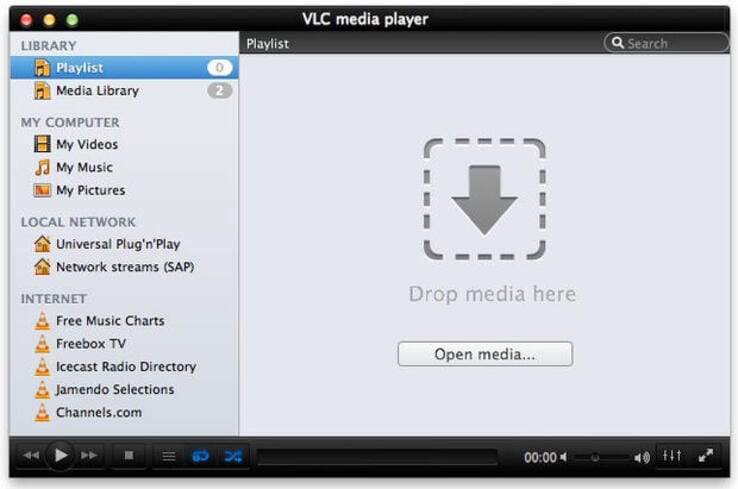
Pros:
- It is a completely free and open-source tool.
- It supports various operating systems such as Mac, Windows, Linux, UNIX, Android, and iOS.
- It is an ad-free media player.
- This tool is easy to configure.
Cons:
- It creates problems while playing a DVD.
- Its interface is not customized.
- It does not offer Blu-ray playback.
2. 5K Media Player
The 5K Media Player is the most powerful media player Macintosh that offers exceptional features to users such as AirPlay service. If you want a video media player that can play any kind of media file on your Mac, then it is an ideal choice for you. This media player is specially designed for enhancing the quality of video and audio after the conversion of the file from one format to another. You can play various types of file formats such as 4k, 5k, and 8k on your Mac seamlessly. It also includes a Radio player and it supports Radio stations such as BBC, XFM, and many others. Through this media player, you can easily manage your all video and audio files. Through its inbuilt AirPlay service, you can even send files to your TV. Playing larger video files with this tool will give you a great experience. So, the 5K Media Player is an overall great media player that offers multiple features.
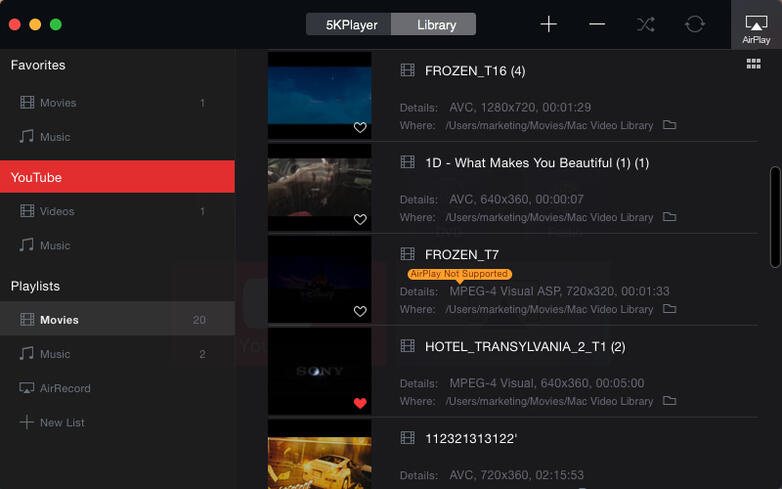
Pros:
- The 5K Media player is free to use.
- It offers modern features.
- It allows you to download videos from YouTube, Vimeo, and DailyMotion.
- It offers the AirPlay support to send or receive streams from an iPad or iPhone.
Cons:
- It sometimes stumbles in the case of 5k format.
- It is complicated to use especially if you are a beginner.
- There is no subtitle option.
3. QuickTime Media App
The QuickTime Media App which is developed by Apple is able to play a Windows media file on Mac. It supports numerous file formats such as digital video, panoramic images, sound, and pictures. It has free versions for both Windows and Mac operating systems. It is also customized with iTunes. It allows users to encode, decode and transcode audio and video from one format to another. Through this media player, you can create, edit, crop, and record videos. It also allows you to download videos from the internet. Till date, it has now almost 9 versions. Its latest version comes with more advanced features that make this media player more useful to play various types of video and audio files. With the help of this tool, you can easily compress your video file without losing any quality.
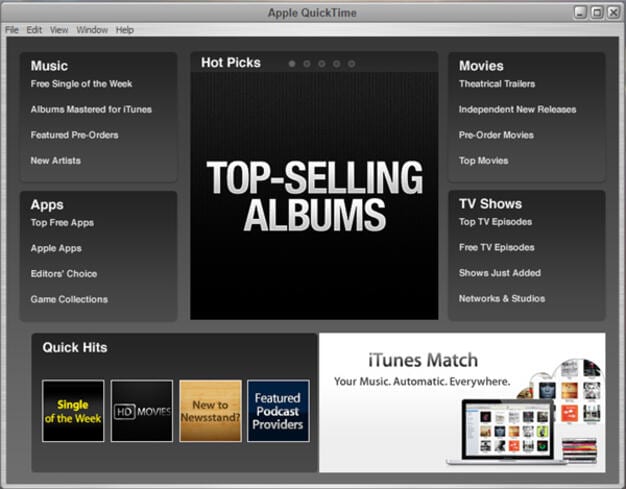
Pros:
- It offers amazing customize features to make your image and video attractive.
- It allows users to share files through various ways such as Mail, AirDrop, and YouTube.
- For HD videos, it works efficiently.
- It uses advanced video compression technology which is .
Cons:
- To playback audio and video, you need to download codec manually.
- It does not support some file formats like FLV.
- To use this tool, there is a need for downloading bloatware which further creates problems like a software update.
4. Macgo Mac Media Player
The Macgo Mac Media Player is considered the ultimate Mac media player. It is a completely free media player. With the help of this tool, you can play almost all kinds of file formats on Mac such as videos, photos, audio files, and DVDs. It can also able to play numerous URL types like HTTP, MMS, FTP, and many others. It is the same as VLC Media Player, but its interface is much better than VLC. Through this tool, you can easily customize your pictures. It will give you great quality for playback of video and audio files. It also provides support for built-in subtitles of various file formats. Unlike other media players, it even works with free external subtitles like SSA and SRT. It supports all Mac versions.
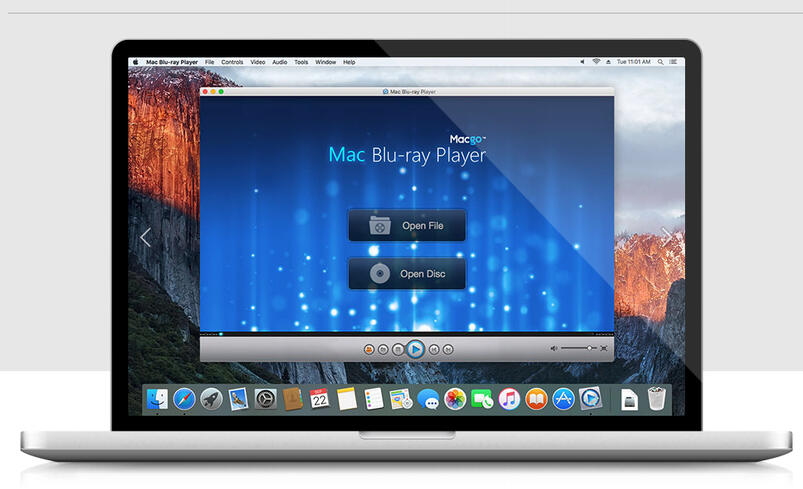
Pros:
- It is easy to operate and set-up.
- It is a free DVD tool for Mac.
- You can playback videos online.
- It is compatible with both Windows and Mac.
Cons:
- Its advanced features are complicated to use.
- This tool does not support 4K UHD video.
- Its free Mac Media Player does not include Blu-ray.
Conclusion:
In this guide, we have mentioned various media players to play a Windows media file on Mac. However, if you want a complete solution for all types of file conversion, then Wondershare UniConverter is the best choice for you.
Your complete video toolbox
 Play media files in any format on Mac by converting formats.
Play media files in any format on Mac by converting formats.




Kayla Morrison
staff Editor