Mac
- TRY FREE TRY FREE
- 1. Burn Video/Audio on Mac+
-
- 1.1 Convert AVI to MP4 on Mac
- 1.2 Convert AVCHD on Mac
- 1.3 Convert Audio on Mac
- 1.4 MP3 to WAV Converter Mac
- 1.5 WAV to MP3 Converter Mac
- 1.6 svg converter
- 1.7 music converter
- 1.8 dmg file
- 1.9 webp
- 1.10 online wpd converter
- 1.11 readme md
- 1.12 online svg converter
- 1.13 ai to svg
- 1.14 music converter
- 1.15 md file
- 1.16 wpd file
- 1.17 djvu file
- 1.18 sf2 file
- 1.19 oga file
- 1.20 arj file
- 1.21 free svg converter
- 1.22 md5 converter
- 1.23 convert dmg to iso
- 1.24 dpi converter
- 1.25 Toast Titanium Alternative for Mac
- 1.26 Copy a CD on Mac
- 1.27 Best GIF Maker for Mac
- 1.28 PPT to Video on Mac
- 1.29 iPad Video Converter Mac
- 1.30 Top 6 Media Converter Mac
- 1.31 Top 8 File Converters for Mac
- 1.32 34 Best Free Video Converters
- 2. Recording Tips on Mac+
- 3. Edit Photos and Videos on Mac+
-
- 3.1 Photo Viewer for Mac
- 3.2 Crop a Picture on Mac
- 3.3 Top 10 Image Editor for Mac
- 3.4 How to Screenshot on Mac
- 3.5 Convert HEIC to JPG on Mac
- 3.6 Best Drawing Software for Mac
- 3.7 How to Resize Photos on Mac
- 3.8 Best Photo Editors for Mac
- 3.9 Convert PNG to JPG
- 3.10 TIFF to JPEG Mac
- 3.11 Convert Picture to SVG
- 3.12 How to Edit MP4 on Mac
- 3.13 Video Editing Software for Mac
- 3.14 4 Best MP3 Trimmer for Mac
- 4. Other Tips & Trick+
-
- 4.1 An Intel Mac VS ARM
- 4.2 Fix Mac Running Slow Problem
- 4.3 How to Run Windows on Mac
- 4.4 Everything about macOS 11 Big Sur
- 4.5 How to Use Mac Magic
- 4.6 Best 12 Alternatives to CleanMyMac
- 4.7 How to Make a Collage on Mac
- 4.8 Best Free Voice Changer for Mac
- 4.9 Posting on Instagram from Mac
- 4.10 10 Easy Way Do Split-Screen on Mac
- 4.11 How to Airplay Video to Mac
- 5. Tips for Playing Videos+
All Topic
- AI Tools Tips
-
- AI Photo Enhancer Tips
- Voice Changer Tips
- AI Thumbnail Maker Tips
- AI Script Generator Tips
- Smart Summarizer
- AI Subtitle Generator Tips
- Watermark Remover
- Vocal Remover Tips
- Speech to Text Tips
- AI Video Tips
- AI Image Tips
- AI Subtitle Translator Tips
- Video Extractor Tips
- Text to Speech Tips
- AI Video Enhancer Tips
- DVD Users
- Social Media Users
- Camera Users
- Photography
- Creative Design
- Movie Users
- Travelling Fans
- Educational Users
- More Solutions
- Holidays and Commemoration
- Game Lovers
- Other Tips
The Quickest Way to Know Everything about macOS 11 Big Sur
by Kayla Morrison • 2025-10-21 20:05:58 • Proven solutions
Apple is known for consistently working on its Mac systems to offer something new and interesting to its users. The Catalina version was not liked by a lot of users since it lacked some of the major apps. Apple now seems to treat their users with their latest OS called BigSur that was announced at the WWDC20 held in June 2020. The Beta users have already tested the Mac OS11 BigSur and it seems to be quite promising. So, to rest on your excitement and queries we will help you to quickly know everything about the Mac OS 11 BigSur.
- Part 1. What is new in the Mac OS Big Sur?
- Part 2. Will Wondershare UniConverter work on macOS 11 Big Sur?
Part 1. What is new in the Mac OS Big Sur?
The latest Mac OS BigSur will take the desktop OS to a whole new level with advanced features and enhanced power. A host of new features to enhance the overall user-experience is added and there is increases transparency for the privacy. The OS will have a major change in its looks to an extent that it is termed as the biggest design upgrade since the introduction of Mac OS X.
So, let's get to know about some of the major features of the BigSur as below:
1. Design Change:
With the latest BigSur, Apple has introduced a completely new and fresh look to the OS with support to a wide range of useful and exiting features. The interface is revamped that comes along with improved hierarchy features. The interface of the latest OS offers better control and navigation. Some of the major design changes are as follow:
- The controls and the buttons will now appear only when you need them and they will recede when not in use to offer better focus on the content.
- The notification center is upgraded and comes with a new design where you can check the alerts as well as widgets in a single view. The notifications can be grouped by the app and using the iOS-style widgets. The design offers better organization when multiple windows are opened.
- Talking about the looks, the Windows appear lighter and cleaner with rounded edges. The Dock also looks better where the icons for the apps have uniform shape.
2. Messaging System:
The new BigSur comes with an improved and better messaging system with features like Memoji, Group Enhancements, Pinned messages and more. You can now search for any desired message using the search feature. There is option for pining up to 9 conversations and you can even send a reply to any specific message received in a group sing inline replies. The messages also come with tapbacks, indicators for typing, and animations above the pins. The new and improved messaging system can now also include trending images, group photos, GIFs, effects and memoji.

3. Apple Maps:
Another area where Apple has made major changes with the new OS is the maps which comes with a new design and a version. The latest Apple Maps features guides from reliable sources and there is also an option to create one on your own. Moving through the shopping centres and the airports will not be an easy task with detailed indoor maps of these places. You can now even route a trip on your cycle or an electric vehicle and sent it to your iPhone when you need to move. Factors like charging stations, EV vehicle current charge, elevation, and others can be taken into consideration while planning these routes.

4. The Mac App Store:
The BigSur will come with privacy tools in the Mac App Store and nutrition label for the apps where you can check the privacy practices of each app’s developer before downloading any app. With this, you will come to know what data is collected by these apps and if they are tracking other sites or apps as well.
The Apple Arcade will have better Game Center integration that will enable you to check the games having milestones, popular among the friends and also keep a tab on your achievements.
The IAP and subscriptions can be shared among multiple family members.

5. Improved Safari:
Another significant change and improvement that will come with the BigSur is the Safari. Now there will be a privacy report for every site that you will visit using the Safari along with intelligent password tracking option. The new and improved extensions will now let you choose the sites that will be allows to use the extensions and also the time period for the same. The home page can be customized as needed and there is also a feature of built-in translation. Faster, improved, and interesting will definitely lure more Chrome users towards Safari.

6. Functional Photos:
Photos is a section that gets improved with every OS release and BigSur is no exception to this. The BigSur will have enhanced tools for editing and getting improved and customized pictures. The improved retouching tool will help to get rid of the unwanted elements and moreover you will have access to all the photo editing tools during video editing as well. To get subtle effects, you can add vibrance to the images and can also adjust the filter intensity and the portrait lighting.
In addition to the above listed, you will come across many other changes in the BigSur like automatic AirPod device switching paired to the same iCloud, Listen Now for Apple Music, support for Face Recognition and Activity Zones for the HomeKit Secure Video cameras, improvement in Notes, and more.

Compatibility with Mac OS BigSur
Below is the list of the devices that will be compatible working with the new Mac OS BigSur
- MacBook (2015 or later)
- MacBook Air (2013 or later)
- MacBook Pro (Late 2013 or later)
- Mac mini (2014 or later)
- iMac (2014 or later)
- iMac Pro (2017 or later)
- Mac Pro (2013 or later)
Part 2. Will Wondershare UniConverter work on macOS 11 Big Sur?
Wondershare UniConverter is a professional software that is known for its excellent video capabilities. The program is compatible with all the version of Windows and Mac and if you are thinking to upgrade your Mac OS to the latest BigSur, you will not have to worry as the software will seamlessly work on the Mac OS 11 BigSur.
Working as a complete video-toolbox, Wondershare UniConverter supports conversion of video and audio files in over 1000 formats. You can even choose the pre-set device formats to avoid compatibility issues. Batch processing, lossless file conversion and super-fast speed further makes the conversion quick and easy. Video download from more than 10,000 sites, video recording, compression with customized settings, DVD burning and editing are some of the additional supported features of the software.
So, for high quality conversion, download, recording, and other features, Wondershare UniConverter works an apt tool.
Wondershare UniConverter - All-in-One Video Converter
-
Convert your video and audio files in lossless quality in over 1000 formats.
-
Edit videos with features of cropping, trimming, rotating, adding watermarks, applying effects, and others.
-
Edit, enhance & personalize your videos file.
-
Batch video/audio compression and conversion are allowed.
-
Toolbox with additional functions like Screen Recorder, VR Converter, GIF Maker, Fixing Media Metadata, and more.
-
Supported OS: Windows 10/8/7/XP/Vista, macOS 11 Big Sur, 10.15 (Catalina), 10.14, 10.13, 10.12, 10.11, 10.10, 10.9, 10.8, 10.7.
Steps to convert video formats using Wondershare UniConverter:
Step 1 Load video files into Wondershare UniConverter.
Launch the Wondershare UniConverter software and choose the Video Converter option from the left-side panel. Click on the + sign or the add files icon at the left-corner on the top to browse and import the local videos to be converted. Multiple files for batch processing can also be added.
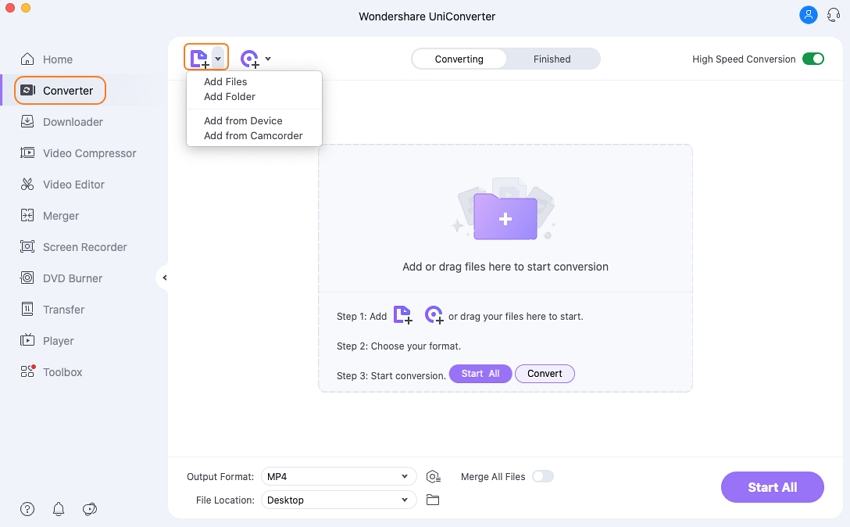
Step 2 Choose the target format.
Expand the drop-down menu from the Output Format tab and select the desired target format from the Video list. Also choose the output file quality.
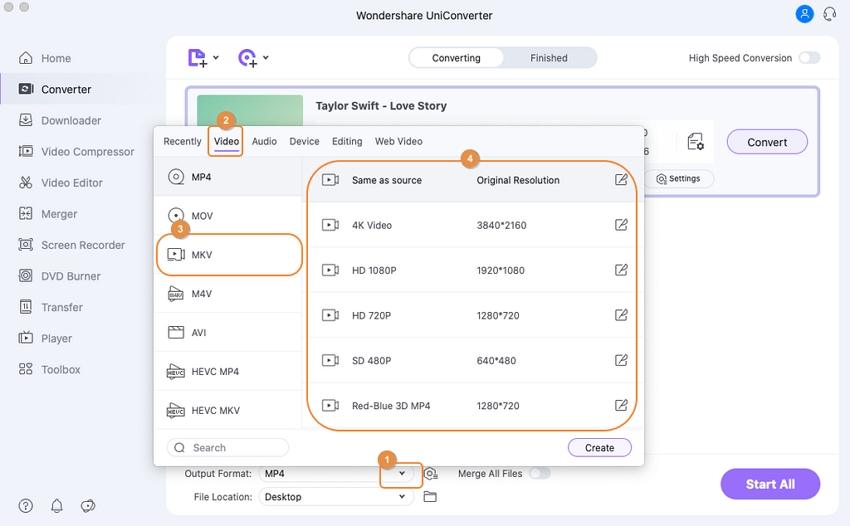
Step 3 Convert video files.
System location where your converted files will be saved can be selected from the File Location tab. Finally, hit on the Start All button to start converting your added files to the Mac compatible or ant other selected format.
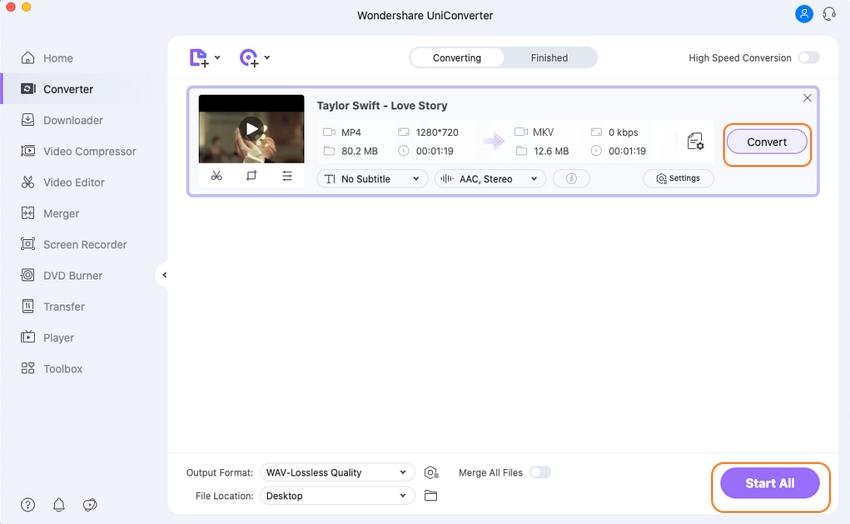
Conclusion
Presently, the macOS Big Sur is available for the developers and the public beta testers. The updated version of the program is expected to be available for free on compatible devices from fall this year. Once it is out, upgrade your Mac and enjoy Wondershare UniConverter features without any worries.
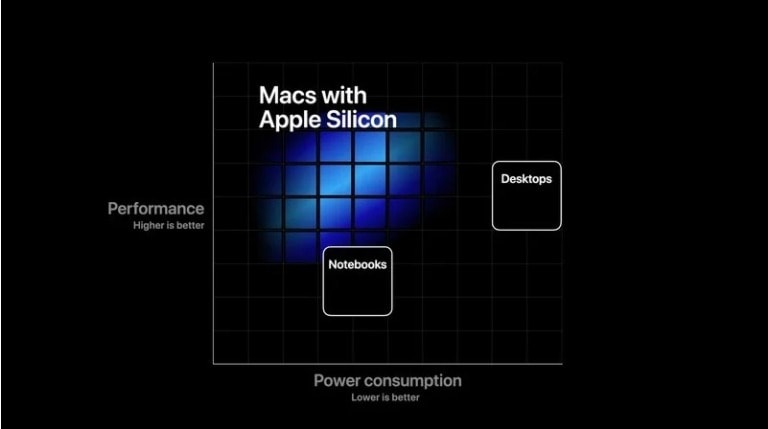
Your complete video toolbox
 Support batch conversion of videos and audios as well as other formats on Mac with simple clicks.
Support batch conversion of videos and audios as well as other formats on Mac with simple clicks.




Kayla Morrison
staff Editor