Mac
- TRY FREE TRY FREE
- 1. Burn Video/Audio on Mac+
-
- 1.1 Convert AVI to MP4 on Mac
- 1.2 Convert AVCHD on Mac
- 1.3 Convert Audio on Mac
- 1.4 MP3 to WAV Converter Mac
- 1.5 WAV to MP3 Converter Mac
- 1.6 svg converter
- 1.7 music converter
- 1.8 dmg file
- 1.9 webp
- 1.10 online wpd converter
- 1.11 readme md
- 1.12 online svg converter
- 1.13 ai to svg
- 1.14 music converter
- 1.15 md file
- 1.16 wpd file
- 1.17 djvu file
- 1.18 sf2 file
- 1.19 oga file
- 1.20 arj file
- 1.21 free svg converter
- 1.22 md5 converter
- 1.23 convert dmg to iso
- 1.24 dpi converter
- 1.25 Toast Titanium Alternative for Mac
- 1.26 Copy a CD on Mac
- 1.27 Best GIF Maker for Mac
- 1.28 PPT to Video on Mac
- 1.29 iPad Video Converter Mac
- 1.30 Top 6 Media Converter Mac
- 1.31 Top 8 File Converters for Mac
- 1.32 34 Best Free Video Converters
- 2. Recording Tips on Mac+
- 3. Edit Photos and Videos on Mac+
-
- 3.1 Photo Viewer for Mac
- 3.2 Crop a Picture on Mac
- 3.3 Top 10 Image Editor for Mac
- 3.4 How to Screenshot on Mac
- 3.5 Convert HEIC to JPG on Mac
- 3.6 Best Drawing Software for Mac
- 3.7 How to Resize Photos on Mac
- 3.8 Best Photo Editors for Mac
- 3.9 Convert PNG to JPG
- 3.10 TIFF to JPEG Mac
- 3.11 Convert Picture to SVG
- 3.12 How to Edit MP4 on Mac
- 3.13 Video Editing Software for Mac
- 3.14 4 Best MP3 Trimmer for Mac
- 4. Other Tips & Trick+
-
- 4.1 An Intel Mac VS ARM
- 4.2 Fix Mac Running Slow Problem
- 4.3 How to Run Windows on Mac
- 4.4 Everything about macOS 11 Big Sur
- 4.5 How to Use Mac Magic
- 4.6 Best 12 Alternatives to CleanMyMac
- 4.7 How to Make a Collage on Mac
- 4.8 Best Free Voice Changer for Mac
- 4.9 Posting on Instagram from Mac
- 4.10 10 Easy Way Do Split-Screen on Mac
- 4.11 How to Airplay Video to Mac
- 5. Tips for Playing Videos+
All Topic
- AI Tools Tips
-
- AI Photo Enhancer Tips
- Voice Changer Tips
- AI Thumbnail Maker Tips
- AI Script Generator Tips
- Smart Summarizer
- AI Subtitle Generator Tips
- Watermark Remover
- Vocal Remover Tips
- Speech to Text Tips
- AI Video Tips
- AI Image Tips
- AI Subtitle Translator Tips
- Video Extractor Tips
- Text to Speech Tips
- AI Video Enhancer Tips
- DVD Users
- Social Media Users
- Camera Users
- Photography
- Creative Design
- Movie Users
- Travelling Fans
- Educational Users
- More Solutions
- Holidays and Commemoration
- Game Lovers
- Other Tips
Top 3 Effective Ways to Convert MP3 to WAV on Mac
by Kayla Morrison • 2025-10-21 20:06:16 • Proven solutions
MP3 and WAV are the two most commonly used audio formats, quality being the major difference between them. MP3 is a compressed format that offers lossy quality, while WAV being uncompressed in nature has lossless quality. So for all music lovers, who do not want to compromise on quality, WAV is the right choice. Whether you download a music file from the internet or get it from your friends, chances of these being in MP3 are high. If you want to convert these MP3 files to WAV on your Mac. Check the article below to know about the best MP3 to WAV conversion tools.
- Part 1. How to Batch Convert MP3 to WAV on Mac
- Part 2. How to Free Convert MP3 Song to WAV Format with iTunes
- Part 3. How to Convert MP3 Files to WAV Online
Part 1. How to Batch Convert MP3 to WAV on Mac
The best-recommended software that allows quality MP3 audio to WAV conversion at super fast speed is Wondershare UniConverter (originally Wondershare Video Converter Ultimate). The program is available for Mac and Windows systems and works on all the latest OS. To facilitate multiple conversions of MP3 files to WAV at a time, batch processing is also supported. In addition to MP3 files from Mac, you can also import them from an array of devices. UniConverter also allows downloading MP3 audio from YouTube in a click. The software for conversion supports more than 1000 formats. There is also an option to select the output quality of the file. Additionally, the program supports video conversion, video editing, and DVD burning. You can also use this video converter to convert WAV to MP3 on Windows.
Wondershare UniConverter - All-in-One Video Converter
-
Convert MP3 to WAV, WMA, FLAC, and other 1000+ audio/video formats.
-
30X faster conversion speed than any conventional converters.
-
Batch video/audio compression and conversion are allowed.
-
Toolbox with additional functions like Screen Recorder, VR Converter, GIF Maker, Fixing Media Metadata, and more.
-
Supported OS: Windows 10/8/7/XP/Vista, macOS 11 Big Sur, 10.15 (Catalina), 10.14, 10.13, 10.12, 10.11, 10.10, 10.9, 10.8, 10.7.
Steps to convert MP3 songs to WAV using Wondershare UniConverter for Mac
Step 1 Launch Wondershare MP3 to WAV converter and load MP3 files
Open UniConverter software on your Mac. Select the Converter tab and to add the MP3 files from your Mac, click the Document+ icon. You can also drag and drop the files to the interface.
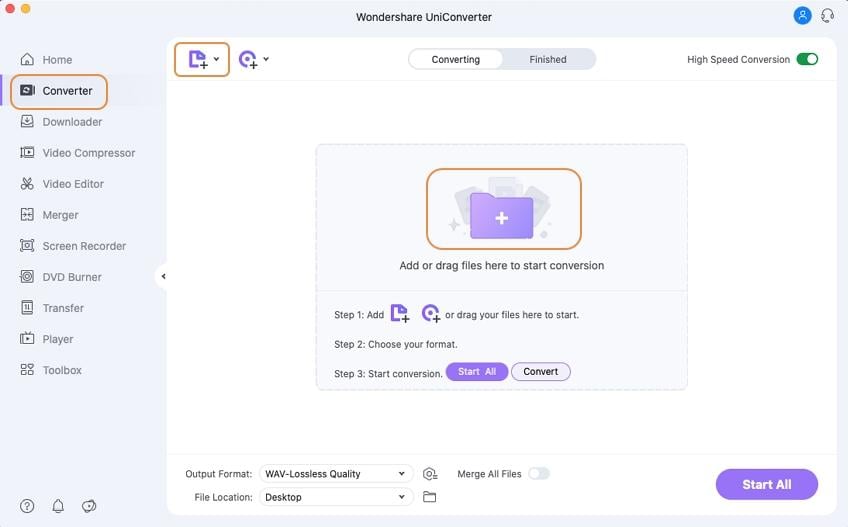
The program also allows downloading MP3 from YouTube through the Downloader tab of the interface.
Step 2 Select WAV as output format
Added files appear as a thumbnail on the software interface. Click the Setting icon to open a drop-down menu. Select WAV from the Audio tab and choose your desired output quality in the right.
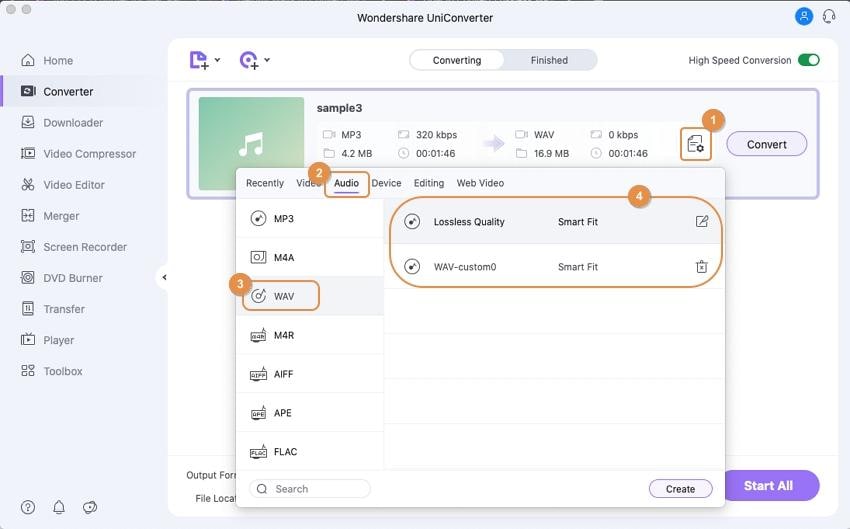
Step 3 Convert MP3 file to WAV
Select location on Mac to save the converted file. Finally, click Convert to start the MP3 to WAV conversion process. Here, you can merge all files.
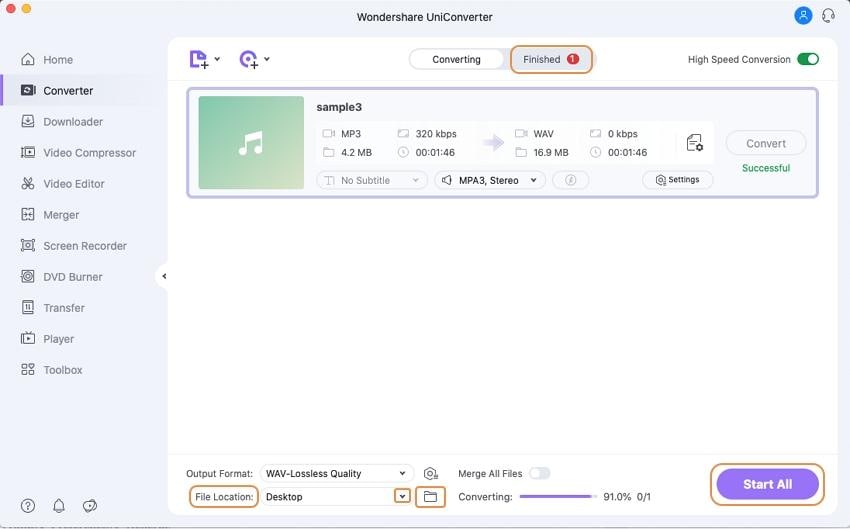
How can I convert an MP3 to a WAV? --- A question from Quora
Quora-answer
Move to How can I convert an MP3 to a WAV>> to learn more.
Part 2. How to Free Convert MP3 Song to WAV Format with iTunes
iTunes is the default media library management tool for iOS devices, including Mac. The app also facilitates converting MP3 to WAV and other formats. iTunes method of conversion is direct, free to use, and needs no third-party software download.
Steps to convert MP3 to WAV on Mac using iTunes
Step 1: Open the iTunes app on your Mac system. From the top menu bar, select Edit > Preferences.
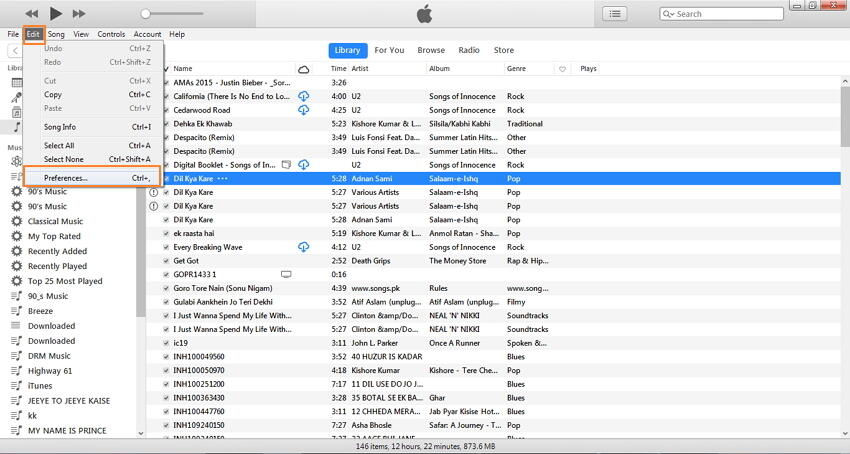
A pop-up General Preferences window will open from where select Import Settings options from the General tab.
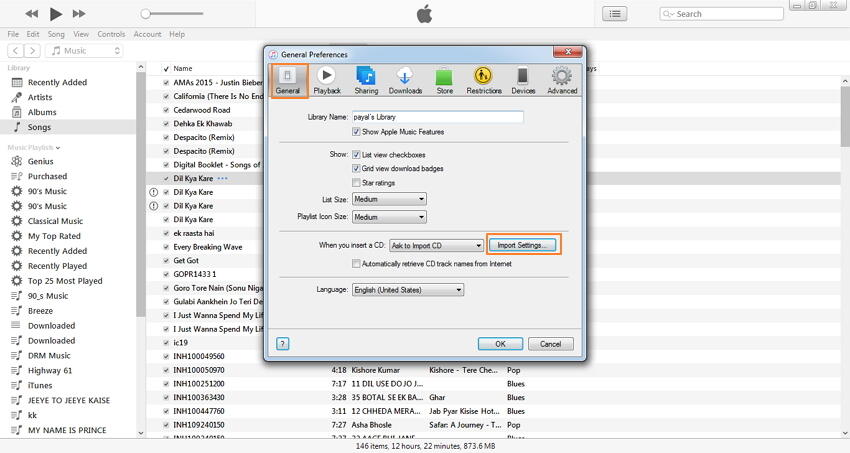
Step 2: A new pop-up window will open. Open drop-down at Import Using: tab and select WAV Encoder. Click OK to confirm.
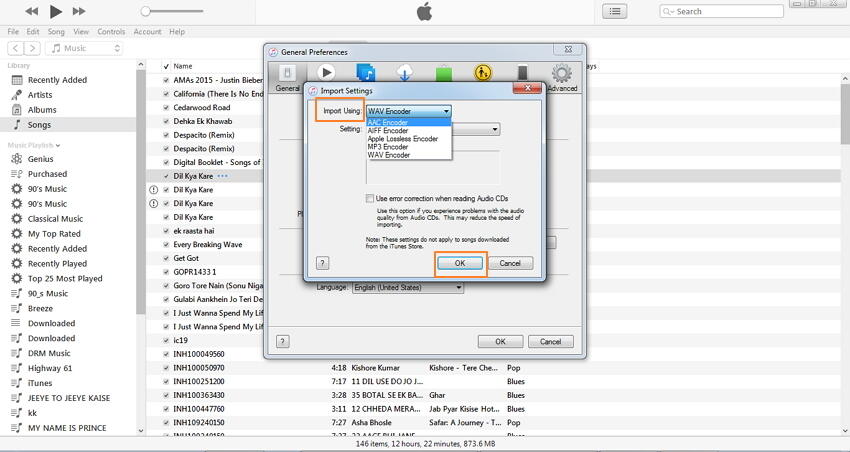
Step 3: Once all settings are done, go to the iTunes library and select MP3 files that you want to convert. Click File > Convert > Create WAV Version.

A new WAV file with the same name will be created just beneath the original MP3 version. You can right-click the file and check its version.
Part 4. VCU Vs. iTunes
Listed above are three methods of MP3 to WAV conversion. The below-given comparison table of the three methods helps you to decide the best solution depending on your requirements.
| Features/Program | VCU | iTunes | |
|---|---|---|---|
| Platform | Mac/Windows | Mac/Windows | |
| Supported formats | More than 1000 | Limited formats | |
| Directly adding MP3 files from devices | Yes | No | |
| YouTube to MP3 download support | Yes | No | |
| Option to select the output quality | Yes | No | |
| Video conversion | Yes | No | |
| Video Editor | Yes | ||
| Batch processing | Yes | No | |
| Fees | Paid program with the free trial version | Free |
Your complete video toolbox
 Convert MP3 to WAV, WMA, M4A and 1000+ video/audio formats.
Convert MP3 to WAV, WMA, M4A and 1000+ video/audio formats.




Kayla Morrison
staff Editor