Mac
- TRY FREE TRY FREE
- 1. Burn Video/Audio on Mac+
-
- 1.1 Convert AVI to MP4 on Mac
- 1.2 Convert AVCHD on Mac
- 1.3 Convert Audio on Mac
- 1.4 MP3 to WAV Converter Mac
- 1.5 WAV to MP3 Converter Mac
- 1.6 svg converter
- 1.7 music converter
- 1.8 dmg file
- 1.9 webp
- 1.10 online wpd converter
- 1.11 readme md
- 1.12 online svg converter
- 1.13 ai to svg
- 1.14 music converter
- 1.15 md file
- 1.16 wpd file
- 1.17 djvu file
- 1.18 sf2 file
- 1.19 oga file
- 1.20 arj file
- 1.21 free svg converter
- 1.22 md5 converter
- 1.23 convert dmg to iso
- 1.24 dpi converter
- 1.25 Toast Titanium Alternative for Mac
- 1.26 Copy a CD on Mac
- 1.27 Best GIF Maker for Mac
- 1.28 PPT to Video on Mac
- 1.29 iPad Video Converter Mac
- 1.30 Top 6 Media Converter Mac
- 1.31 Top 8 File Converters for Mac
- 1.32 34 Best Free Video Converters
- 2. Recording Tips on Mac+
- 3. Edit Photos and Videos on Mac+
-
- 3.1 Photo Viewer for Mac
- 3.2 Crop a Picture on Mac
- 3.3 Top 10 Image Editor for Mac
- 3.4 How to Screenshot on Mac
- 3.5 Convert HEIC to JPG on Mac
- 3.6 Best Drawing Software for Mac
- 3.7 How to Resize Photos on Mac
- 3.8 Best Photo Editors for Mac
- 3.9 Convert PNG to JPG
- 3.10 TIFF to JPEG Mac
- 3.11 Convert Picture to SVG
- 3.12 How to Edit MP4 on Mac
- 3.13 Video Editing Software for Mac
- 3.14 4 Best MP3 Trimmer for Mac
- 4. Other Tips & Trick+
-
- 4.1 An Intel Mac VS ARM
- 4.2 Fix Mac Running Slow Problem
- 4.3 How to Run Windows on Mac
- 4.4 Everything about macOS 11 Big Sur
- 4.5 How to Use Mac Magic
- 4.6 Best 12 Alternatives to CleanMyMac
- 4.7 How to Make a Collage on Mac
- 4.8 Best Free Voice Changer for Mac
- 4.9 Posting on Instagram from Mac
- 4.10 10 Easy Way Do Split-Screen on Mac
- 4.11 How to Airplay Video to Mac
- 5. Tips for Playing Videos+
All Topic
- AI Tools Tips
-
- AI Photo Enhancer Tips
- Voice Changer Tips
- AI Thumbnail Maker Tips
- AI Script Generator Tips
- Smart Summarizer
- AI Subtitle Generator Tips
- Watermark Remover
- Vocal Remover Tips
- Speech to Text Tips
- AI Video Tips
- AI Image Tips
- AI Subtitle Translator Tips
- Video Extractor Tips
- Text to Speech Tips
- AI Video Enhancer Tips
- DVD Users
- Social Media Users
- Camera Users
- Photography
- Creative Design
- Movie Users
- Travelling Fans
- Educational Users
- More Solutions
- Holidays and Commemoration
- Game Lovers
- Other Tips
Top 11 Photo Viewer for Mac You Can't Miss
by Kayla Morrison • 2025-10-22 14:22:57 • Proven solutions
"What is the best image viewer for OS X that performs like the Windows built-in image viewer, so that one can go through images using the arrow keys or display a slide show?" ---Question from Quora
If you're stuck in the same conundrum trying to look for the best photo viewer for Mac , this article is tailor-made for you. Although you can easily view pictures using the in-built Preview app, the previews might not be big enough for you to determine which photos have the best quality. So, without wasting much time, here are the best macOS photo viewer apps to download in 2022.
1. Pixea
URL: https://www.imagetasks.com/pixea/
Pixea is a beautiful image viewing app for macOS, thanks to its minimalistic and modern UI. Here, you can view virtually any image file format, including HEIC, JPEG, PNG, GIF, PSD, RAW, and so on. On top of its basic image viewing capabilities, Pixea also allows users to edit photos by rotating, flipping, displaying EXIF data, and more. Plus, Pixea has multiple keyboard shortcuts to make work easier for you.
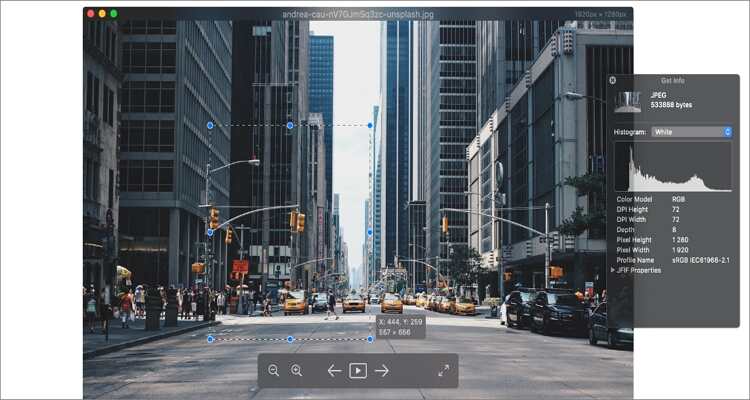
2. Xee
URL: https://apps.apple.com/us/app/xee-image-viewer-and-browser/id639764244?mt=12
Despite its awkward name, this image viewing app gets the job done with minimal fuss. It's quite similar to the native Preview app because Xee allows you to browse through image folders and copy files quickly. Like Pixea, Xee users can view most standard photo formats like JPEG, CR2, TIFF, PNG, TIFF, etc. You can also view photos in multiple styles, including full-screen mode - all these for as little as $3.99.
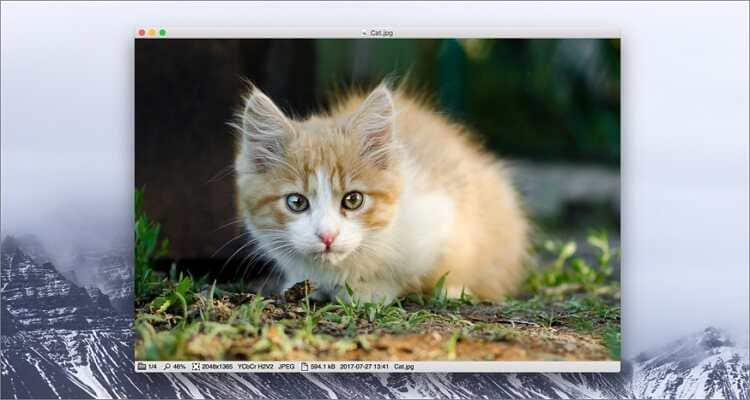
3. LilyView
Third, on this competitive list is none other than LilyView. It's simple, elegant, and efficient. With this lightweight app, users will enjoy a fast and responsive image viewing process no matter the image size. Also, you can retouch your images by rotating and zooming with zero quality loss. Overall, it's super-easy to browse through photo folders with LilyView.
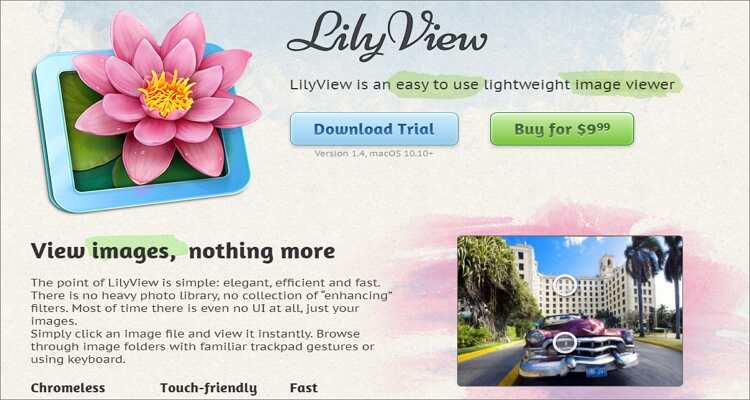
4. ApolloOne
ApolloOne offers users a fast, efficient, and feature-rich platform to browse through their Mac's image galleries. All you have to do is install the app and double-click a photo to view and edit it on ApolloOne. With it, you can flip, mirror, and rotate pictures with just a few mouse clicks. It can also display EXIF information and allows you to change the font size. Another thing, you can share photos directly to Twitter, Facebook, Airdrop, etc.
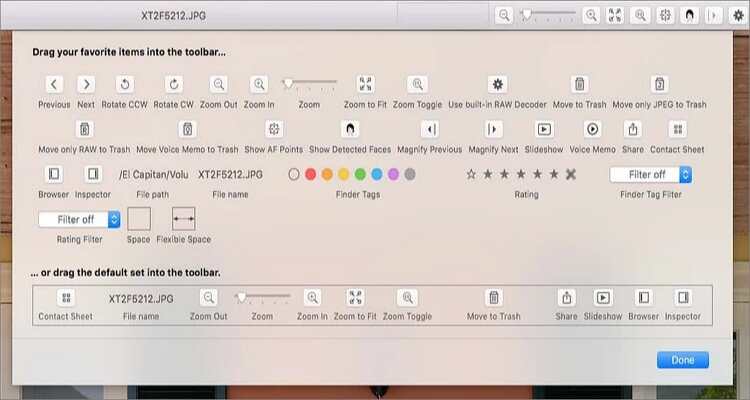
5. Phiewer
URL: https://apps.apple.com/us/app/phiewer-image-viewer/id1226444549?mt=12
Phiewer is arguably the best photo viewer for Mac on this list. This popular app is fast and straightforward to use with your photos, videos, or even audio files. Users can view images in fullscreen mode and also offers simple controls and keyboard shortcuts for quick processes. Also, you can add effects, see EXIF data, rotate, and so on. And best of all, users can view images in slideshow mode by merely clicking the play button.
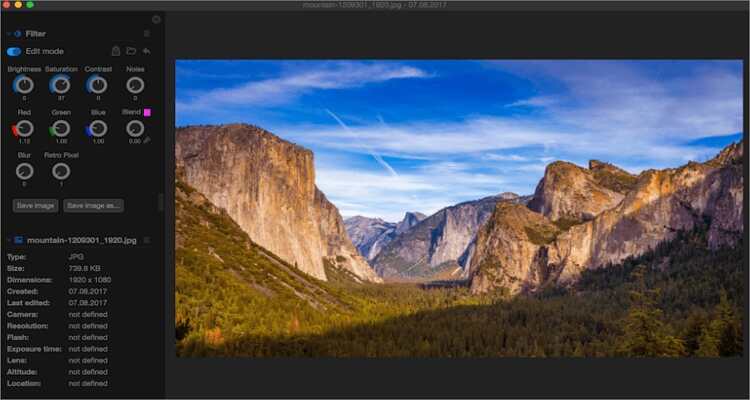
6. qView
qView stands out from the crowd on this list because it's open-source software. Essentially, it means that you don't need to pay or subscribe to any plan to use this image viewing app. That aside, qView's UI takes a minimalistic approach, making it super-easy and convenient to use by pros and beginners alike. Surprisingly, the app doesn't sacrifice functionality for simplicity. Here, users can enjoy basic operations like viewing EXIF information, rotating, mirroring images, and more. And don't forget to exploit the multiple customizable keyboard shortcuts.

7. Fragment
URL: https://apps.apple.com/us/app/fragment/id551989875
Fragment is an excellent alternative photo viewer for desktops. It's lightweight and straightforward to use. But don't be fooled because Fragment packs many unique features under the hood. First of all, it's quick to start up and offers a fast and fluid image loading process. Secondly, it allows you to sort and group images in a group-within-a-group mode for faster future access to photos. And thirdly, users can add 55+ transition effects, crop, rotate, and view animated GIFs.
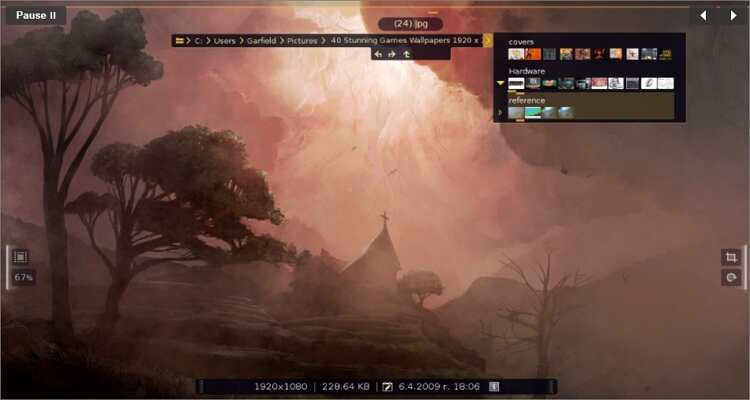
8. Lyn
Lyn is a beautiful photo viewer for Mac that's lightweight, fast, and compatible with macOS 10.9 or later. After installing Lyn, you'll enjoy a free 15-day trial period, after which you can decide to purchase the app or not. In my opinion, this is proof enough that Lyn is a reliable app. Quickly moving forward, Lyn offers an extraordinarily versatile and straightforward UI with multiple image-editing functions. You can adjust brightness, color temperature, contrast, display EXIF data, and even convert images to black and white.
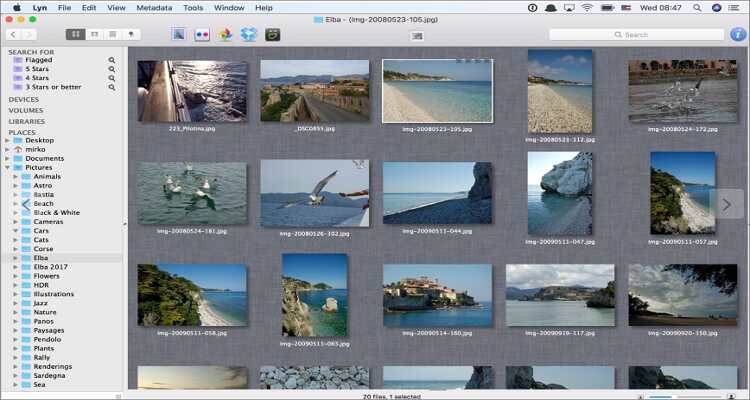
9. Lightgallery
Lightgallery is a modern image viewing app for Windows, Mac, and Linux operating systems. The highly customizable UI supports all standard image formats like WebP, JPEG, PNG, GIF, TIFF, etc. Also, users can view photos in the fullscreen and slideshow modes. You can navigate between slides using keyboard arrows and mouse drag. Moreover, you can zoom in of images by merely double-clicking to have a clearer view.
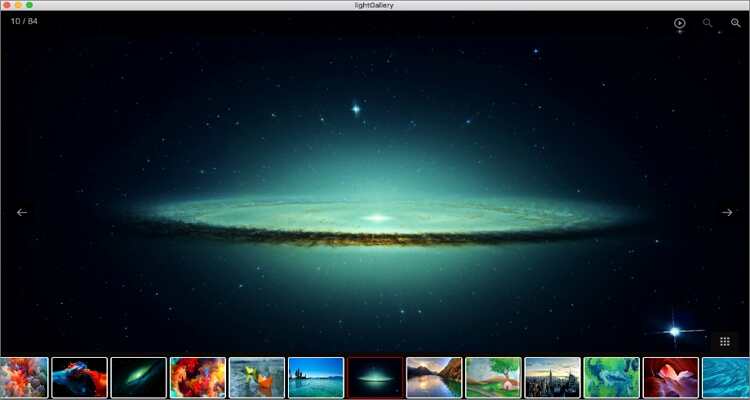
10. PhotoKilter
URL: https://apps.apple.com/ua/app/photokilter/id1507610833?mt=12
Closing the best ten macOS photo viewer apps is PhotoKilter. With this folder-based image viewer, users will enjoy a simple image viewing platform and some essential photo enhancement tools. It allows users to fix lightning, rotate, crop, view EXIF data, and straighten the horizon. Also, you can view photos in fullscreen, slideshow, or slide-by-slide mode. However, you must be using Mac OS X 10.9 or newer.

11. XnView
With XnView, you'll get an excellent image organizing tool and a one-stop solution for editing your photos. It's simple to understand and use and provides varying image viewing modes, specifically fullscreen, filmstrip, and thumbnail. You can also view images in slideshow or slide-by-slide photo comparison mode. And of course, users can view EXIF data and edit photos by resizing, cropping, applying effects, etc.
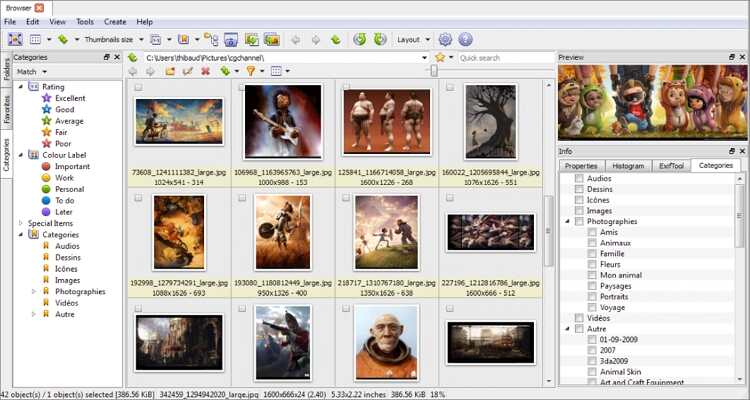
That's just about it! With this image viewing app, you don't need to go through the pains of organizing your image folder before viewing. I recommend downloading one that offers additional editing functions like cropping, rotating, and so on. And if I didn't mention your favorite image viewing app, kindly let us know.
Your complete video toolbox
 Convert photo to video and other 1000+ video formats on Windows/Mac without losing quality.
Convert photo to video and other 1000+ video formats on Windows/Mac without losing quality.




Kayla Morrison
staff Editor