Mac
- TRY FREE TRY FREE
- 1. Burn Video/Audio on Mac+
-
- 1.1 Convert AVI to MP4 on Mac
- 1.2 Convert AVCHD on Mac
- 1.3 Convert Audio on Mac
- 1.4 MP3 to WAV Converter Mac
- 1.5 WAV to MP3 Converter Mac
- 1.6 svg converter
- 1.7 music converter
- 1.8 dmg file
- 1.9 webp
- 1.10 online wpd converter
- 1.11 readme md
- 1.12 online svg converter
- 1.13 ai to svg
- 1.14 music converter
- 1.15 md file
- 1.16 wpd file
- 1.17 djvu file
- 1.18 sf2 file
- 1.19 oga file
- 1.20 arj file
- 1.21 free svg converter
- 1.22 md5 converter
- 1.23 convert dmg to iso
- 1.24 dpi converter
- 1.25 Toast Titanium Alternative for Mac
- 1.26 Copy a CD on Mac
- 1.27 Best GIF Maker for Mac
- 1.28 PPT to Video on Mac
- 1.29 iPad Video Converter Mac
- 1.30 Top 6 Media Converter Mac
- 1.31 Top 8 File Converters for Mac
- 1.32 34 Best Free Video Converters
- 2. Recording Tips on Mac+
- 3. Edit Photos and Videos on Mac+
-
- 3.1 Photo Viewer for Mac
- 3.2 Crop a Picture on Mac
- 3.3 Top 10 Image Editor for Mac
- 3.4 How to Screenshot on Mac
- 3.5 Convert HEIC to JPG on Mac
- 3.6 Best Drawing Software for Mac
- 3.7 How to Resize Photos on Mac
- 3.8 Best Photo Editors for Mac
- 3.9 Convert PNG to JPG
- 3.10 TIFF to JPEG Mac
- 3.11 Convert Picture to SVG
- 3.12 How to Edit MP4 on Mac
- 3.13 Video Editing Software for Mac
- 3.14 4 Best MP3 Trimmer for Mac
- 4. Other Tips & Trick+
-
- 4.1 An Intel Mac VS ARM
- 4.2 Fix Mac Running Slow Problem
- 4.3 How to Run Windows on Mac
- 4.4 Everything about macOS 11 Big Sur
- 4.5 How to Use Mac Magic
- 4.6 Best 12 Alternatives to CleanMyMac
- 4.7 How to Make a Collage on Mac
- 4.8 Best Free Voice Changer for Mac
- 4.9 Posting on Instagram from Mac
- 4.10 10 Easy Way Do Split-Screen on Mac
- 4.11 How to Airplay Video to Mac
- 5. Tips for Playing Videos+
All Topic
- AI Tools Tips
-
- AI Photo Enhancer Tips
- Voice Changer Tips
- AI Thumbnail Maker Tips
- AI Script Generator Tips
- Smart Summarizer
- AI Subtitle Generator Tips
- Watermark Remover
- Vocal Remover Tips
- Speech to Text Tips
- AI Video Tips
- AI Image Tips
- AI Subtitle Translator Tips
- Video Extractor Tips
- Text to Speech Tips
- AI Video Enhancer Tips
- DVD Users
- Social Media Users
- Camera Users
- Photography
- Creative Design
- Movie Users
- Travelling Fans
- Educational Users
- More Solutions
- Holidays and Commemoration
- Game Lovers
- Other Tips
Top 15 Free Drawing Software for Mac You Should Install
by Kayla Morrison • 2025-10-21 20:06:03 • Proven solutions
We are living in an era where digital artists are highly appreciated. Luckily, there are so many free drawing software for Mac and Windows that can help turn you into an Oscar Award-winning digital artist. But finding the right tool from the myriad of options available can be a serious challenge. So, to cut your long chase short, here is a list of the 15 best free drawing software for Mac in 2022.
- Part 1. Best 15 Free Drawing Software for Mac You Should Try
- Part 2. Comprehensive Comparion in Features of 15 Drawing Software for Mac
- Part 3. How to Batch Resize Your Artwork for Social Media
- Part 4. Conclusion
Part 1. Best 15 Free Drawing Software for Mac You Should Try
1. Krita
Krita is a free open source drawing program that offers all the necessary tools to make a smashing art. Despite being free, Krita is a darling to most professional designers looking to create unique illustrations, comics, arts, and more. It features a customizable UI with lots of fantastic features like pop-up pallets, brush stabilizers, dockers, color themes, etc. And without forgetting, you can make custom brushes and share them with Krita friends.
Pros:
- Open-source program.
- Customizable resource center.
- Constant updates.
Cons:
- Lacks documentation.
- Poor touch controls.
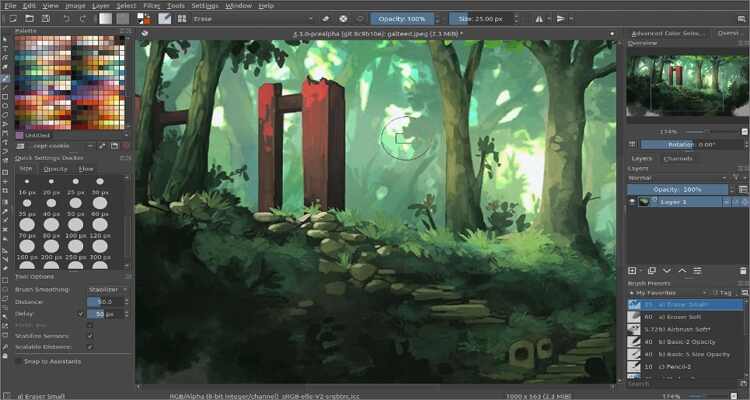
2. Autodesk Sketchbook
Autodesk Sketchbook is another popular drawing app among professional designers. Some of the features that place this app among the best are its simple UI and advanced sketching tools. Speaking of tools, there are more than 140 brushes, multiple layers, and various blending models. Additionally, the software supports predictive and perspective strokes and rulers.
Pros:
- Excellent brush collection.
- Professional tools.
- Simple to use.
Cons:
- Not for beginners.
- Slugging on older Mac versions.
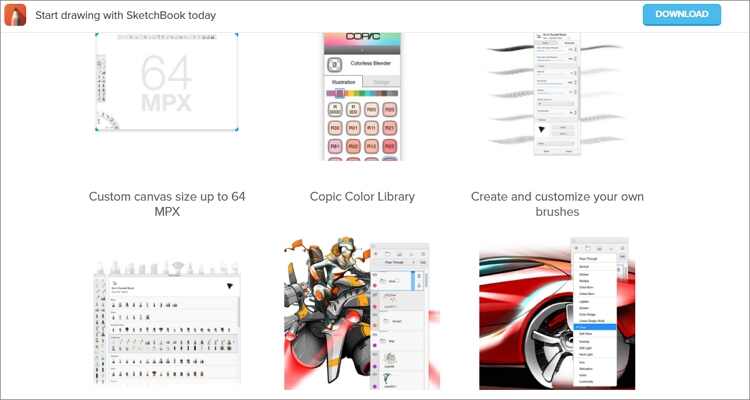
3. MediBang Paint
MediBang Paint is undoubtedly one of the best free drawing software for Mac you can find currently. The key advantage here, apart from simplicity, is the compatibility with all desktop and mobile platforms. For example, you might begin drawing on your iPhone and then finish up on Mac, thanks to the free cloud storage. However, some specific tools that you’ll enjoy on the desktop version might not be present on your phone or tablet.
Pros:
- Cross-platform app.
- Fantastic brush presets.
- Free cloud storage.
Cons:
- Must create a MediBang account.
- Tutorials are mostly in the Japanese language.
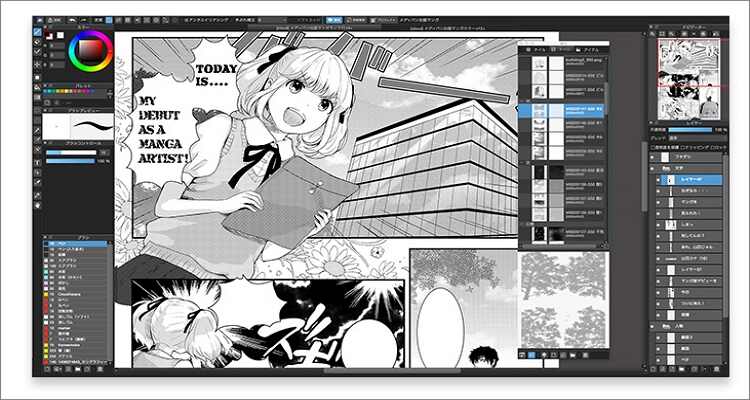
4. Linearity Curve
Linearity Curve (formerly Vectornator) is a modern, AI-powered vector graphic design app for Mac, iPad, and iPhone. It offers advanced vector tools, intuitive touch and stylus support, and seamless integration with creative workflows. The app is designed for illustrators, designers, and marketing teams to create everything from branding assets and illustrations to social media graphics and animations. Its standout features include AI-driven background removal, auto-trace for vectorizing images, and robust compatibility with industry-standard file formats
Pros:
- Powerful Vector and AI Tools.
- Wide File Format Support .
- Free Core Features .
Cons:
- Cloud-Only Storage .
- Limited Collaboration Tools,
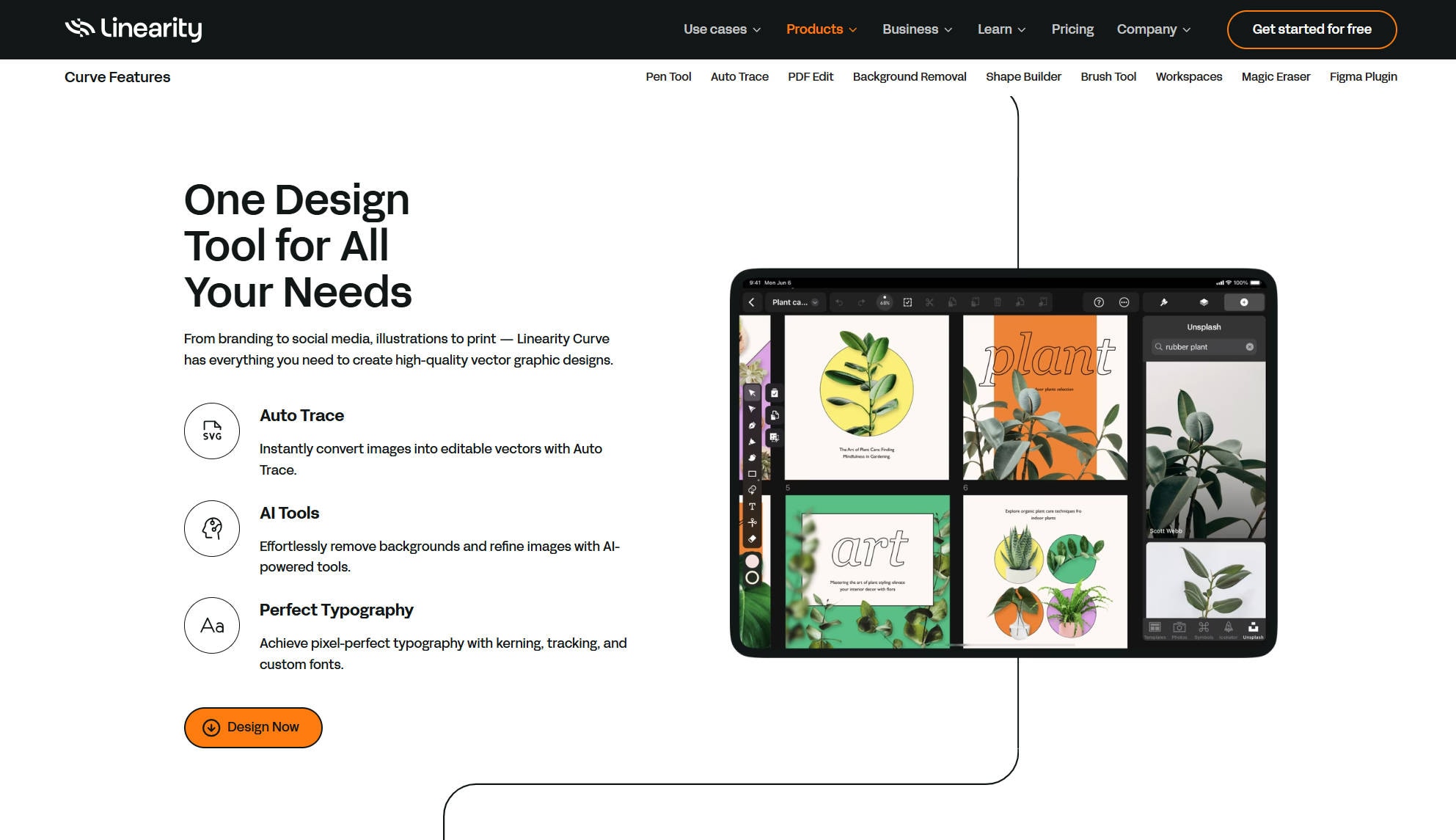
5. Inkscape
Are you still looking for a free drawing app for Mac with vectors? Try Inkscape! With this open-source drawing powerhouse, you’ll enjoy a simple design layout with multiple features to make professional vectors. It can design and manipulate notes, objects, and colors. You’ll also get multi-line text support, support for standard image file formats, and anti-aliased display. Overall, freebies can’t come any better!
Pros:
- Open-source app.
- Multiple drawing tools.
- Helpful online community.
Cons:
- Lags with large files.
- Cluttered UI.

6. GrafX2
Honestly, I can’t get any easier than GrafX2. It is a free and straightforward online tool for making unique pixel arts. This 256-color bitmap app allows you to draw up to 60 varying resolutions. Surprisingly, the last reboot was in 2007, but GrafX2 has still managed to offer advanced sketching tools for modern designers. You’ll get grid settings, shading tools, animation options, and shape tools.
Pros:
- Best for game developers.
- Simple to use.
- Free app.
Cons:
- Outdated UI.
- Lacks important tools.
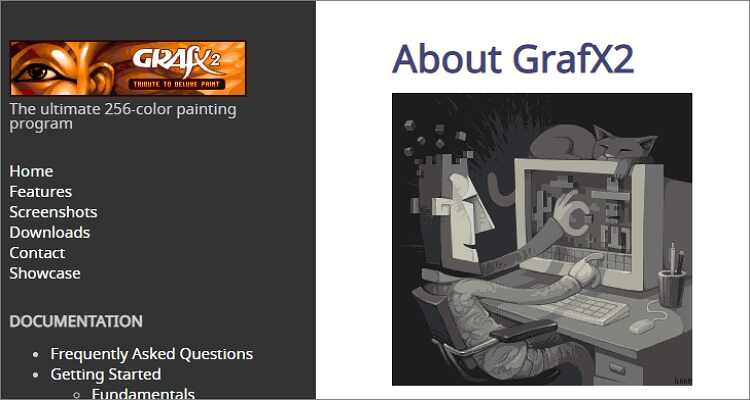
Professional Batch Image Resizer for Social Media
7. Adobe Illustrator
Although overshadowed by its sibling, Adobe Photoshop, Adobe Illustrator is still one of the lightweight drawing apps for drawing vector designs. Here, designers and artists will create everything, ranging from billboards and product packaging to book illustrations and web icons. You’ll get all the essential tools to change simple shapes or colors into sophisticated logos, graphics, or icons. Also, you’ll get beautiful typography and drawing tools.
Pros:
- Smooth and fast operations.
- Multiple drawing tools.
- Supports PDF files.
Cons:
- Not for beginners.
- Free trial with the paid version.
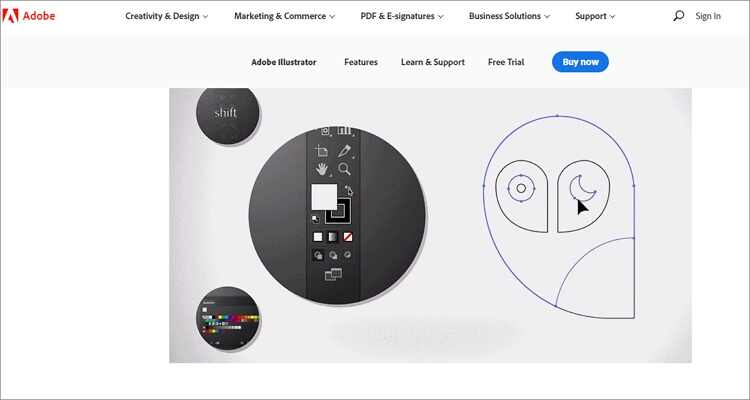
8. Clip Studio
If you primarily work on manga, Clip Studio should be your go-to option. Although you can use it to design standard animations and illustrations, Clip Studio excels in the manga space, just like Manga Studio. The app offers advanced features like pen-pressure detection to allow you easily create drawings of intricate areas, quick colorings, and so on.
Pros:
- Smooth and natural brushes.
- Excellent dark theme.
- Customizable interface.
Cons:
- Unintuitive key binding.
- Stifling price.
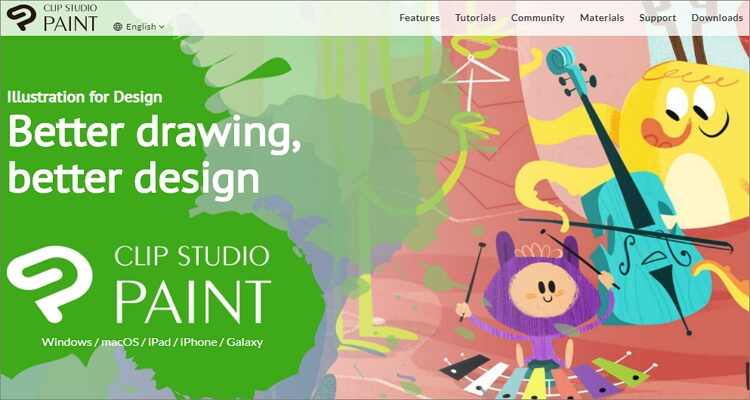
9. FireAlpaca
If you want a lightweight free drawing apps for your old computer, choose FireAlpaca. Please don’t dismiss this tool, however, because it comes with some pretty essential drawing tools. This free digital painting program is available in up to 10 different languages and runs smoothly on Mac and PCs. It comes with simple tools such as Pen, Pencil, and Watercolor to draw illustrations and arts professionally. And best of all, FireAlpaca is free forever!
Pros:
- A free, open-source app.
- Basic drawing tools.
- Multi-language platform.
Cons:
- Not for pros.

10. Adobe Photoshop
Closing our best ten is Adobe Photoshop, which is undoubtedly the most popular drawing tool of the lot. Here, you’ll get access to hundreds of brushes with smooth strokes. Unlike the perception out there, Adobe Photoshop is super-simple to use but might require some learning curve first. You can use it to make banners, websites, icons, logos, convert images, and so on. Moreover, you can upload local photos and start from scratch.
Pros:
- All-purpose software.
- Multiple design tools.
- Supports all image formats.
Cons:
- Resource hungry program.
- Not for beginners.
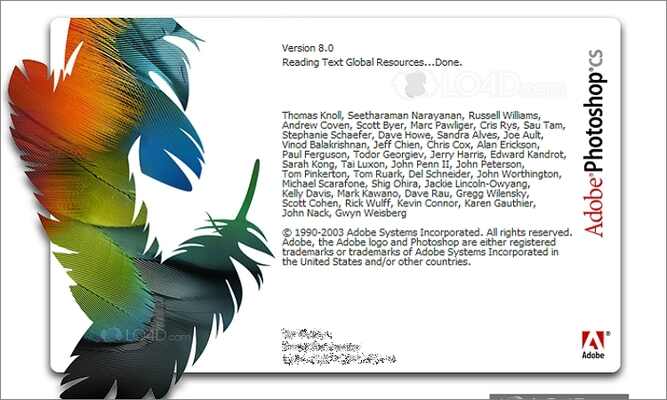
11. BlackInk
If you’re still experimenting with your art but not afraid to take risks, here’s the perfect free computer art program for you. The app offers a straightforward controller system for making unique and custom brushes. You can also customize the default brushes and use them to paint images. Even better, you can share your custom brushes to the community. This way, you’ll never lack a paintbrush to work with.
Pros:
- Perfect for beginners.
- Create custom brushes.
- Share brushes to the community.
Cons:
- Steep price.
- Not for advanced users.
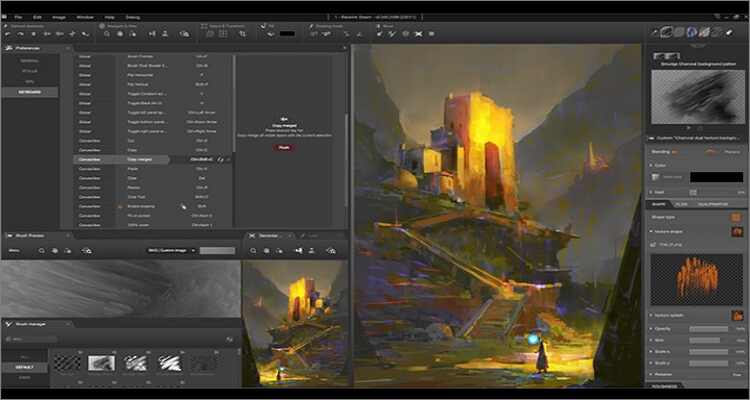
12. ArtRage
ArtRage is an intuitive and uniquely realistic app for real artists. Although it’s designed with simplicity and fun in mind, this free sketching software offers powerful tools to match. On the multi-lingual platform, you’ll get painting tools such as watercolor, oil brush, paint roller, airbrush, palette knife, and so much more. You’ll also get an eraser, pen, ink pen, marker pen, and any other drawing tool you can imagine.
Pros:
- Create custom brush tools.
- Offers special effect tools.
- Zoom and rotate canvas freely.
Cons:
- Not for beginners.
- Awkward when adjusting brush size.

13. EazyDraw for Mac
This is a vector-based drawing app tailor-made for technical illustrations, drawings, and desktop publishing on Mac OS X computers. With EazyDraw for Mac, users will enjoy a full set of tools to design, logos, titles, illustrations, etc. And if you’re a beginner, you’ll get simple to understand manuals and tutorials to help you get started quickly.
Pros:
- Multiple drawing tools.
- Comes with easy tutorials and manuals.
- Simple layer controls.
Cons:
- Awkward interface.
- Steep price.
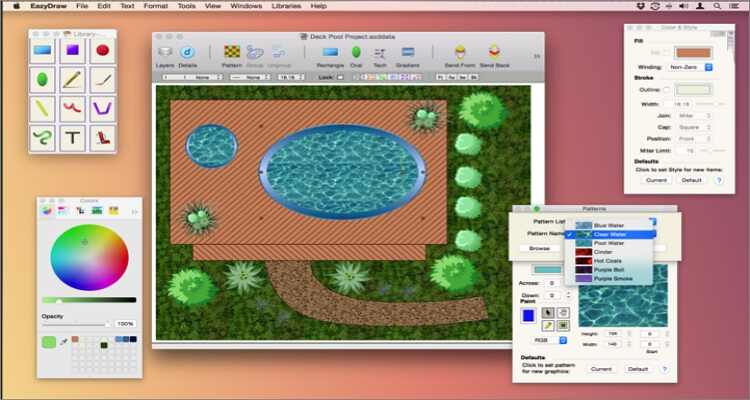
14. Gravit Designer
Gravit Designer is a simple cross-platform app that’s free to download and use on Mac, Windows, Linux, and Chrome OS. With it, you’ll design beautiful mockups, interfaces, and scalable vector graphics. Unlike other high-end options like Photoshop and Sketch, Gravit Designer allows you to create social media posts without breaking the bank. Another thing, it supports multiple import and export file formats.
Pros:
- Software is bug-free.
- Supports multiple image file formats.
- Available in both online and desktop versions.
Cons:
- Scrolling the canvas can be annoying.
- Crashes with big files.
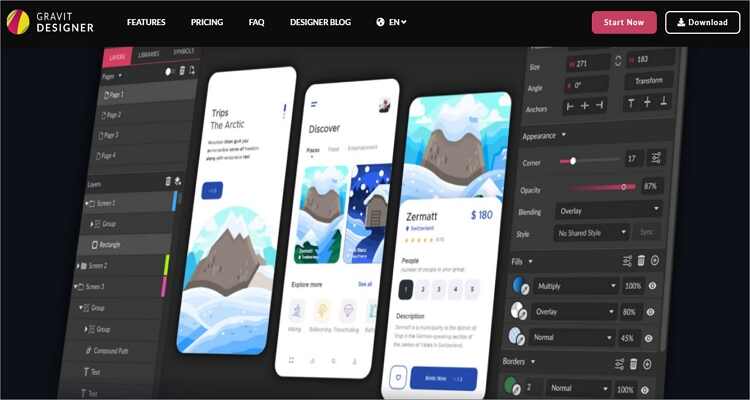
15. Vectr
Lastly, you can use Vectr to make some eye-catching designs and arts on Mac. It’s a beautiful free tool that’s fun to use and simple to learn. With Vectr, you’ll make smooth and professional designs for any business. You’ll also get a straightforward tutorial to help you get started quickly. You can work with texts, shapes, and multiple layers. However, Vectr is not as sophisticated as other advanced options like Canva.
Pros:
- Free to use.
- Simple to understand.
- Offers straightforward tutorials.
Cons:
- Not for pro designers.
- You need to create an account first to save files.
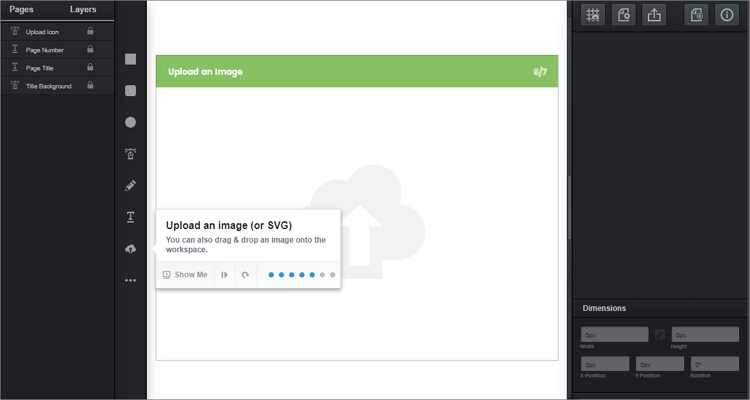
Part 2. Comprehensive Comparion in Features of 15 Drawing Software for Mac
|
App Name |
Key Features |
App Size |
Pricing |
Supported File Formats |
|
Krita |
Pro painting, animation, HDR, open source |
~400 MB+ |
Free / $9.99 store |
KRA, PSD, PNG, JPG, TIFF, GIF, EXR, etc. |
|
Autodesk Sketchbook |
Intuitive UI, brush engine, layers |
~90–200 MB |
Free (personal) |
SKETCHBOOK, PSD, PNG, JPG, TIFF, BMP |
|
MediBang Paint |
Comic tools, cloud, brushes, free |
~100 MB |
Free |
MDP, PSD, PNG, JPG, BMP |
| Linearity Curve | AI-powered vector design, shape builder, auto trace, pressure-sensitive brushes, cloud sync | ~200 MB | Free | SVG, PDF, AI, PNG, JPG |
|
Inkscape |
Vector drawing, SVG, open source |
~90 MB |
Free |
SVG, PDF, EPS, PNG, DXF, AI, etc. |
|
GrafX2 |
Pixel art, retro, palette tools |
~5 MB |
Free |
PNG, BMP, GIF, PCX, TGA, TIFF |
|
Adobe Illustrator |
Industry vector standard, AI tools |
~2 GB |
$22.99/mo (subscr) |
AI, SVG, PDF, EPS, PNG, JPG, PSD, etc. |
|
Clip Studio |
Comics/manga, 3D, animation, brushes |
~300 MB |
$0–$8.99/mo |
CSP, PSD, PNG, JPG, BMP, TIFF, TGA |
|
FireAlpaca |
Simple UI, comic tools, layers |
~30 MB |
Free |
MDP, PSD, PNG, JPG, BMP |
|
Adobe Photoshop |
Photo editing, painting, pro tools |
~2–3 GB |
$22.99/mo (subscr) |
PSD, PNG, JPG, TIFF, GIF, RAW, etc. |
|
BlackInk |
Custom brush engine, GPU, speed |
~50 MB |
$59.99 (one-time) |
BIK, PNG, JPG, PSD |
|
ArtRage |
Realistic painting, textures, layers |
~150 MB |
$79 (desktop) |
PTG, PSD, PNG, JPG, BMP, TIFF |
|
EazyDraw (Mac) |
Vector drawing, Mac native, SVG |
~80 MB |
$95 (one-time) |
EZD, SVG, PDF, EPS, PNG, JPG |
|
Gravit Designer |
Vector, cloud, cross-platform |
~100 MB |
Free/$49/yr (Pro) |
GVDesign, SVG, PDF, PNG, JPG, EPS |
|
Vectr |
Simple vector, online, collaboration |
Web/20 MB |
Free |
SVG, PNG, JPG, PDF |
Part 3. How to Batch Resize Your Artwork for Social Media
Now that we've walked through a dozen of free digital art programs for mac. If you have already started created a batch of brilliant artworks and want to share artwork across multiple social media platforms but finding a convenien tool to fit each platform’s specific dimensions, manually resizing each image can be time-consuming. That's when Uniconverter Image Editor comes to plays Batch resizing offers an efficient solution by allowing you to resize multiple images at once, saving both time and effort.This all-in-one tool allows artists and content creators to resize dozens of images simultaneously, ensuring they meet the specific size requirements for platforms like Pinterest, Instagram, Facebook, Twitter, and more.
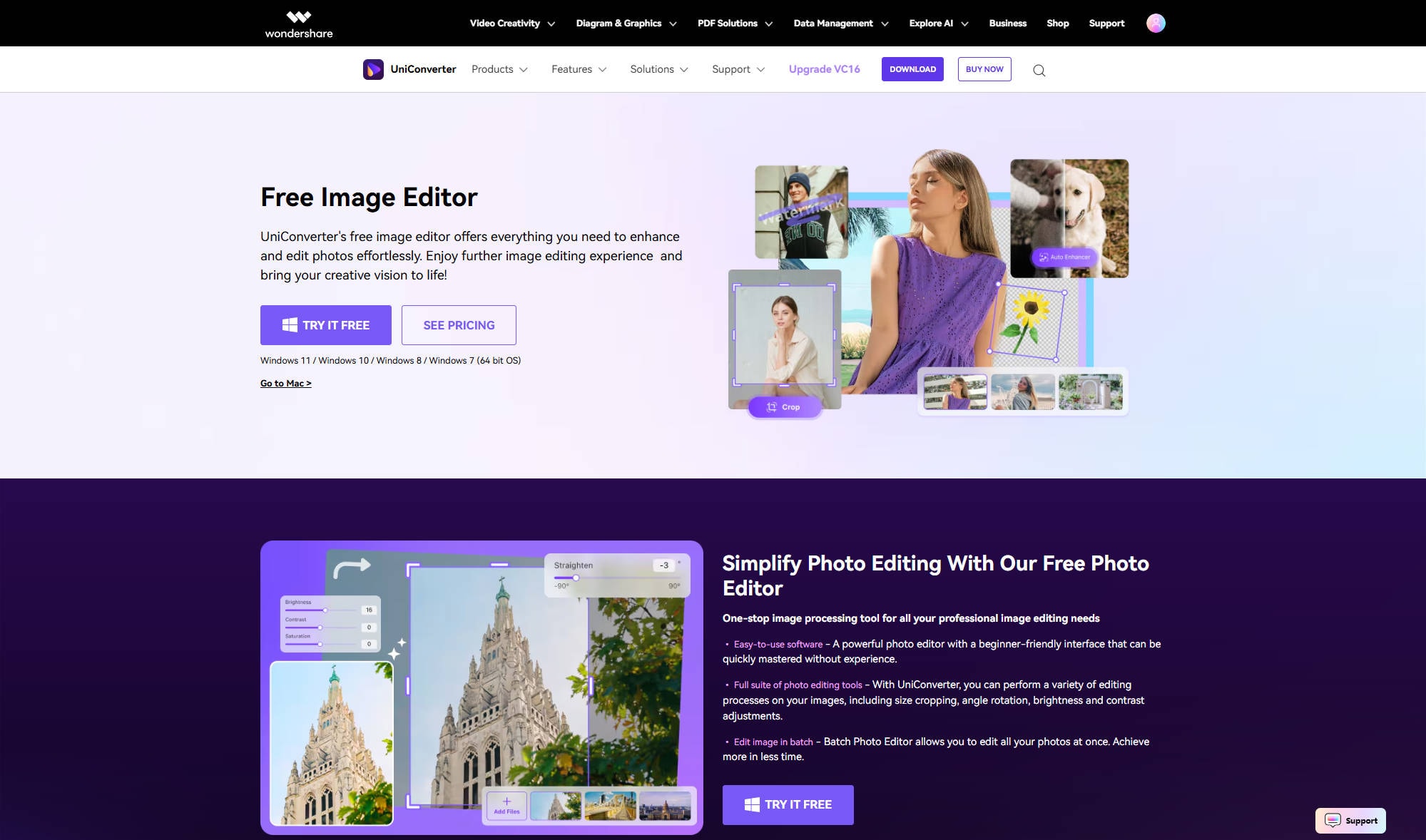
Features of Uniconverter Image Editor
Batch Image Resizing: Resize multiple artworks or social media images at once to match platform-specific dimensions.
Custom Size Control: Set exact width and height, maintain aspect ratio, or scale by percentage.
Format Flexibility: Supports various image formats including JPG, PNG, BMP, and TIFF.
Preview Before Export: Easily preview resized images to ensure proper layout and quality.
Time-Saving Workflow: Perfect for artists needing to quickly prepare content for different social media platforms.
4 Steps Guide of Batch Resizing Artwork in Uniconverter
Step 1. Open Uniconverter and Choose Image Editor
![]()
Step 2. Batch Upload Artworks Waiting to be Resized
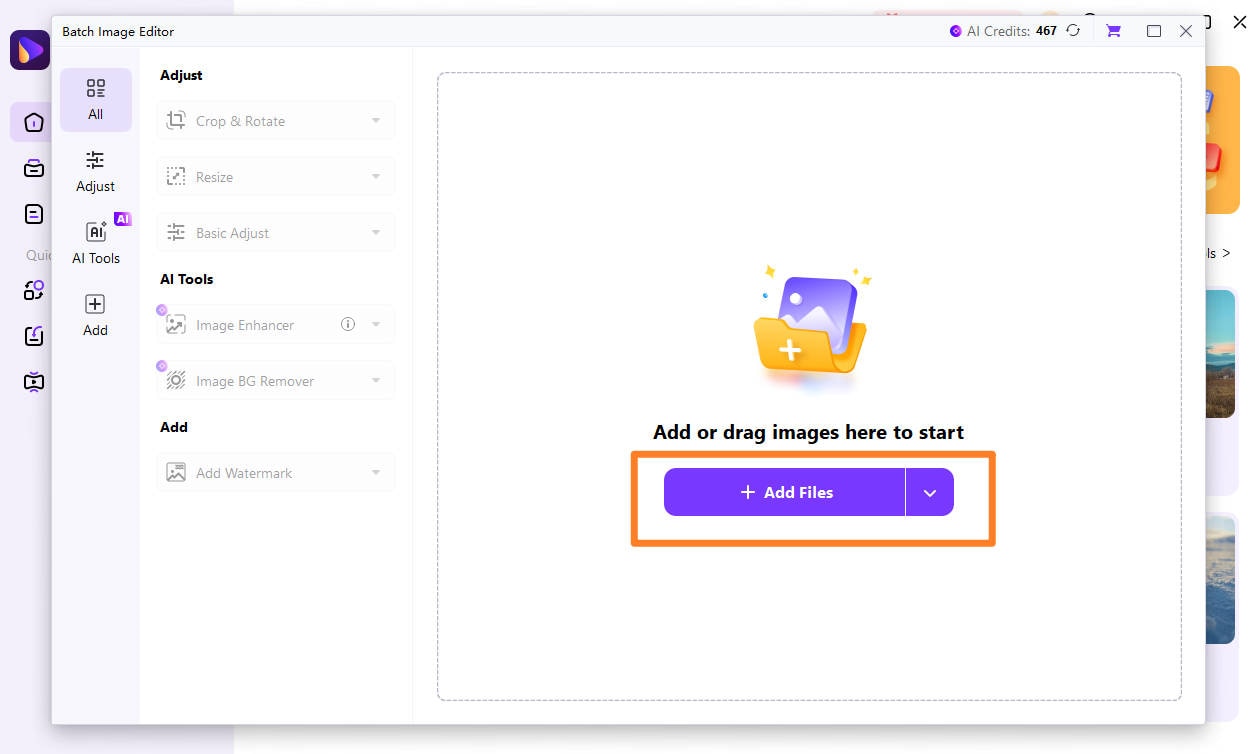
Step 3. Choose Aspect Ratio for Different Social Media
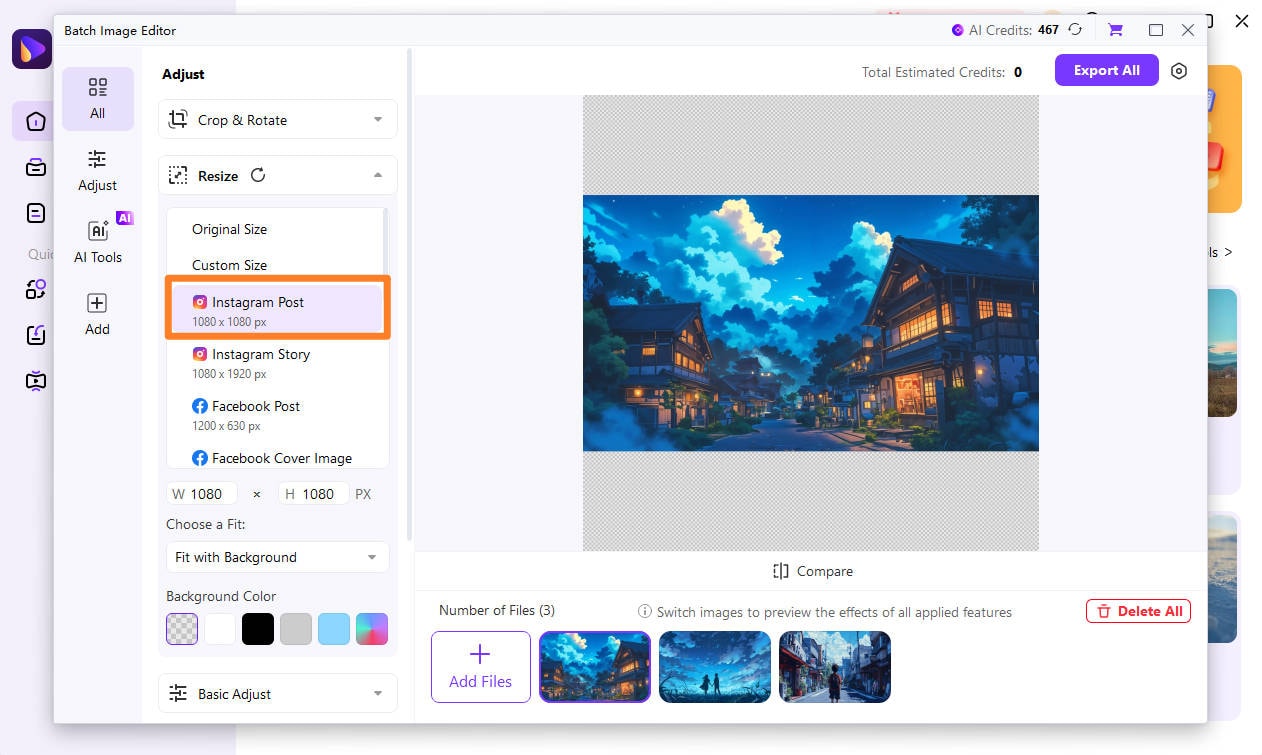
Step 4. Resize and Export Your Artworks.
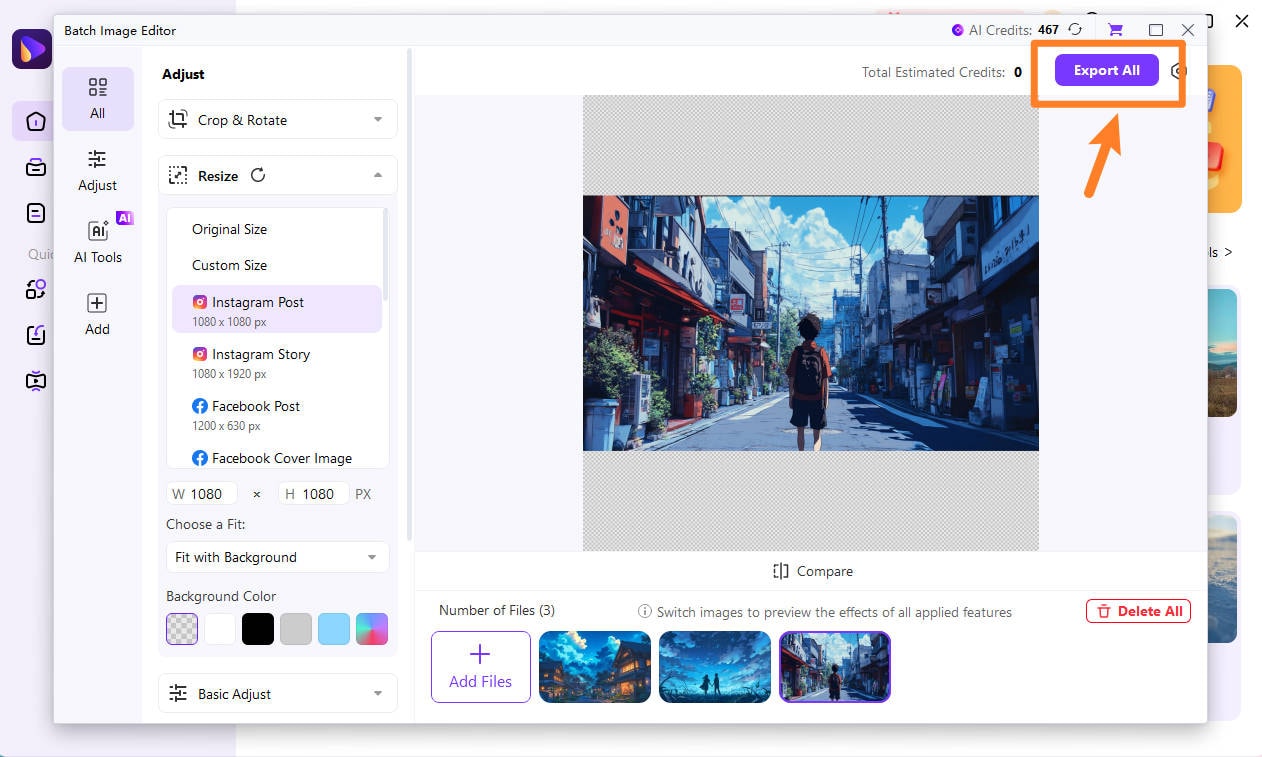
With UniConverter, you can easily set custom dimensions, maintain aspect ratios, and preview your changes—all within a few clicks. It’s an ideal choice for streamlining your workflow and ensuring your artwork looks great across many maintream social media platform. Come explore now.
Conclusion
These are the best free drawing software for Mac you can get currently. If you’re on a limited budget, you can opt for free, open-source options like Vectr and Fire Alpaca. But if you want to enjoy extended features for design you can try Figma and Canva. If you want to batch convert your own artwork to share on social media, you can try Uniconverter Image Editor for convenient resizing. What’s better, all of these programs offer free trials, so there’s no harm in trying. Just come for free trial and get more followers on social media now.
Professional Batch Image Resizer for Social Media
Your complete video toolbox
 Edit videos before compressing with cropping, trimming, rotating, adding watermarks, applying effects, etc.
Edit videos before compressing with cropping, trimming, rotating, adding watermarks, applying effects, etc.




Kayla Morrison
staff Editor