Mac
- TRY FREE TRY FREE
- 1. Burn Video/Audio on Mac+
-
- 1.1 Convert AVI to MP4 on Mac
- 1.2 Convert AVCHD on Mac
- 1.3 Convert Audio on Mac
- 1.4 MP3 to WAV Converter Mac
- 1.5 WAV to MP3 Converter Mac
- 1.6 svg converter
- 1.7 music converter
- 1.8 dmg file
- 1.9 webp
- 1.10 online wpd converter
- 1.11 readme md
- 1.12 online svg converter
- 1.13 ai to svg
- 1.14 music converter
- 1.15 md file
- 1.16 wpd file
- 1.17 djvu file
- 1.18 sf2 file
- 1.19 oga file
- 1.20 arj file
- 1.21 free svg converter
- 1.22 md5 converter
- 1.23 convert dmg to iso
- 1.24 dpi converter
- 1.25 Toast Titanium Alternative for Mac
- 1.26 Copy a CD on Mac
- 1.27 Best GIF Maker for Mac
- 1.28 PPT to Video on Mac
- 1.29 iPad Video Converter Mac
- 1.30 Top 6 Media Converter Mac
- 1.31 Top 8 File Converters for Mac
- 1.32 34 Best Free Video Converters
- 2. Recording Tips on Mac+
- 3. Edit Photos and Videos on Mac+
-
- 3.1 Photo Viewer for Mac
- 3.2 Crop a Picture on Mac
- 3.3 Top 10 Image Editor for Mac
- 3.4 How to Screenshot on Mac
- 3.5 Convert HEIC to JPG on Mac
- 3.6 Best Drawing Software for Mac
- 3.7 How to Resize Photos on Mac
- 3.8 Best Photo Editors for Mac
- 3.9 Convert PNG to JPG
- 3.10 TIFF to JPEG Mac
- 3.11 Convert Picture to SVG
- 3.12 How to Edit MP4 on Mac
- 3.13 Video Editing Software for Mac
- 3.14 4 Best MP3 Trimmer for Mac
- 4. Other Tips & Trick+
-
- 4.1 An Intel Mac VS ARM
- 4.2 Fix Mac Running Slow Problem
- 4.3 How to Run Windows on Mac
- 4.4 Everything about macOS 11 Big Sur
- 4.5 How to Use Mac Magic
- 4.6 Best 12 Alternatives to CleanMyMac
- 4.7 How to Make a Collage on Mac
- 4.8 Best Free Voice Changer for Mac
- 4.9 Posting on Instagram from Mac
- 4.10 10 Easy Way Do Split-Screen on Mac
- 4.11 How to Airplay Video to Mac
- 5. Tips for Playing Videos+
What Is an OGA File & How to Open or Convert It
by Christine Smith • 2025-10-27 19:27:36 • Proven solutions
The .oga file format is an audio-only container that uses the Ogg Vorbis compression method, developed by the Xiph.Org Foundation. It's part of the broader Ogg multimedia framework, designed for efficient audio streaming and storage. While not as common as .ogg, the OGA file extension is specifically used for pure audio files without video components.
You may encounter OGA audio files if you work with open-source or cross-platform audio tools. This format supports various audio codecs, including FLAC, Speex, and OggPCM. However, some players may not support OGA out of the box, which is why knowing how to open an OGA file or convert it to a more popular format like MP3 is essential.
- Part 1. What is an OGA File
- Part 2. How to open .oga files on Windows/Mac
- Part 3. How to convert .oga to MP3
- Faq
Part 1. What is an OGA File
OGA, which means Ogg Vorbis Audio, refers to a compression file format and multimedia container for audio files. Ogg Vorbis, which Xiph.Org Foundation developed, represents the file’s basic functionality; ‘Ogg’ is the standardized and open bitstream container format that was developed for manipulation and streaming, while ‘Vorbis’ is the compression mechanism name. Additionally, OGA is unpatented, free and open-source.
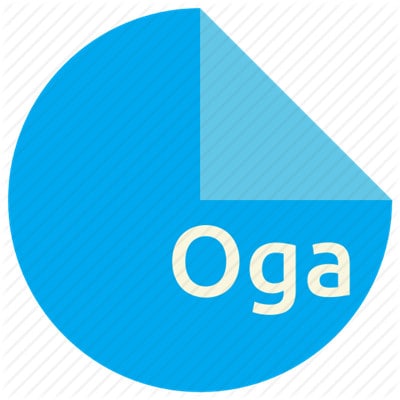
OGA files can utilize different audio codecs, including Ghost, Ogg FLAC, and OggPCM, independent open source CODECs for text and video. There are other less recommendable codes, Speex and Ogg Vorbis, which seem less compatible with the OGA format. If you must use them, Xiph.Org recommends using the OGG file format instead since it can be encoded by either of the two.
OGA format is not as popular as OGG since the Ogg Vorbis audio files use the OGG file extension more often. Therefore, the OGA format developers, Xiph.Org, are working on increasing its awareness by releasing a DirectShow codec pack. This will allow developers to add the OGA support in commercial and open-source Windows applications.
Part 2. How to Open an OGA File
After learning what an OGA is, you will definitely want to open its files for more exploration. Opening an OGA file type requires compatible software. The most reliable programs include VLC Media Player and Apple QuickTime Player. On Windows, right-click the file, select "Open with," and choose your player. On macOS or Linux, you can drag the file into VLC or change file associations in the system preferences.
If your system prompts errors like "Windows cannot open this file" or "How do you want to open this file?", it's likely missing a default app for .oga files. Installing a codec pack like Xiph.Org DirectShow can resolve this.
There are several windows and Mac programs that you can use to open OGA files. The best include the following;
1. VideoLAN VLC media player
VideoLAN VLC media player is quite popular because it is an open-source media player compatible with Windows and Mac operating systems, among others. Many users recommend it because it has a simple interface and also converts media files. It plays various types of media formats such as audio and video files and content in discs. It can open OGA files perfectly and others in AAC, 3GP, M4A, MKA, and MP3 formats. The simplest way to play OGA files is by dragging and dropping them in the software. It allows you to create playlists so as to categorize the content.

2. Apple QuickTime Player
Apple QuickTime Player is another program that Mac users enjoy using as it comes bundled in macOS. Since it is free, Windows users can get it and open OGA files, among others, like 3GP, 3GA, AC3, AIF, AU, CAF, and WAV. As you open OGA files, you will notice its clean user interface embedded with playback controls that are easy to use. It can also record audio using the computer or personal microphone.

Part 3. How to convert .oga to MP3
Since not all devices support OGA audio files, converting them to widely used formats like MP3 or WAV is often necessary. One of the simplest solutions is using UniConverter, which is a free online and on PC tool. It converts your OGA file to MP3 easily and fast, since MP3 is one of the most-used audio formats. It allows you to upload files using URL, from your computer or by dragging and dropping in the upload area. When uploading, you must keep in mind that UniConverter allows batch conversion on Windwos and Mac, and so you can upload 20 files at a time.
 Wondershare UniConverter - Best Audio Converter for Mac/Windows (Catalina Included)
Wondershare UniConverter - Best Audio Converter for Mac/Windows (Catalina Included)

- Convert audio & video files to MP3, WAV, FLAC, AAC, OGG and other 1,000 formats with several simple steps.
- Convert multiple audio files to MP3 in batch without any quality loss.
- Convert audio files to optimized preset for almost all devices, like iPhone, iPad, Huawei phone, etc.
- 130X faster conversion speed than common converters with unique APEXTRANS technology.
- Powerful editing tools help customize your audio & videos, like trimming, cropping, adding watermark, subtitles, etc.
- Transfer audios from computer to iPhone, iPad and other devices directly and vice versa.
- Versatile toolbox: Vocal Remover, Noise Remover, Text to Speech, Speech to Text, Voice Changer.
- Supported OS: Windows 11/10/8/7, macOS 10.13 or later.
Below is the procedure to convert OGA format to MP3 using Wondershare UniConverter
How to convert OGA to MP3 with UniConverter online ?
- Drag and drop the OGA audio you want to convert.
- Choose the output format as MP3 or other format.
- Click "Convert" and "Download" to get the conversion done for free.
How to convert OGA to MP3 with UniConverter in batches ?
Step 1: Open UniConverter on your computer
Open UniConverter on your computer and click Converter.
![]()
Step 2: Upload your OGA files.
There are various ways to upload your OGA files. You can simply drag and drop them within the uploading zone, click Add Files / Folder to get from the computer.
![]()
Step 3: Convert to MP3.
Before conversion, you can change various aspects. Here you can change audio bitrate, sample rate, and audio channel and cut audio. You can also specify if you would like to fade in or out. When done, click on the Convert All button.

Step 4: Get converted files.
As soon as conversion completes, click on the Finished option to get the new MP3 files.

FAQs About OGA and OGG Files
What’s the difference between .oga and .ogg?
Both are part of the Ogg framework. .oga is specifically for audio-only, while .ogg may contain audio, video, or subtitles.
How to play .ogg files?
Use VLC Media Player, QuickTime, or browser-based players. If the file doesn't play, try converting it using tools like UniConverter.
Can I use .oga on my mobile device?
Most phones don’t support .oga natively. Consider converting to MP3 or AAC for maximum compatibility.
Conclusion
Learning never stops, and so you should continue getting familiar with various audio files such as OGA. If not interested, convert to the common, MP3, and proceed using the audio files as you wish.



Christine Smith
chief Editor