Vimeo&Dailymotion
- TRY IT FREE TRY IT FREE
- 1. Vimeo&Dailymotion Video Editing+
-
- 1.1 How to Upload HD Videos to Vimeo at Fast Speed
- 1.2 How to Add Subtitles on Vimeo in Easy Steps (Most Recommended)
- 1.3 Top 15 Vimeo Converter in 2025 You Can't Miss
- 1.4 How to Convert Vimeo to MP4 in Top 12 Converters Recommended
- 1.5 Top 13 Vimeo to MP3 Converters in 2025 You Should Know
- 1.6 Top 5 Vimeo to Mov Converters Recommended in 2025
- 1.8 Convert Dailymotion to MP4 with Top 7 Free Online Converters You Should Know
- 1.9 Top 7 MP3 Converter for Dailymotion Online and Desktop 2025
- 1.10 Top 7 Free Online Dailymotion Converter Recommended You Can't Miss in 2025
- 2. Other Tips&Tricks+
-
- 2.1 How to Download Vimeo 4K Videos in Easy Steps
- 2.2 How to Chromecast Vimeo Video Using Android App in an Easy Way
- 2.3 How to Convert Vimeo to Avi at Top Speed You Should Know
- 2.4 How to Download and Convert Vimeo to Instagram at Top Speed
- 2.6 Convert2mp3 Online Video Converter: Full Review in 2025
Convert Vimeo to Instagram in an Easy Method
by Christine Smith • 2025-10-21 20:03:41 • Proven solutions
Among the most popular websites are Vimeo and Instagram. They contain interesting content that makes users glued to their screens. If you find an interesting video in Vimeo, it is possible to shift it from Vimeo to Instagram for others to view and enjoy the humor or message. You only require the best Vimeo to Instagram converter, Wondershare UniConverter, as recommended by professional users. It allows you to download the video from Vimeo, converts it to Instagram format, and proceeds to upload respectively. It can also facilitate Vimeo to Instagram on the iPhone since it has device content transfer capabilities.
- Part 1. Best Vimeo to Instagram Downloader and Converter Recommended
- Part 2. Download and Convert Vimeo to Instagram in Easy Steps
Part 1. Best Vimeo to Instagram Downloader and Converter Recommended
The best Vimeo to Instagram converter and downloader that is recommended by both professional videographers and beginners is Wondershare UniConverter (originally Wondershare Video Converter Ultimate). It is not only an easy digital video converter and downloader but also a swift and adaptable DVD burner and audio converter for both Windows and Mac. You can use it to convert any video type and DVD to various other formats at extremely fast speeds. Therefore, it is the best software that will instantly broaden the entertainment components in your PC.
Additionally, Wondershare UniConverter lets you choose the devices that will play your video content through default settings for various devices: Apple devices include iPod, iPhone, and iPad; phones include HTC, Sony PSP, and other smartphones; tablets; players like Movie Maker and Windows Media Player, and others. It also considers that you will download videos or post to various social media platforms. Therefore, it provides means to download clips from YouTube and Vimeo and also post to the same and others like Facebook and Instagram.
The following features will help you understand Wondershare UniConverter from a better perspective.
- It downloads videos from various social network sites and stores on your PC for further action, which may include posting in other sites. Therefore, you are free to download videos from Vimeo, YouTube, Facebook, and others and also post after editing or conversion.
- It converts videos to other formats at 30 times higher speed than other competitive software. It competes with applications like Any Video Converter Free, ClipConverter, Converto, among others.
- It is flexible with various formats amounting to about 150. The input formats are HD video like MTS and AVCHD, WMV, MP4, AVI, MOV, MPG, MOD, IFO, ISO3GP, MKV, FLV, and DVD, among others. The output formats include MP4, AVI, WMV, FLV, MOV, HD Video, DVD, VOB, MKV, MPG, 3GP, WebM, DV, and Audio formats like m4r, WMA, mp3, and ape.
- It conducts quick and easy video editing to enhance quality and please the audience. The editing functions include the addition of subtitles, music and soundtracks, watermark and subtitles, cutting and deleting unnecessary parts, trimming, cropping, rotating, and alternating resolution.
- It burns clips to DVD folders and includes DVD menu templates, ISO files, or DVD discs to make it easier especially when DVD players are available.
- It compresses videos to desired sizes, to ensure that they occupy the least space in iPhone, iPad, Windows phones, and Android devices.
- It also facilitates the transfer of content from and to devices, especially when videos must be altered to improve their quality. In most cases, people import videos from the iPhone to change the format to iPhone-supported format.
- It records videos on the screen.
Part 2. Download and Convert Vimeo to Instagram in Easy Steps
As mentioned above, only Wondershare UniConverter can effectively download and convert Vimeo to Instagram. Therefore, utilize it to have a smooth process that is easy and hassle-free. To download and convert Vimeo to Instagram, use the following procedure as recommended by the Wondershare UniConverter creators. You should find the process easy since the steps are well explained and accompanied by images to offer more guidance.
Step 1 Acquire the Vimeo to Instagram Converter.
Acquisition of the Vimeo to the Instagram converter, Wondershare UniConverter, depends on the computer version. If you are using Mac, acquire Wondershare UniConverter for Mac; alternatively, get the Windows version. After installation launches the program and should also activate the Downloader section by clicking it.

Step 2 Get the Vimeo Video URL.
To get the Vimeo video link, open your browser, access the Vimeo website, and search for the respective video. When found, the clip will display its URL. So, ensure that you copy it.
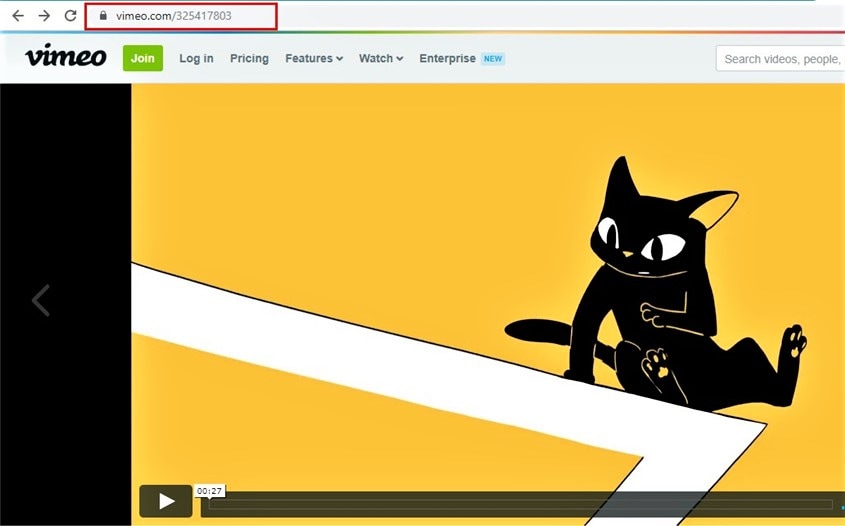
Step 3 Choose the Instagram Format.
Go back to the Download section of the Vimeo to the Instagram converter. On your upper right, you will find the Download then Convert Mode option that has a switch; turn it on. A new window will pop up and display the program’s supported formats. You can choose Instagram from the Video tab.
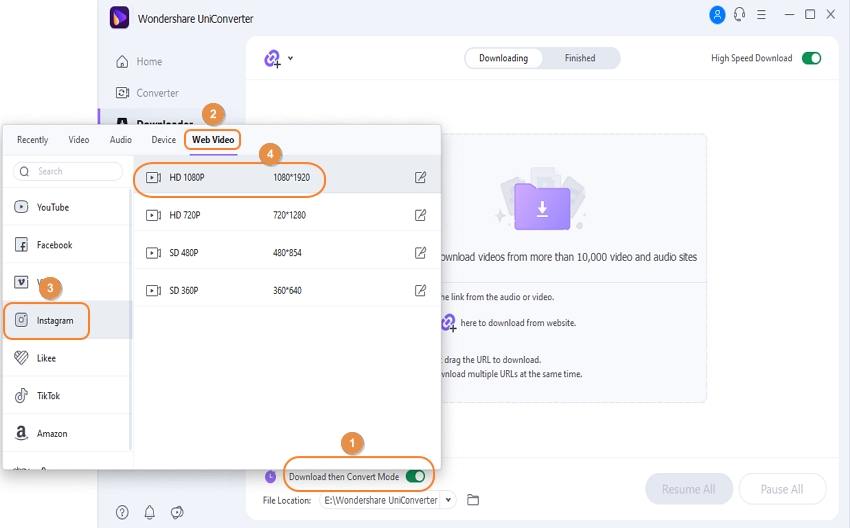
Step 4 Paste the Vimeo Video Link.
Proceed to paste the Vimeo video link you copied by clicking on the function on the upper left. The link will automatically be pasted in the interface and analyzed. Shortly, Wondershare UniConverter will begin to download and convert Vimeo to Instagram format.
The downloading process will be displayed using a bar. If you wish to halt the procedure, click on the Pause of the right of the video. If you are downloading and converting multiple videos, halt all using the Pause All function at the bottom. The buttons to resume in both cases will appear close by as soon as the pause is activated.
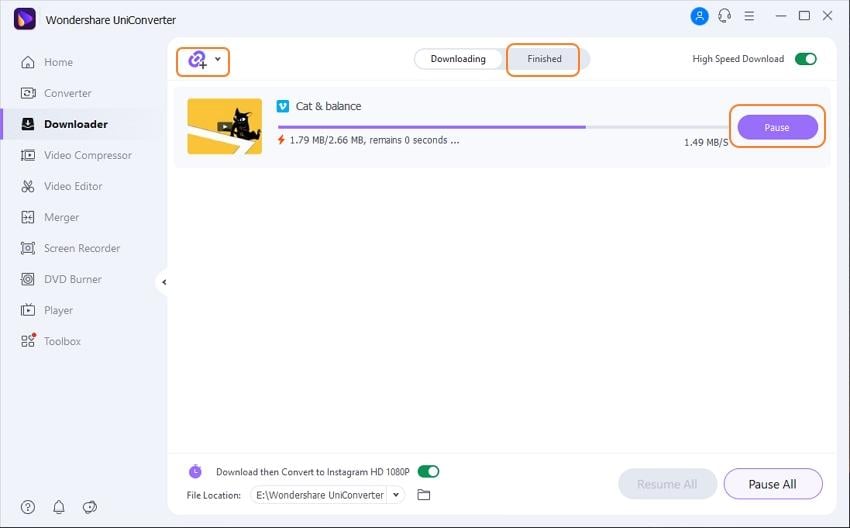
Acquire the Instagram video in the Finished tab where it will be stored after the download and conversion process completes.
Conclusion
Moving videos from Vimeo to Instagram is extremely easy with Wondershare UniConverter. It is the most recommended because it is not only easy to use and effective but also reliable at all times. Additionally, it comes in two versions, for Windows and Mac, making it dependable on any computer with any of the operating systems.

Tips
Students can get an exclusive discount. Check more details to verify your identity with student beans for a special offer.


Christine Smith
chief Editor