Vimeo&Dailymotion
- TRY IT FREE TRY IT FREE
- 1. Vimeo&Dailymotion Video Editing+
-
- 1.1 How to Upload HD Videos to Vimeo at Fast Speed
- 1.2 How to Add Subtitles on Vimeo in Easy Steps (Most Recommended)
- 1.3 Top 15 Vimeo Converter in 2025 You Can't Miss
- 1.4 How to Convert Vimeo to MP4 in Top 12 Converters Recommended
- 1.5 Top 13 Vimeo to MP3 Converters in 2025 You Should Know
- 1.6 Top 5 Vimeo to Mov Converters Recommended in 2025
- 1.8 Convert Dailymotion to MP4 with Top 7 Free Online Converters You Should Know
- 1.9 Top 7 MP3 Converter for Dailymotion Online and Desktop 2025
- 1.10 Top 7 Free Online Dailymotion Converter Recommended You Can't Miss in 2025
- 2. Other Tips&Tricks+
-
- 2.1 How to Download Vimeo 4K Videos in Easy Steps
- 2.2 How to Chromecast Vimeo Video Using Android App in an Easy Way
- 2.3 How to Convert Vimeo to Avi at Top Speed You Should Know
- 2.4 How to Download and Convert Vimeo to Instagram at Top Speed
- 2.6 Convert2mp3 Online Video Converter: Full Review in 2025
Download Vimeo 4K Videos Easily with the Best Vimeo 4K Downloader
by Christine Smith • 2025-11-14 10:38:02 • Proven solutions
Watching and saving high-quality videos has become a must in the 4K era. If you often enjoy content on Vimeo, you might wonder how to get Vimeo 4K videos downloaded to your device for offline viewing. This guide will explain what 4K means, whether Vimeo supports 4K resolution, and the easiest ways to use a reliable Vimeo 4K downloader to save videos without quality loss.
We will also show you step by step how to download Vimeo 4K videos with Wondershare UniConverter — a powerful tool that lets you download, convert, and enjoy 4K videos on any device. By the end of this tutorial, you’ll be able to save your favorite Vimeo 4K videos and other online content quickly and safely.
- Part 1. Does Vimeo support 4K?
- Part 2. Fast Vimeo 4K download without quality loss
- Part 3. How to download Vimeo 4K videos online without software
- Part 4. Download Vimeo 4K videos on Android/iPhone
- FAQs about Vimeo 4K download
Part 1. Does Vimeo support 4K?
Yes, Vimeo fully supports 4K video upload and playback. Since 2016, the platform has allowed creators to upload and stream Vimeo 4K videos, also known as Ultra HD. This means you can both watch and share high-quality 4K content on Vimeo across desktop, mobile, and even smart TV devices.
The Vimeo app for iPhone, Android, and cloud storage platforms like Dropbox or Google Drive makes it easy to record, upload, and publish videos directly in Vimeo 4K. If you film in 4K resolution, your audience can enjoy true 4K playback with sharp detail and vibrant colors.
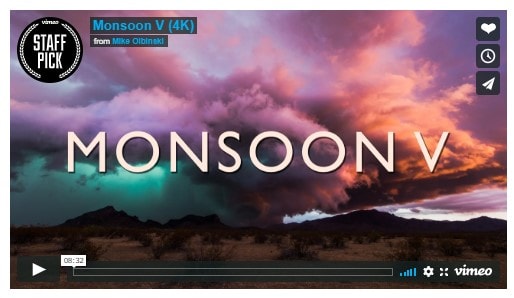
What is a 4K video?
4K refers to videos with a horizontal resolution of around 4,000 pixels. The two main standards are DCI 4K (4096 x 2048 pixels), widely used in cinema production, and UHD 4K (3840 x 2160 pixels), the common format for TVs and monitors. Compared with 1080p, 4K Ultra HD offers four times the pixels, higher frame rates, and a richer color range—delivering a much clearer viewing experience.
On Vimeo, most videos are classified as UHD 4K, but the platform also supports DCI 4K and even HDR playback, giving creators more flexibility and audiences a more immersive visual experience.
Part 2. Fast Vimeo 4K download without quality loss
When it comes to choosing a safe and reliable Vimeo 4K downloader, Wondershare UniConverter stands out. Unlike unstable online tools, UniConverter lets you download Vimeo 4K videos quickly, even in 60fps, and save them without any quality loss. You can also convert them into 1000+ formats for playback on any device.
Why Choose Wondershare UniConverter?
- ⚡ 90X faster speed than conventional Vimeo downloaders.
- 🎥 No quality loss — keep full 4K/Ultra HD resolution, including 60fps videos.
- 🔄 Convert Vimeo 4K to MP4, MOV, AVI, MKV and 1000+ formats.
- ✂️ Edit before saving — trim, cut, add subtitles, apply effects.
- 💽 Burn Vimeo videos to DVD with free templates.
- 📥 Download or record from Vimeo and 10,000+ websites by pasting a URL.
- 💻 Compatible with Windows 10/8/7 and macOS 10.6–11 (Big Sur).
Best Video Converter
How to Download Vimeo 4K Videos with UniConverter
Follow these simple steps to download Vimeo 4K videos to your computer:
Step 1. Launch UniConverter
Install and open Wondershare UniConverter on your computer. From the main interface, click on the Downloader option.
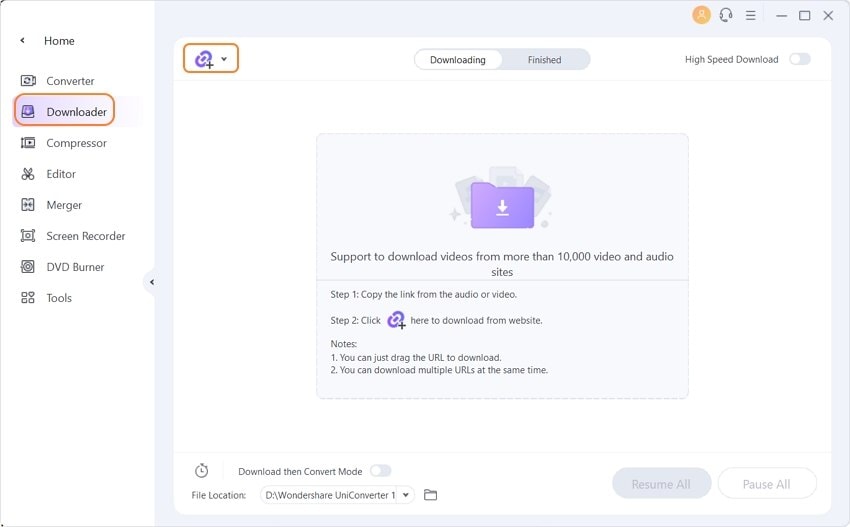
Step 2. Copy Vimeo 4K video URL
Visit Vimeo (or YouTube, Dailymotion, etc.), open the video you want, and copy its URL.
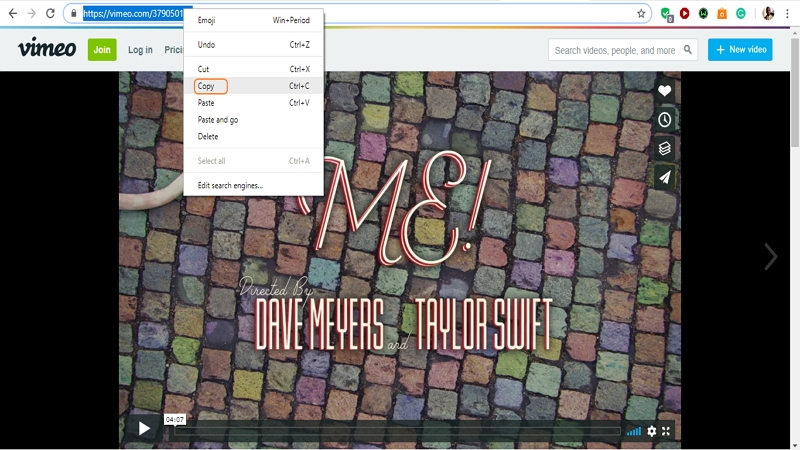
Step 3. Paste the URL into UniConverter
Go back to UniConverter, click the Paste URL icon, and select the resolution (up to Vimeo 4K or 60fps) before clicking Download.
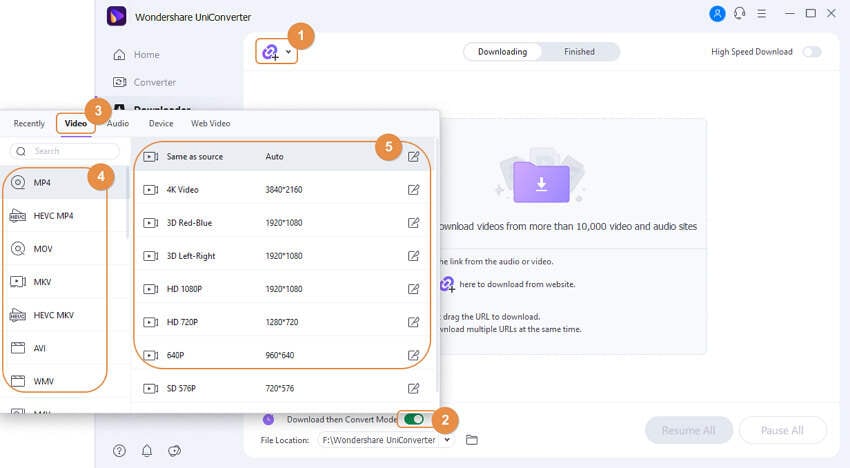
Step 4. Download and Manage
The software will start downloading. You can monitor speed and progress, pause or resume downloads, and even download multiple videos at once.
Step 5. Play the Saved Video
Once complete, go to the Finished tab to play your downloaded Vimeo 4K video.
Part 3. How to Download Vimeo 4K Videos Online Without Software
If you don’t want to install any software, you can use an online Vimeo 4K downloader. These web tools let you paste a Vimeo video URL and download it directly in your browser. One of the most popular options is SaveVideo.me, which works with Vimeo and many other streaming sites.
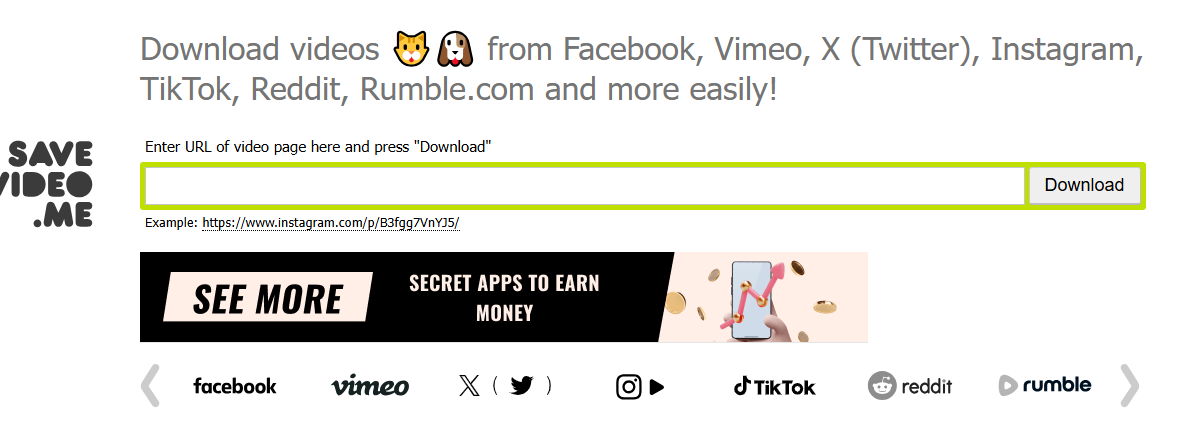
Steps to download Vimeo 4K videos online:
- Go to Vimeo and copy the URL of the 4K video you want to download.
- Open SaveVideo.me (or a similar trusted online downloader).
- Paste the video link into the search box and click “Download.”
- Select the available resolution (choose 4K UHD if listed) and save the file to your device.
Note: While online tools are convenient, they may not always support 4K resolution, and download speeds can be limited. For higher stability and batch downloads, a desktop solution like Wondershare UniConverter is recommended.
Part 4. Download Vimeo 4K Videos on Android/iPhone
If you want to download Vimeo 4K videos on mobile devices, there are two reliable solutions depending on your needs:
Method 1. Use the Official Vimeo App (Offline Viewing)
- Install the Vimeo iOS app or Vimeo Android app.
- Log in to your Vimeo account and open the video you want to save.
- Tap the Download button (if the uploader has enabled downloads).
- The video will be saved for offline playback inside the Vimeo app.
Limitations: Not all videos are available for download, and resolution may be capped below 4K depending on the uploader’s settings.
Method 2. Transfer Vimeo 4K Videos with UniConverter
- First, use Wondershare UniConverter on your computer to download Vimeo 4K videos in MP4 or MOV format.
- Connect your Android/iPhone device to the computer via USB.
- Use UniConverter’s Transfer feature to send the downloaded 4K video directly to your phone.
- Enjoy the video in full 4K resolution on your mobile device without streaming.
This method ensures that you can keep the original 4K quality, watch videos anytime offline, and manage files easily across devices.
FAQs about Vimeo 4K Download
1. Does Vimeo support 4K videos?
Yes, Vimeo supports both UHD (3840x2160) and DCI 4K (4096x2048), including HDR playback for higher quality.
2. Can I download Vimeo 4K videos for free?
You can use online tools or Vimeo’s own download options (if enabled by the uploader). For unlimited downloads without restrictions, Wondershare UniConverter is recommended.
3. How do I download Vimeo 4K videos with subtitles?
Wondershare UniConverter allows you to download Vimeo 4K videos with subtitles if they are available on the original video.
4. Is it legal to download Vimeo 4K videos?
Downloading Vimeo videos for personal use is generally acceptable, but you should respect copyright laws and the uploader’s permissions. Always check Vimeo’s terms of service.
5. What is the difference between Vimeo 1080p and Vimeo 4K?
Vimeo 4K videos have four times the resolution of 1080p, offering sharper details, richer colors, and smoother playback, especially on larger screens.
Conclusion
In this post, you learned how to download Vimeo 4k videos in easy steps. There are many tools you can use to achieve this; that is why we recommend using the Wondershare UniConverter due to its reliability and efficiency. Now that you have the right tools and the steps to use them, you can download and watch high-quality 4k videos to your heart’s desire.

Tips
Students can get exclusive discount. Check more details to verify your identity with student beans for a special offer.



Christine Smith
chief Editor