Vimeo&Dailymotion
- TRY IT FREE TRY IT FREE
- 1. Vimeo&Dailymotion Video Editing+
-
- 1.1 How to Upload HD Videos to Vimeo at Fast Speed
- 1.2 How to Add Subtitles on Vimeo in Easy Steps (Most Recommended)
- 1.3 Top 15 Vimeo Converter in 2025 You Can't Miss
- 1.4 How to Convert Vimeo to MP4 in Top 12 Converters Recommended
- 1.5 Top 13 Vimeo to MP3 Converters in 2025 You Should Know
- 1.6 Top 5 Vimeo to Mov Converters Recommended in 2025
- 1.8 Convert Dailymotion to MP4 with Top 7 Free Online Converters You Should Know
- 1.9 Top 7 MP3 Converter for Dailymotion Online and Desktop 2025
- 1.10 Top 7 Free Online Dailymotion Converter Recommended You Can't Miss in 2025
- 2. Other Tips&Tricks+
-
- 2.1 How to Download Vimeo 4K Videos in Easy Steps
- 2.2 How to Chromecast Vimeo Video Using Android App in an Easy Way
- 2.3 How to Convert Vimeo to Avi at Top Speed You Should Know
- 2.4 How to Download and Convert Vimeo to Instagram at Top Speed
- 2.6 Convert2mp3 Online Video Converter: Full Review in 2025
How to Chromecast Vimeo Video Using Android App
by Christine Smith • 2025-10-21 20:03:40 • Proven solutions
Before now, Vimeo Android App has no support for Chromecast streaming. This felt like an obvious omission, especially since this functionality was included in the Vimeo iOS app. However, the company corrected this issue in 2016 with the updated version of the Vimeo Chromecast Android App. That means you can cast and beam your favorite Vimeo contents to your dongle-powered monitor or TV from your Chromecast Vimeo Android App. In this article, I will show you how to Chromecast Vimeo video from your phone to your TV using the Vimeo Android App.
- Part 1. What is Chromecast
- Part 2. What is Vimeo and Vimeo Chromecast
- Part 3. How to Cast Vimeo Videos to TV Using Your Android Device
Part 1. What is Chromecast
Chromecast is a streaming media adapter produced by Google that lets users play online content like videos and digital television. This streaming media adapter is a dongle that you can plug into your TV's HDMI port and connected with a cable to the USB port of your TV to power it.
With this media adapter, you can use your smartphone, tablet, laptop, or desktop computer as a TV remote and stream contents from these devices using a cast enabled app. That means you can stream from different sources like Hulu, Netflix, Google Play movies and music, Vimeo, YouTube, and Chrome.
There are different Chromecast media adapter grades, but the latest ones are Ultra and 3rd Generation, which will let you stream 4k ultra videos and 1080p @ 60fps, respectively.
Part 2. What is Vimeo and Vimeo Chromecast
Vimeo is an internet streaming service that allows users to watch your favorite videos content ads-free. It is a competitor to YouTube, has a massive database of videos, has over 30 million registered members, and claims to have over 200 million viewers visiting their site daily. You can use Vimeo free or subscribe to any of its paid plans. YouTube is the big player in the video-sharing business, so Vimeo had to carve a niche for itself to thrive in that service sector. For this reason, Vimeo focuses on serving creators who use the platform to sell or rent out their works. That means you have a ton of video content to stream to your heart’s desire.
Vimeo Video sharing and viewing platform now boast of a mobile app (Vimeo Chromecast application) with fully integrated Chromecast support for Android and iOS devices. This function will let you stream videos from your Android smartphone and watch the videos by casting them to your big screen television. So, if you love short films, music videos, or you are a video creator or distribute videos using the Vimeo platform, you can stream them on your large screens with a Vimeo Chromecast application. However, you need to use the Chromecast dongle with the Vimeo app to cast videos from your smart device to TV.
Vimeo has separate apps for computer, Android, and iOS devices, but we would be concentrating on the Vimeo Android App in this guide. Read on as we provide the guide to use the Chromecast Vimeo Android phone app with the Chromecast dongle to watch videos on a large screen TV.
Here are some of the features of the Vimeo Android App. With the Vimeo Android application, you can:
- Stream videos in full 1080p HD
- Save videos that you can watch when you are offline.
- Enjoy Chromecast videos to larger screens.
- Upload, manage, and share videos with ease.
- Manage your video settings and profile in a simple way
- Select people to privately share videos with
- Gain access to your videos and compilations from anywhere
- Maintain full control with the Vimeo platform’s new video action sheet
Part 3. How to Cast Vimeo Videos to TV Using Your Android Device
Before now, the Vimeo app for Android does not support the casting option. So, its users depend on using its mirroring option as the only option to cast their favorite videos onto large screen Television from an Android device. As of now, Vimeo has corrected this issue by including the casting option in the Vimeo Android app. That means you can now cast Vimeo from Android smart devices to your TV by simply selecting the cast icon on the app to cast your videos.
Follow the steps below to screen mirror your Vimeo content from the Vimeo android app to your TV.
Step 1: Connect your Chromecast Dongle and Android device to the same Wi-Fi network.
Step 2: Launch the Google Home application on your Android device.
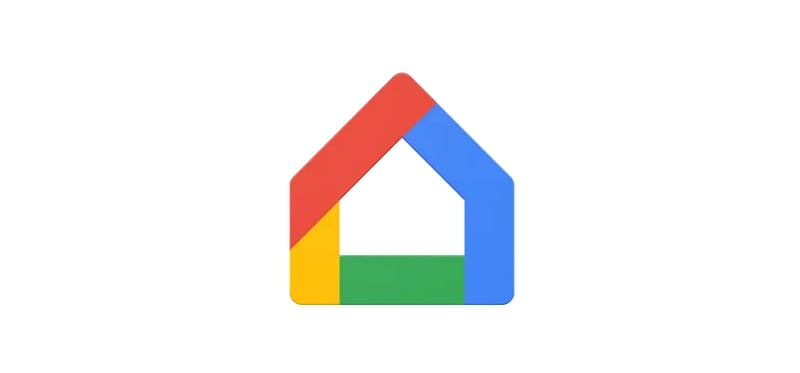
Step 3: Select the menu icon and click on “Cast Screen/Audio.”
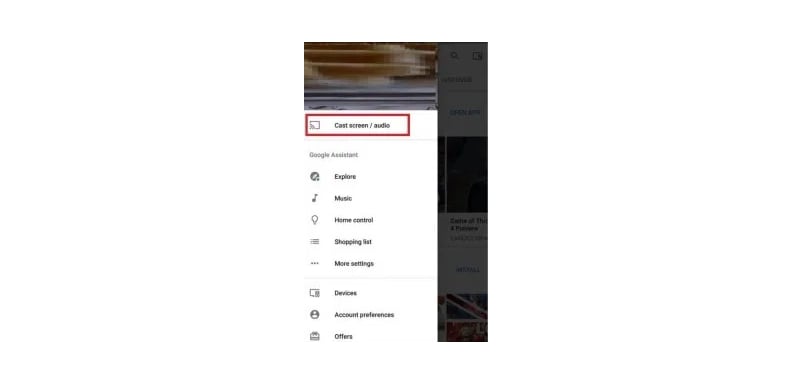
Step 4:: Click on the “Cast Screen/Audio” again to go to the device selection option.
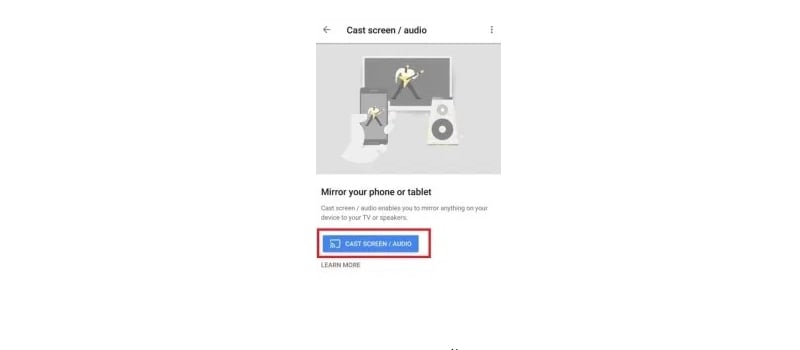
Step 5: Select the device to cast your Android phone or tablet screen onto; In this case, you should select your Chromecast device.
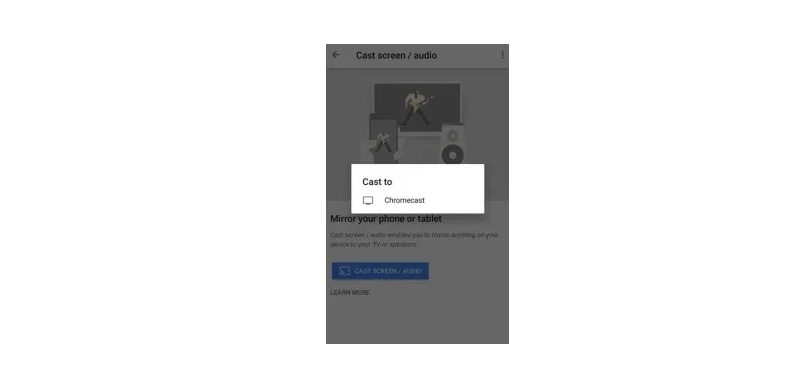
Now, the whole of your phone’s screen should be displayed on your TV.
Step 6: Now, open the Vimeo player Android app on your Android device and play any video you’d like to watch, and enjoy it on your large television screen.
Follow the steps below to Chromecast Vimeo android app videos to your TV screen with the casting option.
Step 1: Connect your Chromecast and Android phone to the same wi-fi network.
Step 2: Open the Vimeo android app and load the videos you want to watch.
Step 3: Play the video. When the video start playing, click on the “Cast” button under the video control settings.
Step 4: Select your Chromecast device for the list of the options that show up.
Step 5: The moment you connected to your Chromecast device, your Android device will notify you that you are now playing the video on your main cast screen.
Conclusion
This post discussed how to Chromecast Vimeo Video to Android App by following some quick and easy steps. With those steps above, you can Chromecast Vimeo android videos or stream Vimeo from an Android device with Chromecast and watch it live on your Television. Now that you know how to Chromecast Vimeo android videos, you can plunge yourself into the endless Vimeo entertainment and start streaming and casting HD videos to your sizeable smart screen television.
 Wondershare UniConverter - Best Vimeo to TV with Chromecast Converter for Windows / Mac (Catalina Included)
Wondershare UniConverter - Best Vimeo to TV with Chromecast Converter for Windows / Mac (Catalina Included)

- Convert Vimeo videos to digital videos like MOV, MP4, AVI, WMV, FLV, SWF, and 1000 formats.
- Convert multiple videos to other formats in batch without any quality loss.
- Convert Vimeo files to optimized preset for almost all devices, like iPhone, iPad, Huawei phone, etc.
- Cast Vimeo videos to TV at simple steps.
- 30X faster conversion speed than common converters with unique APEXTRANS technology.
- Powerful editing tools help customize your videos, like trimming, cropping, adding watermarks, subtitles, etc.
- Burn and customize videos to your DVD or Blu-ray disc with free DVD menu templates.
- Download or record videos from Vimeo and other 10,000+ video sharing sites.
- Transfer videos from computer to iPhone, iPad, and other devices directly and vice versa.
- Versatile toolbox: Add video metadata, GIF maker, VR converter, and screen recorder.
- Supported OS: Windows 10/8/7/XP/Vista, macOS 11 Big Sur, 10.15 (Catalina), 10.14, 10.13, 10.12, 10.11, 10.10, 10.9, 10.8, 10.7, 10.6.


Christine Smith
chief Editor