All Topic
- AI Tools Tips
-
- AI Photo Enhancer Tips
- Voice Changer Tips
- AI Thumbnail Maker Tips
- AI Script Generator Tips
- Smart Summarizer
- AI Subtitle Generator Tips
- Watermark Remover
- Vocal Remover Tips
- Speech to Text Tips
- AI Video Tips
- AI Image Tips
- AI Subtitle Translator Tips
- Video Extractor Tips
- Text to Speech Tips
- AI Video Enhancer Tips
- DVD Users
- Social Media Users
- Camera Users
- Photography
- Creative Design
- Movie Users
- Travelling Fans
- Educational Users
- More Solutions
- Holidays and Commemoration
- Game Lovers
- Other Tips
Video to VR Converter Online/PC: Convert Video to VR with Ease
by Kayla Morrison • 2025-12-11 19:11:30 • Proven solutions
Virtual reality (VR) offers immersive experiences, and converting normal video to VR content is key to unlocking this potential. Whether you're looking to transform videos for horizontal or vertical viewing, a reliable 360 VR video converter is essential.
This comprehensive guide explores the best solutions, from robust desktop applications like Wondershare Ani3D for Windows and Mac, to convenient online VR video converter tools. Learn how to convert normal video to 360 VR effortlessly with our step-by-step instructions.
Watch Videos to Learn How to Convert Video to 360 VR
Convert Video to VR Convert Video to VR
- Part 1. What is 360 VR Video: Difference with a Normal Video
- Part 2. Best Desktop 360 VR Video Converters for Windows & Mac
- Part 3. How to Convert Video to VR Free
- Part 4. How to Convert Normal Video to VR Online
- FAQs about VR Video Converter
Part 1. What is 360 VR Video: Difference with a Normal Video
360° VR video captures everything around the camera—front, back, left, right, up, and down. Viewers can pan or turn their head to choose where to look. A normal video shows only what the lens points at.
Key differences between Normal Video and VR Video:
-
Field of view
Normal video: a rectangular window (for example, 16:9).
360° VR: a full sphere mapped into a frame (often equirectangular). -
Control
Normal video: the editor decides every frame you see.
360° VR: the viewer drives the viewpoint in real time. -
Depth & presence
Normal video: flat perspective, even if immersive content.
360° VR: monoscopic gives “being there” feel; stereoscopic (when available) adds real depth. -
Capture & gear
Normal video: one lens is enough.
360° VR: multi-lens camera or a rig; software stitches views into one sphere. -
Playback
Normal video: screen only.
360° VR: best inside a headset; also works on phones or desktops with drag/gyro to look around.
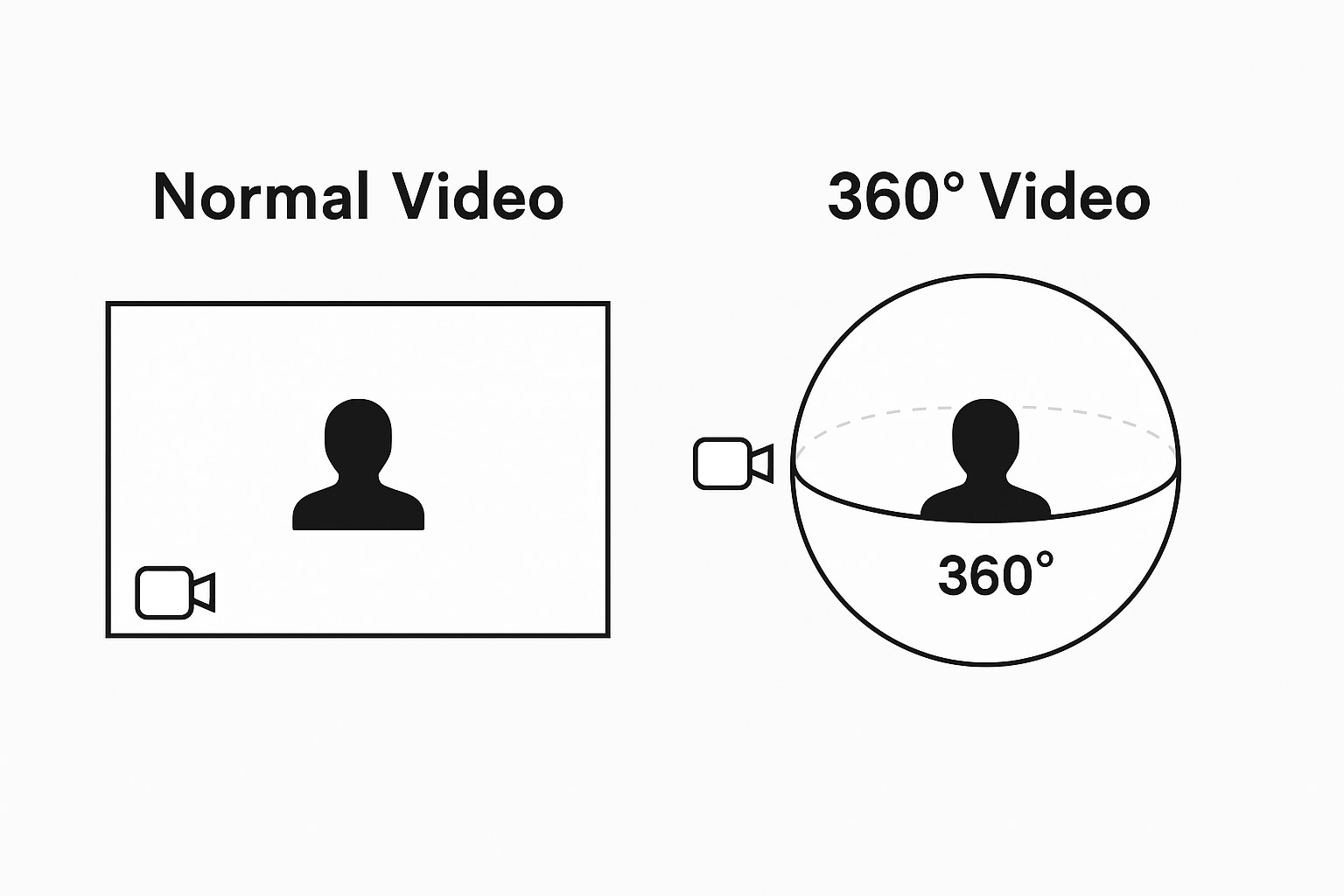
The Limits of Converting 2D to 360 VR
Converting a flat 2D clip into “360” has hard limits. It can improve immersion, but it cannot recreate what was never captured.
-
No real 360 viewpoints
A 2D source contains only one direction. Wrapping that frame onto a sphere puts the same pixels “all around” you. When you turn, you still see that single view—just remapped. There is nothing to see behind the camera because it was never recorded. -
No true 3D
True VR depth comes from binocular disparity: two slightly different views for your left and right eyes. A 2D video has only one view. Software can guess a depth map to fake parallax, but it’s still an estimate, not ground truth. -
Head-tracking mismatch
In native VR, turning your head reveals new angles. With 2D→360, pixels often “move with you” instead of exposing new detail. This mismatch can reduce realism and, in fast scenes, may feel uncomfortable. -
Detail loss from stretching
A 1920×1080 frame spread across an entire sphere looks less sharp than when shown as a normal rectangle. Textures and small text can soften, especially at the poles of the sphere. -
Artifacts and edge errors
AI depth can produce halos around edges, warped hands, or flicker in motion. Fast action, occlusions, and thin structures are the hardest to reconstruct. -
Metadata and player expectations
To display correctly, the file needs the right projection (e.g., equirectangular) and stereo flags. Even with correct metadata, viewers may still expect true 360 capture and real depth—conversion can’t deliver that.

When 2D→360 is still useful
-
Virtual theater mode: Watch a flat movie on a big “virtual screen” inside a headset.
-
Ambient or slow scenes: Landscapes, slideshows, or product shots with minimal motion.
-
Contextual placement: Branding intros or background environments where realism demands are low.
Part 2. Best Desktop 360 VR Video Converters for Windows & Mac
One of the best and easiest operable video to VR converters that can be installed on your Mac or Windows computer is developed by Wondershare and is called Ani3D. Wondershare Ani3D adopts the most cutting-edge technology, and it has launched two creative features-Split Depth 3D and VR 3D video. Ani3D can present you with a breathtaking 3D video effect in a short time. Watching 3D videos without 3D glasses is no longer impossible!
Wondershare Ani3D - Convert from 2D to 3D videos, from good to great.
- Lets you create 3D videos in 5 minutes.
- The processing time of a single video is 1:1 to the video length.
- Convert any video you like to 3D and watch it on your VR device.
- Simple and convenient operation, completed within 3 steps.
- Support batch operation.
How To Convert 2D to 3D Video With Ani3D?
Step 1 Import files and select your desired feature
Click Add files, import video files, and choose Split Depth Video or VR 3D video.
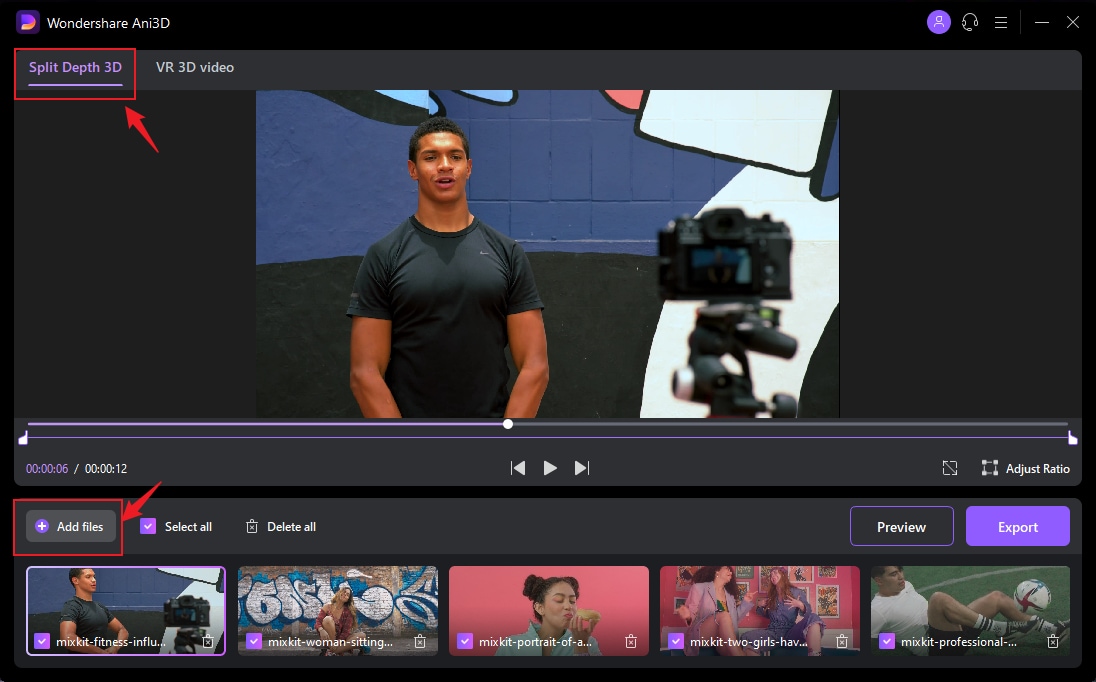
Step 2 Preview the converted video
Click the Preview button and take a quick glance at the converted video.
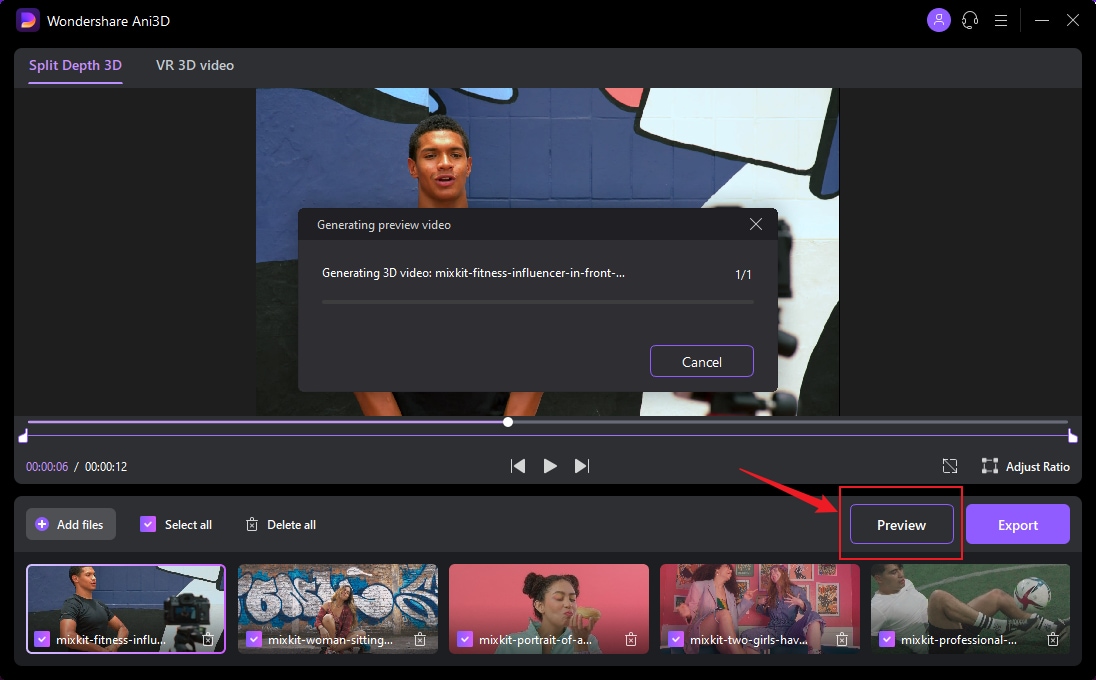
Step 3 Export video
After previewing the video effect, click the Export button to run the complete video conversion and then save the Video; You need to select device parameters before exporting when converting VR 3D video.
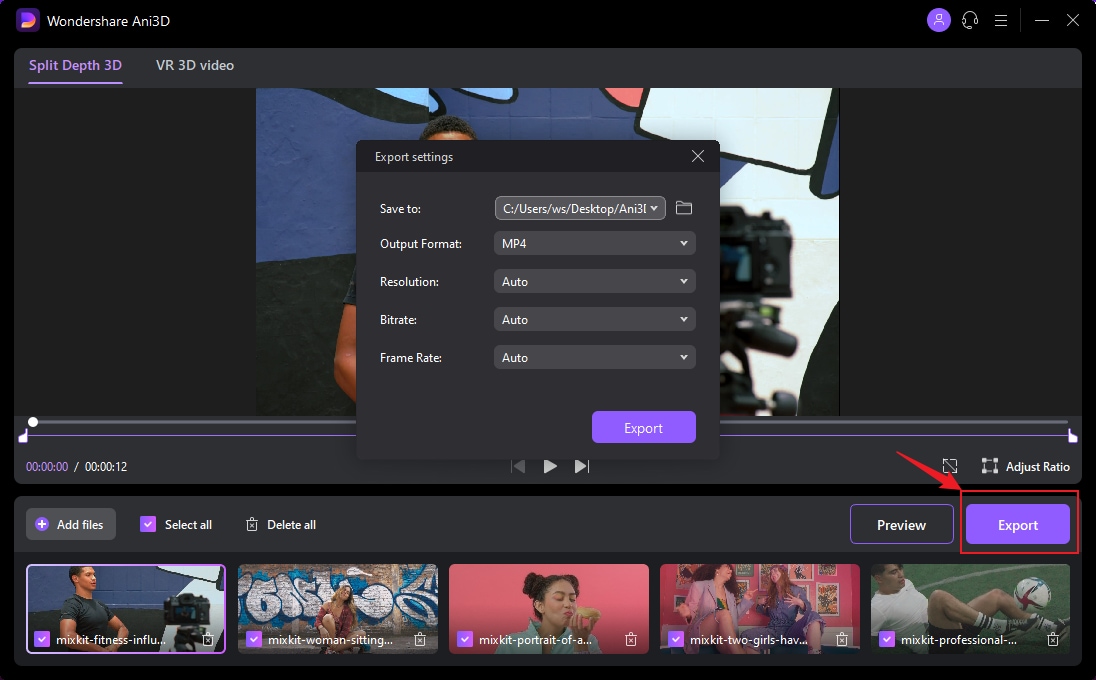
Convert Normal Video to VR Convert Normal Video to VR
Part 3. How to Convert Video to VR Free with a Video to VR Converter
Wondershare UniConverter is as efficient and robust as its other sibling, Wondershare Ani3D, and is also capable of recognizing the same number of formats for conversions as Ani3D does.
You can follow the instructions given below to use Wondershare UniConverter as a free 360 video converter on your Windows or Mac computer:
How to convert video to VR free with Wondershare UniConverter
Step 1: Go to the VR Converter box.
Launch Wondershare UniConverter, go to the Video tab on the homepage, and search for the VR Converter.
![]()
Step 2: Import a file and pick output preferences.
Use the Browse button from the right-most side of the Choose file field present at the top of the VR Converter box to select and import a source video to the application. Next, pick your preferred 360° angle for VR from the Video Mode section, and then click to select the target VR device from under the Convert to category.
![]()
Step 3: Convert the video.
Set an output folder and a file name in the Save file field, and click the Convert to convert video to 360 VR using Wondershare Free Video Converter. After the process is complete, you can go to the destination directory, and safely use the produced clip as needed.
![]()
Part 4. How to Convert Normal Video to VR Online Using a VR Video Converter Online
If you are not interested in downloading and installing any desktop program for VR conversions, you can always use any no-cost video to vr converter online. One such Internet solution that has been helping some global companies is Buildvr VR video converter.
Because Buildvr can be accessed via web browser, i.e. without installing any program on your PC, it can be used on any computer with any operating system, regardless of the state of the hardware resources (old or new, weak or powerful, etc.) that it may have. Furthermore, the entire conversion process can be completed in merely three simple steps with Buildvr VR video converter.
Steps to convert video to 360 VR online:
Step 1: Upload the source video for conversion.
On your computer, start any web browser of your choice, use the https://buildvr.gretxp.com/vr-video link to go to Buildvr’s corresponding page, click the Login to upload video, log in and select and upload the source footage from your local hard drive to the portal.
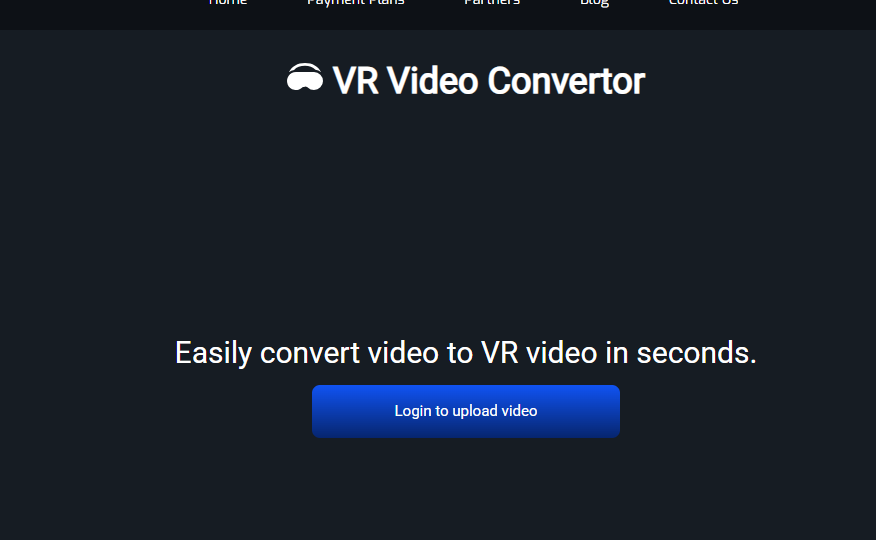
Step 2: Pick the output preference.
Select the preference and a video format you want.
Step 3: Convert and obtain a sharable VR video link.
Click the Convert Now to convert normal video to 360 video compatible with VR headsets.
Pros:
- It supports multiple formats for conversion.
- The web portal is trusted and used by some of the leading organizations of the world such as The New York Times, Princeton University, Dupont, etc.
- The converted video is sharable with a link generated.
Cons:
- It is a paid tool.
FAQs about VR Video Converter
1. Can you convert a normal video to VR?
Yes, you can convert a normal (2D) video into a VR-compatible format, but it won’t become “true VR.” Instead, it will be displayed in a virtual theater mode or as a 360°-like experience by duplicating and reformatting the video for VR headsets. Some software tools like Wondershare UniConverter allow you to re-encode standard MP4 or AVI videos into side-by-side (SBS) or over-under (OU) formats, which VR players can recognize. However, this process does not add real 3D depth or 360° perspective — it mainly adapts the video for viewing inside a VR headset.
2. Can MP4 be VR?
Yes, an MP4 file can be used for VR, as long as the video itself is recorded or converted in a VR-compatible format (for example, 360°, 180°, side-by-side 3D, or over-under 3D). MP4 is simply a container format, so it can hold VR video just like it can hold standard 2D video. Whether an MP4 is “VR” depends on how it was encoded and whether VR metadata (projection and stereoscopic information) is included.
3. Is there a way to watch VR videos normally?
Yes, you can watch VR videos on a normal screen without a headset. They will usually appear as a flat equirectangular video, where the 360° view is stretched across the screen. Some video players (like VLC or YouTube) let you click and drag with your mouse to “look around” inside the VR video. While you won’t get the immersive 3D effect, you can still explore VR content in a normal 2D way.
4. What's the difference between 360 and VR180?
360 video captures a full sphere, letting viewers look in any direction—great for virtual tours, landscapes, and scene-setting stories. VR180 records only the front 180°, typically in stereoscopic 3D, so subjects feel more lifelike—ideal for vlogs, tutorials, and events focused in front of the camera.
- 360: full surroundings, maximum freedom of view.
- VR180: half sphere, stronger depth where it matters.
5. Do I need special metadata for YouTube 360?
Yes. YouTube needs projection and stereo info (e.g., equirectangular, VR180; mono or stereo). Many 360/VR cameras write this automatically. If not, inject the correct metadata with a compatible tool before uploading—otherwise YouTube treats the file as a flat video.
6. Why doesn't 2D→VR look “truly 3D”?
A 2D source lacks binocular disparity—the two slightly different views our eyes need for real depth. Software or AI can estimate a depth map to simulate parallax, but it’s still an approximation, so converted footage feels immersive without matching native stereoscopic capture.
Conclusion
Converting normal video to VR online or on PC can be made quite simple with an efficient VR video converter as long as it is a feature-equipped program like Wondershare Ani3D. However, if you are looking for a free application or a solution that doesn’t require any installation on your PC, using Wondershare UniConverter or Buildvr would be your best bet respectively.
Your complete video toolbox




Kayla Morrison
staff Editor