All Topic
- AI Tools Tips
-
- AI Photo Enhancer Tips
- Voice Changer Tips
- AI Thumbnail Maker Tips
- AI Script Generator Tips
- Smart Summarizer
- AI Subtitle Generator Tips
- Watermark Remover
- Vocal Remover Tips
- Speech to Text Tips
- AI Video Tips
- AI Image Tips
- AI Subtitle Translator Tips
- Video Extractor Tips
- Text to Speech Tips
- AI Video Enhancer Tips
- DVD Users
- Social Media Users
- Camera Users
- Photography
- Creative Design
- Movie Users
- Travelling Fans
- Educational Users
- More Solutions
- Holidays and Commemoration
- Game Lovers
- Other Tips
8 Best VR Video Converters: Convert 2D to VR & VR to Normal (Free & Paid)
by Kayla Morrison • 2025-10-29 11:32:44 • Proven solutions
An efficient VR video converter can not only transcode normal footage to a virtual reality format, but it also has a couple of other features to make the clips more engaging, entertaining, and informative. With that said, there are many desktop programs that offer decent performance, granular control over the output preferences and the files, and almost instantaneous conversions.
Considering these merits, the following sections discuss a couple of the best VR converter programs that you can choose to convert 2d to vr as per your convenience and budget.
- Part 1. A Comparison Table Between These 8 VR Video Converters
- Part 2. Best VR Video Converter for Windows and Mac Recommended
- Part 3. A Free VR Converter for Windows and Mac
- Part 4. Other 6 Video to VR Converters
- Part 5. Bonus Tip: How to Convert VR Videos to Normal Videos
- Conclusion
- FAQ
Part 1. A Comparison Table Between These 8 VR Video Converters
| Programs | Wondershare Ani3D | Wondershare UniConverter | VideoProc | Pavtube Video Converter | iFun Video Converter | VideoSolo Video Converter Ultimate | DVDFab | AnyRec Video Converter |
|---|---|---|---|---|---|---|---|---|
| Supported Formats | 1000+ | 1000+ | Almost all common formats | Almost all common formats | 150+ | 200+ | 1,000+ | 1000+ |
| Editing Tools | Yes | Yes | Yes | Yes | No | Yes | Yes | Yes |
| Product Type | Paid | Free/Paid | Paid | Paid | Free | Paid | Paid | Paid |
| Speed | 130x faster | 130x faster | 47x faster | 6x faster | N/A | 6x faster | N/A | 120x faster |
| Output Quality | High | High | Medium | Low | Low | Medium | Medium | High |
Part 2. Best VR Video Converter for Windows and Mac Recommended
The first program in the list of top 8 videos to VR converter applications is a software called Ani3D that has been developed by an IT giant, Wondershare. Wondershare Ani3D is available for both Mac and Windows platforms, and can easily convert video to VR format in merely a few easy steps.
Wondershare Ani3D - Convert from 2D to 3D videos, from good to great.
- Lets you create 3D videos in 5 minutes.
- The processing time of a single video is 1:1 to the video length.
- Convert any video you like to 3D and watch it on your VR device.
- Simple and convenient operation, completed within 3 steps.
- Support batch operation.
How To Convert 2D to 3D Video With Ani3D?
Step 1 Import files and select your desired feature
Click Add files, import video files, and choose Split Depth Video or VR 3D video.
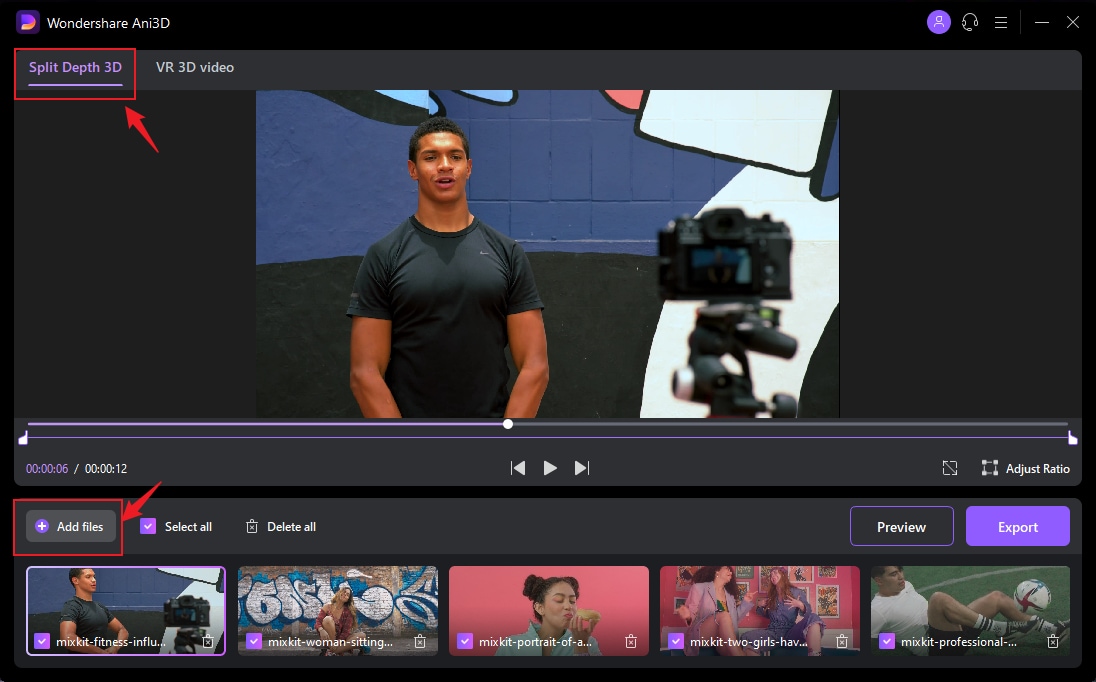
Step 2 Preview the converted video
Click the Preview button and take a quick glance at the converted video.
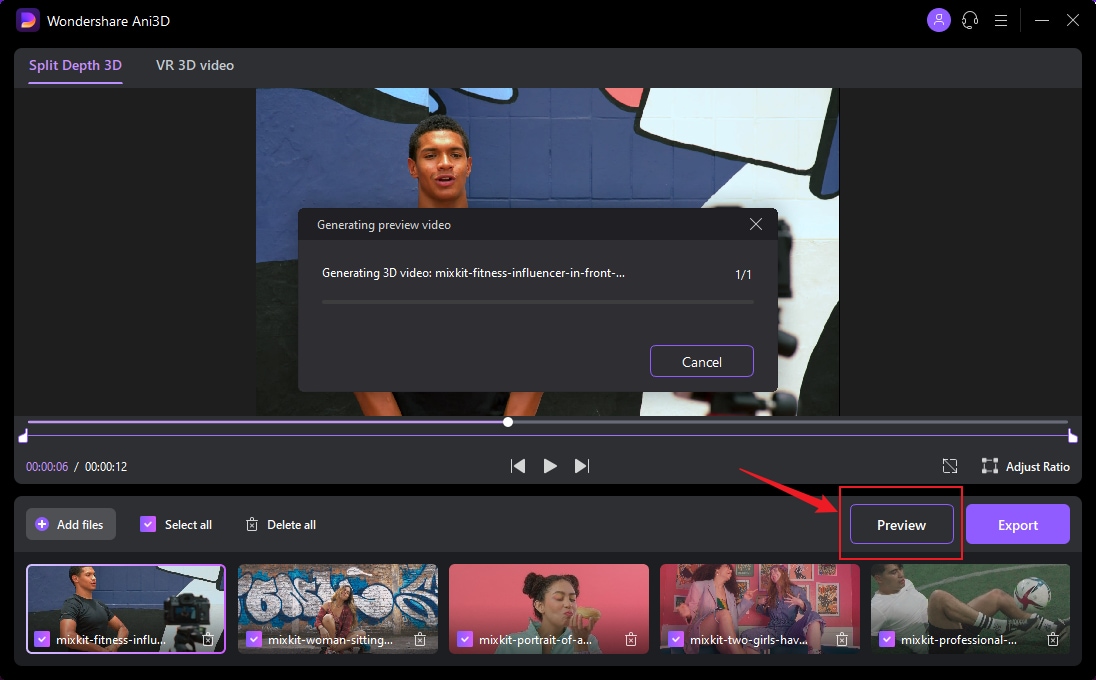
Step 3 Export video
After previewing the video effect, click the Export button to run the complete video conversion and then save the Video; You need to select device parameters before exporting when converting VR 3D video.
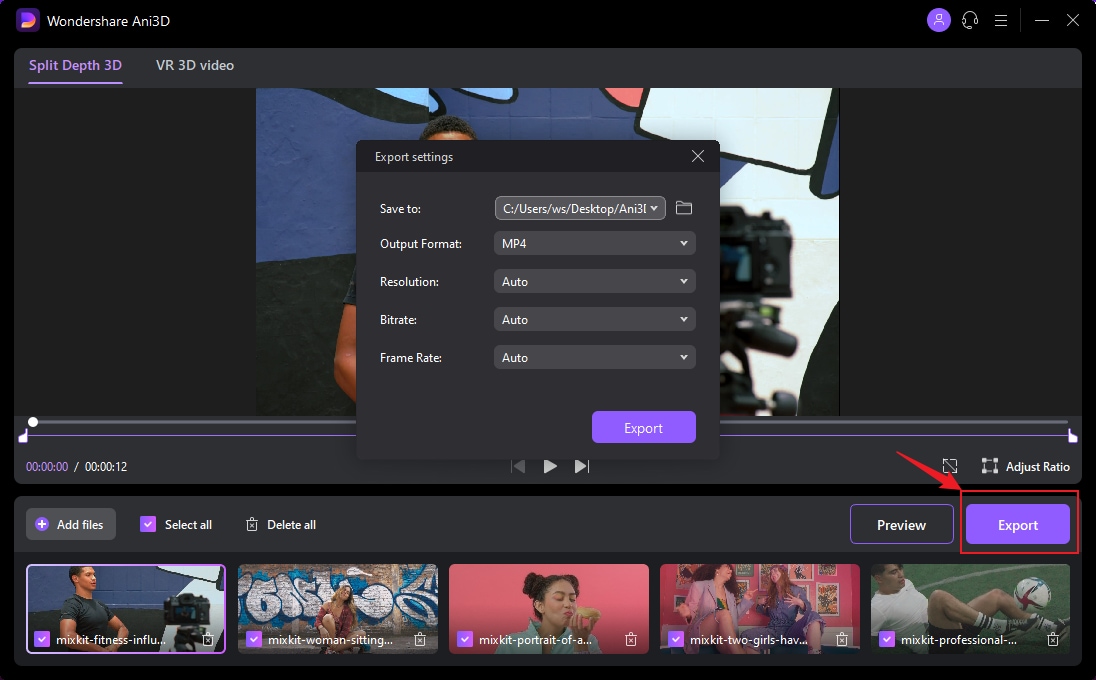
Part 3. A Free VR Converter for Windows and Mac
Ani3D has yet another sibling called UniConverter, which inherits the Ani3D’s feature of converting video to VR format and is equally efficient with an identical number of supported conversion formats Moreover, this software provides users with a plethora of advanced features other than 2D to 3D video conversion, such as compressing, downloading, DVD burner, video editor, screen recorder, AI video/image enhancer, and more.
How to convert video to VR format:
Note: As before, even though a Windows 10 PC is used for this demonstration, you can follow these instructions even to use the Mac version of the app.
Step 1: Open the VR Converter box.
Install and Initialize Wondershare UniConverter, go to Tools > More Tools, and click the VR Converter from the available built-in tools to open the VR Converter box.
![]()
Step 2: Import a source video and set output preferences.
As explained in the previous (Ani3D) section, click the Browse button from the right side of the Choose file field that is present at the top, and locate, select, and import a source video to the VR Converter box. Next, choose your preferred VR type and a target device that you own from the Video Mode and Convert to sections respectively.
![]()
Step 3: Define an output folder and convert.
Set a destination directory along with the file name in the Save file field, and click the Convert to use Wondershare Free Video Converter as a free VR video converter.
![]()
Part 4. Other 6 Video to VR Converters
A couple of other alternatives to the above two that can help you convert video to VR are listed below:
1. VideoProc
VideoProc, like Wondershare Ani3D and Uniconverter, is also available for both Mac and Windows platforms. The tool has a built-in editor to cut, join, crop, and add effects and subtitles to the videos before converting them to VR clips. Furthermore, the application can also convert DVDs to your preferred format.
Pros:
- A video to VR converter that uses full hardware acceleration for improved performance.
- Has a built-in video stabilizer to normalize the shaky clips.
Cons:
- VideoProc is a paid program.

2. Pavtube Video Converter
Another VR converter that is available for both Windows and Mac PCs, Pavtube Video Converter supports almost all the widely used audio and video formats for conversions. The built-in video editor enables you to trim off the unwanted sections from the footages, and makes them more informative for the mass.
Pros:
- Facilitates you to transcode videos to device-specific format/resolution.
- Has a simple and intuitive interface.
Cons:
- Some users may experience latency in performance while using on earlier versions of operating systems or old computers.

3. iFun Video Converter
At the time of this writing, iFun Video Converter is available only for Windows platform. The application is also a VR video converter, and is capable of converting any 2D video to VR-3D in a few simple steps. Some other options that the software offers include audio conversions, DVD backing up and conversions, video downloading, etc.
Pros:
- iFun Video Converter is free to download and use.
- Supports more than 150 conversion formats.
Cons:
- Doesn’t have advanced editing tools.

4. VideoSolo Video Converter Ultimate
VideoSolo Video Converter Ultimate supports more than 200 formats for conversions, and with all the efficiencies it has, the tool is enjoying 4.7-Star rating from more than 1000 users. In addition to being a VR format converter, the app can also transcode the media files to device-specific formats such as for iPhone, PS4, Smart TVs, iPad, etc.
Pros:
- Offers advanced video editing tools.
- Is available for both Mac and Windows platforms.
Cons:
- At the time of this writing, and as the official website clearly mentions on its landing page, the Mac variant of the program is not yet updated to the latest version.
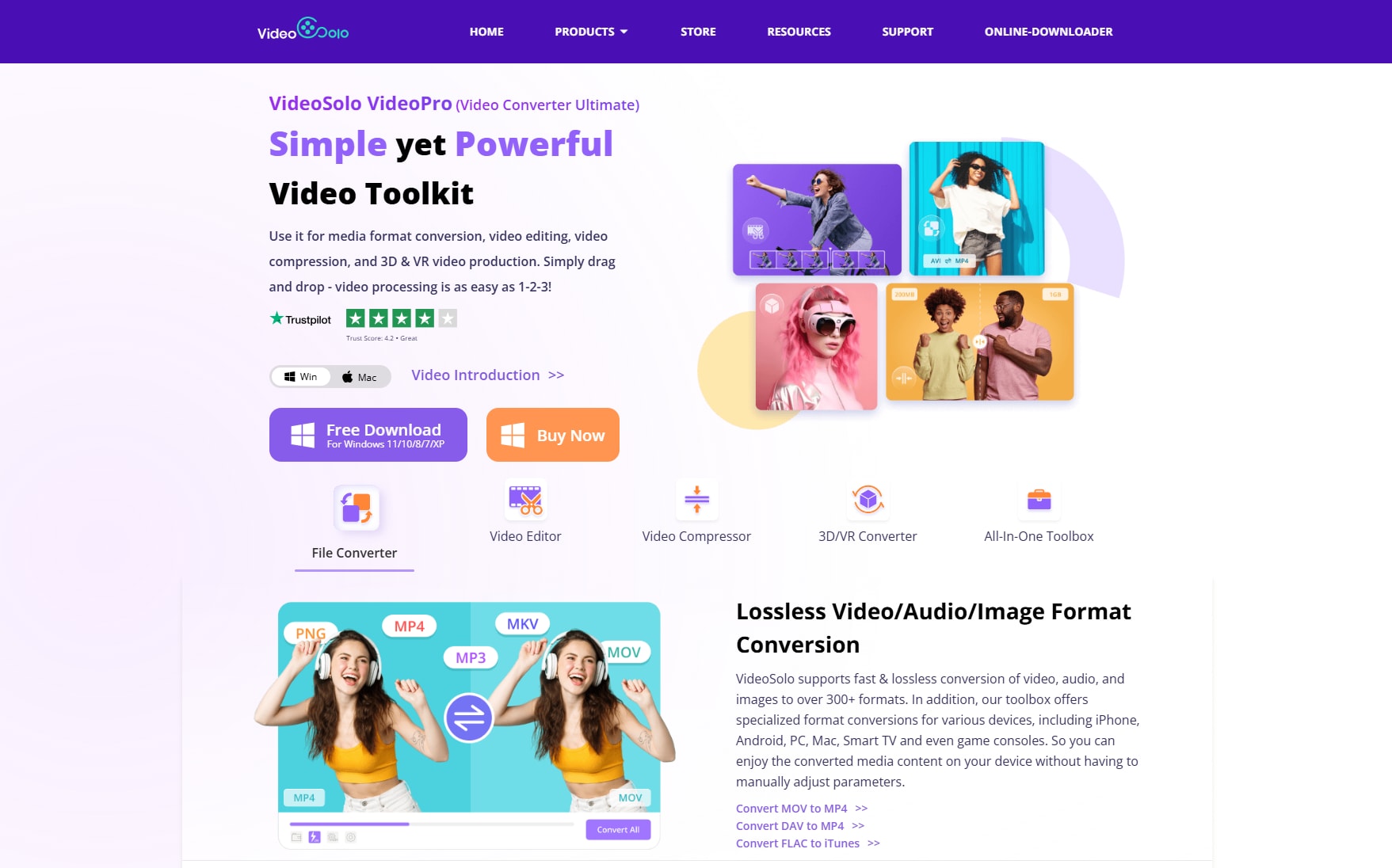
5. DVDFab
VideoSolo Video Converter Ultimate supports more than 200 formats for conversions, and with all the efficiencies it has, the tool is enjoying 4.7-Star rating from more than 1000 users. In addition to being a VR format converter, the app can also transcode the media files to device-specific formats such as for iPhone, PS4, Smart TVs, iPad, etc.
Pros:
- Features a dedicated VR Lab module for deep 3D customization, adjustable depth effects, and eye separation.
- Includes disk ripper and supports high-resolution (including 8K) output.
Cons:
- May be complex for beginners due to many advanced controls.
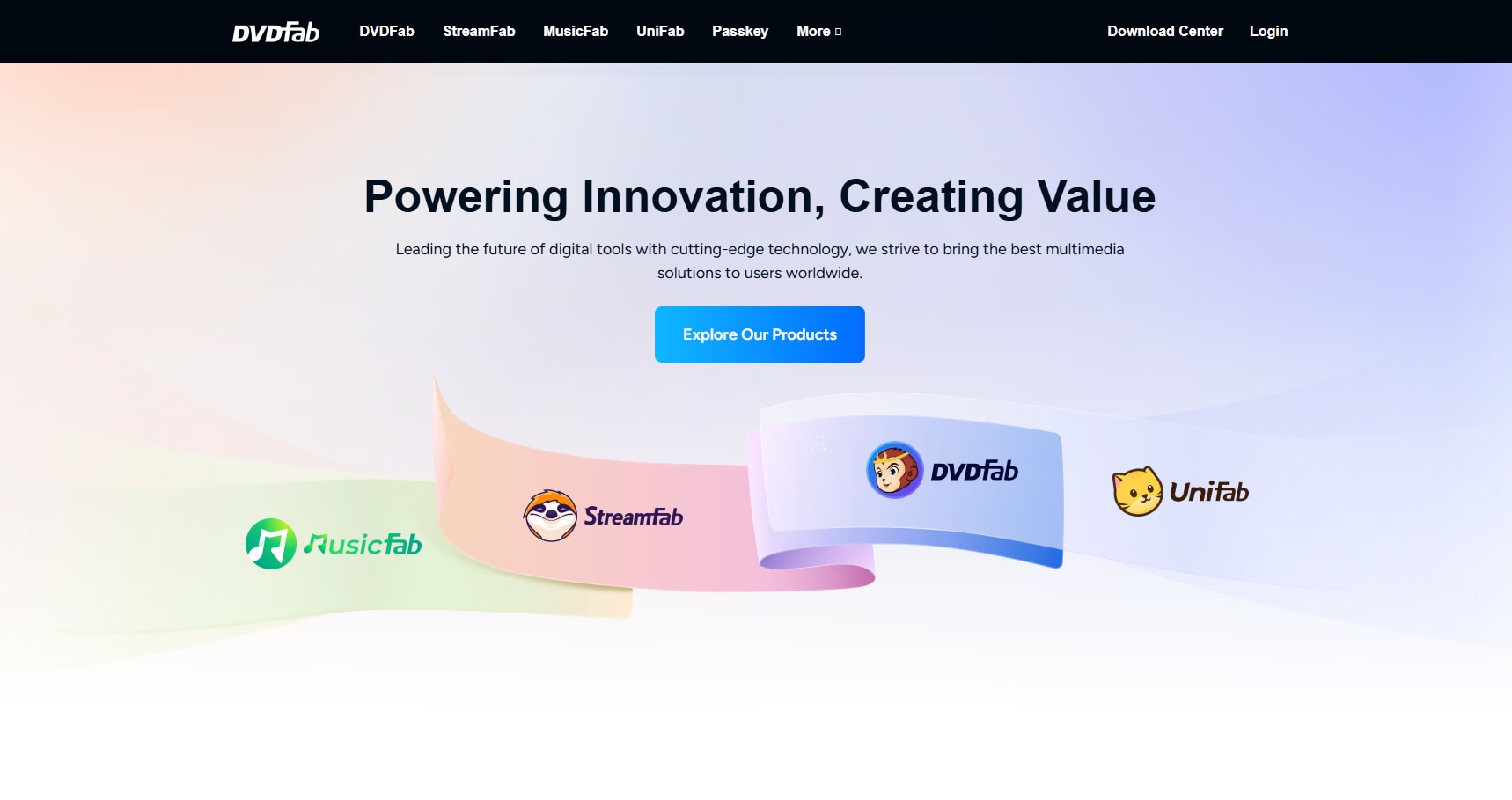
6. AnyRec Video Converter
AnyRec Video Converter is a fast, versatile video converter and editor designed for users who want to convert, enhance, and customize videos with ease. Supporting over 1,000 video and audio formats, it delivers advanced features like batch conversion, GPU acceleration, and AI-powered upscaling for output up to 8K. Users can rotate, crop, trim, add subtitles, create GIFs and 3D videos, compress files, and more within its intuitive interface.
Pros:
-
Notable for its 3D Maker tool and customization of 3D effects and depth.
-
Supports 4K output, hardware acceleration, and offers a toolbox for enhancement and compression.
Cons:
- No built-in VR headset preview.
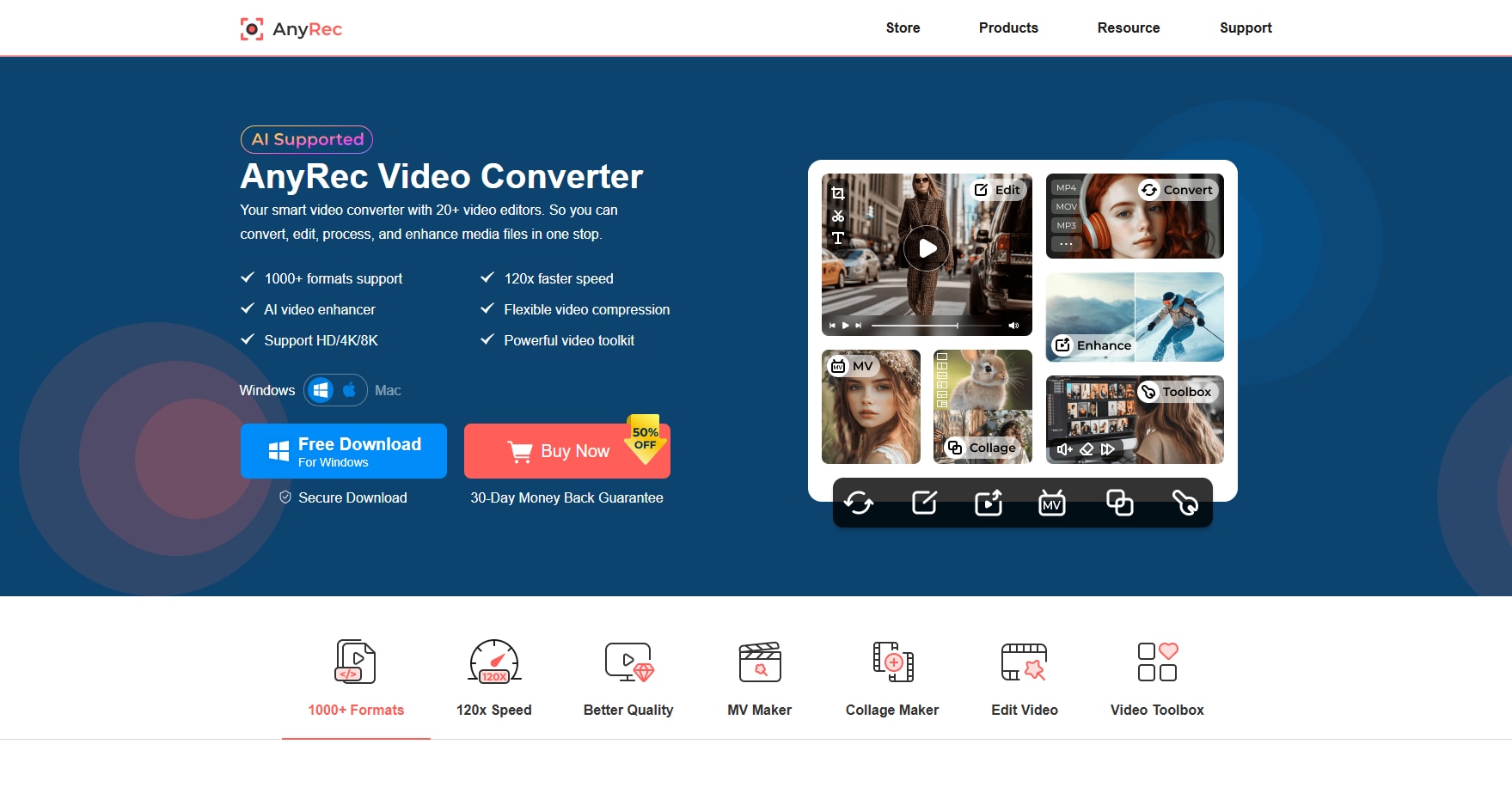
Part 5. Bonus Tip: How to Convert VR Videos to Normal Videos
We have introduced several VR video converters in the above part to convert regular 2D videos to VR videos, now if you have the need to convert VR videos to normal to reach more audience via a variety of platforms, you can utilize softwares like VideoStudio to help you with that.
Steps to convert VR video to normal:
Step 1: Launch VideoStudio and head to 360 Video > 360 to Standard.

Step 2: Upload your VR video, and move the View Tracker icon in the 360 video pane to preview how the normal video is like on the right side.
Step 3: Play the video and continue adjusting the View Tracker. Move or delete keyframes as needed to refine the standard video view.
Step 4: Once satisfied, export the project in any normal video format for upload or distribution.
Conclusion
A good VR video converter is equipped with all the features and efficiencies such as built-in video editor, media compressor, quick conversion processes, thousands of supported formats, and much more. Keeping all these in mind, Wondershare Ani3D and UniConverter check all the boxes. So download now to convert 2d videos to stunning and cool 3d videos with just a few clicks away.
FAQ
What formats are supported for VR conversion?
Most converters support MP4, MOV, MKV, AVI, and other common video formats. Output is often equirectangular (360), VR180, or stereo side-by-side/top-bottom as required by devices.
Will output work on all VR headsets?
Converters have profiles for headset compatibility (Oculus, HTC Vive, Gear VR, etc.), but you should confirm the target format matches the headset’s requirements.
Is there a loss of quality after conversion?
Quality depends on the source file, conversion settings, and software algorithms. Higher resolutions like 4K/8K preserve more detail, but converting 2D to VR often involves stretching and may result in some loss.
Can I batch convert videos for VR?
Most tools support batch conversion, allowing you to process many files at once, saving time for regular or professional workflow.
What creative effects are possible?
Popular options include “tiny planet” effects, reframing, cropping, and spatial audio enhancement to add creative flair to VR exports.
Your complete video toolbox
 Video processing is fast without compromising output quality.
Video processing is fast without compromising output quality.





Kayla Morrison
staff Editor