CD Burner
- TRY IT FREE TRY IT FREE
- 1. Burn Different Formats to CD+
- 2. Other CD Burners +
-
- 2.1 Burn Audio CD Mac
- 2.2 Best Audio CD Burning Software
- 2.3 Music Burning Software
- 2.4 Burn CD to MP3
- 2.5 How to Burn a CD on a Macbook Pro
- 2.6 Burn CD Online
- 2.7 CD Burner
- 2.8 CD Burner Download
- 2.9 CD Burner App
- 2.10 CD Burner for Mac
- 2.11 MP3 Burner
- 2.12 Audio CD Burner
- 2.13 Linux CD Burner
- 2.14 Free CD Burner
- 2.15 XP Burner
- 2.16 Easy CD Burner
- 2.17 Free MP3 to CD Converter & Burner
- 2.18 CD Burner for Laptop
- 2.19 CD Burner Windows 10
- 2.20 CD Burner Windows 7
- 2.21 Windows XP CD Burner
- 2.22 CD DVD Burner
- 2.23 Free CD DVD Burner
- 2.24 Free Easy CD DVD Burner
- 2.25 Disc Burner
- 3. Other Tips& Tricks+
-
- 3.1 Burn CDs Windows 10
- 3.2 Burn Audio CD Windows 7
- 3.3 Best Rrogram to Burn Cds
- 3.4 CD Burning Software
- 3.5 CD Burning Software Mac
- 3.6 Best Free CD Burning Software
- 3.7 Burn CD Program
- 3.8 CD DVD Burning Software
- 3.9 Best CD DVD Burning Software
- 3.10 Burn MP3 Download
- 3.11 Windows Media Player Burn CD
Top 6 CD Burners for Windows XP Recommended in 2025
by Christine Smith • 2025-10-21 20:02:35 • Proven solutions
CD burning programs usually are developed so that they can run on a particular operating system effectively. This way, you may find a specific burning program working well on a certain operating system while failing to do in a different operating system. It is critical that you find yourself a top cd burner that was explicitly designed to run in a Windows XP supported device. That way, you will be able to perform your burning activities faster while still maintaining the quality of output files. This article will take you through a top Windows XP CD burner known as Wondershare UniConverter. You will get to learn the steps of using it. The other five alternatives to this tool will also be discussed.
- Part 1. What is the Best CD Burners for Windows XP
- Part 2. How to Burn a CD in Windows XP Easily
- Part 3. Other 5 Excellent CD Burners for Windows XP
Part 1. What is the Best CD Burners for Windows XP
Whether you’ve got a video of your family’s vacation, or you just saved a certain captivating video online, you may have to perform certain tasks on them. Such tasks include removing unwanted parts, adding effects on it, and joining some parts together. More so, you may want to burn them for future use.
Wondershare UniConverter is a top Windows XP CD burner that will be helpful for all your burning activities. The program has been succinctly designed to avail all the features that will help handle all your burning needs. You will find the Convert, Download, Burn, Transfer, and Toolbox buttons at the main interface of the program. The Toolbox button will take you to an all-rounded interface that will definitely cover all your burning needs. The good thing about using this program to burn your files is that it will enable you to burn files with a sparkling speed since the program runs 30X faster than any program. Also, you will still be able to burn your files through a few steps, and then at the end, obtain a quality output. The fact that this tool has been available for a pretty long time, and is still strongly recommended by professionals shows how effective it can be for meeting your purposes effectively.
 Wondershare UniConverter
Wondershare UniConverter
Your Best CD Burner for Windows XP

- Burn audio files to CD quickly on Windows/Mac.
- Burn videos to DVD/Blu-ray disc with free menu templates.
- Work as a metadata management tool to edit video metadata files.
- Convert video to over 1000 formats like AVI, MKV, MOV, MP4, etc.
- Convert video to optimized preset for almost all of the devices.
- 30X faster conversion speed than other common converters.
- Edit, enhance & personalize your videos by trimming, croping videos, add subtitles and watermark, etc.
- Download or record videos from 10,000+ video sharing sites.
- Versatile toolbox includes GIF maker, VR converter and screen recorder.
- Supported OS: Windows 10/8/7/XP/Vista, Mac OS 10.15 (Catalina), 10.14, 10.13, 10.12, 10.11, 10.10, 10.9, 10.8, 10.7, 10.6
Part 2. How to Burn a CD in Windows XP Easily
The below steps will show you how to burn a cd on Windows XP easily.
Step 1 1 Open Wondershare UniConverter
If you haven’t downloaded this program yet, download it from its main website. Insert a blank disc to the CD drive of your device.
Step 1 2 Click on the Toolbox, and then on the CD Burner
Choose Toolbox>CD Burner. A new window will appear. Upload files into the program by hitting on the + icon.
Step 1 3 Hit the Burn button
When all the files you want to burn have been uploaded into the program, click on Burn. You can add more files or remove ones you added mistakenly.
Part 3. Other 5 Excellent CD Burners for Windows XP
CDBurnerXP is a free Windows XP cd burner that lets users burn files to different storage devices such as CDs, DVDs, Blu-ray discs, and HD-DVD effectively, making it be the top alternative to Wondershare UniConverter. This program supports the burning of data CDs or audio CDs from different formats such as MP3, FLAC, ALAC, OGG, and WAV among many more others. This program will be greatly helpful for performing both personal and professional tasks.

Pros:
- Its interface is friendly.
- CDBurnerXP can also make ISO images.
Cons:
- Not great for editing files.
- Possesses the basic features only.
This is a lightweight yet powerful burning software that is compatible with all the versions of Windows, including Windows XP. BurnAware supports storage devices like Blu-Ray discs, CDs and DVDs. Moreover, the tool has been keenly designed so that it does not consume most of your computer resources. It will take up less space in your storage, and has also incorporated high DPI monitors. The program is available in three categories: the free, Premium and Pro versions.
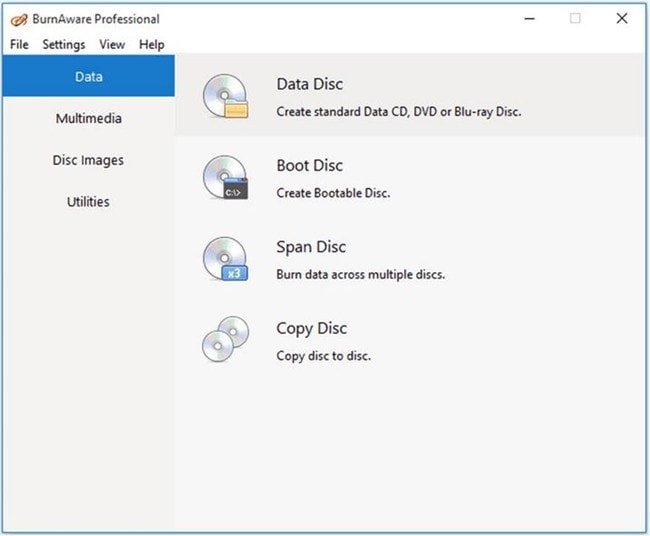
Pros:
- It’s still possible to make ISO images.
- The display is captivating and easy to use.
Cons:
- The Blu-ray capabilities are restricted.
DeepBurner is another quality Windows XP burner that can be used to perform basic functions efficiently. You can perform tasks such as copying discs, making backups, and burning data or audios to CDs and DVDs. The program is available in two versions: DeepBurner Free and DeepBurner Pro. You can opt for either of these versions to accomplish your tasks based on your capability or the type of tasks you want to perform.
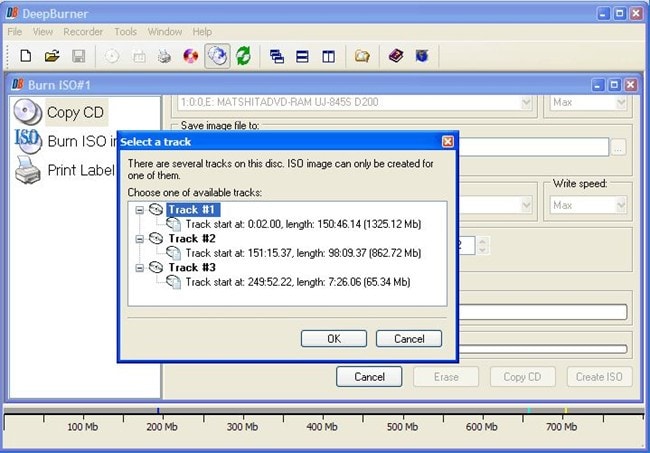
Pros:
- It can make discs from ISO images.
- The program is easy to use.
Cons:
- Its free version does not have the backup functionality.
InfraRecorder is yet another great option when looking for a quality Windows XP CD burner. Using the software, users are able to record the data and audio tracks effectively in multiple formats such as OGG, WAV, MP3, WMA, and iOS efficiently. The program underwent an upgrade in the year 2011, but it still remains as the top alternative, especially when dealing with older versions of Windows. Another great thing with the program is that it is open-sourced, and hence users can effectively modify them to fit with one’s personal needs.
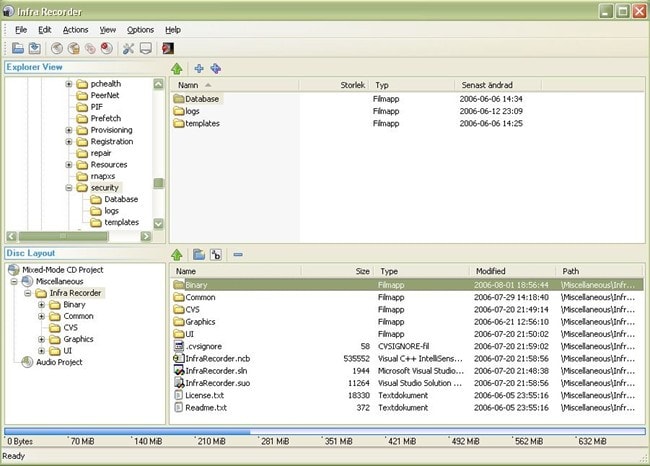
Pros:
- The program can make dual-layer DVDs
Cons:
- It does not maintain the quality of burned files.
- It can be difficult to interact with it, especially for new users.
Ashampoo Burning Studio that was developed by Ashampoo is a handy and free program that will be very helpful for handling burning tasks. The program was specifically meant to run in Windows operating systems, and there is no Mac version available. It comes with useful burning features like creating images, burning videos, and photos among many other functionalities. The steps used to get tasks done is also especially few. With just a few clicks on this Windows XP CD burner, you will be good to burn your files in a hassle-free manner.
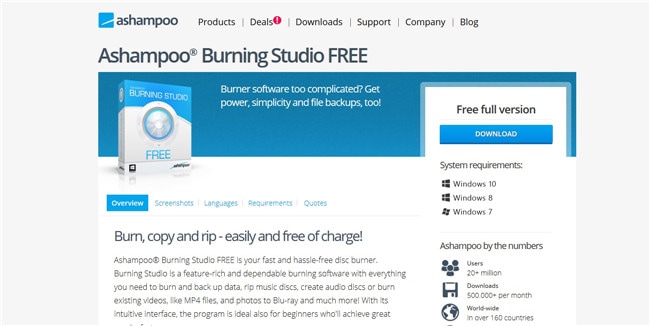
Pros:
- It accommodates the creation of ISO files.
- It is available for free.
Cons:
- Contains basic features.
Conclusion
These burning programs are relied on by many users. There are many such tools available online. However, the ones shown above performed exemplary. We believe that you will be able to make the right choice from these programs based on their capability to accomplish your needs.
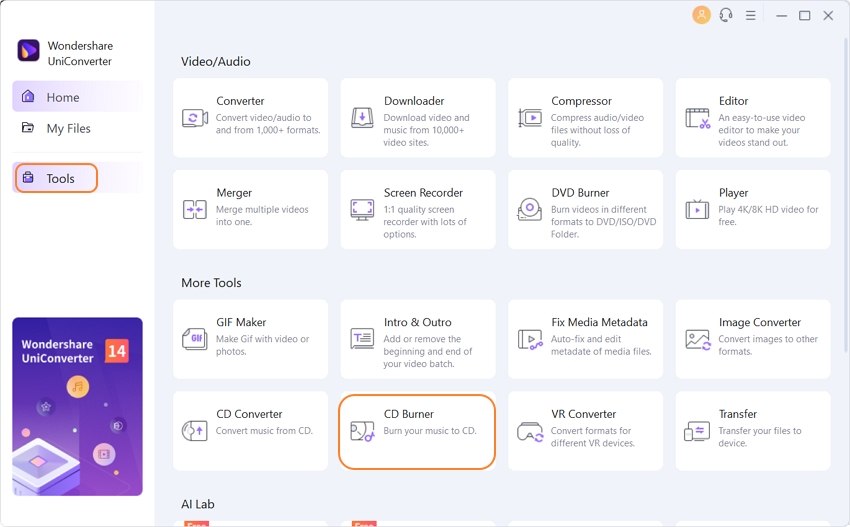
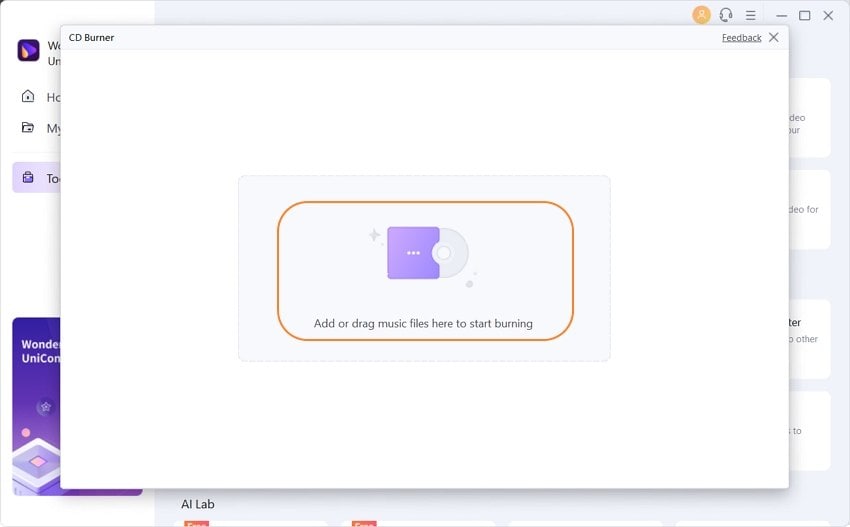
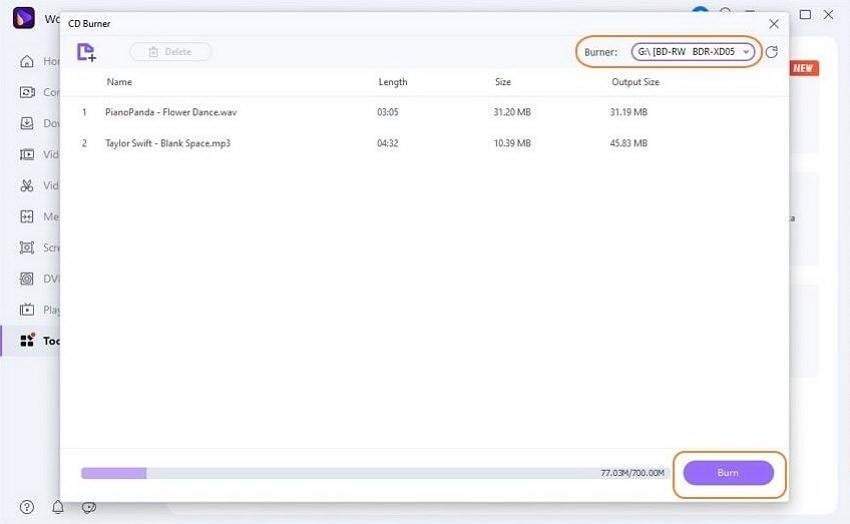


Christine Smith
chief Editor