CD Burner
- TRY IT FREE TRY IT FREE
- 1. Burn Different Formats to CD+
- 2. Other CD Burners +
-
- 2.1 Burn Audio CD Mac
- 2.2 Best Audio CD Burning Software
- 2.3 Music Burning Software
- 2.4 Burn CD to MP3
- 2.5 How to Burn a CD on a Macbook Pro
- 2.6 Burn CD Online
- 2.7 CD Burner
- 2.8 CD Burner Download
- 2.9 CD Burner App
- 2.10 CD Burner for Mac
- 2.11 MP3 Burner
- 2.12 Audio CD Burner
- 2.13 Linux CD Burner
- 2.14 Free CD Burner
- 2.15 XP Burner
- 2.16 Easy CD Burner
- 2.17 Free MP3 to CD Converter & Burner
- 2.18 CD Burner for Laptop
- 2.19 CD Burner Windows 10
- 2.20 CD Burner Windows 7
- 2.21 Windows XP CD Burner
- 2.22 CD DVD Burner
- 2.23 Free CD DVD Burner
- 2.24 Free Easy CD DVD Burner
- 2.25 Disc Burner
- 3. Other Tips& Tricks+
-
- 3.1 Burn CDs Windows 10
- 3.2 Burn Audio CD Windows 7
- 3.3 Best Rrogram to Burn Cds
- 3.4 CD Burning Software
- 3.5 CD Burning Software Mac
- 3.6 Best Free CD Burning Software
- 3.7 Burn CD Program
- 3.8 CD DVD Burning Software
- 3.9 Best CD DVD Burning Software
- 3.10 Burn MP3 Download
- 3.11 Windows Media Player Burn CD
13 Best CD Burning Software for Mac Recommended
by Christine Smith • 2025-10-21 20:02:16 • Proven solutions
CD or Compact Disks is now a part of the nostalgia for the days when music and software came in the form of CDs. Nowadays, as technology advanced, CDs have become the second choice. Nonetheless, we cannot yet disregard them. There are times when we would need to burn a CD. In case you are burning an audio CD or backing up files and data from your Mac to a disk, i.e., CD, you don’t need any special software. There are inbuilt ones in your macOS. However, in case you are looking for professional CD burning software for Mac with advanced options, you will need to read till the end of this article.
- Part 1. What is the best CD burning software for Mac
- Part 2. Top 6 CD burning software for Mac recommended
- Part 3. Best free CD burning software in Mac recommended
Part 1. What is the best CD burning software for Mac.
Wondershare UniConverter (originally Wondershare Video Converter Ultimate), is an excellent tool for burning files to CD and entirely compatible with macOS devices. The software retains 100% the original quality of your files, be it audio, video, or images. It supports over 1,000+ formats, which will cover all your burning and transfer needs.
 Wondershare UniConverter
Wondershare UniConverter
Your Complete Audio and Video Toolbox

- Convert video to over 1000 formats like AVI, MKV, MOV, MP4, etc.
- Burn Audio files to CD easily on Windows/Mac.
- Work as an metadata management tool to edit video metada files.
- Convert video to optimized preset for almost all of the devices.
- 30X faster conversion speed than other common converters.
- Edit, enhance & personalize your videos by trimming, croping videos, add subtitles and watermark etc.
- Burn video to playable DVD with attractive free DVD template.
- Download or record videos from 10,000+ video sharing sites.
- Versatile toolbox includes GIF maker, casting video to TV, VR converter and screen recorder.
- Supported OS: Windows 10/8/7/XP/Vista, Mac OS 10.15 (Catalina), 10.14, 10.13, 10.12, 10.11, 10.10, 10.9, 10.8, 10.7, 10.6
Now, let us explore the steps for easy and hassle-free burning of files to CD with the best CD burning software for Mac.
Step 1 Download and launch Wondershare UniConverter on Mac.
Download Wondershare UniConverter from the official site, install on your Mac device, launch it, and navigate to the Tools tab and then the CD Burner option.

Step 2 Add files to the best CD burning software for Mac.
On the new window you will see a + (ADD) icon (see image below). Proceed to click on it to add files of your choice.
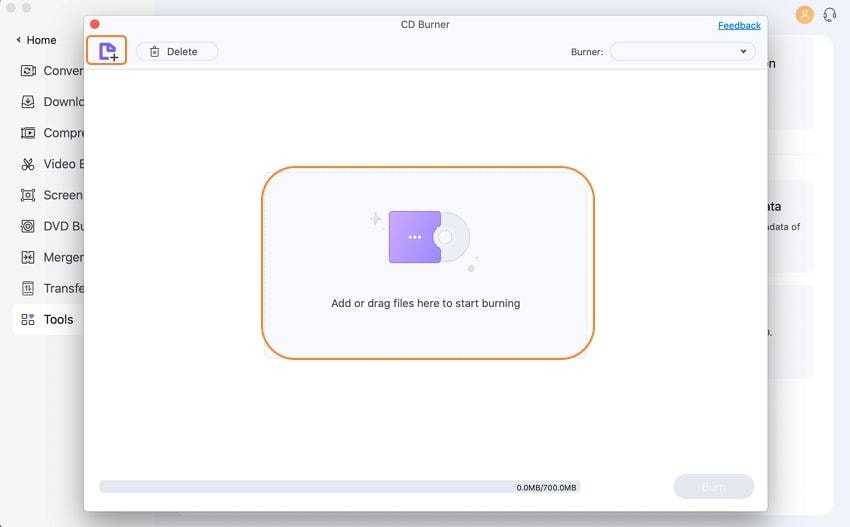
Step 3 Choose the burner.
The records now will show with information like Name, Size, Length, and Output Size.
Note: You can add more files or delete them by clicking on the icons at the top-left corner of the window.
Once you are ready with the file list which you want to burn, insert a blank CD into your computer and choose the Burner at the top-right of the window.

Step 4 Select Burn to complete the burning process.
Now click on the Burn button at the bottom-right corner of Wondershare UniConverter. You can view the progress from the bottom-center of the screen. It will also show the storage space and total file size.
Part 2. Top 6 CD burning software for Mac recommended.
In the second section, we will take a look at the top six CD burning software suggested, especially for your macOS devices. Keep in mind that some software might have a free trial version, but you need to buy the license if you want to use the software to their full potential. So, let’s see what the programs are:
- Express Burn Disk Burning
- Toast Titanium
- NTI Dragon Burn
- Tipard DVD Creator for Mac
- iSkysoft DVD Creator for Mac
- Cisdem DVD Burner for Mac
The first software on our list is the Express Burn which is undoubtedly one of the best CD burning software for Mac. There is a free version, but you can only use it for your personal use. In case you are looking for a professional use out of this software, you will have to buy it. You can do so online.
Key Features:
- Other than audio CDs, you can also burn Blu-ray discs and video DVDs with widescreens and all standard formats.
- It has a cool DVD authoring toolbox filled with excellent features.
- With its direct audio recording features, all your music burnt will retain their original quality.
- You can also create bootable CDs or data disks.
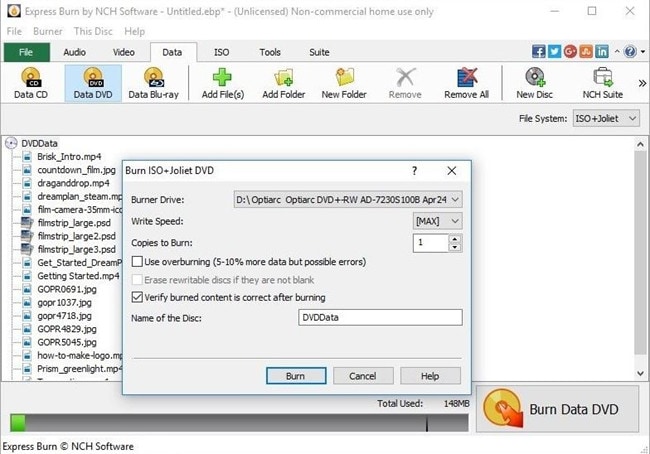
The Toast Titanium is a very professional CD burning software for Mac devices. Well, apart from being a CD Burner, there are many unique features that you can use to do a lot more than merely burning audio CDs or data disks.
Key Features:
- You can quickly burn or copy all your audio as well as video files along with photos and other data files to CDs, DVDs or even ISO image disks.
- You can create hybrid drives with customized content usable for Mac-only systems.
- The best feature may be its banking-level encryption on your CD along with password protection so that you can be fully satisfied with your disk security.
- You can even create backups for all your recoverable and non-recoverable files with .
- You can copy from damaged files during recovery.
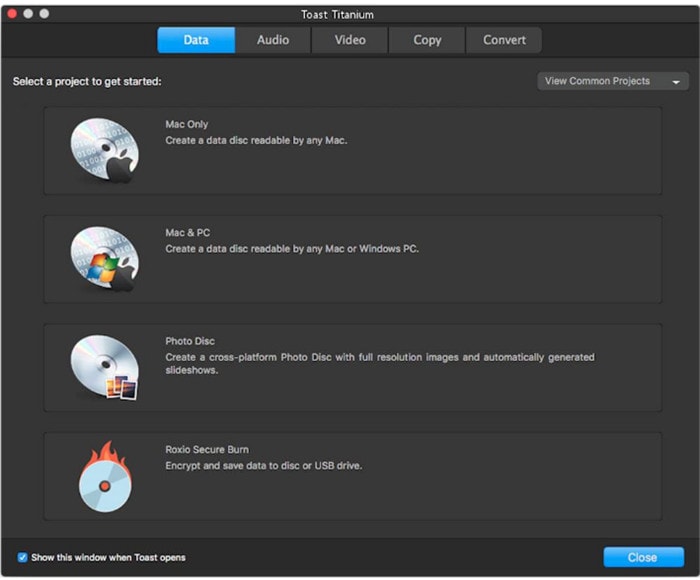
It is another remarkable macOS CD burning software with a free trial version. But just like other software, you cannot get the full usage of the software from it. For that, you will have to buy it online. You can do more than just burning CDs.
Key Features:
- The DDS or Dynamic Drive Support feature can support almost all CD and DVD burners that may not be supported by Apple’s software.
- You can create audio CDs from the standard MPEG-1 and MPEG-2 files.
- You can burn audio data from almost every source such as MP3, records, tapes and more.
- You can also share data with UNIX and Windows users as well.
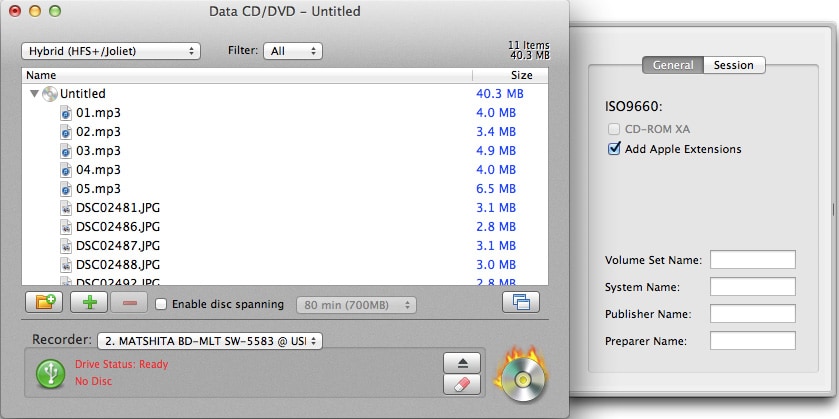
The Tipard DVD Creator for Mac is one of the best professional CD Burner software for MacBook platforms. It is a DVD burner, as the name suggests. It is compatible with virtually all the file formats for audio, video, and image files for burning purposes. There is no free trial version for this software, and so you will need to buy if you are looking to use it.
Key Features:
- You can burn DVDs from various file formats including MP4, FLV, MOV and many more.
- While burning audio CDs with Tipard, you can add and edit audio tracks before burning.
- Multiple templates can help you to add images to the background as well.
- You can also add subtitles to your videos off the Internet while burning.
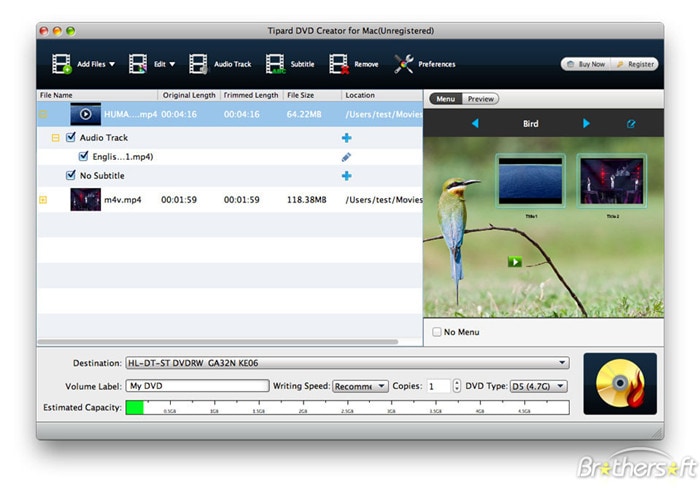
5. iSkysoft DVD Creator for Mac
It is another useful DVD creator or burning software. However, you can also burn audio CDs with iSkysoft. It is also compatible with most of the popular file formats and can make changes to your files without affecting the original one.
Key Features:
- Features a built-in video editor that can help you make your customized video DVD.
- There are options for you to crop, rotate, trim and flip your video files as per your desire before burning your video DVD.
- You can self-define audio tracks for your DVD.
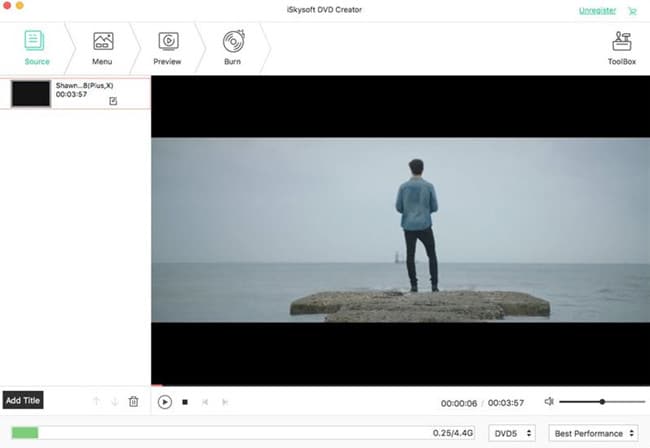
You can use this macOS CD burning software for burning both audio and video files in any format. It has advanced options to make a very professional video DVD, as well as a brilliant audio track CD. In the case of DVDs, you can add things like audio tracks, watermarks, subtitles, and more.
Key Features:
- You can batch burn.
- Make customizable with customization options for adding audio tracks and many more.
- You can also burn ISO images.
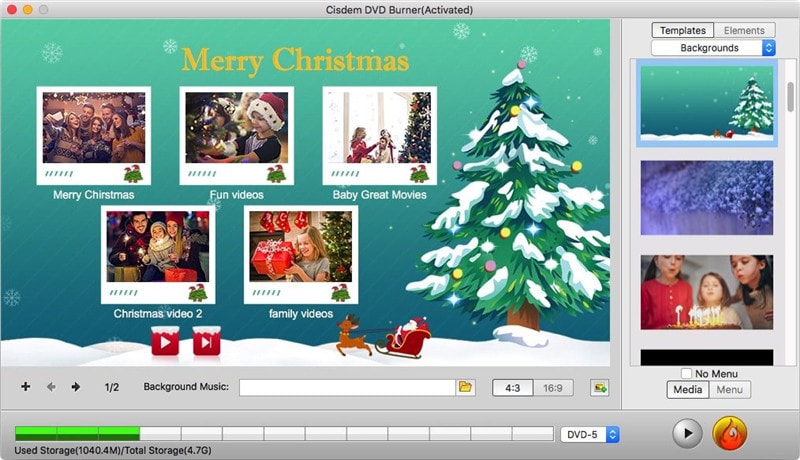
Part 3. Best free CD burning software in Mac recommended.
In this final section, we will discuss some of the best free CD burning software for Mac.
1. Burn
It is a free CD burning software for Mac devices. It is open-source being freely downloadable software. You can also share files with people using different OS with this software. It is more than a simple CD burning software and has some unique features that can make both audio CDs as well as DVDs.
Key Features:
- You can customize various settings like file permission, file dates and so on with the advanced settings option.
- You can share your files with other users who may not be using macOS, by selecting different file-systems.
- You can also copy files from damaged disks to a new one in case of recovery scenarios.
- You can make an audio CD by converting video files into audio formats.
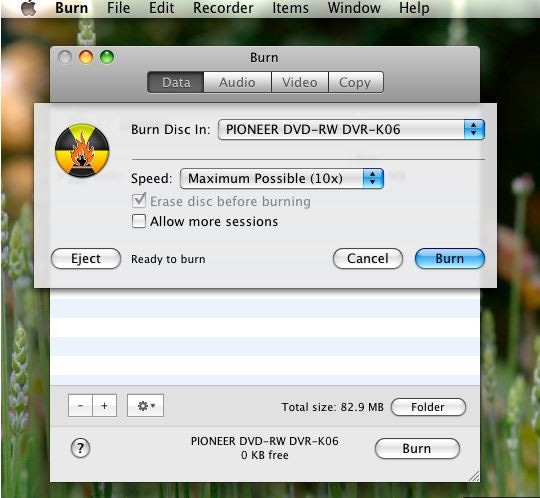
2. Disco
It is another free CD burning software for Mac devices compatible with every file format for burning files to CD. You can also find a dual-layer DVD support in this software. There is more than meets the eye with this CD burner software. The power tools available can let you work professionally with this software.
It is one free CD burner software that you will want to try out.
Key Features:
- Supports all Apple compatible external and internal CD and DVD burners.
- It supports dual-layer DVDs.
- In case your files do not fit into a single disk, this software can automatically fit them across multiple discs.
- The discography can automatically index all your burnt files.
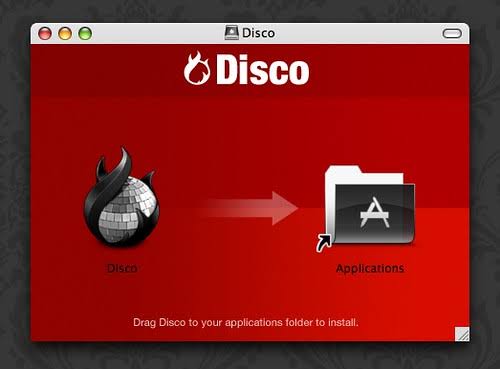
3. DVD Styler
It is, at the same time, an open-source and a cross-platform CD burning software for Mac devices. There are various disk styles available in the software which help you to make a customizable DVD. Moreover, this software is free to use, and since it is open-source, it is downloadable from the Internet. However, be sure to use the official website mentioned above as you might end up installing additional software if you download it from any third-party site. The case may not always be, so but there remains a chance of it happening.
Key Features:
- You can burn as well as create DVD videos with customizable menus.
- Devices with multi-core processors support it.
- You can add subtitles to your videos.
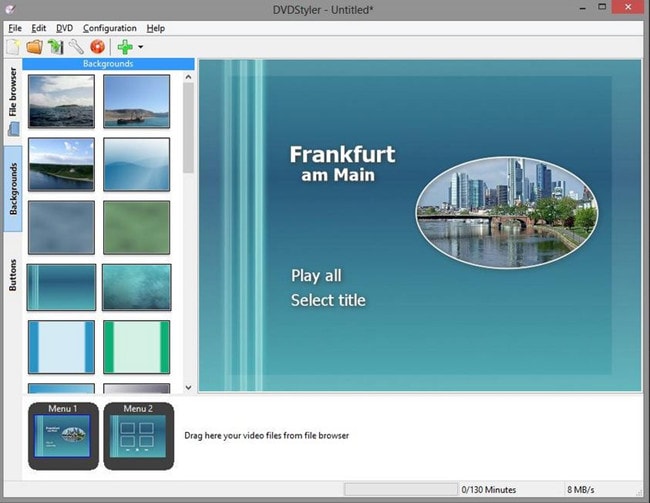
4. LiquidCD
LiquidCD is one of the best free CD burning software for Mac, wherein you can burn almost all different kinds of discs. It also supports a wide range of multimedia file formats and is also effortless to use. However, you cannot do video editing in this software.
Key Features:
- You can burn simple audio CDs as well as Dreamcast CDs.
- You can also burn Wii ISO image files.
- There is an added essential support feature available for MDF/MDS, GBI, DAA & B6I/B6T files.
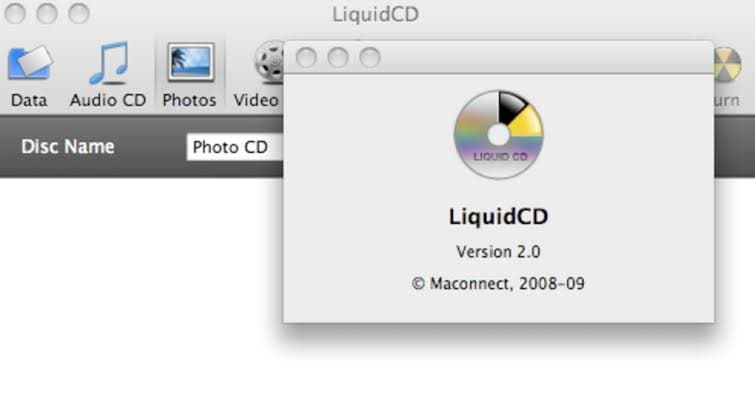
5. Simply Burns
Simply Burns is a free CD burning software for Mac devices, especially MacBook. Although there is no longer any official website, you can still download the program from various third-party software sharing websites. It is compatible with and supports almost all popular audio and video file formats.
Key Features:
- Supports an array of video and audio file formats.
- Allows you to burn and save a copy of the burnt disk files on a hard drive, either internal or external.
- Even though it a MacBook-specific software it is also compatible with other MacOS versions.
- Other than burning a CD, you can also project data and audio, duplicate another disk as well as disc ripping tasks.
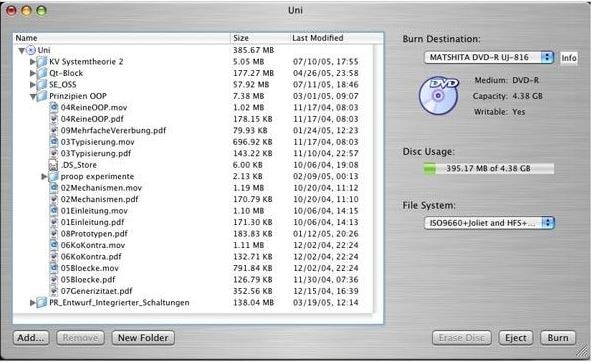
6. iTunes
Yes, you can burn files to CD with iTunes as well. The best thing about this software, other than the fact it is free is that you wouldn’t need to download or install this program. Launch it and get cracking. The only thing about this is that you will need to create a playlist before you can burn your music tracks.
Key Features:
- It can support many audio files.
- It is quite easy to burn data, all you need to do is to create a playlist beforehand.
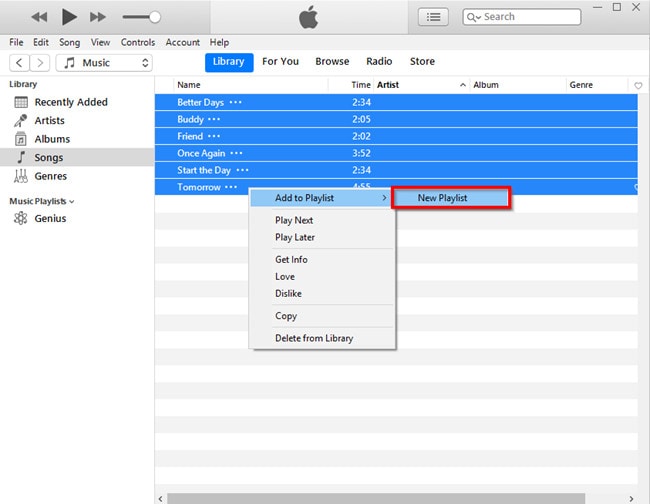
Conclusion
So now, you know about 13 best macOS CD burning software. You saw some paid and free software and also learned about the best CD burning software for Mac- Wondershare UniConverter. Lastly, we hope that this article has been informative and will be useful for you while burning CDs.


Christine Smith
chief Editor