CD Burner
- TRY IT FREE TRY IT FREE
- 1. Burn Different Formats to CD+
- 2. Other CD Burners +
-
- 2.1 Burn Audio CD Mac
- 2.2 Best Audio CD Burning Software
- 2.3 Music Burning Software
- 2.4 Burn CD to MP3
- 2.5 How to Burn a CD on a Macbook Pro
- 2.6 Burn CD Online
- 2.7 CD Burner
- 2.8 CD Burner Download
- 2.9 CD Burner App
- 2.10 CD Burner for Mac
- 2.11 MP3 Burner
- 2.12 Audio CD Burner
- 2.13 Linux CD Burner
- 2.14 Free CD Burner
- 2.15 XP Burner
- 2.16 Easy CD Burner
- 2.17 Free MP3 to CD Converter & Burner
- 2.18 CD Burner for Laptop
- 2.19 CD Burner Windows 10
- 2.20 CD Burner Windows 7
- 2.21 Windows XP CD Burner
- 2.22 CD DVD Burner
- 2.23 Free CD DVD Burner
- 2.24 Free Easy CD DVD Burner
- 2.25 Disc Burner
- 3. Other Tips& Tricks+
-
- 3.1 Burn CDs Windows 10
- 3.2 Burn Audio CD Windows 7
- 3.3 Best Rrogram to Burn Cds
- 3.4 CD Burning Software
- 3.5 CD Burning Software Mac
- 3.6 Best Free CD Burning Software
- 3.7 Burn CD Program
- 3.8 CD DVD Burning Software
- 3.9 Best CD DVD Burning Software
- 3.10 Burn MP3 Download
- 3.11 Windows Media Player Burn CD
5 Best Ways to Burn Audio CD in Windows 7/10
by Christine Smith • 2025-10-21 20:02:35 • Proven solutions
Almost all audio player devices support MP3 file formats. Since audio files can now be played on many gadgets, some may think that CD devices are obsolete. However, the use of CDs is still very popular. Some users prefer burning files such as their favorite music to listen to them later while on car, or store the files for later uses. No matter the reason why you would need to use Windows to burn audio CDs, this guide will help you. You will learn about Wondershare UniConverter - the best program to burn audio cd Window 7. The guide will also take you through the other 4 alternatives, including the steps using them.
- Part 1. How to Burn Audio CD in Windows 7/10 with the Best Method
- Part 2. How to Burn Audio CD in Windows 7/10 Free
Part 1. How to Burn Audio CD in Windows 7/10 with the Best Method
Major operating systems normally come equipped with inbuilt tools to burn audio CDs. These tools are, however, greatly restricted with what you can do with them. Hence, you will require the services of a third-party program to be able to perform even greater tasks. Wondershare UniConverter (originally Wondershare Video Converter Ultimate) is a top-notch program widely used by professionals to burn an audio CD on Windows 7 and 10. The program is of high quality and efficient, letting users burn files effectively and quickly.
You will also get to perform other helpful tasks while burning your files. The tool will let you customize the output or burned files. Its primary function is to convert as videos, audios. It documents too many formats; hence, sparing users the hassle of solving incompatibility issues since files can run well on certain operating systems or devices and yet fail to play on the other. Another great thing is its speed. The program runs 90X faster than that of any other application. You will, therefore, not only get high-quality output but also accomplish tasks faster.
Step 1 Open the Audio CD Burner on Windows.
Insert a blank disc to the CD drive of your device. Launch the program and click on the Toolbox that’s present at the main interface. After that, hit CD Burner.
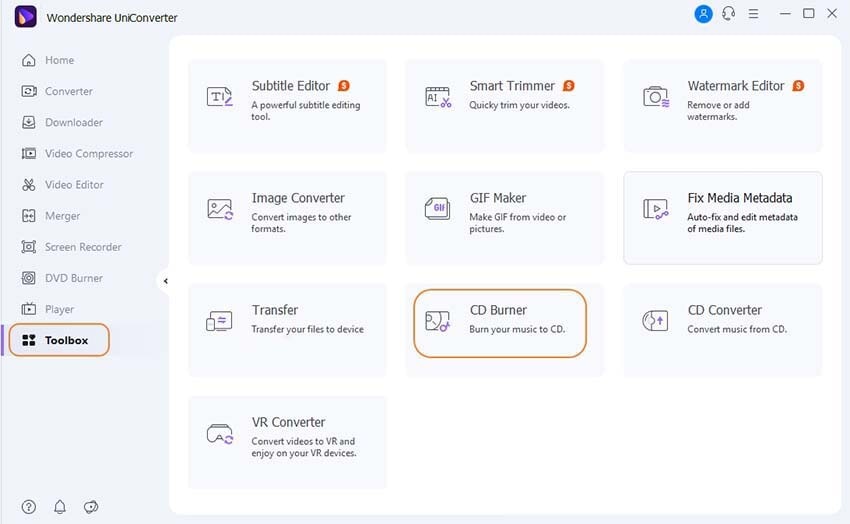
Step 2 Click on the + Sign to get files loaded into the program.
Upload the files by clicking on the + sign on the new window displayed. Alternatively, you can choose to use the drag and drop technique to upload the files.
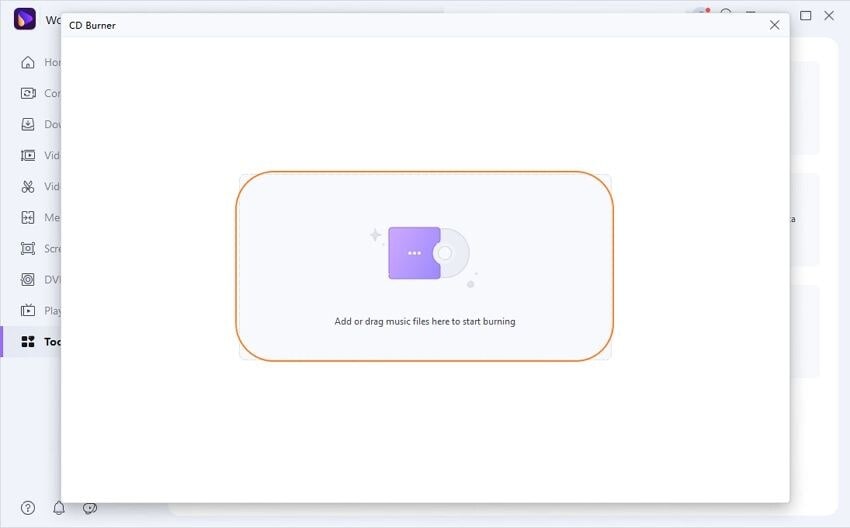
Step 3 Burn the files to the Audio CD Burner.
When all the files to be burned are uploaded, select the Burn option. Here, you can also add or remove files.
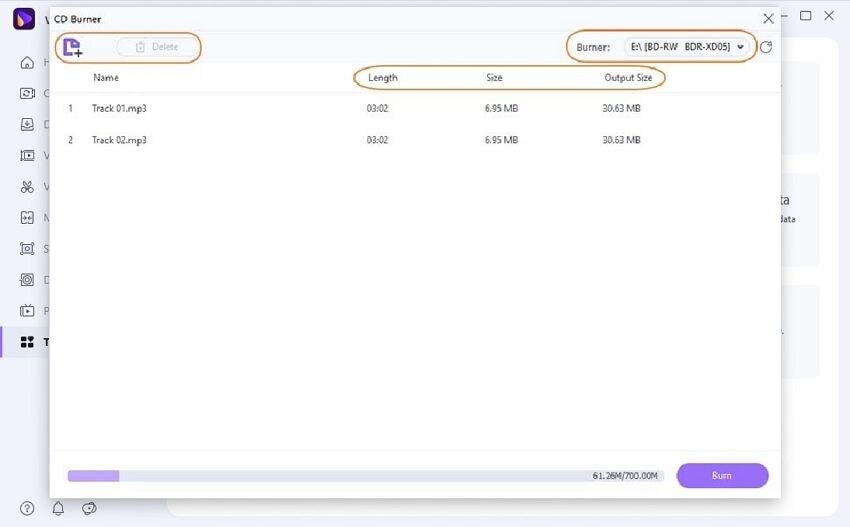
Part 2. How to Burn Audio CD in Windows 7/10 Free
- Power ISO
URL: https://www.poweriso.com/tutorials/burn-audio-cd.htm
Power ISO is primarily meant to deal with ISO files, but it still performs a pretty good job in Windows’ tasks such as to burn audio CD Windows 8. You can definitely count on this tool to burn your files out of musical files. Power ISO supports lossless file formats such as WMA, M4A, MP3, and WAV.
Step 1: Insert a blank CD to the CD drive of your device and open the Power ISO application. Go to the File button and click on New > Audio CD.
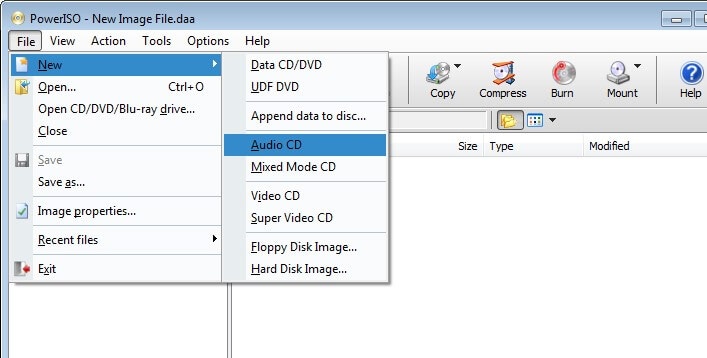
Step 2: A new window will pop up. Click on the Add icon to upload the files to be burned.
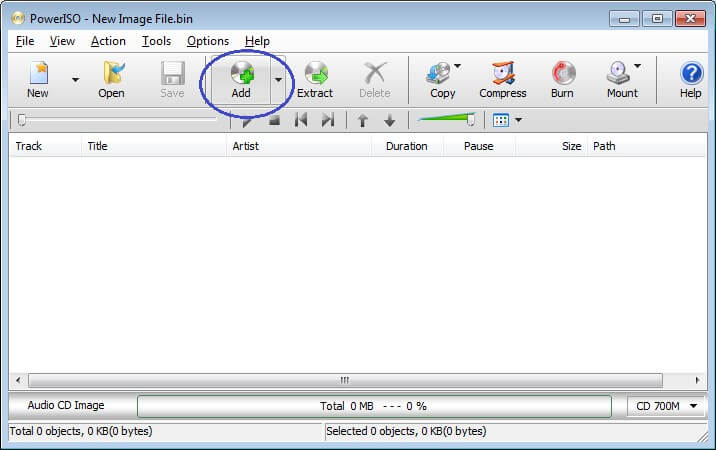
Step 3: A dialogue box with the Add Files title will pop up. Use the Add button to upload files to the program.
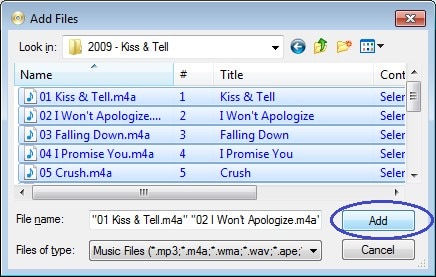
Step 4: A burn dialog box will pop up with additional settings such as speed and video quality. You can set it to fit with your requirements and click on Burn.
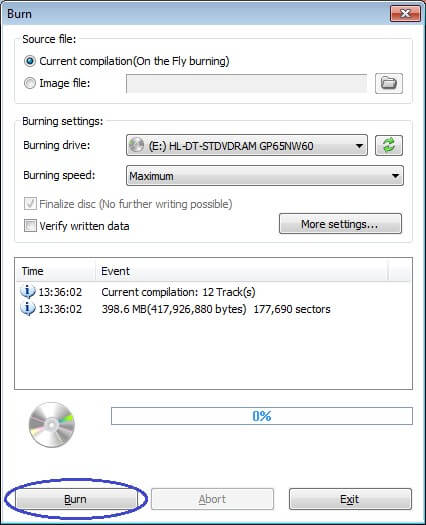
Pros:
- Great for creating ISO images.
Cons:
- The tool has got hidden malware that normally concerns most users.
- The free version can only burn up to 300MB.
- Free Audio CD Burner
URL: https://www.dvdvideosoft.com/products/dvd/Free-Audio-CD-Burner.htm
Free Audio CD Burner is specifically designed to make users be able to burn audio CDs. With the steps shown below, you will able to burn files efficiently and faster.
Step 1: Download the Free Audio CD Burner into your device, and install it.
Step 2: Open the program, and click on Add Files to upload files into the program.
Step 3: With all the files to be burned already selected, click on Burn.
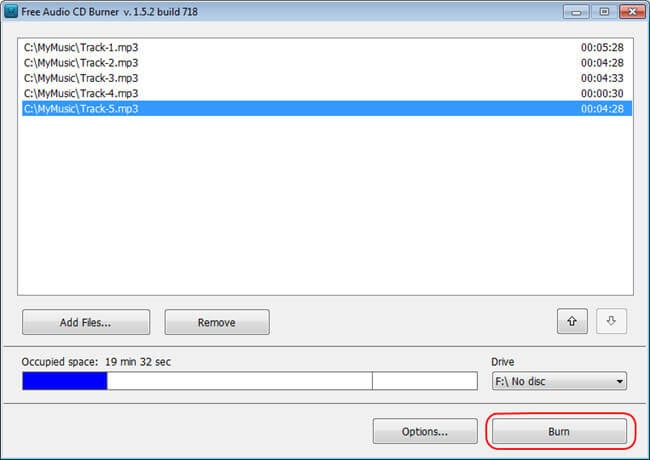
Pros:
- Wide-format support.
Cons:
- It only supports burning audio CDs.
- The program has embedded added spam ware.
- ImgBurn
URL: http://www.imgburn.com
ImgBurn is a top program that will help you burn audio cd Windows 7 effectively. Other than just burning files, this tool can also be used to create rewritable discs in different storage devices like CDs, DVDs, HD-DVD, and Blu-Ray discs.
Step 1: Launch the ImgBurn program in your device, and click on the Write files/folders to disc.
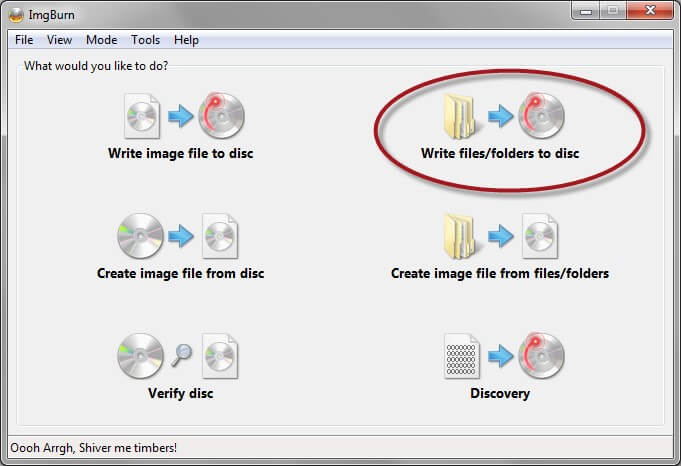
Step 2: Go to the Tools button at the top toolbar. Click on it and select Create CUE file in the drop-down menu.
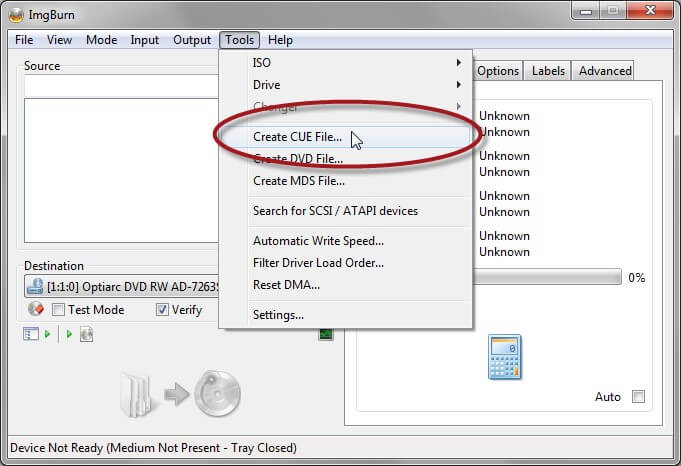
Step 3: After that, drag and drop the files to be burned into the interface.
Step 4: Go back to the first window and select Write image file to disc.
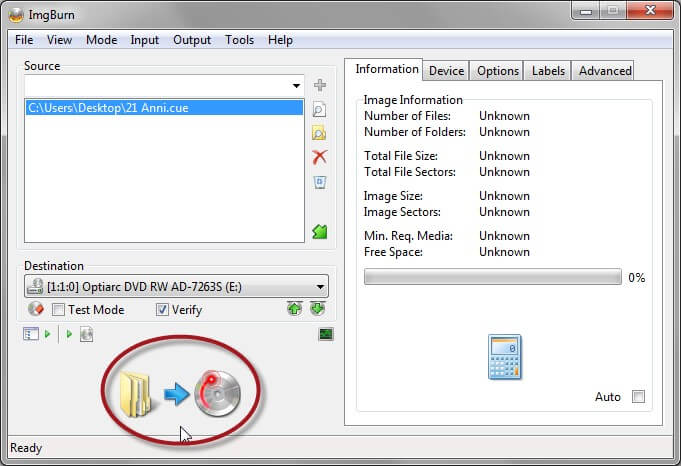
Step 5: Put a blank CD to your CD drive and select the CUE file and click on Write.
Pros:
- Compatible with most file formats.
- It supports change in burning times.
Cons:
- It can be not very clear, especially to new users.
This tool supports multiple languages, and hence users can perform tasks in an interface that they are most comfortable with. It lets users preview burned files and also enables users to change gaps on burned files.
Step 1: Open the program and select an Audio disc.
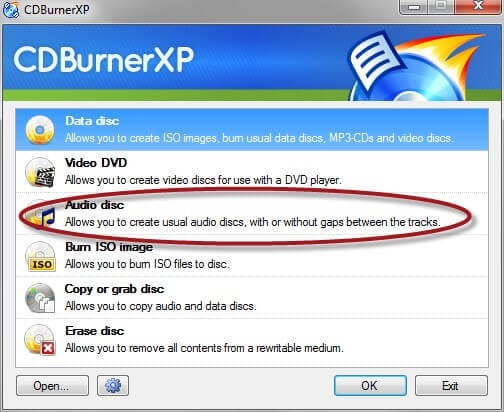
Step 2: Then, you can upload the files to be burned directly from the folder or by using the drag and drop technique.
Step 3: A new Burn dialog box will appear. You can fill through the available options to fit with your burning priorities.
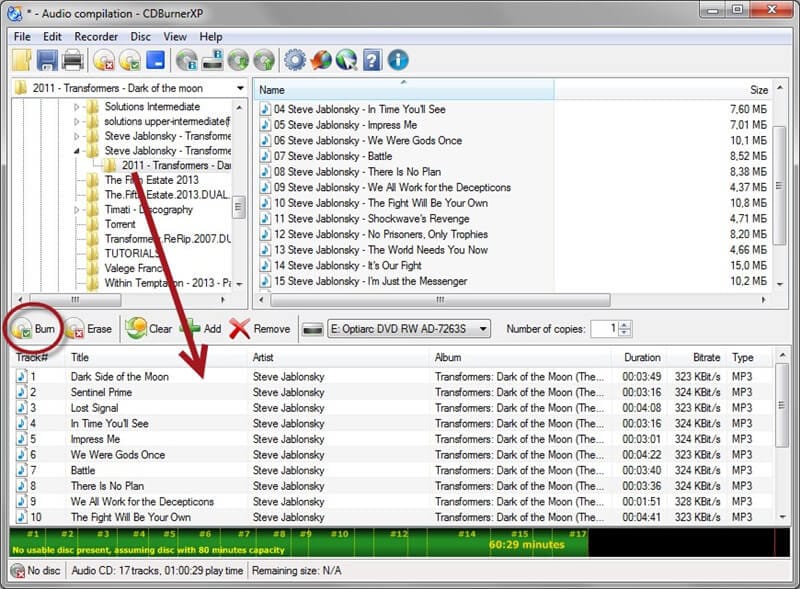
Step 4: Click on the Burn Disc button.
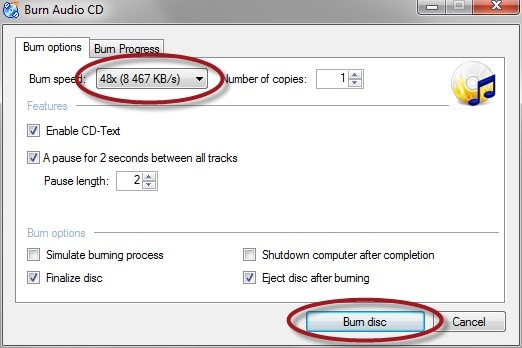
Pros:
- Support the creation of ISO images.
- Users can also backup or read their files with it.
Cons:
- It does not support many features.
Conclusion
Gone are the DAYS when burning files required complex devices to make that happen. It is now easy to burn files faster and within just a few clicks. There are many programs for burning files. However, there are no platforms that allow you to burn audio CDs online free. A top burn audio CD Windows 10 software like Wondershare UniConverter should be your top choice.


Christine Smith
chief Editor