CD Burner
- TRY IT FREE TRY IT FREE
- 1. Burn Different Formats to CD+
- 2. Other CD Burners +
-
- 2.1 Burn Audio CD Mac
- 2.2 Best Audio CD Burning Software
- 2.3 Music Burning Software
- 2.4 Burn CD to MP3
- 2.5 How to Burn a CD on a Macbook Pro
- 2.6 Burn CD Online
- 2.7 CD Burner
- 2.8 CD Burner Download
- 2.9 CD Burner App
- 2.10 CD Burner for Mac
- 2.11 MP3 Burner
- 2.12 Audio CD Burner
- 2.13 Linux CD Burner
- 2.14 Free CD Burner
- 2.15 XP Burner
- 2.16 Easy CD Burner
- 2.17 Free MP3 to CD Converter & Burner
- 2.18 CD Burner for Laptop
- 2.19 CD Burner Windows 10
- 2.20 CD Burner Windows 7
- 2.21 Windows XP CD Burner
- 2.22 CD DVD Burner
- 2.23 Free CD DVD Burner
- 2.24 Free Easy CD DVD Burner
- 2.25 Disc Burner
- 3. Other Tips& Tricks+
-
- 3.1 Burn CDs Windows 10
- 3.2 Burn Audio CD Windows 7
- 3.3 Best Rrogram to Burn Cds
- 3.4 CD Burning Software
- 3.5 CD Burning Software Mac
- 3.6 Best Free CD Burning Software
- 3.7 Burn CD Program
- 3.8 CD DVD Burning Software
- 3.9 Best CD DVD Burning Software
- 3.10 Burn MP3 Download
- 3.11 Windows Media Player Burn CD
Top 12 Software to Burn Music to CD Recommended
by Christine Smith • 2025-10-21 20:02:06 • Proven solutions
With the world now shifting to online platforms and streaming sites such as YouTube and Hulu, to burn music to a disc may seem a thing of the past. It is, however, still a pretty cool endeavor, especially when you use a top-notch burning music app. This tool will not only let you burn songs to disc but also copy discs, rip the files in your device, and create your own discs from scratch, among others.
Many tools have been availed. This article will take you through the most popular and highly recommended tool among them, all called Wondershare Uniconverter. Its features and steps on how to use it are discussed. Later, you will also get a glimpse of other popular programs in the market.
- Part 1. What is the Best Software to Burn Music to CD for Windows/Mac?
- Part 2. 5 Excellent Softwares to Burn Music to CD for Windows
- Part 3. 6 Best Softwares to Burn Music to CD for Mac
Part 1. What is the Best Software to Burn Music to CD for Windows/Mac?
If you get music content online, or any other files, it is not a guarantee that you will obtain them in a compatible format. It will be great to get a software that can make it compatible. And later, help you burn the content to other storage devices for future purposes. More so, it will be extremely great to get software loaded with even more added functionalities. Wondershare UniConverter (originally Wondershare Video Converter Ultimate) does this well, earning a reputation as one of the giant top converters. Its features include:
- Downloader: The program lets users download content such as music from thousands of sites online. Users also get to burn music download directly in the program.
- Converter: Wondershare Uniconverter lets users convert files into various file formats that are in existence today. This will allow you to change the downloaded video into a compatible format with that of your device.
- Editor: The developers of this software recognized that it is great for users to get the best output result as possible. Hence, users can easily perform editing tasks like trimming and joining files before the conversion process.
- External device compatibility: The software works well with other devices. You can use its in-built Media Server called DLNA to stream videos to other devices.
- Speed: It’s a big bonus to find a very fast tool and still maintains quality. That is what this program actually does, performing tasks 30X faster when compared to other programs out there.
 Wondershare UniConverter (originally Wondershare Video Converter Ultimate)
Wondershare UniConverter (originally Wondershare Video Converter Ultimate)
Your Complete Audio Toolbox

- Convert video to over 1000 formats like AVI, MKV, MOV, MP4, etc.
- Burn Audio files to CD easily on Windows/Mac.
- Work as a metadata management tool to edit video metadata files.
- Convert video to optimized preset for almost all of the devices.
- Support 90X faster conversion speed than other common converters.
- Edit, enhance & personalize your videos by trimming, croping videos, adding subtitles and watermarks, etc.
- Burn video to playable DVD with attractive free DVD templates.
- Support download or record videos from 10,000+ video sharing sites.
- Versatile toolbox includes GIF maker,VR converter, and screen recorder.
- Supported OS: Windows 10/8/7/XP/Vista, Mac OS 10.15 (Catalina), 10.14, 10.13, 10.12, 10.11, 10.10, 10.9, 10.8, 10.7, 10.6
Steps to burn music to disc:
Step 1 Launch the Wondershare UniConverter program.
Insert a blank CD. Then, go to the Toolbox icon present on the far end of the top menu and click on it. On the new window, click on the CD Burner option.
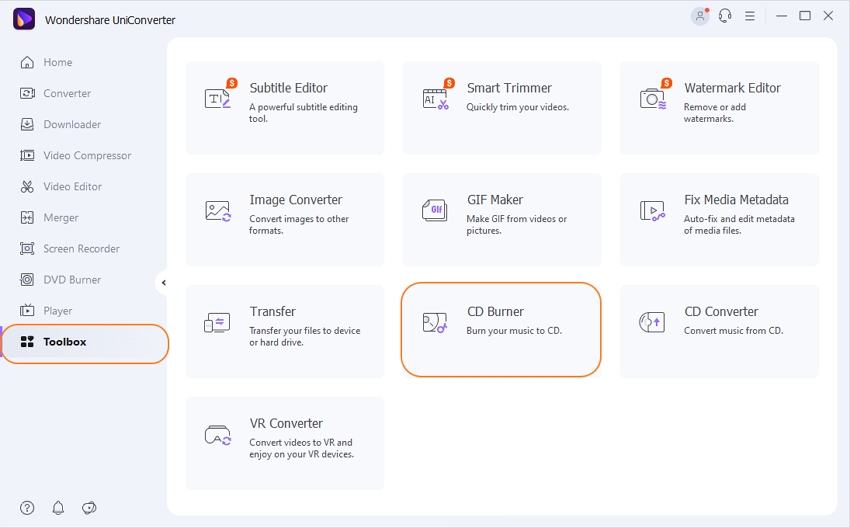
Step 2 Upload or add music files.
A new display will pop up from where you are to click on the + icon to open your device storage and upload music files to be burned.
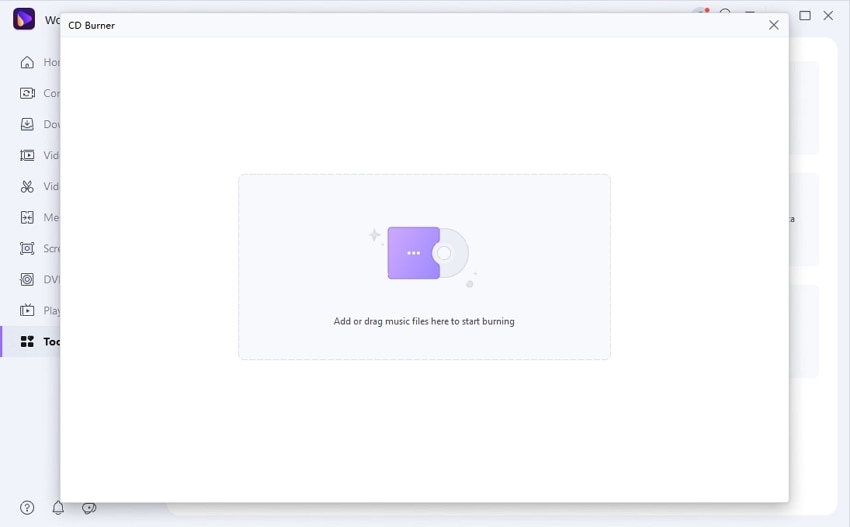
Step 3 Recheck the uploaded files.
Preview to ensure that you’ve added the appropriate file(s). You can use the top left corner to either delete or add files to the program.
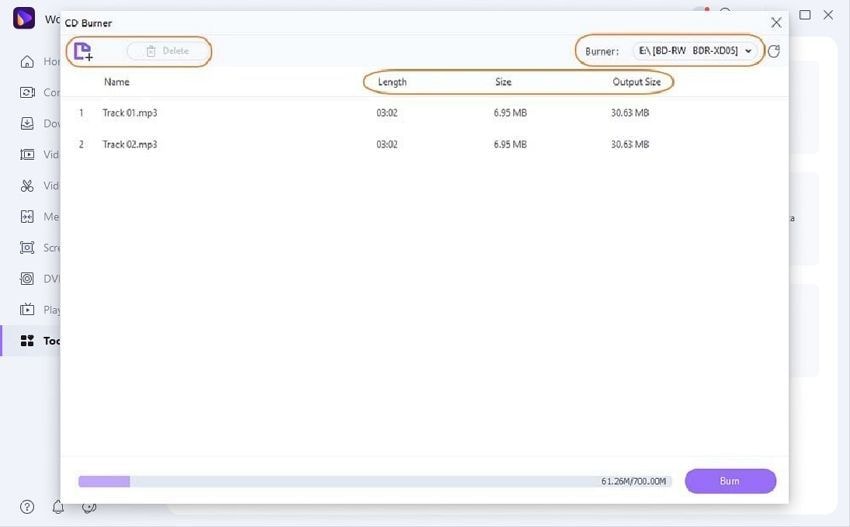
Step 4 Burn the music files.
Click on the Burn button to begin the process of burning. You’ll get a notification immediately after the burning process is over.
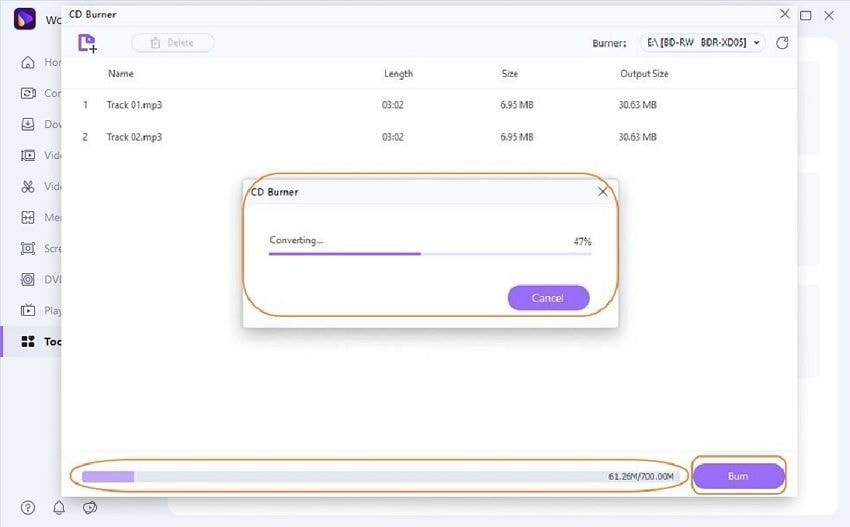
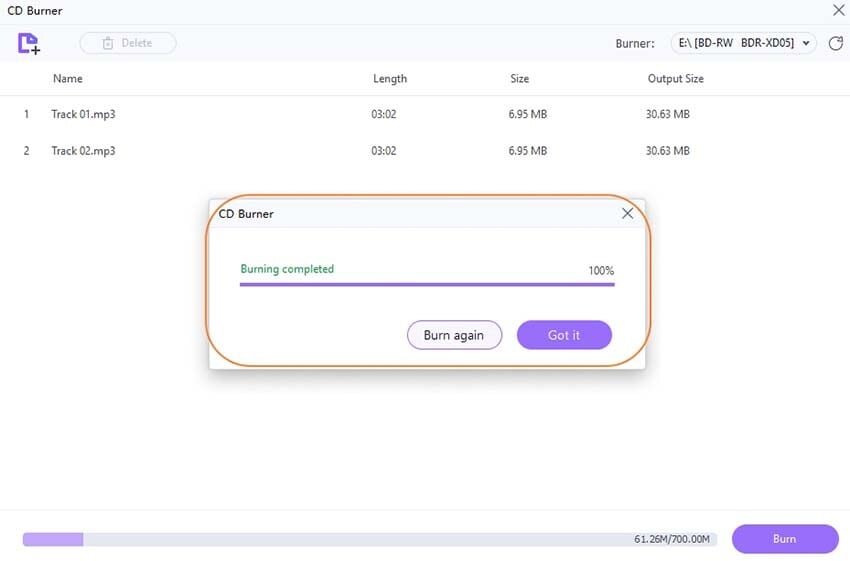
Part 2. 5 Excellent Softwares to Burn Music to CD for Windows
Using Windows Media Player to burn music on Windows 7, and other later versions, have a lot of added advantages. It will enable you to create mixtapes for your favorite songs or back up to all the music present in your device, among other advantages. The software is not necessarily meant to burn music to cd but performs the task pretty well.
Pros
- Lets users make custom playlists, sliding photos, screen video recording, etc
- You can easily access all menus through a single interface
Cons
- Limited features
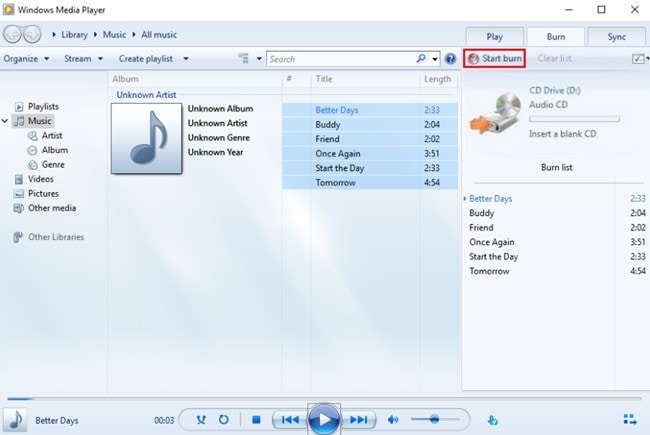
The program lets the users burn music to cd, DVD, Blu-ray, or HD-DVD in a nice display that accommodates multiple languages. CDBurnerXP runs well in most Windows OS. It is available for free and lets users burn different audio formats like MP3, WAV, ALAC, FLAC, or FLAC to a CD. You can also easily install the program as it is lightweight.
Pros
- You can easily burn music to different kinds of disks
- You get to confirm the burned data
Cons
- Features are less
- Accommodates limited audio formats
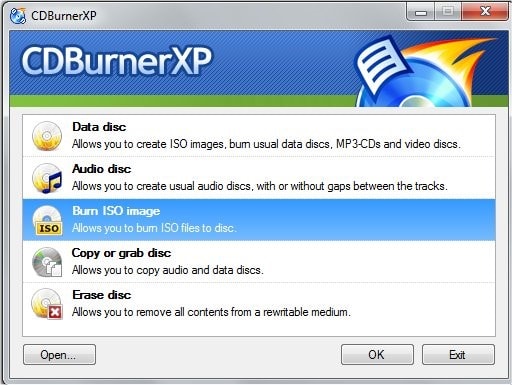
Express Burn comes packaged with fast speed, ease of use, and a user-friendly interface. And different from other top Windows programs discussed here, this software is compatible with macOS devices. Its ability to perform tasks professionally and with quality has made it earn the reputation as one of the top burning tools.
Pros
- Clear display
- Perform tasks fast
Cons
- The software can crash while burning.
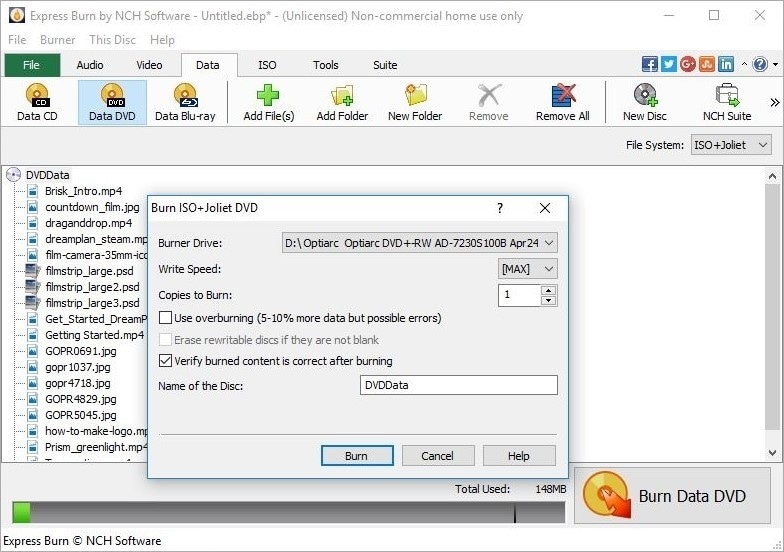
The DeepBurner Free program is a free version of the DeepBurner commercial program, and it lets users perform burning tasks at no extra cost. Though you will be able to use the program for free without any expiry worries, the features supported in the program is limited.
Pros
- It supports ISO files
- It enables users to create covers on their own.
Cons
- Restricted features
- The burned music CD is not presented on its original quality.
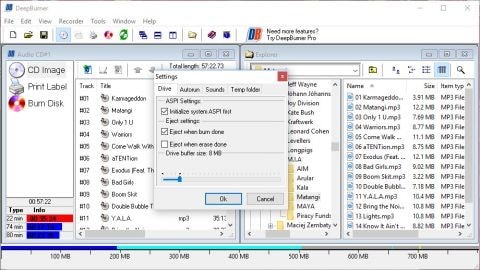
Free Audio CD Burner is the ideal alternative for a simple program to perform your tasks with. This tool is able to burn CD-RW and CD-R discs, and also delete data from erasable discs. The program can be easily accessed online, and within just a few clicks, you will be certain of an efficient and easy burning process.
Pros
- No features are restricted
- Accommodates majority of the available audio formats
Cons
- You cannot burn DVD with the program.
- It has got a few features.
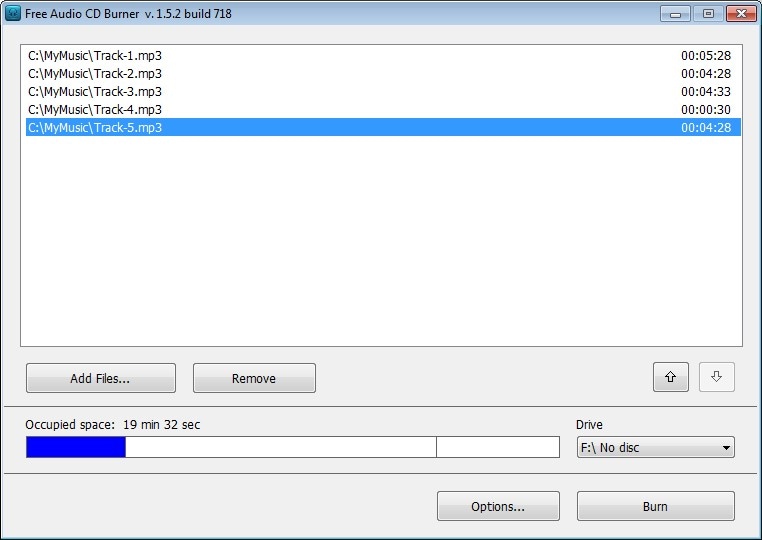
Part 3. 6 Best Softwares to Burn Music to CD for Mac
1.iTunes
Apple officially designed iTunes as an efficient program for handling audios, contacts, videos, and other files. Unlike what many people know, the software can also be used to burn audios to a CD. The tool makes it easier for users to manage files without the help of any other additional program.
Pros
- Stable program
- Available for free of charge
Cons
- Difficult to interact with the program, especially for new users.
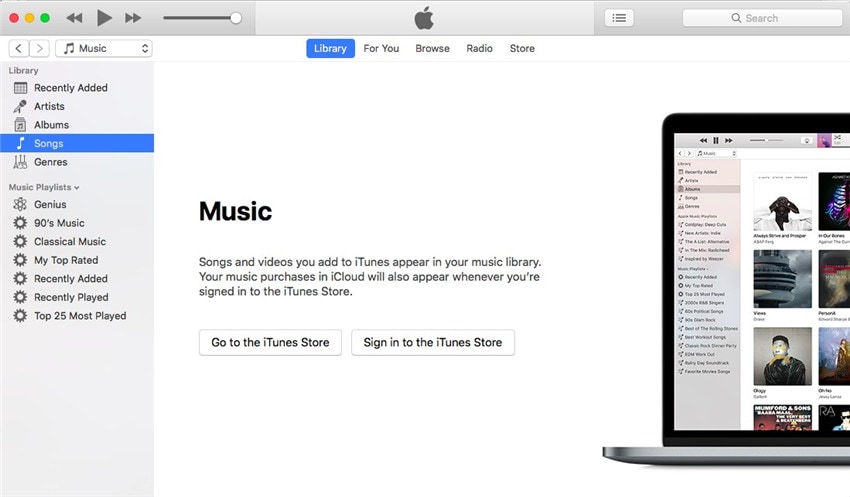
2.VLC
When it came to a professionally made free multi-platform and open-sourced audio burner that plays the majority of files, and is incorporated in a number of streaming sites, then VLC for Mac is one of the tops. This tool can be used to burn audio to CD effectively.
Pros
- Supported by most devices.
- It runs well in both Mac and Windows.
Cons
- The burning speed is slow.
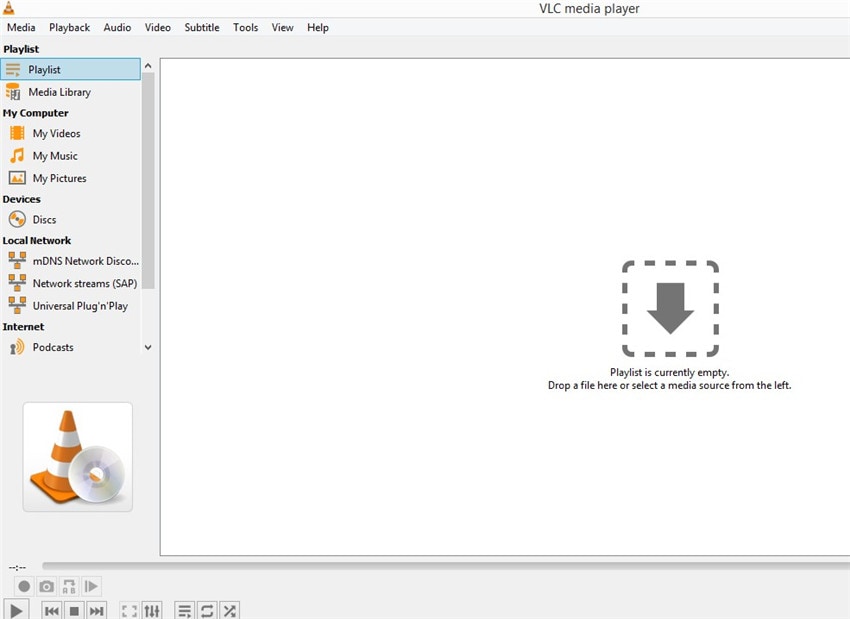
3. Toast
Toast is another alternative for Mac users to burn their audio files to CD. The program has an in-built editor that lets users edit files before beginning the conversion process. More so, this powerful tool is equipped to clean your device storage.
Pros
- Lets users efficiently create DVD or digital movies out of V8, VHS tapes or Hi8
- It accommodates split-screen videos
Cons
- It is difficult for users, especially new ones, to use the program.
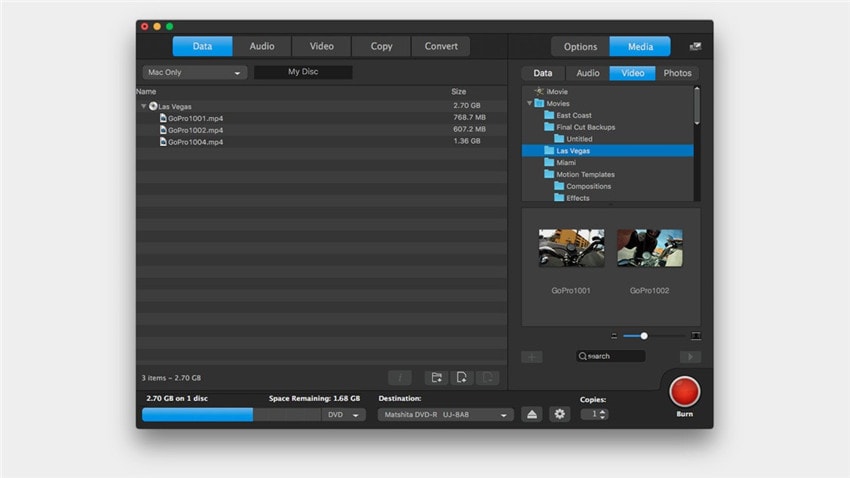
NTI Dragon Burn is another professional application that can effectively burn music to CD on Mac devices. The program lets users upload multiple audios to be burned into the program easily.
Pros
- Accommodates USB 2.0 for efficient output.
- You can burn any kind of file type to either CD or DVD.
Cons
- Not much work has been done on display.
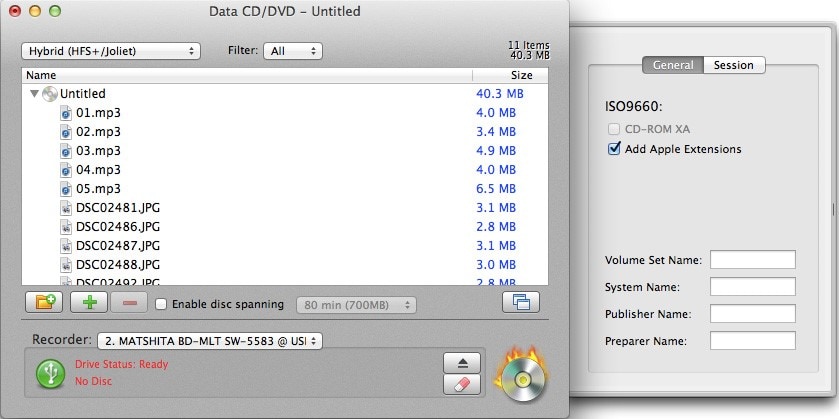
The program lets users make, organize, share, and keep digital files efficiently in CD or DVDs. You can prompt the burning process in the tool, and then proceed on with your activities as the files get burned in the background.
Pros
- Saturated interface
- It supports the background burning of files.
Cons
- Does not support video editing

6.iDVD
iDVD is a common burn music app developed by Apple. Though the program is specifically meant to create and author DVDs, it has other added functionalities like burning music to CD through its in-built burning prowess.
Pros
- Highly compatible with Mac programs like iTunes, iMovie, and iPhoto.
Cons
- Inefficient when handling huge music files.
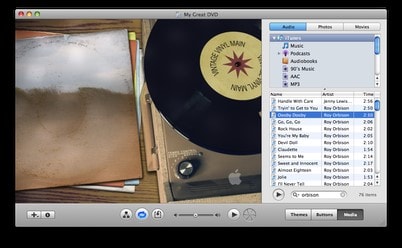
Conclusion
This guide highlights popular programs used to burn music on CD in both Windows and Mac devices. The programs are discussed as options to Wondershare UniConverter, a top tool that is widely used and recommended. Choosing this kind of program for your tasks will hugely play a core role in helping you to perform your tasks in a hassle-free manner.


Christine Smith
chief Editor