Some of you may realize that video quality is as important as your audio. Audio noise can even ruin your whole video in an instant, but it is not easy to record clean audio. The way to fix this problem is clean noise from audio and you can also filter noise from audio.
If you have a hard time fixing this problem and you are looking for the tools and software, then reading this article will be the best choice. I will inform you about my recommendation for an easy tool and also professional software that will help you to solve this problem. But before that, firstly I will let you know about common noise in the audio.
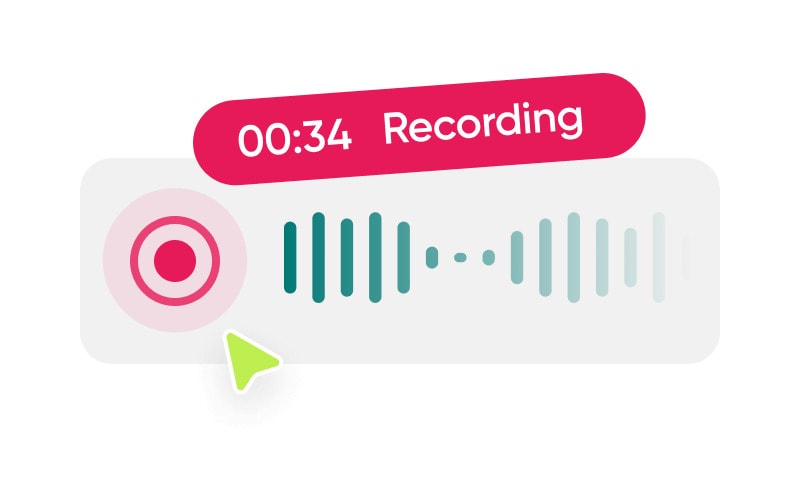
Part 1: The commonly-seen noise in the audio
Noise is unwanted sound that ruins your audio recording. When you do audio recording, most of the time you can find audio noise. There are 5 common noises :
- Hiss
Hiss happens either by an elevated noise floor or analog source material and hiss could happen too because of low-quality recording equipment and environmental factors.
- Hum
Hum is a continuous sound with a low-frequency sound of 40-80 Hz, hum can happen when you don't set the sound equipment properly or electromagnetic interference.
- Buzz
Buzz can happen because of ground loops, poor wiring, or other electromagnetic interference.
- Crackling
Crackling is discontinuous and non-musical sound, crackling can happen because of the explosive aperture of small airways.
- Breathing
Breathing can happen when there is a human or animal breathing close to your recorder when you record the audio.
Part 2: How to filter noise from audio with a free and easy-to-use tool
After you know the commonly-seen noises in the audio, then you may want to know how you remove noise from audio. There are two ways to do it: to filter noise when recording audio or to remove it with software. In this part, I will inform you about the best tool to filter noise from audio.
For the tools, I definitely will recommend UniConverter. It is a free and easy-to-use tool. And these are some aspects of why I recommend UniConverter to filter noise from audio:
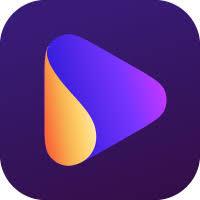
- Target user, OS, and cost
I can say that it is best for everyone, especially if you are an amateur who wants to remove the noise. Since it is easy to use. UniConverter is compatible with Windows and Mac. UniConverter is a free tool, but if you want the premium version, it costs $ 59.95.
- Best features
UniConverter offers the AI Noise Remover feature. With this feature, you can remove echo, static noise, humming noise, and wind noise. You don't need an expensive sound-blocking microphone with this. And for wind noise, you can remove it. Well, it is not only for wind but also rain and traffic noise. AI Noise Remover can also remove noise from MP3 files.
- Steps to filter noise
Step 1 Download and open Voice Remover
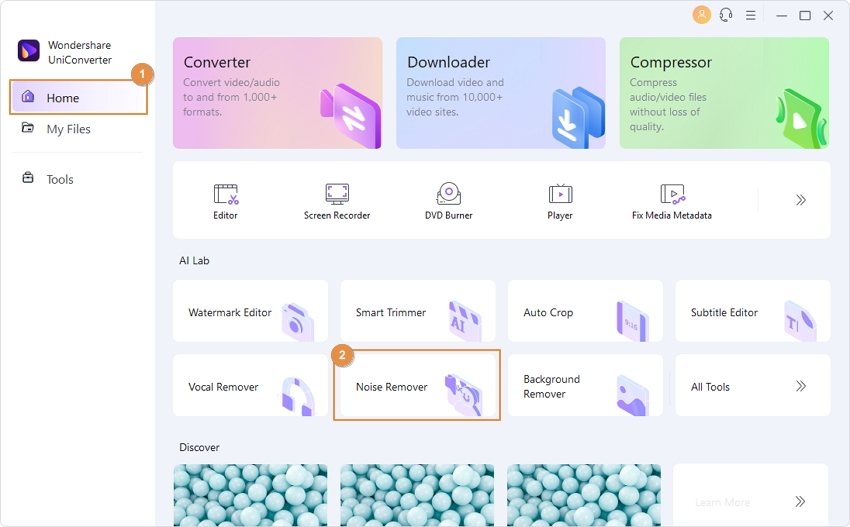
Firstly, download and install Wondershare UniConverter. After that, go to Home or Tools section>Noise Remover.
Step 2 Add audio or video file
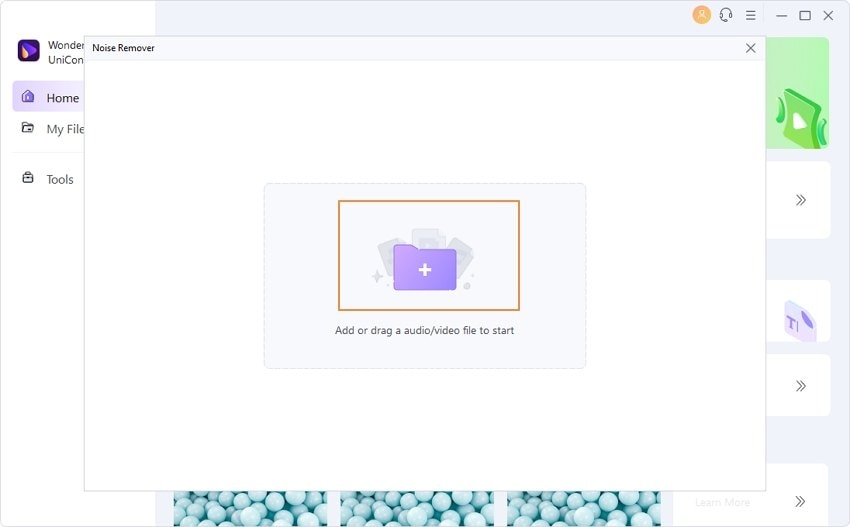
In the operating interface, click the + icon to add your media file or drag the file to the interface.
Step 3 Automatically remove background noise
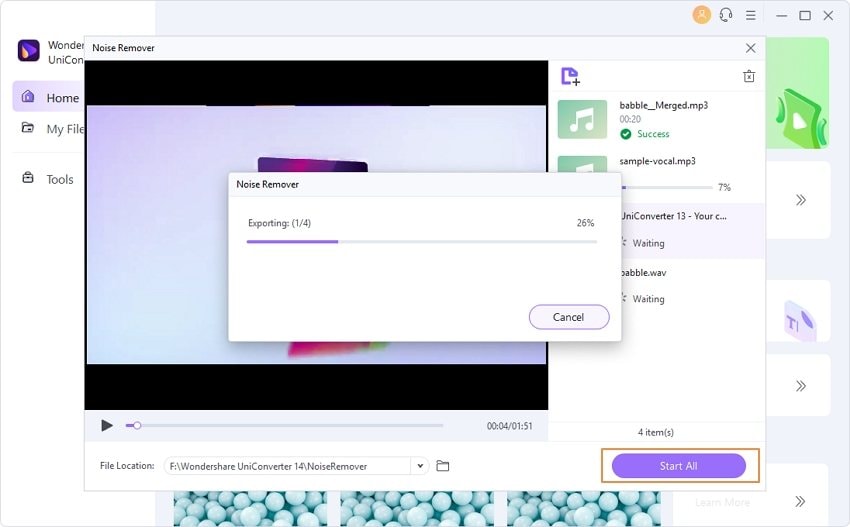
When you are done importing the file, click Start All to starting to remove the background.
Step 4 You are done
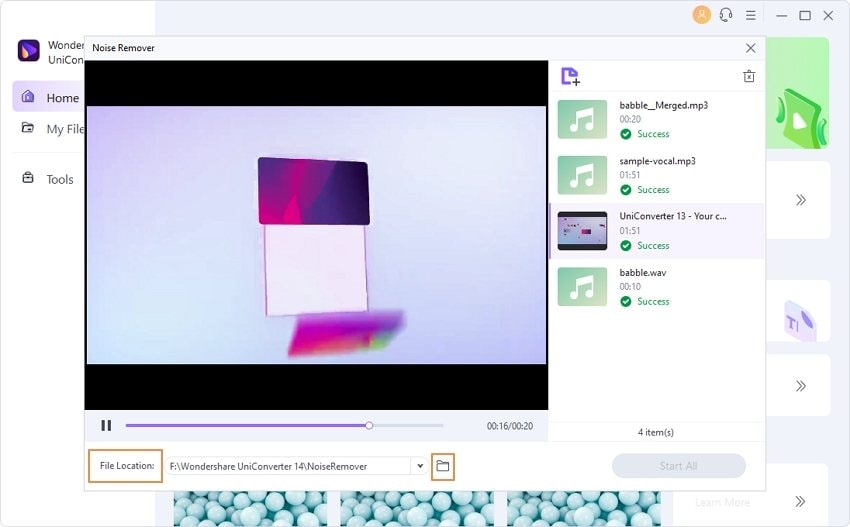
When you are done, the folder saving will open automatically. If it doesn't happen, click the folder icon beside File Location. You can also change the File Location before clicking Start All.
Wondershare UniConverter — All-in-one Video Toolbox for Windows and Mac.
Edit videos on Mac by trimming, cropping, adding effects, and subtitles.
Converter videos to any format at 90X faster speed.
Compress your video or audio files without quality loss.
Excellent smart trimmer for cutting and splitting videos automatically.
Nice AI-enabled subtitle editor for adding subtitles to your tutorial videos automatically.
Download any online video for teaching from more than 10,000 platforms and sites.
Part 3: How to remove noise from audio with a professional software
After the free and easy tool, you may wonder if there is any recommended professional software. Don't worry, as promised, I will also give you my recommendation for professional software. My recommendation is Audacity. Audacity is a free, open-source, and cross-platform audio software.

- Target user, OS, and cost
Who are suitable users for Audacity? If you want the professional one, or you want to improve your skill in removing noise audio, then this Audacity software is suitable for you. Audacity is compatible with Windows, Mac, and also Linux. Although it is for professionals, the software is free.
- Best features
Audacity offers noise reduction features that enable you to remove buzz from audio, remove hum to audio, and remove hiss from audio like tap hiss, FM/webcast carrier noise, or fan noise. That is why this software is suitable for professionals. With Audacity, you can also remove DRM from mp3.
- Steps to remove noise
Then, you may wonder what are the steps to remove noise in Audacity. Here are the steps:
Step 1 Download Audacity and go to Effect menu
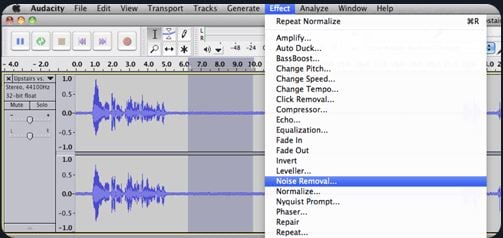
Firstly, download Audacity. Then click File>Import and select any recording that you want to remove noise. Then select the silent part and choose Effect>Noise Removal
Step 2 Get Noise Profile
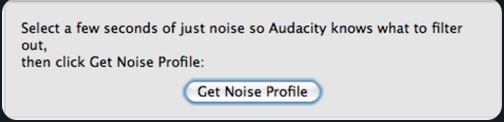
There will be a pop-up asking to "Get Noise Profile", click it.
Step 3 Adjust the settings
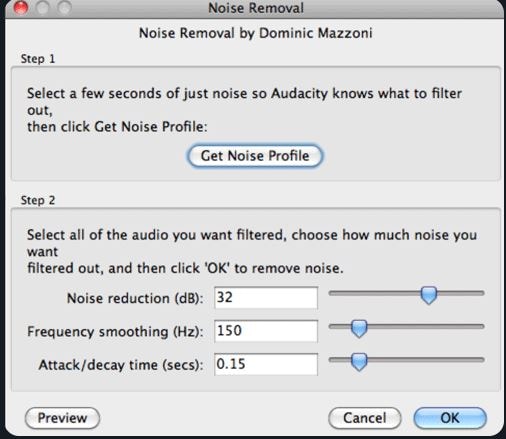
Select desired audio that you want to remove the background noise from, after that choose Effect>Noise Removal. Then, adjust the settings and click OK.
Conclusion
Now, you already know the commonly-seen noise in the audio. So how do you decide what will you use, tools or software? You can just adjust with your needs, either if you want to remove reverb from audio, remove distortion from audio, remove breathing from audio, or remove crackling from audio. If you are an amateur who has no idea at all to clean your audio, you can try UniConverter tools and if you are a professional who gets used to removing noise from audio premiere pro and premiere remove noise, you can try Audacity software.
FAQs
1. Would the noise removal app cause sound damage?
It would be when you overuse noise reduction processing. So just use it properly.
3. How can I extract the noise from the audio?
You can choose audio editor tools or software and choose the noise reduction feature. If you are a newbie, I recommend you to use UniConverter.


