Stickers are a great way to express emotion while conversing across a social platform with your friends. You can make funny stickers from different things, such as photos, videos, and GIFs, which you can then share. For this article, our focus would be on how to use a GIF-to-sticker converter to convert stickers for social networking platforms.
Part 1: How to convert GIF to a sticker for Discord/WhatsApp/Instagram/Telegram
If you are searching for a GIF to sticker tool, Wondershare UniConverter is a complete toolbox that can help you manage your media properly. While you search for more tools to convert GIFs to stickers for you, UniConverter provides you with a complete set of functions to create and manage media. It provides accelerated systems with features that can help you create high-resolution media.
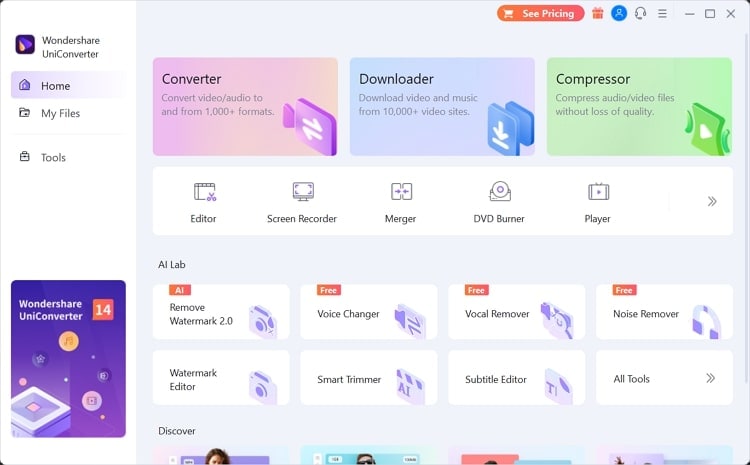
This video toolbox provides a dedicated GIF maker that can create high-quality GIFs from videos and images. With the option of setting the output sizes and frame rates of the GIFs, it makes it a complete GIF maker. Since you feel the need to use the GIF maker, we have provided you with a guide on how to create one:
Step 1 Lead to the GIF Maker
You have to launch Wondershare UniConverter on your computer and proceed to the “Tools” section on the left panel. From the options that appear on the window, lead to select “GIF Maker.”
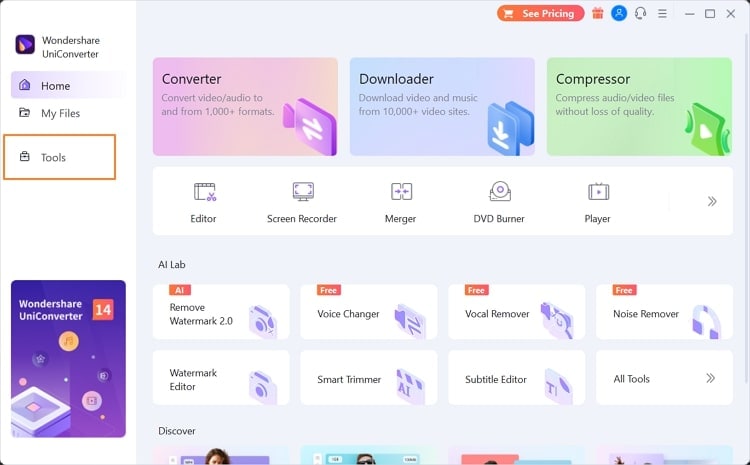
Step 2 Add video or photos for conversion
With the new window opened, select whether you want to create the GIF from video or photos at the top. Add the files by clicking on the "Add File" button and import successfully.
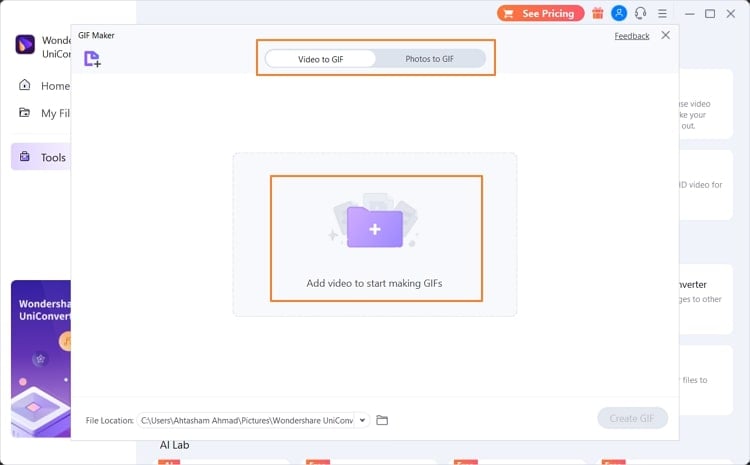
Step 3 Define parameters and create GIF
Set up the length of the video or order of the photos and specify the “Output Size” and “Frame Rate” of the GIF. Provide the location for the executed file and select “Create GIF.”

Wondershare UniConverter also serves as a GIF-to-sticker converter, which makes it a distinct option in the market. If you seek to convert your GIFs to a sticker, you can consider using UniConverter with the steps provided as follows:
Wondershare UniConverter — All-in-one Video Toolbox for Windows and Mac.
Edit videos on Mac by trimming, cropping, adding effects, and subtitles.
Converter videos to any format at 130X faster speed.
Compress your video or audio files without quality loss.
Excellent smart trimmer for cutting and splitting videos automatically.
Nice AI-enabled subtitle editor for adding subtitles to your tutorial videos automatically.
Step 1 Access the Image Converter
Lead to the “Image Converter” from the “Tools” tab as you access Wondershare UniConverter. As the new window opens, click on the “Add Files” button to import one or more GIFs.
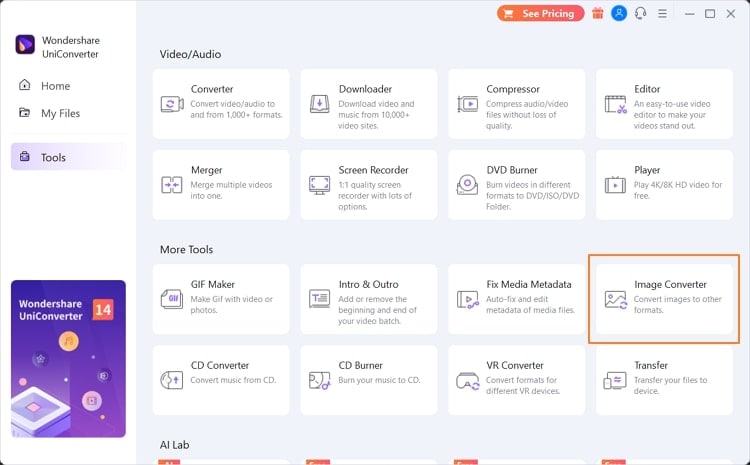
Step 2 Convert GIF to sticker successfully
As the GIFs are imported, you need to change the option of “Convert all images to:” into the required sticker format from the list. Set the location of your converted stickers and tap on “Convert.”

Part 2: How to share WhatsApp stickers with friends
WhatsApp Messenger allows you to share your personal stickers with your friends. While known as one of the most used social networking platforms, WhatsApp helps include such options during conversations to make them interesting. If you seek to share stickers with your friends, you must use the following steps:
Step 1
To add a sticker to your chat conversation, you have to use WhatsApp Web for this purpose. Open a browser on your computer and proceed to the official website of WhatsApp Web. Log in to your account with the help of scanning the QR code.
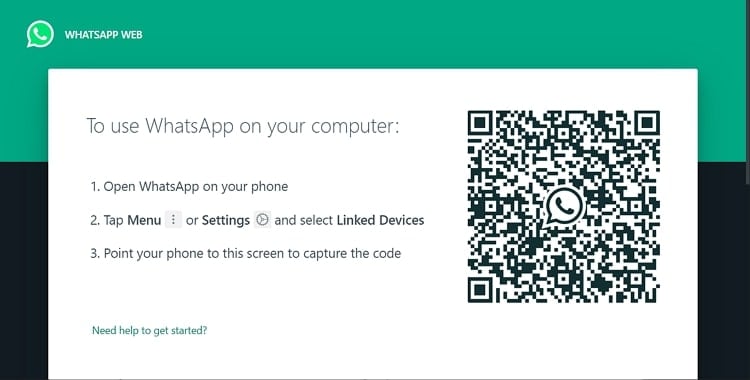
Step 2
As you lead into the webpage of WhatsApp Web, select a conversation and click on the "Smiley" icon at the bottom of the window. Lead into the "Stickers" section from the options available to access the stickers you hold. Select the "Create" button on the screen to add your personalized sticker.
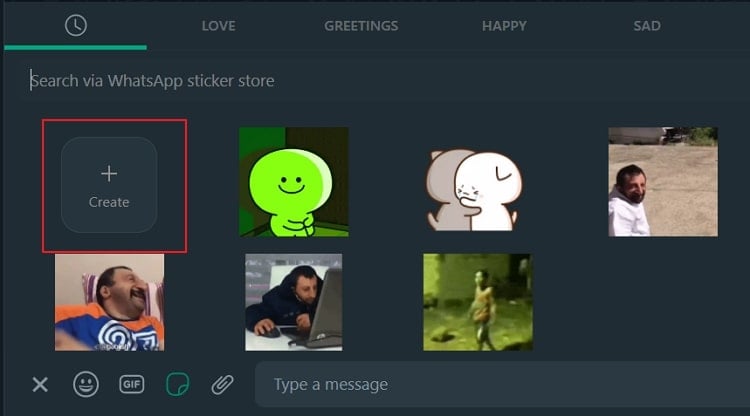
Step 3
Browse the sticker from your computer and select it before you click “Open” to upload it successfully into WhatsApp.
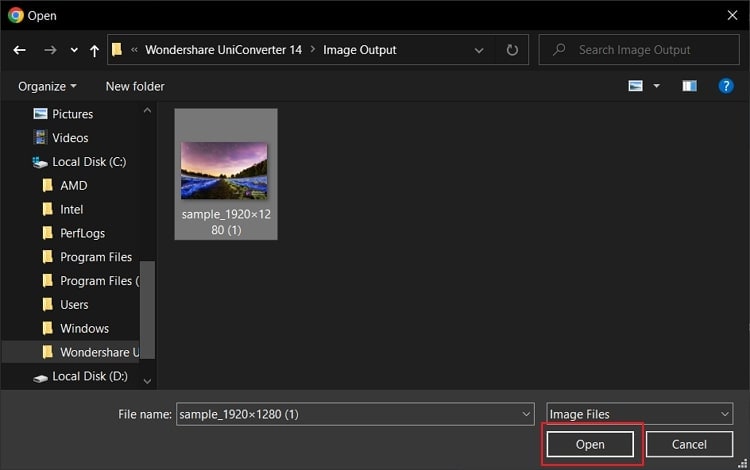
Part 3: How to upload stickers on Instagram
You can also upload your dedicated stickers on Instagram. While adding a story to your account, you can include the stickers of your choice with a generic technique. For this, you need to have the original file of the GIF sticker that you have to upload. For executing the method, look into the steps provided next:
Step 1
Open the GIF sticker that you have to upload on Instagram. As you open it, tap on the "Share" icon present on the screen. A window opens up, where you have to select "Copy" to copy the sticker on the clipboard.
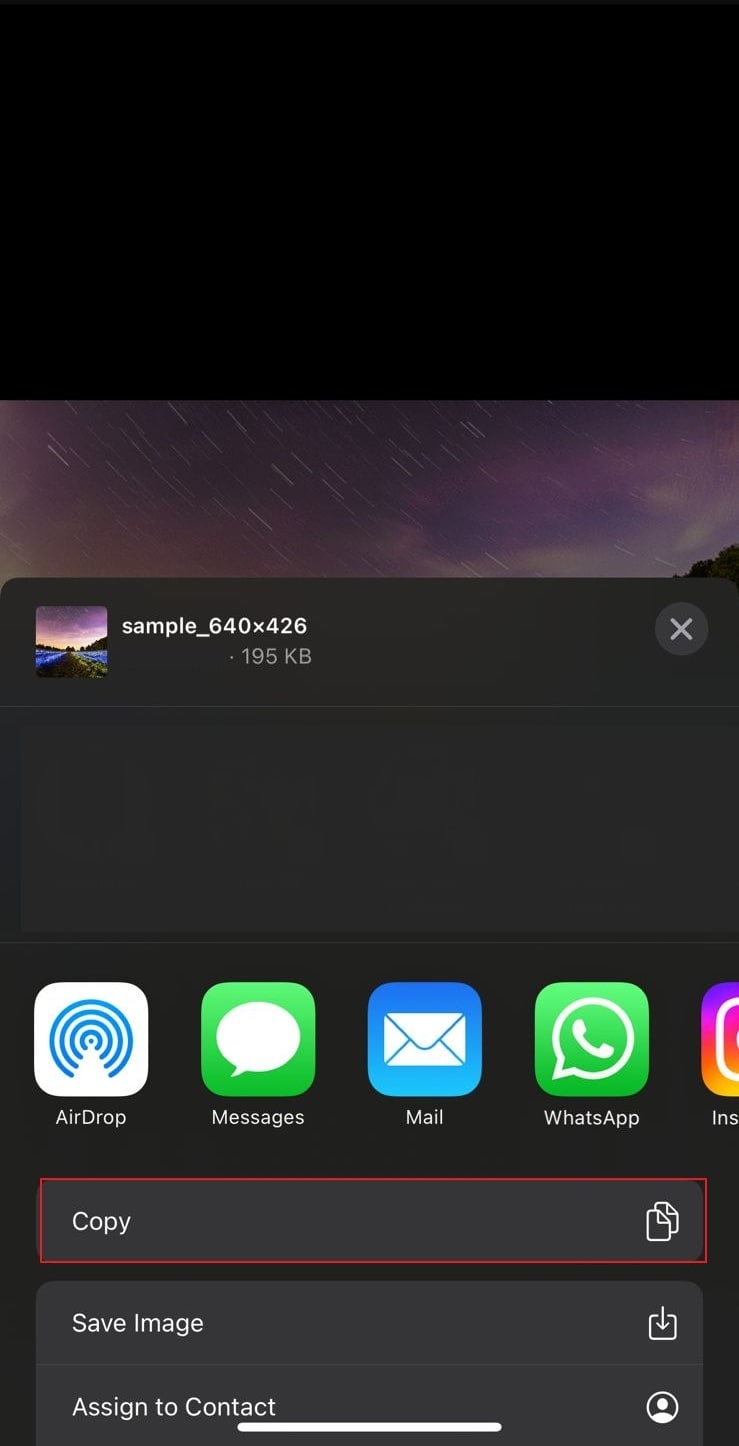
Step 2
Launch Instagram on your mobile device and slide to the right to open the window where you can add the story. Take a photo or a video depending on your choice.
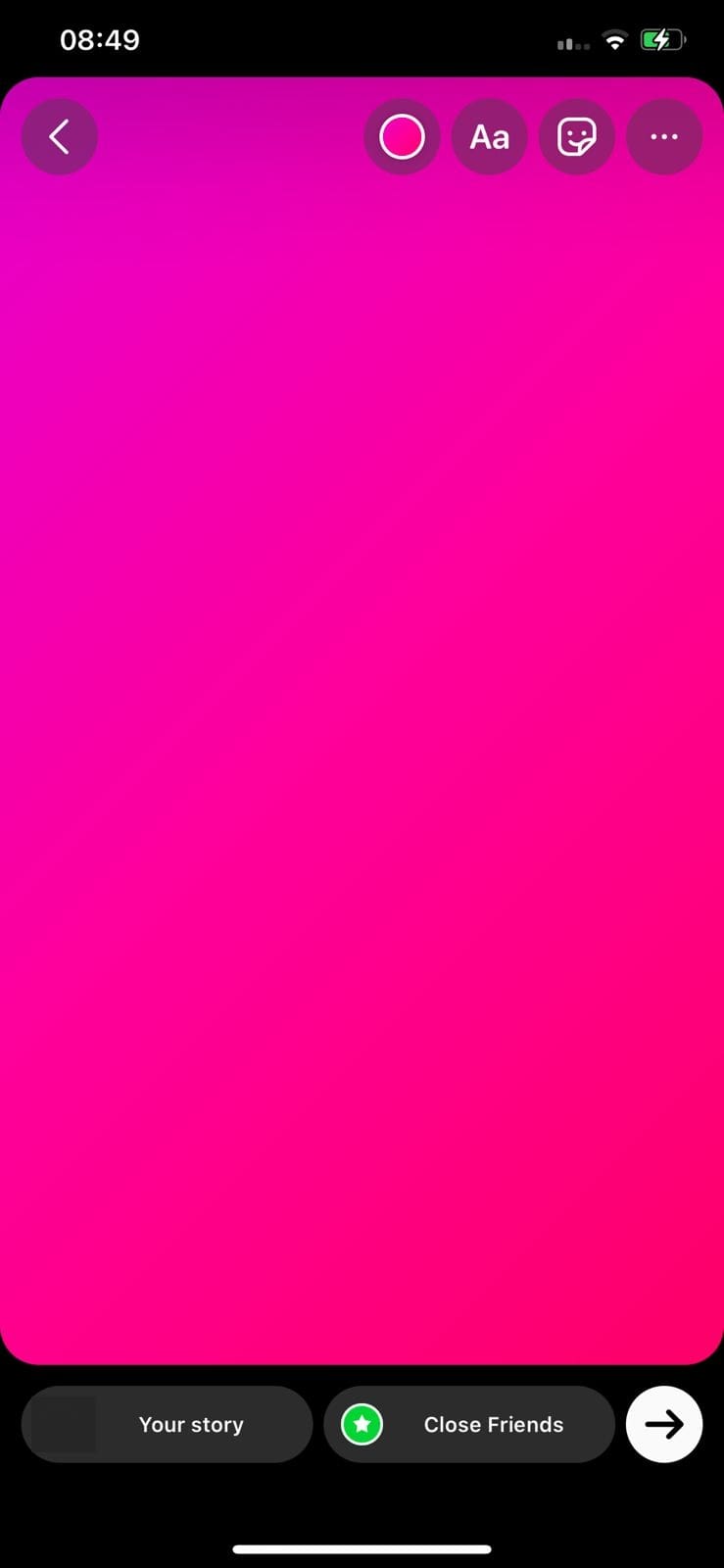
Step 3
While accessing the text box to add content to the story, tap on the cursor and observe the “Paste” button appearing on the screen. Tap and paste the copied sticker on the story and adjust it according to your requirements.
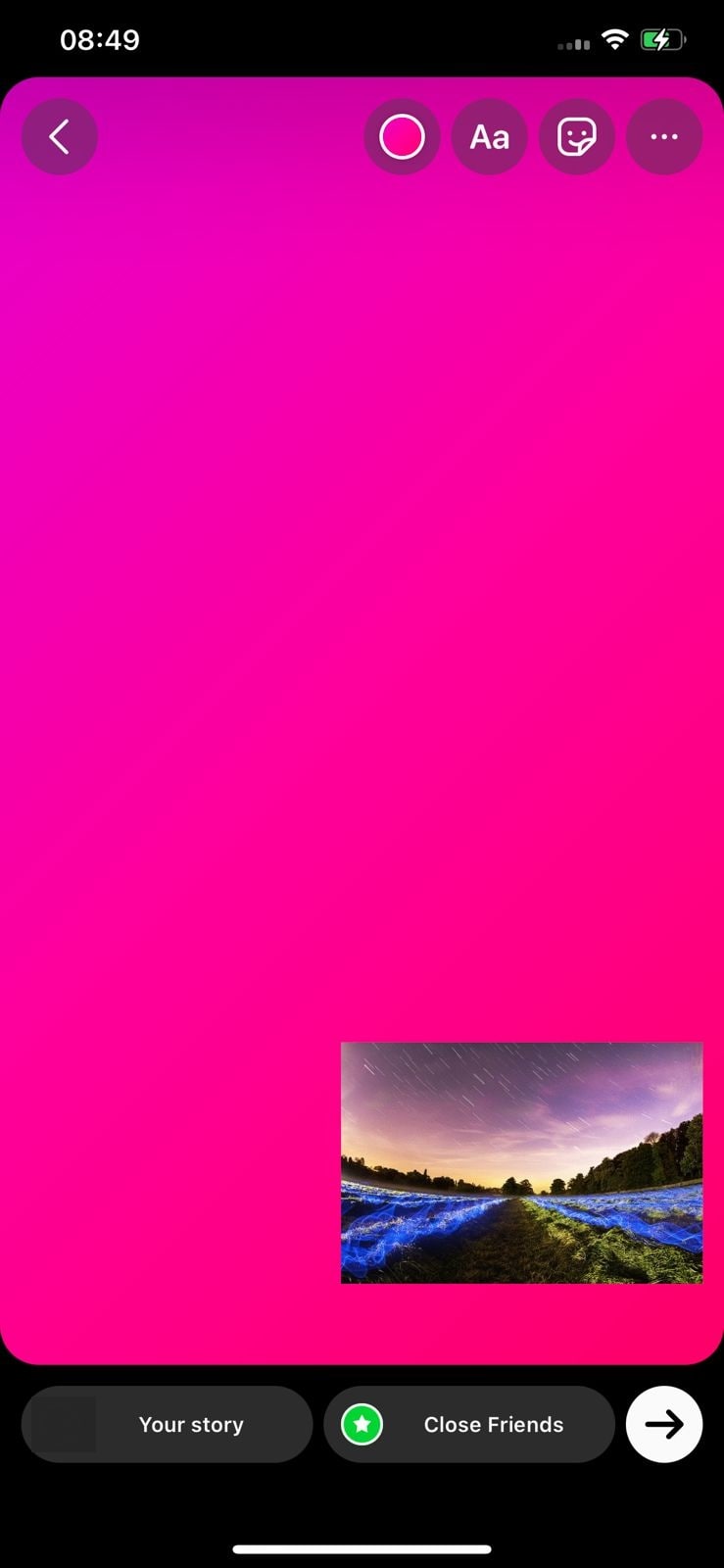
Part 4: How to add and send stickers on Telegram
Telegram is another social platform that can be used to communicate with other users around the world. To make chats interactive, the use of stickers and other elements is quite common. What if you want to make and add your stickers on Telegram? For this, you must follow the steps described next, as they are pretty elaborative and detailed in all ways:
Step 1
Launch Telegram on your smartphone and lead to the “Search” bar on the top. Type “Stickers” and search for the sticker bot in the list. Tap on it to start the conversation.
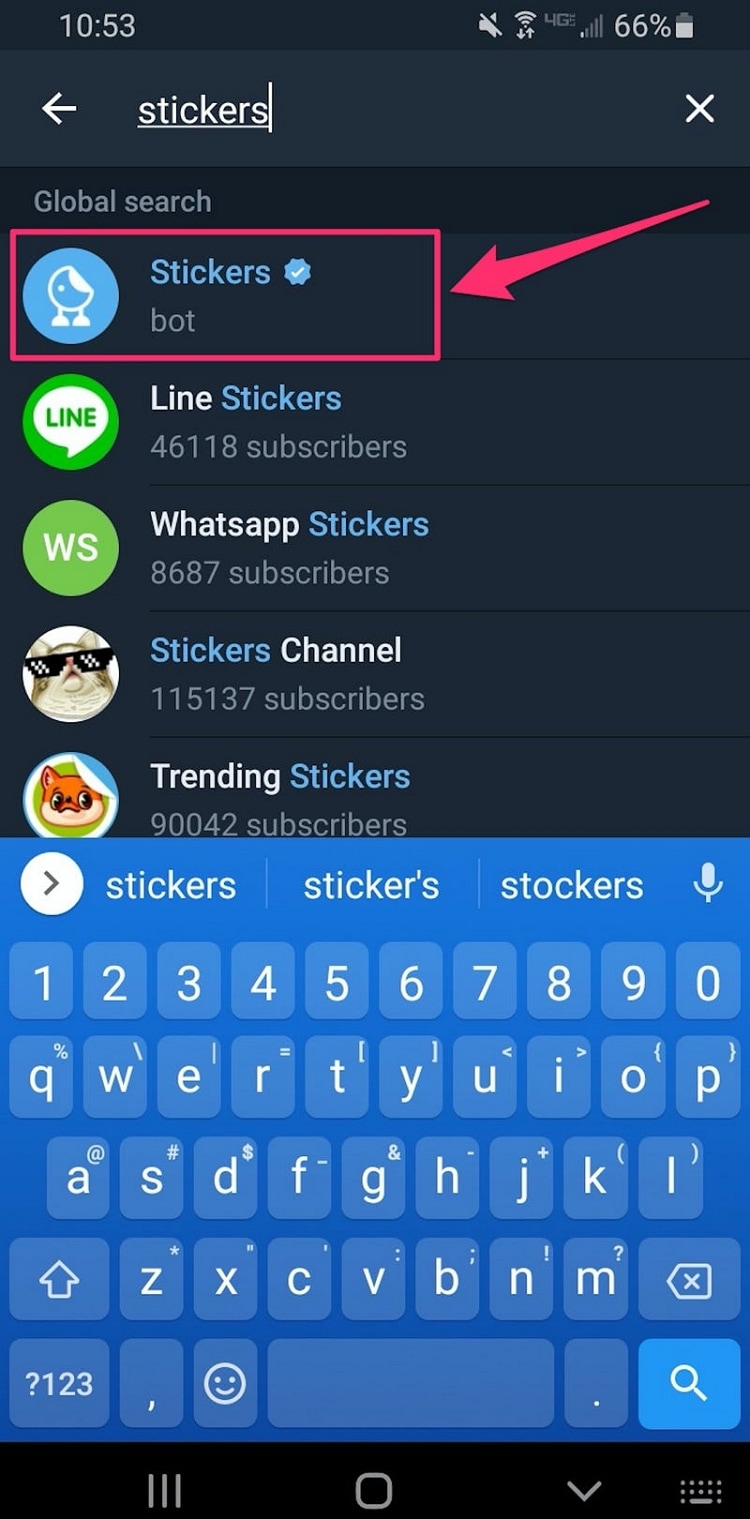
Step 2
You have to type “/newpack” and send this as the first message to the bot. Provide a name for your sticker pack by sending it as a message.
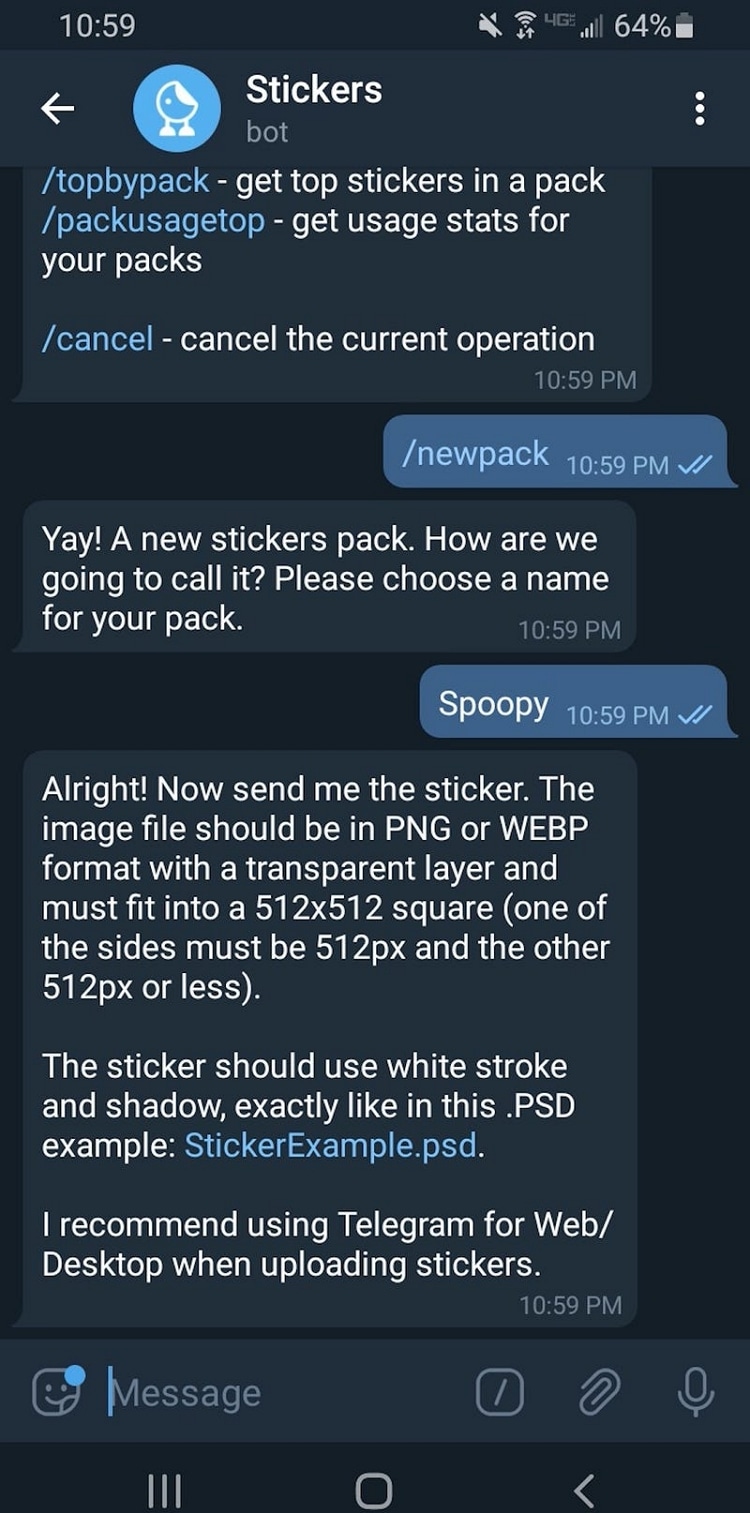
Step 3
Tap on the “Paperclip” icon to add a “File” to upload a sticker on the same chat. As you add a sticker, provide an emoji using the emoji keyboard that is similar to the sticker that you have uploaded. The use of this is to help the bot recognize the stickers.
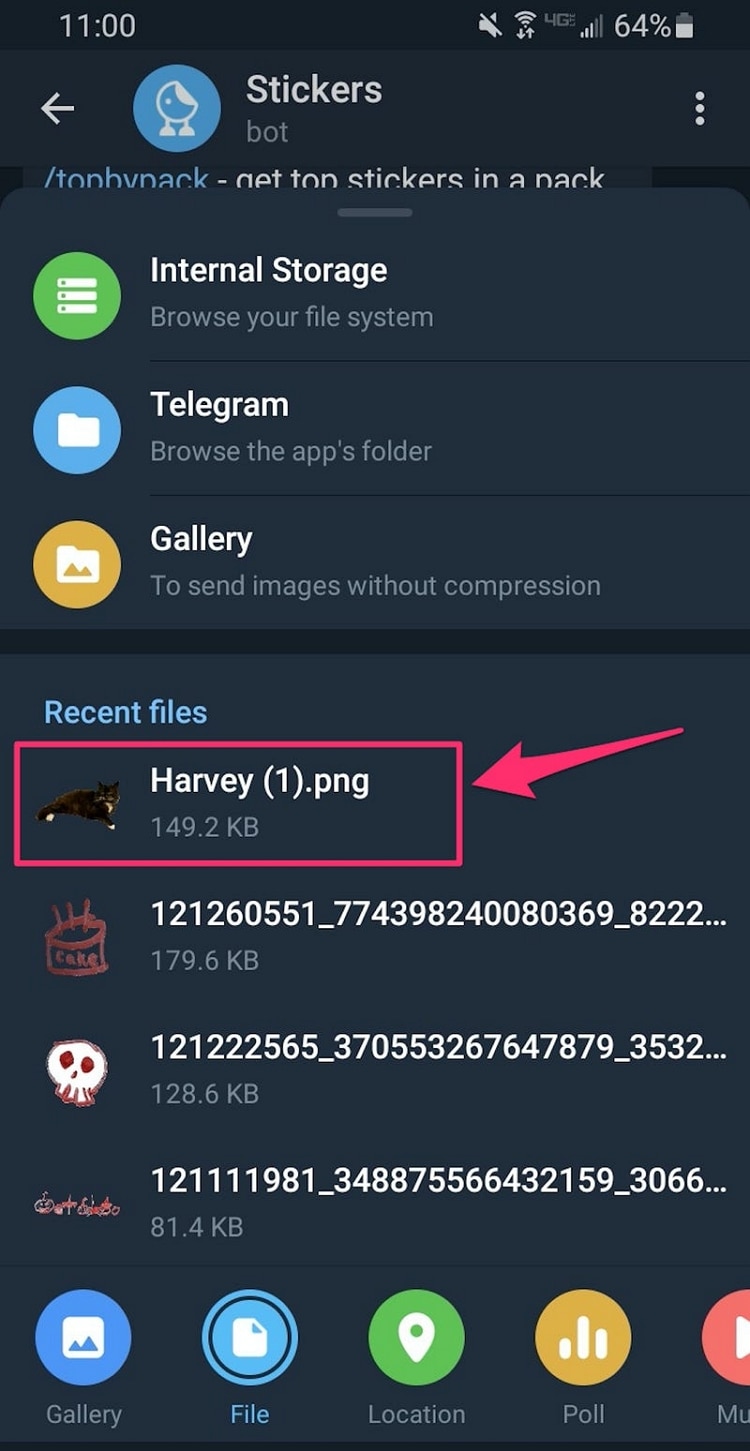
Step 4
Add as many stickers as you want in the same conversation. Once you have added them, type and send "/publish" as a message.
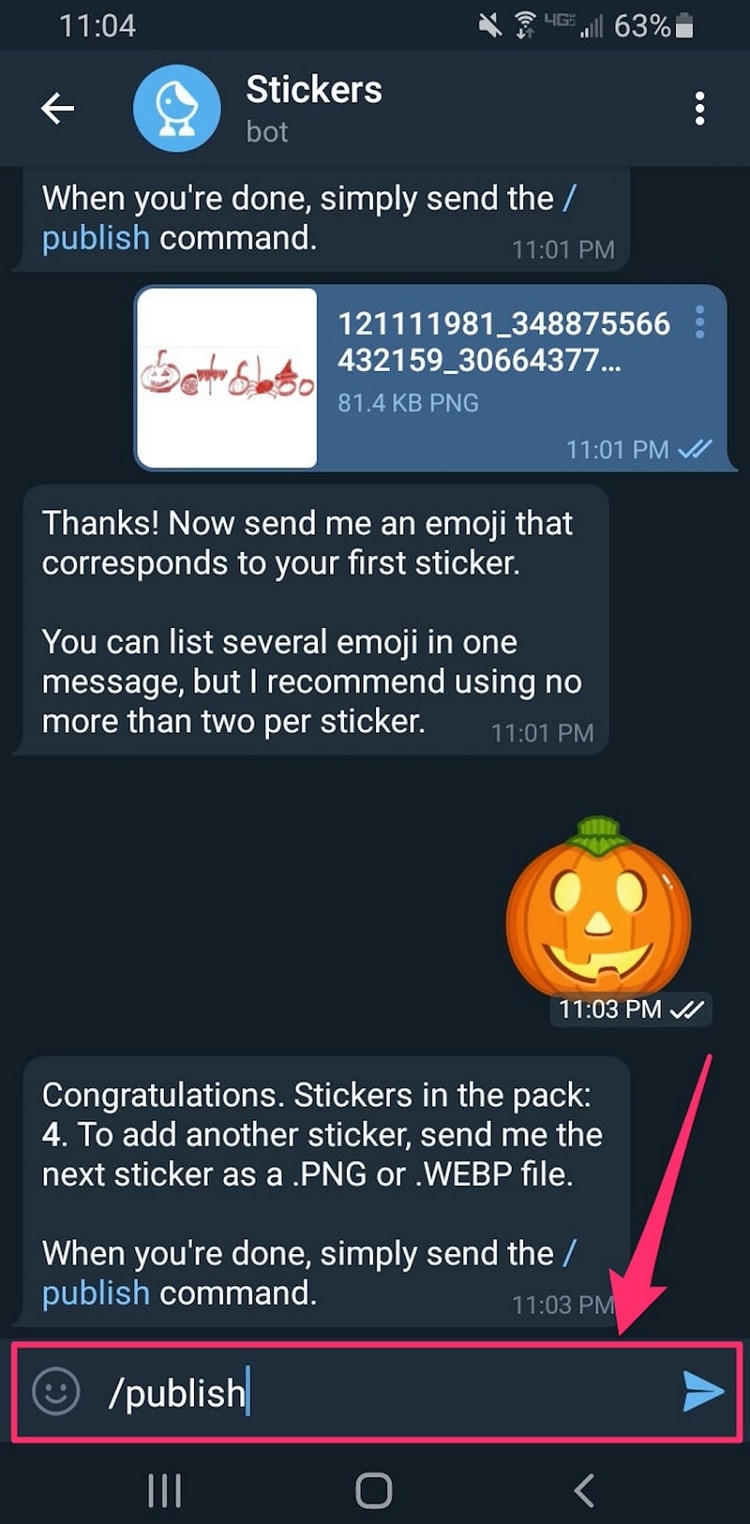
Step 5
You can also provide an icon for your sticker pack. While you can upload a 100x100 PNG or WEBP image as an icon, this can also be skipped. Type "/skip" in the available space and send a message.
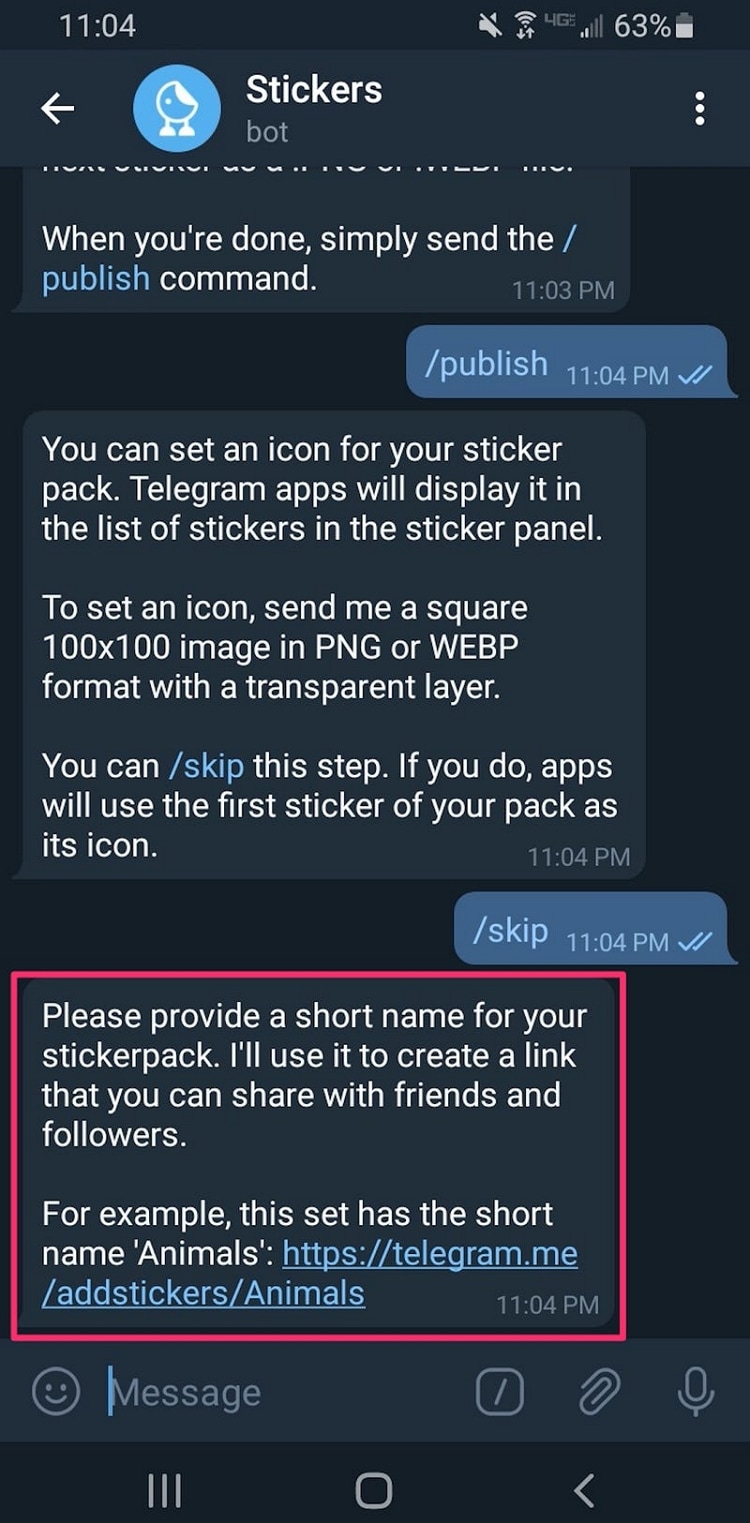
Step 6
Give a short name to your sticker pack that will be added to the URL of the sticker pack that is created so that it can also be shared. As Telegram sends a link for the sticker pack, hit the "Add Stickers" button at the bottom to add them to your sticker list.
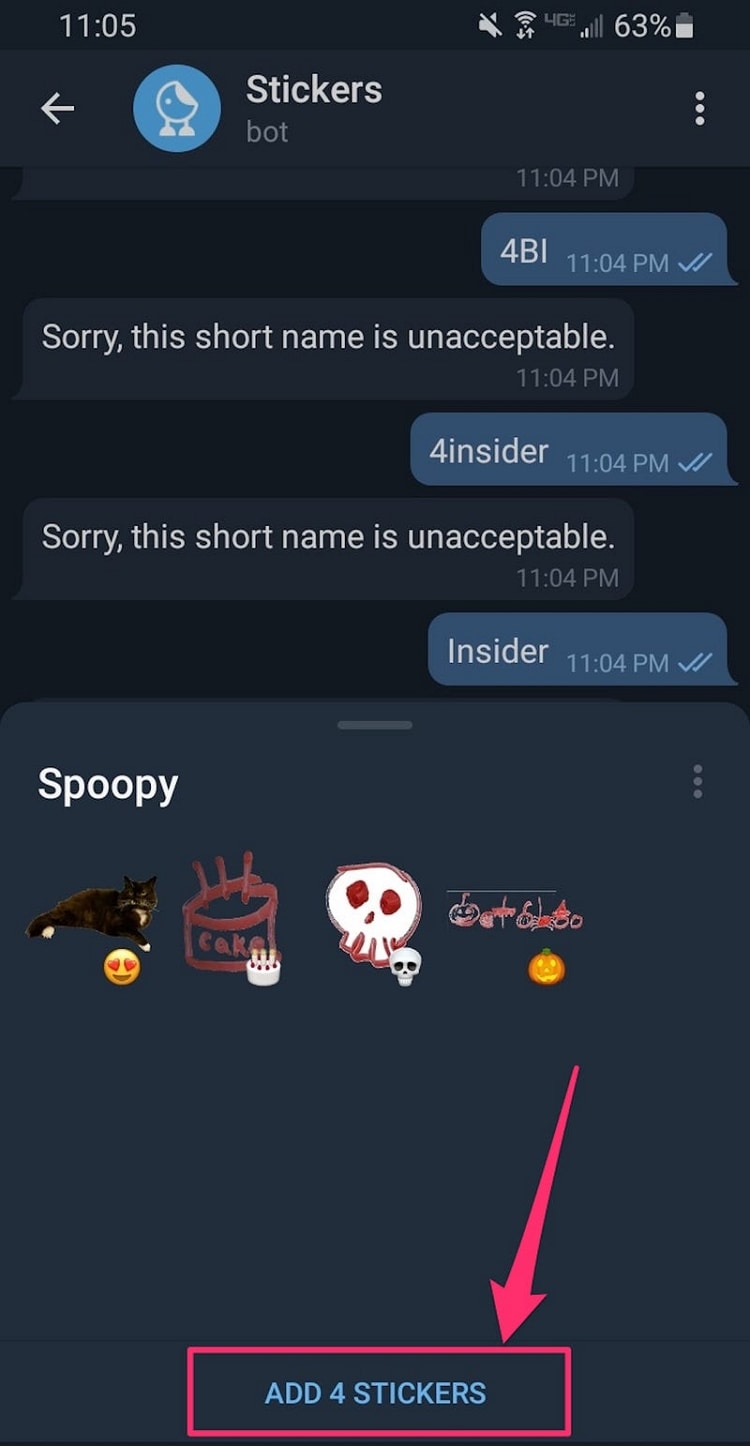
Step 7
Lead to any conversation on Telegram and tap on the "Stickers" icon that appears on the bottom of the keyboard. Select the sticker pack you have uploaded and easily send them to other users.
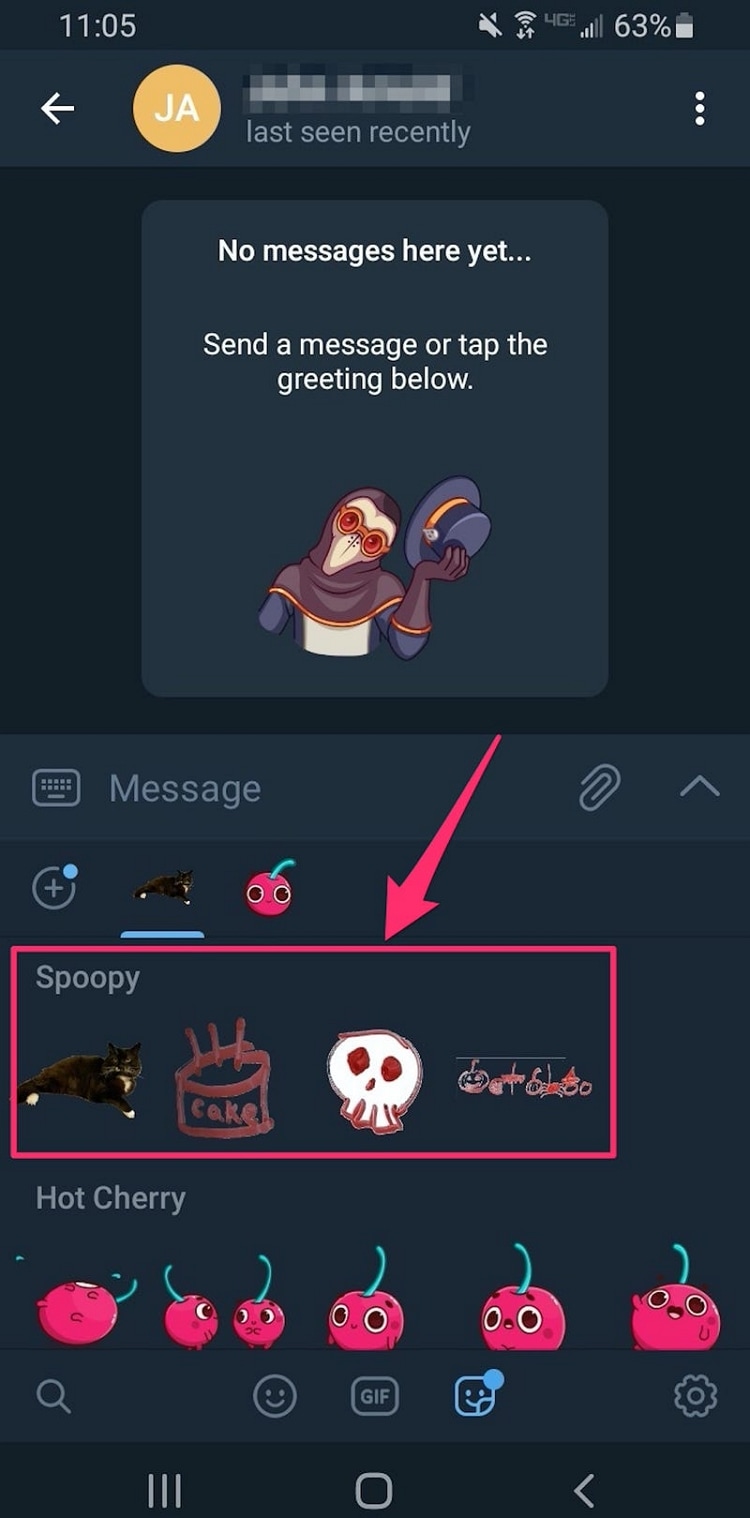
Part 5: How to use and add stickers on Discord
You can also use and send your personal stickers on Discord channels. As this is a great platform for interaction and is readily used by the professional and gaming community, you can use and add your stickers too. For that, you have to follow the simple steps provided below:
Step 1
As you launch Discord, lead to the server and click on its name on the left. Select “Server Settings” from the available options to open a new window.
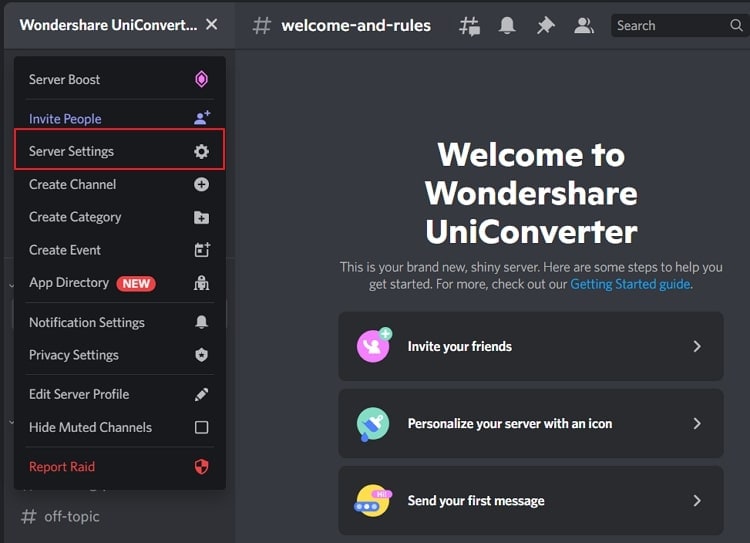
Step 2
Lead into the “Stickers” section from the left panel and check if you have a good server level. If it is Level 1 or above, click on the “Upload Sticker” button.
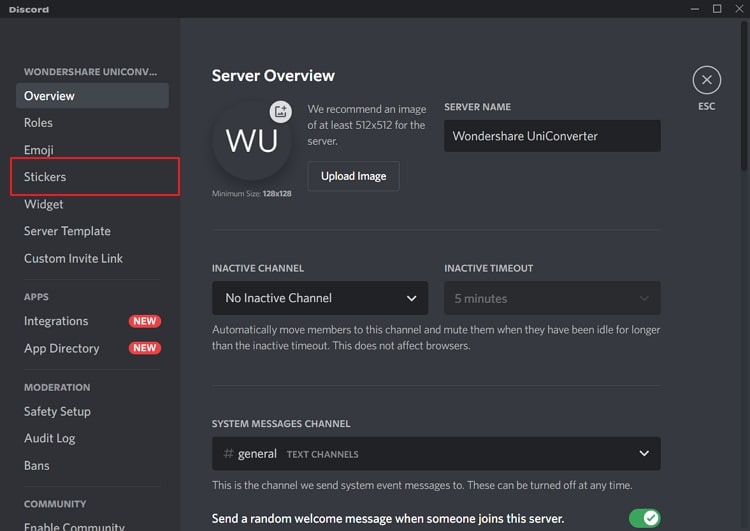
Step 3
Add the name and upload the sticker file. Choose a related emoji that represents the added sticker and provide a description. Once done, tap on "Upload" and successfully add the sticker on Discord. You can use the stickers in the server chat.
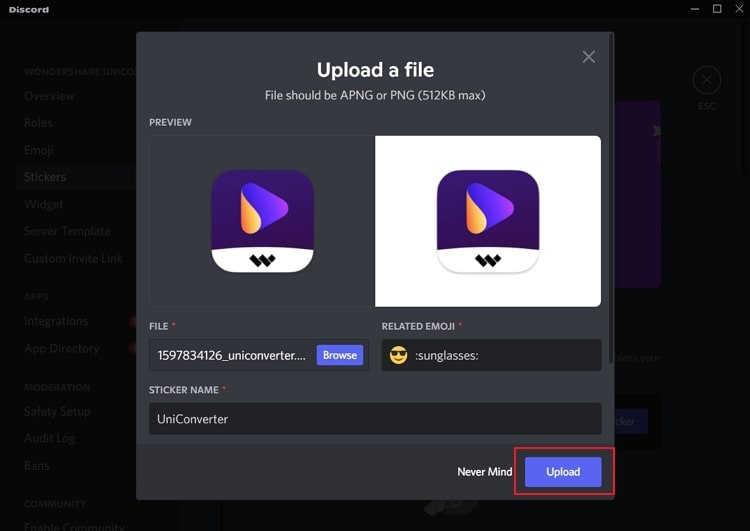
Bottom Line
The article has provided a step-by-step guide to converting GIFs to stickers across multiple social media platforms. With an overview of how to have it converted with UniConverter, the article has also featured a comprehensive overview of using the stickers on different social media platforms such as WhatsApp, Instagram, Telegram, and Discord.


