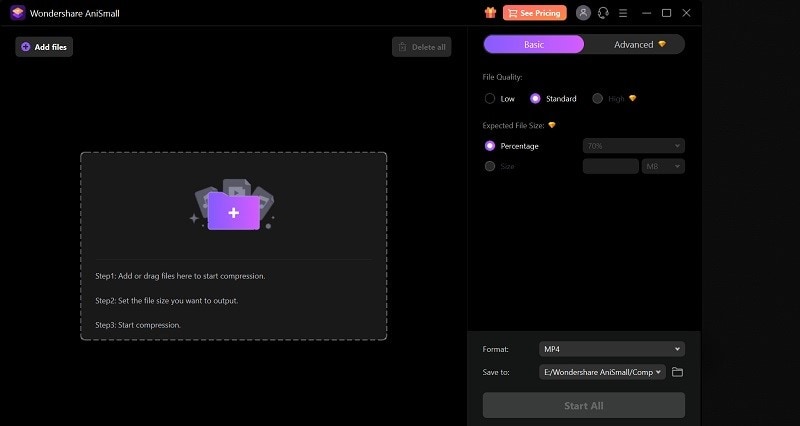Is all of your Gmail storage being taken up by emails with enormous attachments? Gmail is a fantastic free email service with plenty of personalization options to make your life simpler. A smart method to manage your email more effectively is to get proficient with filters. That is why you need to be updated on how to delete large files in Gmail. Let's look at how to organize Gmail by size and a few additional suggestions for controlling your inbox.
Most people these days have a Gmail account. Using Gmail, you might have noticed that your inbox is filling up with redundant emails. Gmail offers a rather generous 15GB capacity, but over time, mail tends to accumulate, and many of us are likely to close to that limit right now. That is where you need to know how to find large emails in Gmail. Use trial and error to reduce the search results to an email volume you can manage using that figure. In this guide, we have enlisted these steps so you can easily find large files in Gmail with a few clicks.
Part 1: Looking for Large Emails: Try to Sort Emails by Size
With far greater versatility, Gmail's search function enables you to discover attachments by precise name, specific file type, etc. to look at a certain file type, such as PDF, video files, etc., in an attachment. The Inbox automatically filters messages by date, which makes it reasonable. The top of your Inbox displays your most recent arrivals for easy browsing. The size field is one of the several that you may sort by.
Unfortunately, you cannot sort by email size, so if you want to know which emails are the largest, you will need to use manual research. Use the greater operator with the size of the email and K for KB and M for MB to locate emails that are larger than a certain size. The smaller operator may be used similarly to locate very small emails.
By using the following search syntax, you may browse emails with attachments that are either less or bigger than the desired size directly using Gmail's native interface:
To find any emails with attachments bigger than 5 MB in size, use the search terms "smaller/larger: Size (in MB)", such as "larger:10m."
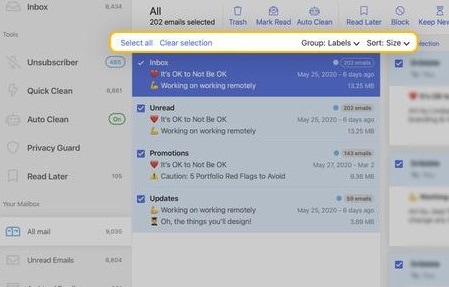
The size filter in Gmail is another method for locating large files. For that filter, the specific syntax is:
size: [size in bytes]
Bytes formation is a valid value for the aforementioned filter. All Gmail emails with attachments larger than 5MB will be included in the search option above.
AniSmall for Desktop
losing quality.

Part 2: Clean Your Mailbox: Delete Large Files in Gmail
When its data files are too big, Gmail is renowned for taking a long time to answer or maybe not responding at all. The majority of us likely have a large number of messages that we ought to have deleted weeks or even months ago. You might perhaps prevent the whole issue if you consistently remove at least the major emails you don't require. Regularly deleting unnecessary messages is the fastest method to solve the issue.
The Gmail delete tool makes it simple to get rid of the enormous attachments in emails that you discover by using criteria like "has: attachment larger:10MB." Once you've discovered these emails using one of the many methods mentioned above, you may delete them with ease. The steps listed below may be used to get the same result.
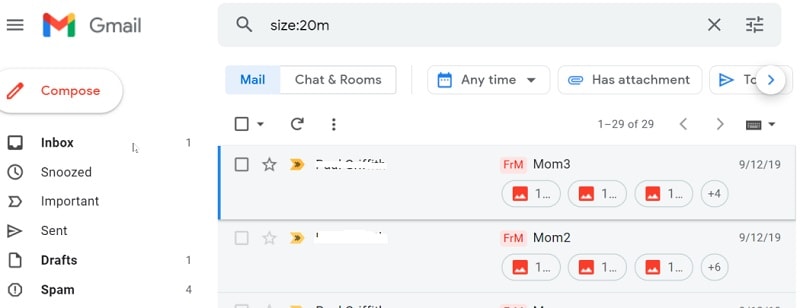
- Find the huge emails you want to remove from your Gmail account by opening them.
- Emails may be sent to the Trash by selecting them and clicking the Bin button.
- You may do this in one of two ways: either by choosing just one email or by clicking the top box to choose all of them.
- After that, choose Trash and then press Delete Forever. The emails you've chosen will be permanently erased.
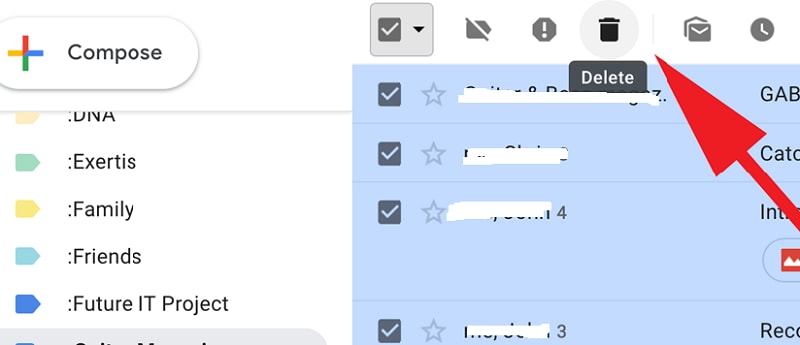
Part 3: Check All the Attachments: Display All Files in Gmail
When the 15GB of storage is used up, you are unable to send any more files or items via the mail, which causes a lot of issues. The huge attachment file might be deleted to make some room. Locating attachments with big file sizes may assist with direct email viewing. To make some server space available, they might be eliminated. The user may do this by using keywords like “has: attachment larger:10MB”
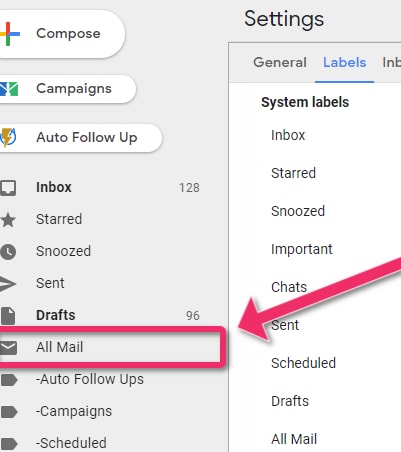
Next, choose every message that is now shown by checking a little box next to the search bar. You may use this phrase in the search bar of your Gmail email to only see emails with attachments larger than the limit. To ease your research, simply write ‘size:5242880’ in the search box and list all the files as shown here

By altering the size of the attached files, such as using Gmail's "has attachment larger:20MB" feature, the user may also adjust the keyword to suit their needs. Additionally, if you search "has attachment larger:10M" without the B to conserve characters, it will likewise return results and display all of the selected emails. You will also be shown all of the Gmail emails that include attachments larger than 10MB in this search result.
Part 4: How to Compress Large Files Easily [Bonus]
Email may be used to share tiny files, however, when the file size approaches several terabytes, sharing becomes difficult. Use AniSmall to tackle this issue by using Gmail and sending your large attachments hassle-free.
To get started with compressing your large files, download AniSmall to your PC. After installing this handy software, you can open it right away, the interface will be as here:
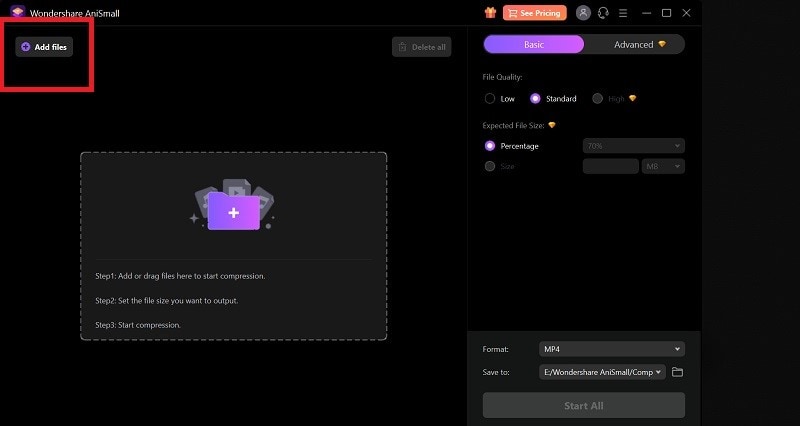
To compress your files directly, look nowhere than Add Files button and load your large files with a brink of click. You will get handy suggestions to choose your file's compression size. Hit the Start button and be with it. Your compressed files are ready!
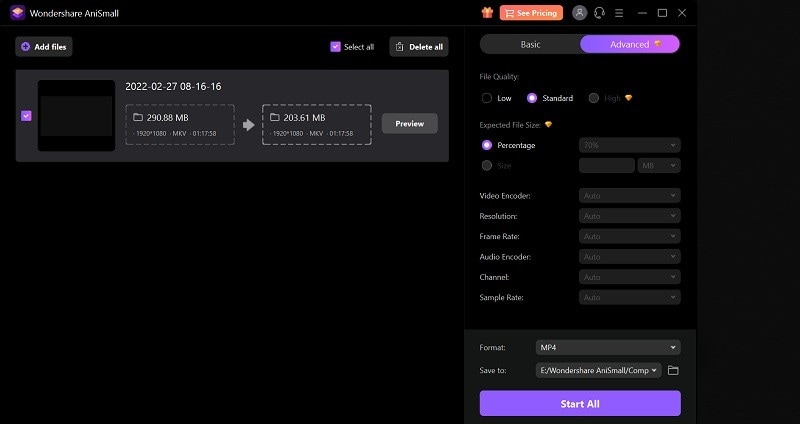
Bottom Line:
Is your Gmail inbox becoming unmanageable? Would you want to manage and enhance it a little? Gmail's sorting options are quite restricted, and it cannot sort emails according to their size. Fortunately, clearing up your Gmail inbox isn't difficult owing to certain built-in Gmail functions and a few other programs. We've discovered a few effective methods for swiftly clearing your Gmail inbox. Start right now, and it won't take more than a few minutes to resolve this issue.
Neither technique for getting rid of huge messages is better than the other. You may utilize both or just one, depending on what you require. It is just one maintenance duty, too. As soon as emails are no longer required, delete them to keep things organized. On the other hand, if you want to send large files without compromising the quality then AniSmall is your go-to tool. Refer to the AniSmall to effectively manage your email duties if you'd want to learn more about search folders.
People Also Ask (FAQs)
1. Is there a size limit on the Gmail account?
All Gmail users must deal with the problem of huge attachment files in Gmail emails. Gmail only allows attachment files up to 25MB in size. If your connected file is greater than this limit, Gmail will automatically share the drive link. As a result, people are always looking for solutions to issues like how to search for huge attachments in Gmail and where to discover large files in Gmail to remove.
2. How can I send more than 25MB on Gmail?
Due to its user-friendly interface and several features that aid in maintaining the security and safety of the data, Gmail users are now growing every day. But as there are always two sides to every story, even while the Gmail email client offers great features, there are some drawbacks as well. These cons include Insufficient storage capacity, attachment larger:10MB, etc. That’s where you need a tool to compress your files. That way, reducing size won’t affect the quality of your attachments and do the trick of sending files as well.
AniSmall by Wondershare is a must-to-have tool. It is one of the amazing compression tools that give you lossless compressed files. The software's drag-and-drop capability makes it simple to compress a large number of files despite its unappealing interface. It is said that effective team cooperation depends on data exchange.
3. Why AniSmall to Compress your Large Attachments?
Almost all operating systems provide users the option to compress vast volumes of data into smaller packages to make sharing simpler. We advise using the AniSmall tool from Wondershare since using third-party applications speeds up the file reduction process.
AniSmall Official Website: Wondershare AniSmall
AniSmall is ideal for both novices and non-techies due to its very user-friendly interface. AniSmall also features step-by-step instructions for each phase of the file compression process. It has a compression rate that is six times higher than the industry standard.The software's support for over thirty different formats is the icing on the cake, and simple file sharing is one of its standout features.