In the era of social media, many people are moving toward becoming full-time content creators and social media entrepreneurs. However, the audience demands quality content for enjoyment while posting stuff on social media platforms like Facebook, YouTube, and Twitter. So having flaws in your videos can reduce your followers; thus, you need an app that removes background noise to make your videos sound top-notch. The only thing your video requires to attract the maximum number of viewers is a noise-removal app.
Anyone like students, journalists, content creators, influencers, and YouTubers can use these applications to clean the audio. These can be used for removing sounds from recorded lectures, interviews taken in public, audio tracks, and even simple Snapchat videos. This article introduces you to apps that remove background noise from your video.

What Are the Damages of Background Noise in Videos?
Background can be explained as random or unwanted sounds in your videos, like when shooting in public voices of pedestrians, car horns, cars passing by, songs being played in the background, and some unwanted sounds in your videos. Some of the disadvantages of background noise are:
- Faint sounds will distract the audience from the main information you are providing.
- Difficulty understanding the conversations or whatever you say, as the microphone can pick up extra sounds during recording.
- Any random sound being played in the background could also get you a copy-right strike.
- There can be a reduction in your social media audience as they want flawless content.
How To Remove Background Noise From Video on Android?
Creating videos of high quality has been a piece of cake, as every new mobile device has a more powerful camera than the last one. Everyone today loves to create videos for sharing with their followers or friends. The main issue with these videos is that some sounds always spoil the overall video quality. Everyone has always wondered how to remove those sounds, so here we have the best background noise removal app for Android.
Noise Reduction
Noise Reduction, as the name suggests, is a free android application that removes unwanted sounds from your audio and video. It has a simple user interface with no complex slide bars like in other applications. Just choose the file, and the app does the trick for you. It automatically sorts out unwanted sounds and removes them very efficiently. We have selected this app not only because it reduces unwanted sounds but it also comes with a pack of features like:
- Removes background noise from audio and video files.
- It supports the batch reduction of noise from video and audio files.
- It also comes with an audio recording option.
- You can also trim videos in this app.
- Conversion of audio files is supported.
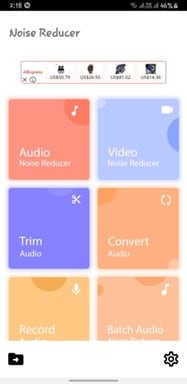
We have also included a step-to-step guide on how to use Noise Reduction for you.
Step 1. After Reduce Noise in Audio – Video has been downloaded and installed on your device, open the application.
Step 2. Here, the app has a very simple and easy-to-understand interface.
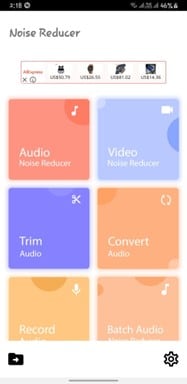
Step 3. To remove noise from your video, click the Video Noise Reducer button from the home screen.
Step 4. After that, you can go through your gallery and select the video you want to remove noise from.

Step 5. Once the video is selected, you can rename the file and tap on reduce noise button at the bottom of the screen.
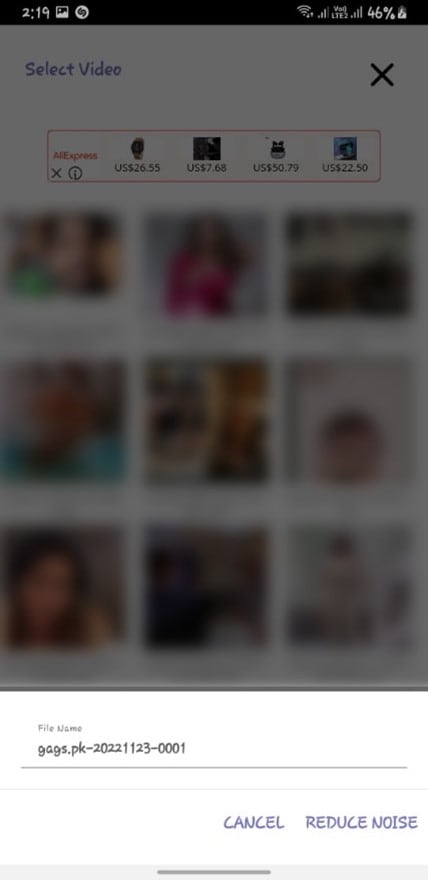
Step 6. Wait for the process to be completed.
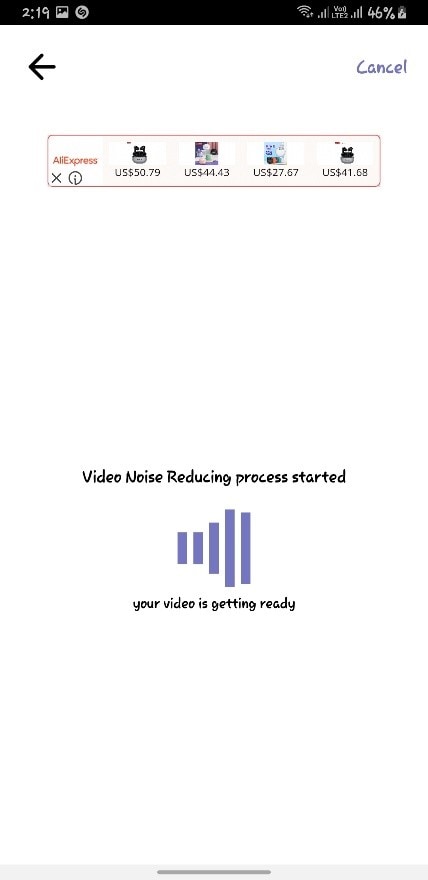
Step 7. Once your video is processed, the app will preview the video so that you can find the difference between the unprocessed and processed video.
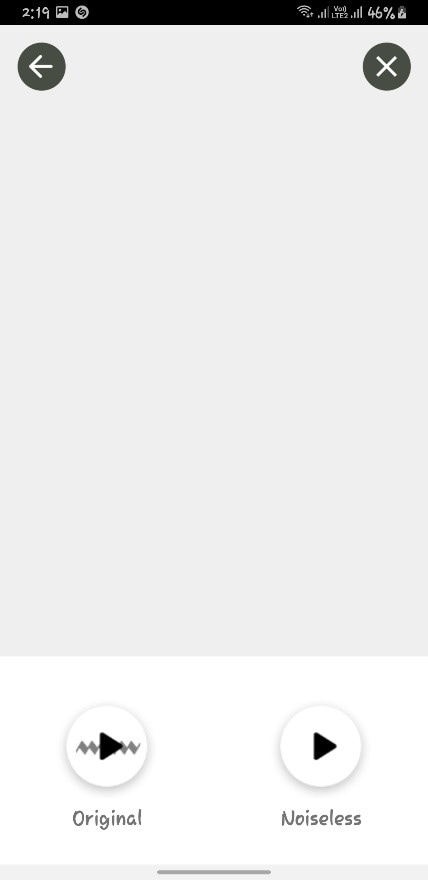
Step 8. To remove noise from a batch of videos, scroll down and click on the batch video noise removal option.
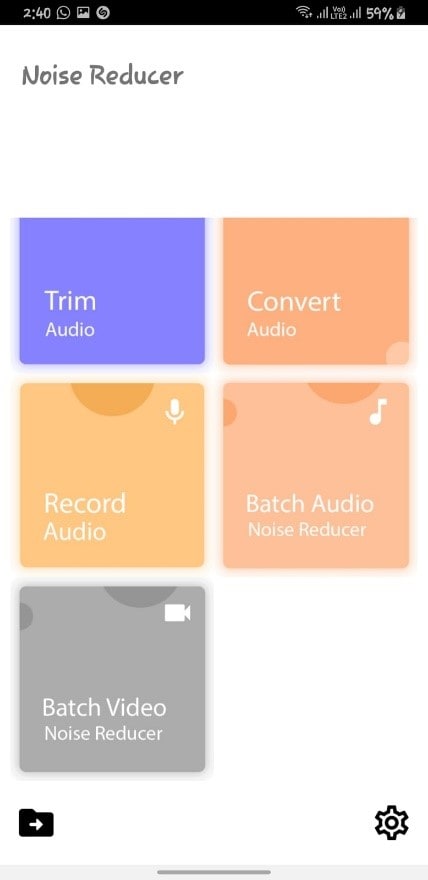
Step 9. Select the videos you want to remove sound from, and you can rename them and then tap "Reduce Noise."
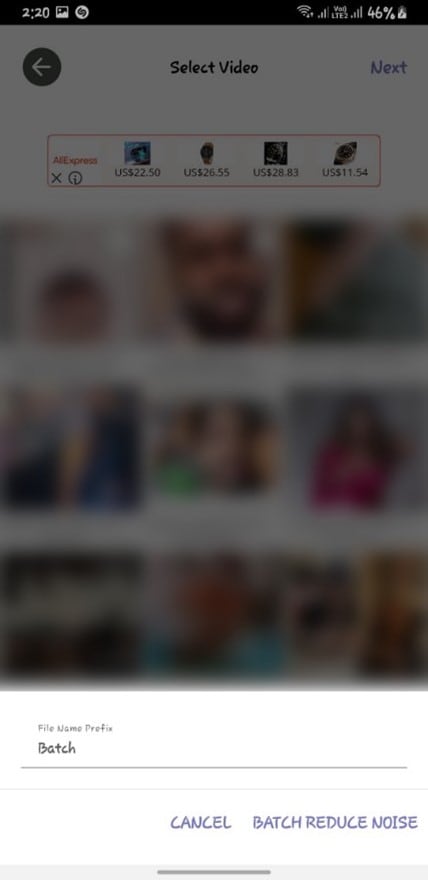
Step 10. Please wait for the app to work and remove the sounds from the videos.
Step 11. You can easily view your videos by tapping on the folder icon at the bottom of the screen.

How To Remove Background Noise From Video on iPhone?
iPhone has always focused on quality; therefore, video and picture quality is among the best in the market. iPhone users always have an issue finding apps that are best suited for them with the restricted app gallery of AppStore. But fear not, as there is an app called DeNoise in the AppStore that will remove the sounds from your video on the go and give you studio-like quality.
DeNoise
DeNoise is an iPhone application that removes unwanted sounds and voices from your videos so you can enjoy crisp and clear sound. The app is very user-friendly, with a variety of features that is only present in this app. Here are some of the features that make this application the best.
- It comes with an extension that means when you record a video, the app will automatically start working.
- You can also record videos from denoise.
- If a sound persists, you can select the mark where the sound is interfering, and it will be removed.
- It's a $2 premium app for a lifetime.
Here we have also included a step-to-step guide on how to use DeNoise:
Step 1. Open the app on your device.
Step 2. Here all the videos present on your device will appear. Select a video from there.
Step 3. Zoom on the waveform, choose the area where noise is interfering and select the intensity of noise reduction through the slider below.
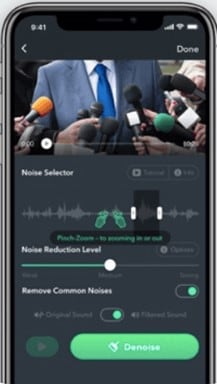
Step 4. Tap on denoise to start the process.
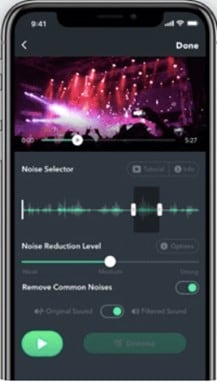
Step 5. After that, preview the segment and save the video on your device.
How To Use the Best Software To Remove Background Noise From the Video?
Although everyone has a smartphone for creating videos, they prefer mobile applications for editing and removing sounds that can be installed on their devices. They may be easy to use and do a good job of removing sounds. There are always some drawbacks to using these apps, e.g., some parts can be skipped during the processing and slow processing of the videos. To avoid such issues, pc software is the best for high-quality and efficient video processing.
The best software for this purpose is Wondershares UniConverter, it also provides a variety of functions, so it has a whole package of video editing tools. Some feature of UniConverter is as follows.
- Allows batch processing of files for noise removal.
- Basic noise like microphone issues, wind, and echo can easily be removed from the video.
- Works on both video and audio.
A step-to-step guide on removing from your videos using UniConverter is given below:
Wondershare UniConverter — All-in-one Video Toolbox for Windows and Mac.
Edit videos on Mac by trimming, cropping, adding effects, and subtitles.
Converter videos to any format at 130X faster speed.
Compress your video or audio files without quality loss.
Excellent smart trimmer for cutting and splitting videos automatically.
Nice AI-enabled subtitle editor for adding subtitles to your tutorial videos automatically.
Step 1. Launch Wondershares UniConverter on your system.
Step 2. Click on the noise remover option from the screen (wait for the noise remover tool to be downloaded).
Step 3. Now drag and drop the video you want to process.
Step 4. Select the folder where you want to save the process video and click on convert all for the process to begin.
Step 5. Wait for the software to complete the process.
Step 6. After the process, the application will automatically take you to the target folder.
Step 7. Enjoy your noiseless video with high sound quality.
Summary
If you have come to this part, let's summarize this article. It briefly explains what noise is in video and how to remove it from home without learning difficult processes. In addition, it also provides a step-to-step guide on how to use two solid noise remover applications for iPhone and Android users i.e Noise Reducer and Denoise. In addition, UniConverter by Wondershare has also been recommended to desktop users as the best software for noise eliminators from videos. We hope that article will be helpful to you in your journey of creating flawless videos at home.



