Voice changer apps are much needed when a user wants to do pranks, make funny videos, or hide their real voice. One of the popular apps is Clownfish Voice Changer which got massive recognition due to its optimized functionality and quality results. Many people like to use Clownfish on their systems to integrate this voice changer feature with different applications like S。kype, Viber, Discord, and TeamSpeak.
By using the Clownfish soundboard, you can efficiently modify your voice with multiple effects. To learn more about Clownfish Voice Changer, read this article carefully.
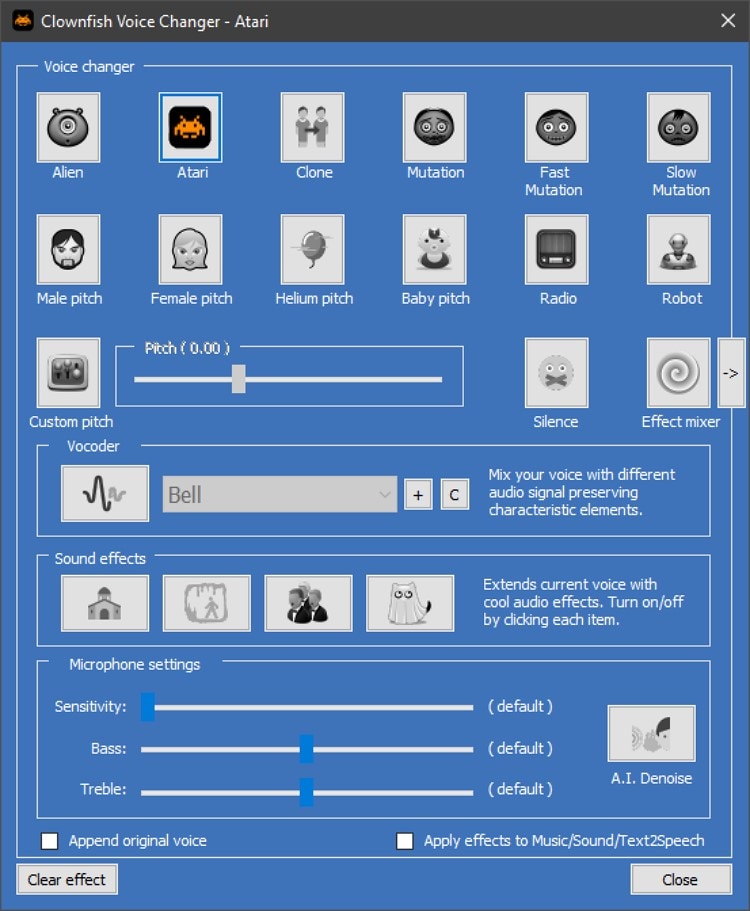
Part 1: What should we know about Clownfish Voice Changer before using it?
Do you know what factors have contributed to the popularity of Clownfish? In this part, we have highlighted some of the key features of the Clownfish Voice Changer that you must be aware of as a user.
Supported system
- Windows Vista/ 7/ 8/ 8.1/ 10/ 11
- Chrome Extension / Chromebook
Voice effects list of Clownfish soundboard
Clownfish offers you a wide range of voice effects that you can easily use for voice modification. Each voice effect has a high audio quality and a unique impact on the listeners. Following is the voice effects list of the Clownfish soundboard:
- Alien
- Atari
- Clone
- Mutation
- Fast Mutation
- Slow Mutation
- Male Pitch
- Silence
- Female Pitch
- Helium Pitch
- Baby Pitch
- Radio
- Robot
- Custom Pitch
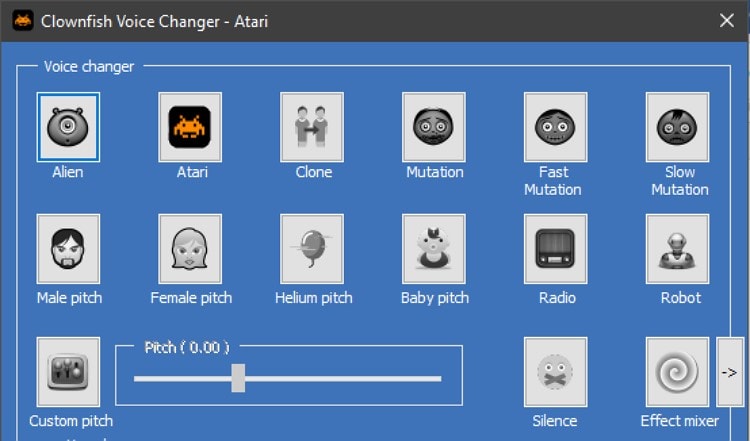
Key features of Clownfish Voice Changer
- Real-time voice changer for TeamSpeak: TeamSpeak provides a chatting platform that can be used for communication purposes. To change your voice while chatting with your friends or teammates on TeamSpeak, you can use Clownfish for real-time voice changing.
- Multi-language support: Clownfish has multi-language support, which makes this tool useable for a larger audience. You can choose your preferred language on this voice changer to understand the instructions.
- Friendly user interface: Beginners and non-professionals can easily rely on Clownfish due to its friendly user interface. It provides you with an easy user guide and other institutions for additional assistance.
- Easily integrated with applications: Clownfish can be configured on various applications like Skype, Discord, Viber, Hangouts, Ekija, Mumble, etc.
Part 2: How to use Clownfish Voice Changer on PC?
Are you looking for the instructions to set up the Clownfish on your PC? To successfully launch the Clownfish Voice Changer, read the following guidelines carefully:
Step 1
Clownfish shows compatibility with 32-bit and 64-bit Windows versions. So, start by downloading the compatible version of Clownfish Voice Changer on your PC. Once you have downloaded the tool, click on it to run its installation wizard. Also, select the directory location where you want to install the voice changer.
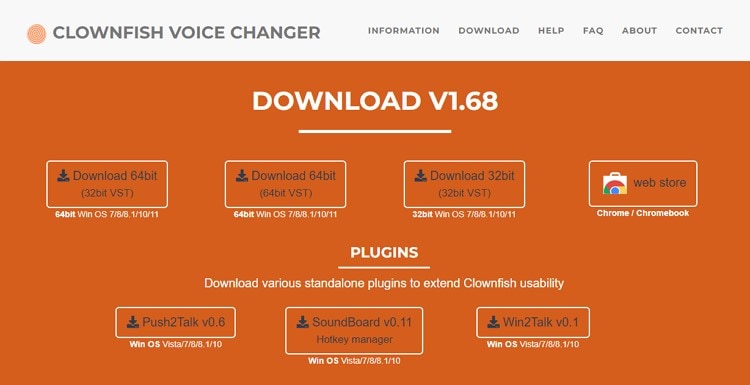
Step 2
To launch Clownfish on your PC, go to your system tray given on the taskbar and right-click on the icon of Clownfish Voice Changer. On the pop-up menu, access the "Setup" option and choose "System Integration."
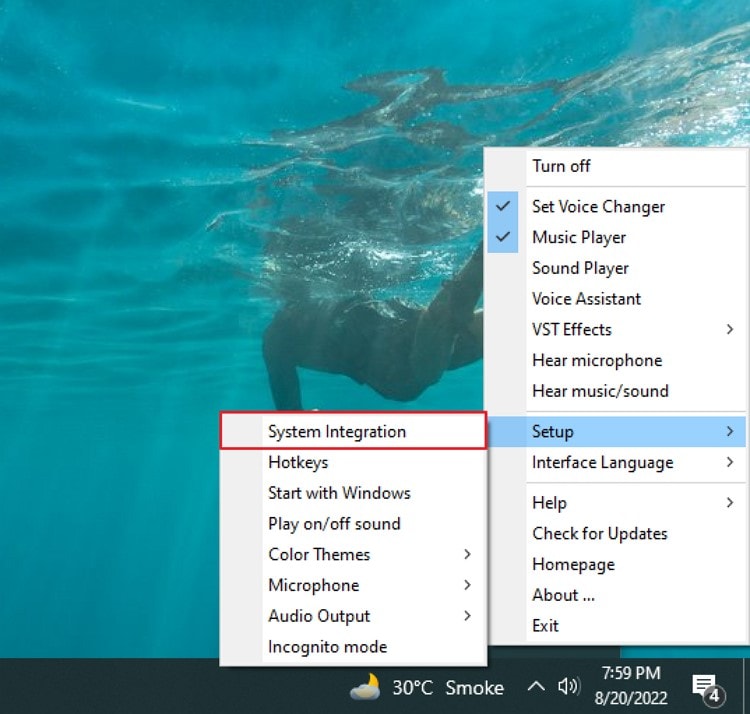
Step 3
Now install the voice changer's microphone on your PC. For this, click on the "Install" button adjacent to the default Microphone option. Now to set your microphones as a default device in Speaker settings, click on the "Sound" option and then choose the "Recording" tab. Here, you would be able to see all the audio devices. Right-click on your microphone and tap on "Set as the default device."
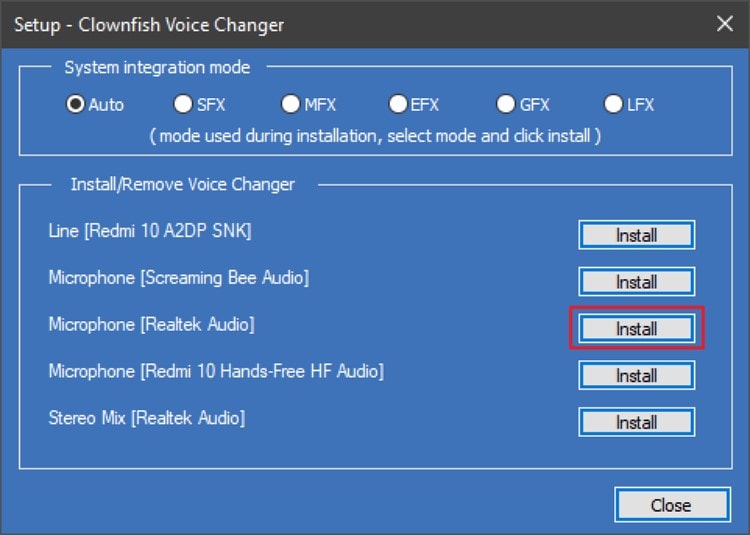
Step 4
Now head back to the system tray and right-click on the Clownfish icon. From the pop-up menu, click on “Hear Microphone.” Now again, right-click on the Clownfish icon and click on the “Set Voice Changer” option.
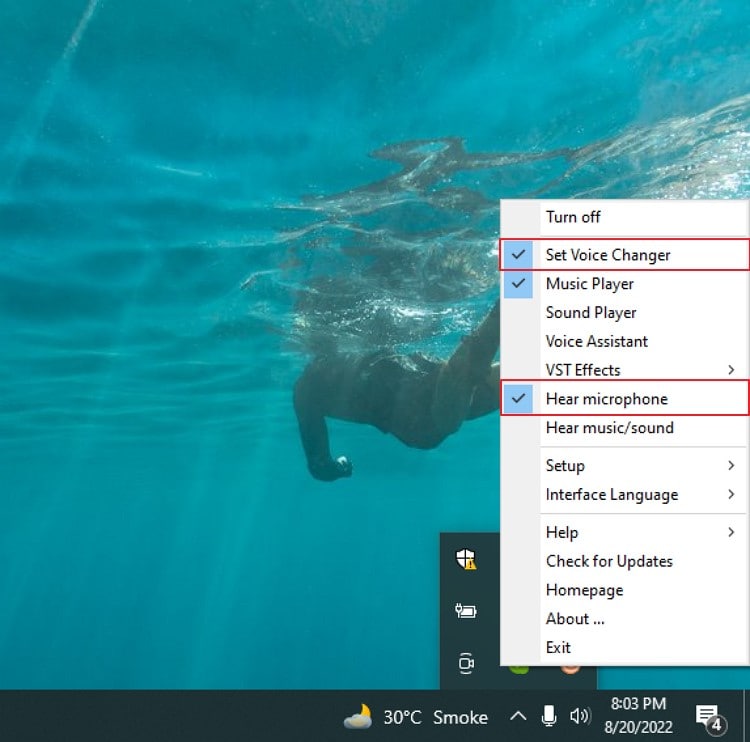
Step 5
Now, Clownfish is set as your default voice changer. You can use its multiple voice effects and can also customize them to create new voice effects. In this way, Clownfish will be installed and launched on your computer successfully.
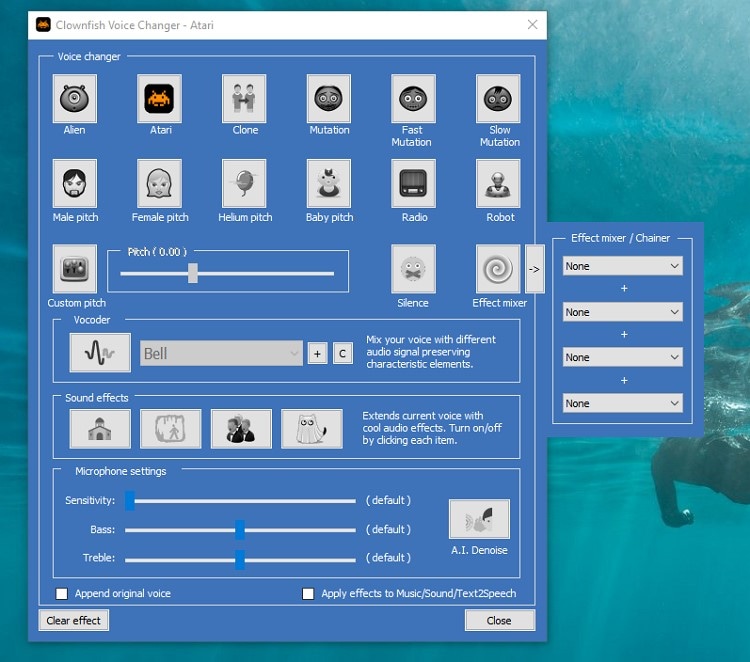
Part 3: How to use Clownfish for TeamSpeak applications?
After smoothly launching the Clownfish soundboard on your PC, you can use it with multiple apps like Discord and Skype easily. In this part, you will learn how to use Clownfish on different apps effortlessly.
1. How to use Clownfish Voice Changer on Discord
Discord is a popular platform for game lovers where they can communicate and plan their gaming strategies. It provides essential features which help the users to chat through voice or text messages easily. If you are chatting with your friends on Discord while playing games, you can prank them with the Clownfish Voice Changer. Through this voice changer, you can make funny voices and can provide a source of entertainment for your friends.
Step 1
Begin by downloading and installing the Discord application on your PC. To do so, you can go to the Start Menu and search for the Discord app.
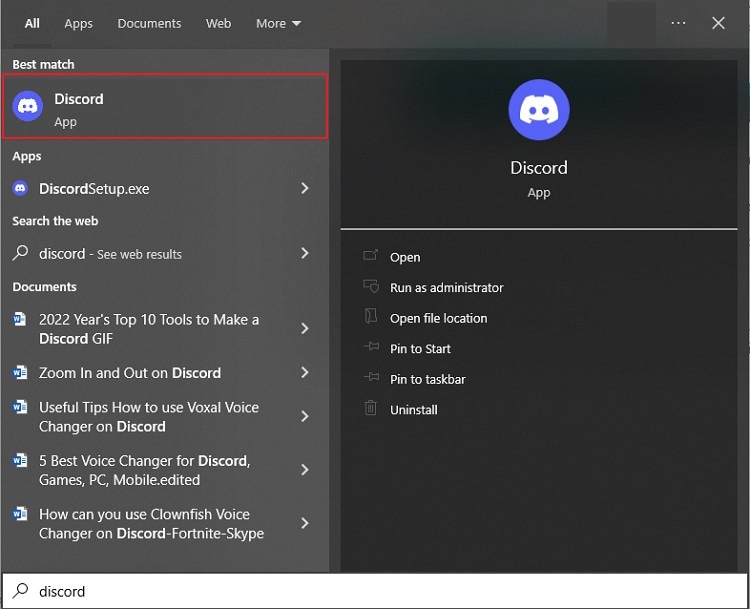
Step 2
Following this, launch Clownfish, and you will hear a sound on your computer. To locate this tool, go to your system tray and right-click on the icon of Clownfish. From the pop-up menu, tap on "Set Voice Changer."
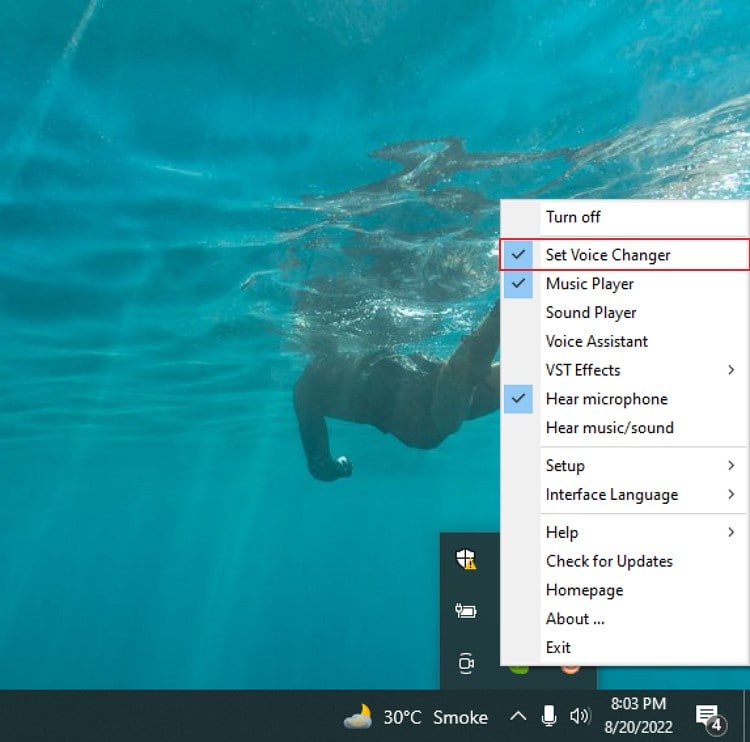
Step 3
A new window will get displayed on your screen. Here, you can select any of the provided voice effects. Select your preferred voice effect, and you are good to go to modify your voice on Discord.
2. How to use Clownfish Voice Changer for Skype
Skype is a widely used communication platform that can be used for multiple purposes. You can use this exceptional platform for class or business meetings in an enhanced environment. To try something different and joyful, you can use the Clownfish app to modify your voice naturally. Use this voice changer app and check whether your class fellows notice the difference in your voice or not.
Step 1
Launch Skype on your computer to begin. For this, you can go to the Start Menu and locate the Skype app by searching it.

Step 2
Afterward, run the Clownfish Voice Changer tool on your system. After this, you can find this tool on your system tray. Here, right-click on the Clownfish icon and tap on "Set Voice Changer."
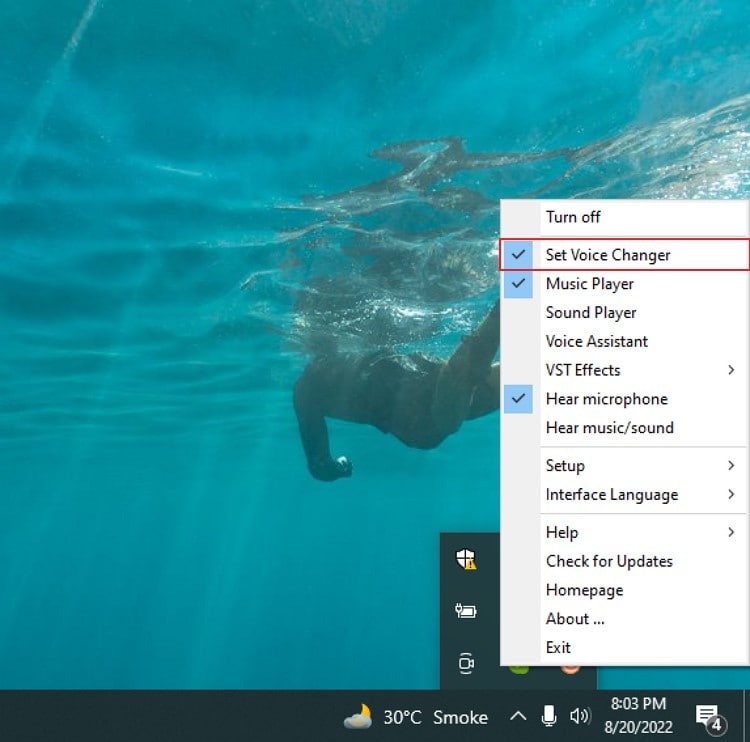
Step 3
A new window will pop up displaying all the voice effects and options in Clownfish. Choose your desired voice effect that you want to use for voice modification on Skype.
Part 4: A good alternative for Clownfish Voice Changer
Are you facing difficulties while setting up the Clownfish Voice Changer app? It may be possible that you find the setting process of the Clownfish app complicated or time-consuming. For this, we have an excellent alternative that you can use on a temporary basis if you want to change the voice of any audio or voice file.
Wondershare UniConverter is a simple yet proficient voice changer app that offers you a variety of voice effects. You can alter the voice of any particular audio or video file through UniConverter with a single process. The supported voice effects are child, male, female, and robot. This tool can be easily launched on your system without any complications. To use the voice changer feature of UniConverter, read the following instructions.
Wondershare UniConverter — All-in-one Video Toolbox for Windows and Mac.
Edit videos on Mac by trimming, cropping, adding effects, and subtitles.
Converter videos to any format at 90X faster speed.
Compress your video or audio files without quality loss.
Excellent smart trimmer for cutting and splitting videos automatically.
Nice AI-enabled subtitle editor for adding subtitles to your tutorial videos automatically.
Download any online video for teaching from more than 10,000 platforms and sites.
Step 1 Choose voice changer tool
Download and install the UniConverter Voice Changer from the official website of UniConverter. After that, launch and click on “Voice Changer” to begin the process.
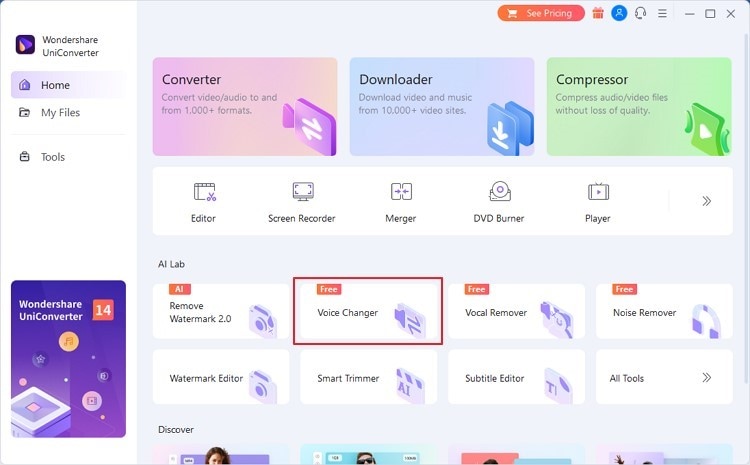
Step 2 Import audio/video file
Now tap on the “Add File” button and import any audio or video file to this tool. Once the file gets uploaded, select any voice effect from the given options to apply.
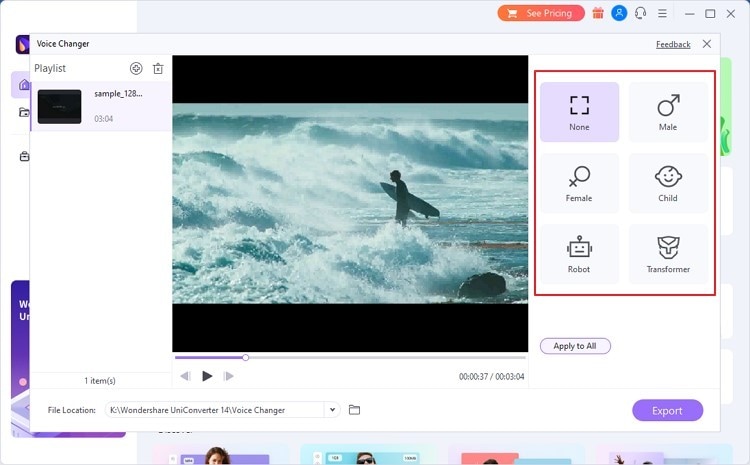
Step 3 Export the output file
Afterward, select the “Output File” location displayed at the bottom of the window. To save the modified file, click on the “Export” button.
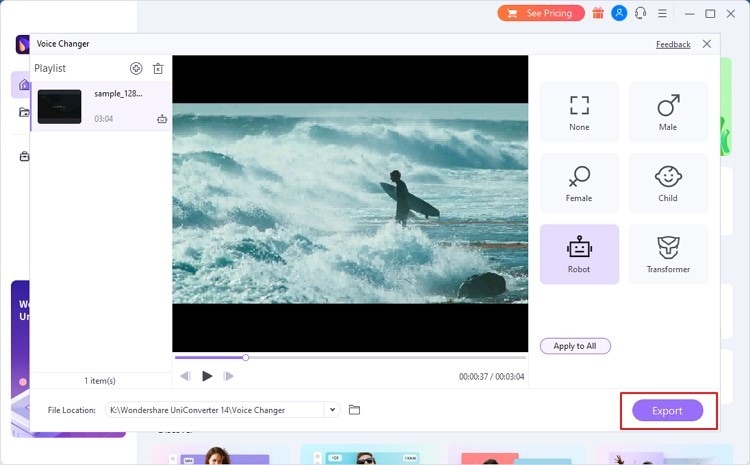
Conclusion
Voice changer apps like Clownfish help to create unique voice effects on various applications. This article has provided detailed guidelines for using the Clownfish Voice Changer by configuring it with different applications. However, if you don’t want to launch the Clownfish soundboard on your PC, you can use UniConverter as the best alternative. UniConverter can easily be launched on your systems without taking extensive time and has an extremely simple user interface.


