GIF
- TRY FREE TRY FREE
- 1. Convert GIF to Other Format+
- 2. Convert Other Format to GIF+
-
- 2.1 Make a GIF for Instagram
- 2.2 Convert Video to GIF on iPhone
- 2.3 Convert Video to GIF on Android
- 2.4 Convert Video to GIF
- 2.5 Post A GIF on Instagram
- 2.6 Image to GIF Online Converter
- 2.7 Add Text to GIF
- 2.8 Convert Image to GIF
- 2.9 Convert JPG to GIF
- 2.10 Convert JPEG to GIF
- 2.11 Convert PNG to GIF
- 2.12 Convert Movie to GIF
- 2.13 Convert iPhone Video to GIF
- 2.14 Facebook GIFs
- 2.15 How to Upload GIF to Facebook
- 2.16 Convert WebM to GIF
- 2.17 Convert Dailymotion to GIF
- 2.18 Convert MKV to GIF
- 2.19 Convert Quicktime to GIF
- 2.20 Convert Video to GIF in Photoshop
- 3. Edit and Other GIF Tips+
-
- 3.1 Add GIF to PowerPoint
- 3.2 Online GIF Maker for
- 3.3 Easy Way to Make GIF Wallpaper
- 3.4 Top 11 GIF Compressor
- 3.5 Reduce GIF Size on Windows/Mac
- 3.6 Top 10 Screen to GIF Converters
- 3.7 What is GIF
- 3.8 How to Make Your Own GIF
- 3.9 How to Crop GIF
- 3.10 How to Edit Animated GIF
- 3.11 Top 7 Methods to Combine GIFs
- 3.12 Top 7 Ways to Make Animated GIF in Email
How to Convert Video to GIF on Android with Tips and Tricks
by Kayla Morrison • 2025-10-21 20:04:19 • Proven solutions
Android is undoubtedly the most widely-used mobile operating system currently. Today, you will find this OS on smartphones, tablets, car stereos, or even smart TVs. GIF, the other hand, offers you a unique way of sharing videos and images on your Android device. They are funny, captivating, and occupy less storage capacity than videos. It is because of these reasons that you need to convert your video to GIF Android. But do you know how to do that? Well, this article will show you the best ways to convert video to GIF Android without breaking a sweat.
- Part 1. Best Way to Convert Video to GIF to Android and Playback
- Part 2. Other 9 Video to GIF Tools for Android
Part 1. Best Way to Convert Video to GIF to Android and Playback
Wondershare UniConverter is the best GIF maker for Android you can find. It comes with a super-simple UI that’s straightforward enough for any user. Here, users can convert both videos and images to GIF format. Also, you can edit GIFs by customizing the frame size, resolution, and duration. Another thing, this app can share or transfer GIFs to iOS, Android, digital cameras, and other connected devices on your computer.
Wondershare UniConverter - Ultimate GIF Maker
- Convert video to GIF quickly and easily with lots of customization options.
- Download videos from popular sites like YouTube, Dailymotion, Vevo, etc.
- 90X faster conversion speed than any conventional converters.
- Edit, enhance & personalize your videos file.
- Download/record videos from YouTube and other 10,000 video sharing sites.
- Versatile toolbox combines video metadata, GIF maker, video compressor, and screen recorder.
- Supported OS: Windows 10/8/7, macOS 11 Big Sur, 10.15, 10.14, 10.13, 10.12, 10.11, 10.10, 10.9, 10.8, 10.7, 10.6.
Below are the steps of how to convert video to GIF Android using Wondershare GIF Maker:
Step 1 Open the GIF Maker.
Install and run this GIF maker and then tap the Toolbox tab. After that, open the GIF Maker tool to launch it.

Step 2 Upload your video.
After launching the GIF Maker, click the Video to GIF button before importing your local video by tapping the + Add Files button.

Step 3 Customize your video.
Next, start entering the start/end time, frame rate, and duration manually. This should give your output that professional look.

Step 4 Convert video to GIF.
Last but not least, choose a destination path for the GIF file under the Save to section. After that, tap the Create GIF to begin transcoding your video to GIF file.

Step 5 Transfer GIF to Android.
Close the GIF Maker tool and then tap the Transfer tab. Now connect your Android device to your computer using a USB cable and then click the Add Files to add your GIF file. Note that this app supports multiple transfers of data. Finally, click the Transfer All to share your GIF file with Android.
Part 2. Other 9 Video to GIF Tools for Android
Luckily, you can also use some third-party Android apps to convert video to GIF on Android. They are free, lightweight, simple-to-use, and feature-laden. Here they are:
1. GIF Maker
URL: https://play.google.com/store/apps/details?id=com.kayak.studio.gifmaker
GIF Maker is a beautiful GIF maker cum editor for Android devices. On it, you can create custom GIFs from local and live videos or pictures. Also, you can edit videos before converting to GIF by cropping or cutting. As for editing GIFs, you can add text, sticker, or effects. And after the editing task, you can share it on Instagram, WhatsApp, Twitter, Facebook, and more. Overall, it’s a helpful GIF-making app.
Pros:
- Lots of customization tools.
- Clean, beautiful UI.
- Shares GIFs to social media channels directly.
Cons:
- No more updates.
- Useless ads.
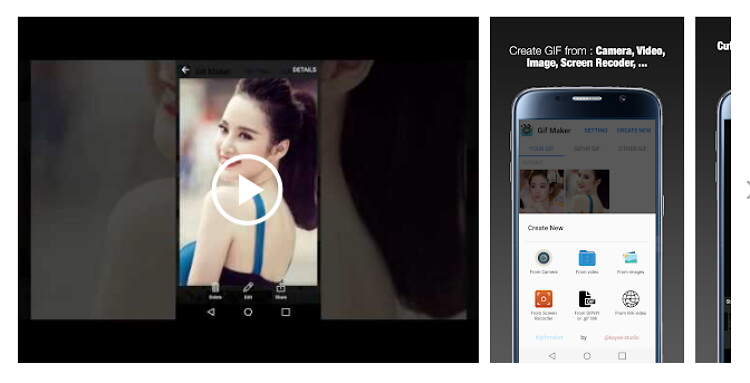
2. GIPHY
URL: https://play.google.com/store/apps/details?id=com.giphy.messenger
GIPHY is arguably the best GIF maker for Android on this list. That’s because this lightweight app offers an extensive list of free GIFs and stickers like no other. Moving forward, GIPHY allows you to make custom GIFs that will wow your social media audience. You can create GIFs with texts, filters, stickers, effects, and more. Even better, you can directly upload GIFs to Facebook, Instagram, Twitter, or any other social media platform.
Pros:
- Nice GIF library.
- Beautiful and simple UI.
- Excellent customization options.
Cons:
- Significant file size.
- Too many similar GIFs.
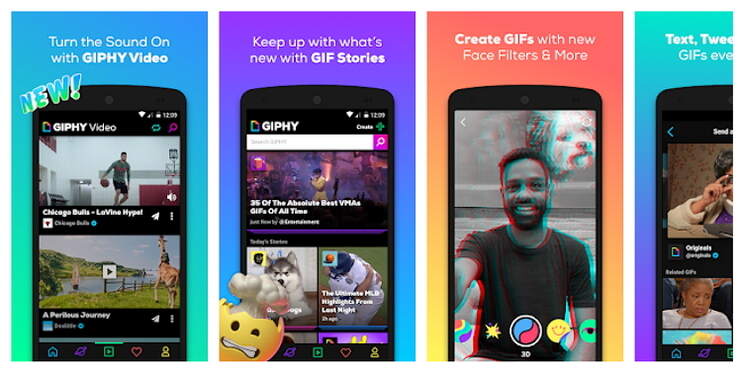
3. Gif Fun
URL: https://play.google.com/store/apps/details?id=br.com.elopes.giffun
Weighing in at 3.8MB, Gif Fun is certainly no pushover. Apart from being lightweight, this app is pretty powerful as well. It can make GIFs of all types, including Christmas GIFs, Holiday GIFs, Birthday GIFs, and more. You’ll also find some pre-made funny animals, babies, animes, cartoons, and people. However, it lacks customization options.
Pros:
- Lightweight app.
- Nice design.
Cons:
- A few ads.
- No GIF customizations.
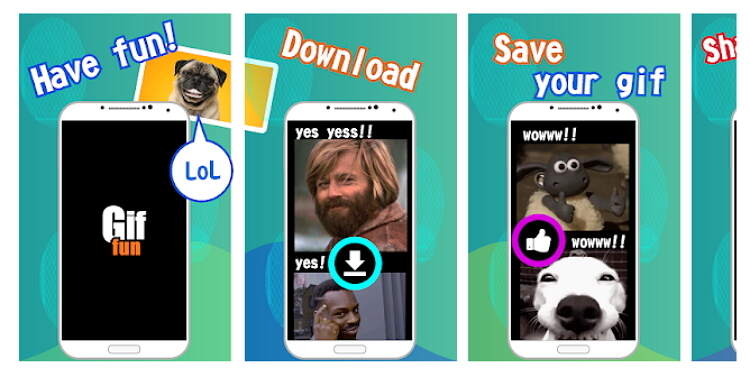
4. iKeyboard
URL: https://play.google.com/store/apps/details?id=com.emoji.ikeyboard
This is another beautiful GIF maker that offers free stickers, funny emoji, and a GIF keyboard. Here, you’ll enjoy over 6000 free GIFs, 3D themes, emojis, and stickers. Additionally, users will get a bilingual keyboard that supports more than 150 languages, including QWERTY, AZERTY, German, and more. Moreover, you can send GIFs or stickers to any social media channel.
Pros:
- Beautiful keyboard.
- Lots of GIFs and stickers.
- Can make a music keyboard.
Cons:
- It can be a bother when sending messages.
- Small theme variety.
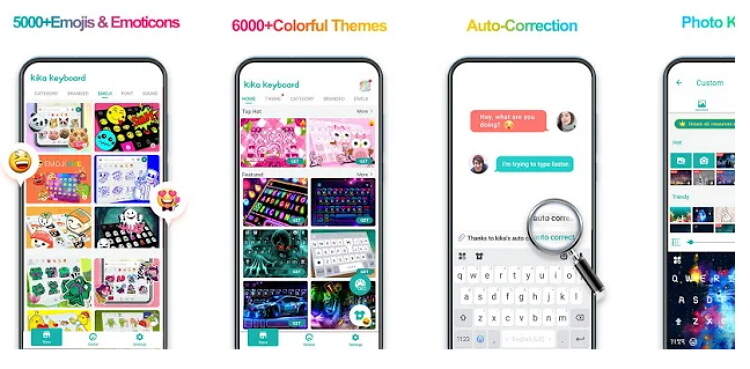
5. Motion Stills
URL: https://play.google.com/store/apps/details?id=com.google.android.apps.motionstills
Motion Stills is a lightweight app that lets you capture and transform short videos into beautiful cinematic pans. It uses advanced rendering technology and stabilization to ensure that the output is of the best quality. With it, you can capture short 3s clips and share them directly with your friends on social media. You can also merge several clips to make one beautiful file.
Pros:
- Beautiful UI.
- Simple to use.
- Excellent output quality.
Cons:
- Takes short clips only.
- Poor AR mode.
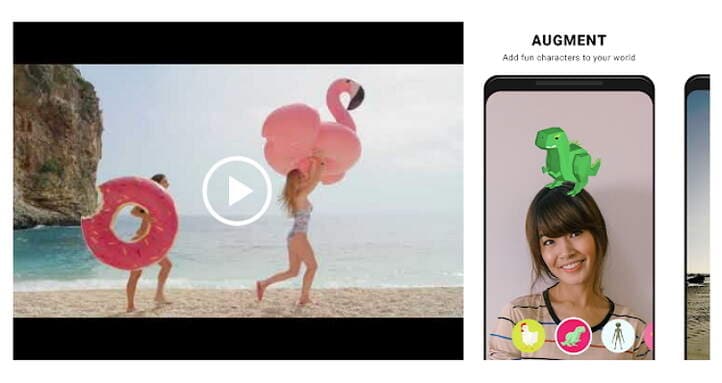
6. Gif Me!
URL: https://play.google.com/store/apps/details?id=com.xnview.XnGif
Gif Me! is a camera GIF maker that lets users make animated GIFs and funny videos easily. You can use your built-in camera to capture and create your GIFs from live videos and images. On top of that, you can also edit GIFs by adding text, sticker, filter, border, and more. And yes, Gif Me! can share GIFs on Instagram, Facebook, Twitter, and Giphy.
Pros:
- Intuitive UI.
- Nice editing options.
- Beautiful design.
Cons:
- Fixed aspect ratio.
- Works best with small image sizes.
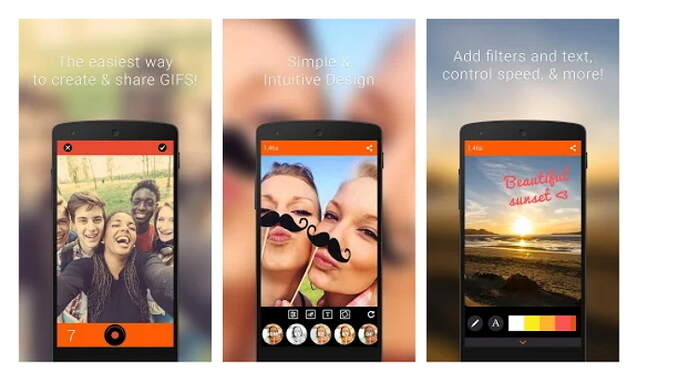
7. GifWidget
URL: https://play.google.com/store/apps/details?id=com.mortisapps.gifwidget
This is an extremely lightweight app that won’t cost you anything to install. In fact, it will only take 1.7MB of your total storage space. That aside, this app will let you optimize GIFs from local storage and Giphy. However, it doesn’t let you customize multiple GIFs on the free version.
Pros:
- Simple UI.
- Nice customization options.
- Lightweight app.
Cons:
- Bigger GIFs won’t play.
- The free version is quite limited.
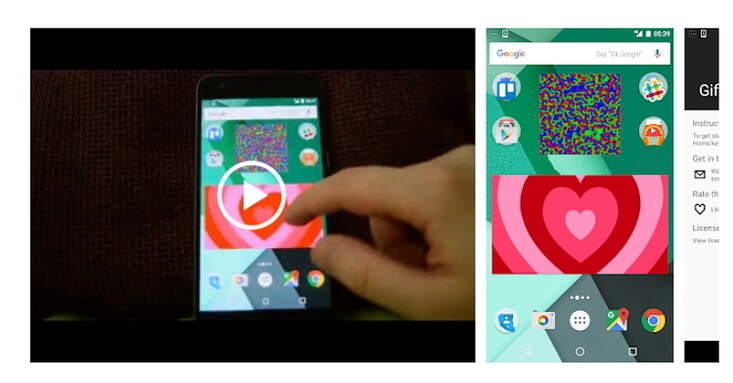
8. GIF Maker
URL: https://play.google.com/store/apps/details?id=com.media.zatashima.studio&hl=en_US
GIF Maker is an all-in-one GIF-making app that lets you make GIFs from images and videos with no watermarks. Its beautiful interface is simple to navigate and provides a ton of features. Here, you can edit GIFs by merging, speeding up, resizing, adding stickers, and more. More importantly, it’s available in up to 22 different languages.
Pros:
- Lots of customization tools.
- Available in multiple languages.
- Supports multiple video formats.
Cons:
- Not beginner-friendly.
- Some ads on the interface.
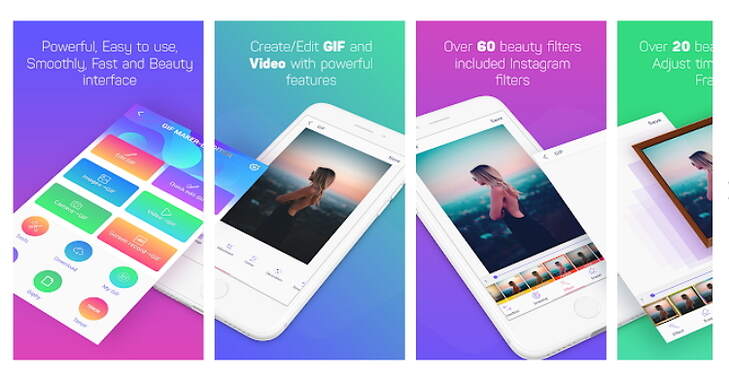
9. GroupMe
URL: https://play.google.com/store/apps/details?id=com.groupme.android
Finally, you can use GroupMe to entertain friends and family with funny GIFs. You can add an email address or phone number to the GroupMe Group and start chatting via SMS. You can share meme images, emojis, or GIFs with contacts. All in all, this app offers a great way to say more than just words.
Pros:
- Beautiful app.
- Lots of GIFs and emojis.
- Simple to use.
Cons:
- No message notifications.
- Doesn’t erase old groups.
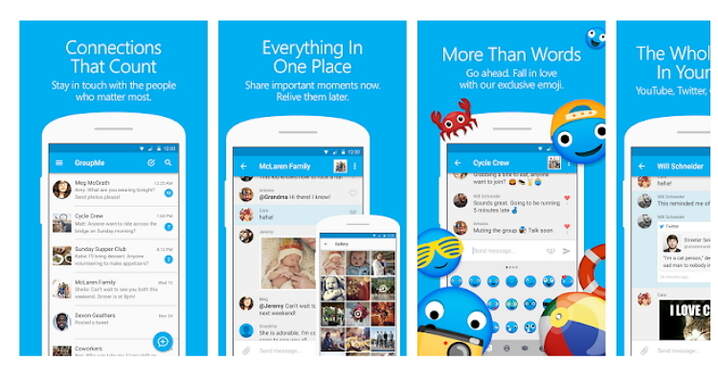
These are the best GIF-making apps that any Android user can use to make GIFs from videos effortlessly. However, some of the desktop versions come with ads and complicated interfaces. Therefore, I recommend the Wondershare GIF Maker as a more straightforward and robust method.



Kayla Morrison
staff Editor