GIF
- TRY FREE TRY FREE
- 1. Convert GIF to Other Format+
- 2. Convert Other Format to GIF+
-
- 2.1 Make a GIF for Instagram
- 2.2 Convert Video to GIF on iPhone
- 2.3 Convert Video to GIF on Android
- 2.4 Convert Video to GIF
- 2.5 Post A GIF on Instagram
- 2.6 Image to GIF Online Converter
- 2.7 Add Text to GIF
- 2.8 Convert Image to GIF
- 2.9 Convert JPG to GIF
- 2.10 Convert JPEG to GIF
- 2.11 Convert PNG to GIF
- 2.12 Convert Movie to GIF
- 2.13 Convert iPhone Video to GIF
- 2.14 Facebook GIFs
- 2.15 How to Upload GIF to Facebook
- 2.16 Convert WebM to GIF
- 2.17 Convert Dailymotion to GIF
- 2.18 Convert MKV to GIF
- 2.19 Convert Quicktime to GIF
- 2.20 Convert Video to GIF in Photoshop
- 3. Edit and Other GIF Tips+
-
- 3.1 Add GIF to PowerPoint
- 3.2 Online GIF Maker for
- 3.3 Easy Way to Make GIF Wallpaper
- 3.4 Top 11 GIF Compressor
- 3.5 Reduce GIF Size on Windows/Mac
- 3.6 Top 10 Screen to GIF Converters
- 3.7 What is GIF
- 3.8 How to Make Your Own GIF
- 3.9 How to Crop GIF
- 3.10 How to Edit Animated GIF
- 3.11 Top 7 Methods to Combine GIFs
- 3.12 Top 7 Ways to Make Animated GIF in Email
Top 9 Easy Ways to Convert GIF to WebM
by Kayla Morrison • 2025-10-21 20:04:19 • Proven solutions
Sometimes it might become vital for you to convert GIF to WebM format. For example, you might decide to upload a collection of images on your blog or any other website. In that case, you’ll have to convert them into GIFs to bring life into your pictures. However, GIF animations have no sound, which is the main reason why you must convert them to WebM format first. So, this guidepost will recommend to you up to 10 ways of converting GIF to WebM format with high quality.
Part 1. 7 Ways to Convert GIF to WebM Online
In this part, I’ll start by introducing the best online GIF to WebM converters. These websites straightforward to navigate and work on any device with an internet connection and browser. Here they are:
1. Onlineconvertfree
Onlineconvertfree is a simple file converter that supports lots of conversions, GIF to WebM included. Simply upload your GIF file and then choose the WebM format to start transcoding. Onlineconvertfree can also convert GIF to other video formats like SWF, MTS, VOB, WMV, FLV, MP4, and more. Another thing, this app supports batch conversions. Unfortunately, you can’t convert GIF files that are more than 200MB.
Pros:
- Clean, beautiful UI.
- Supports various video formats.
- Simple to use.
Cons:
- No file editing.
- Limited conversion size.
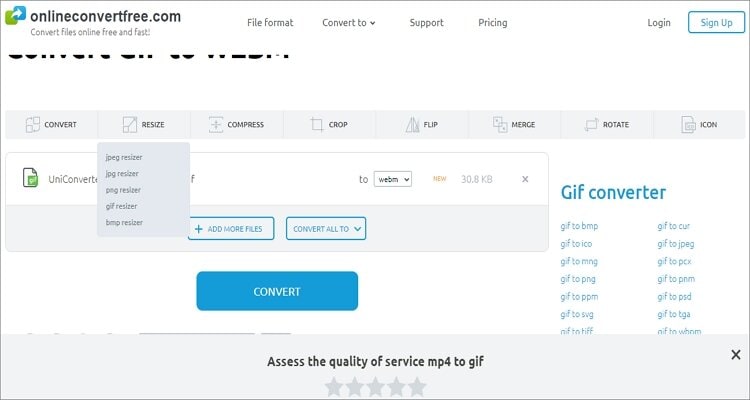
2. Ezgif
Ezgif is another superb file converter that encodes anything to anything. It’s a simple site but with lots of editing tools. Here, users can edit GIFs by converting to other formats, cropping, resizing, splitting, and more. You can even make custom GIFs effortlessly. However, the maximum conversion size here is 35MB. Also, Ezgif can be complicated to navigate due to the annoying ads. But that aside, the app is worth trying out.
Pros:
- Simple to understand.
- A plethora of file editing tools.
- Supports various video formats.
Cons:
- Tiny conversion size.
- Ad-laden interface.
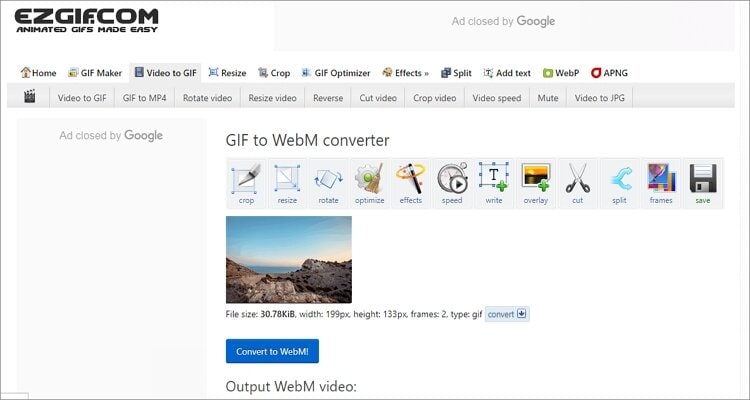
3. Convertio
Giving the first two options, some competition is Convertio. It’s arguably the simplest site to navigate on this robust list, thanks to the clearly labeled buttons. Convertio will upload GIFs from local storage or cloud for converting to WebM. After uploading, you can customize your GIF by resizing, rotating, flipping, changing quality, and more. Plus, the conversion speed is top-notch. Overall, Convertio ranks among the best online video converters ever.
Pros:
- Beautiful UI.
- Supports video editing tasks.
- Converts GIF to multiple video formats.
Cons:
- Can’t convert more than 100MB.
- Ads on the interface.
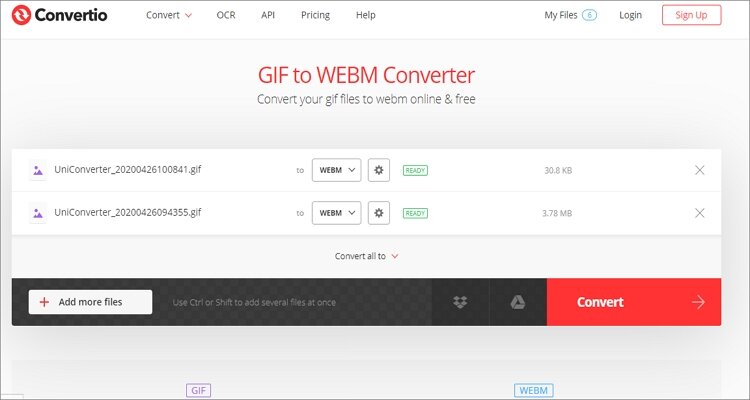
4. PS2PDF
At PS2PDF, quality and simplicity is everything. This app will transcode all your animated GIFs to WebM videos with even superior quality. On its simple UI, you’ll enjoy super-fast speeds and excellent customizing options like presetting the video codec, frame rate, quality, and more. Also, all conversions are handled in their cloud servers, giving you fast upload and conversion speeds. However, this tool has some ads. But luckily, PS2PDF allows you to turn them off if you find the ads unnecessary.
Pros:
- Super-fast app.
- Well-punctuated UI.
- Nice file customization options.
Cons:
- Ad-laden.
- Supports limited video formats.
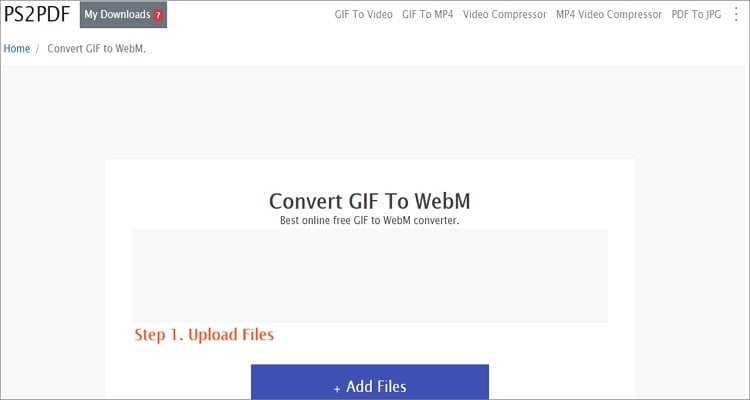
5. CloudConvert
When it’s about converting between varying formats, CloudConvert certainly doesn’t disappoint. On this site, users can switch between 200+ file formats, including GIF to WebM. After importing your GIF file, CloudConvert allows you to customize the video codec, aspect ratio, volume, bitrate, and more. And don’t forget that CloudConvert supports batch conversions as well.
Pros:
- Supports 200+ conversions.
- Simple to use.
- Supports batch conversions.
Cons:
- Average conversion speed.
- Limited upload size.
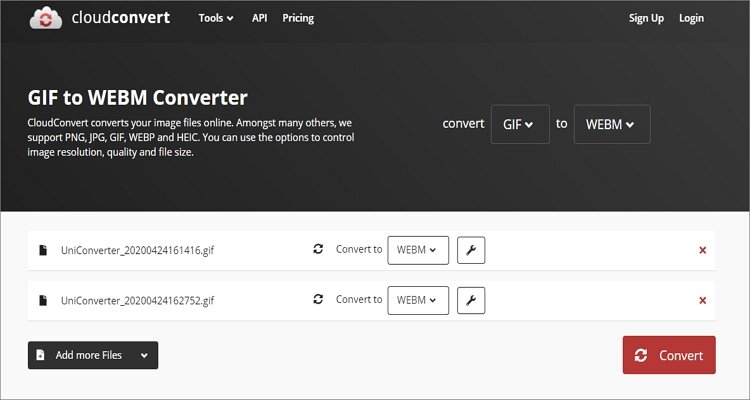
6. Online-Convert
Online-Convert is a sleek-looking file conversion site that supports any file format. On it, you can transcode between spreadsheets, video, audio, image, eBook, and document formats. When converting GIF to WebM, Online-Convert will allow users to change the video color, bitrate, frame rate, and size. Sadly, I find this beautiful app to be quite limited in terms of upload and conversion speed.
Pros:
- Sleek-looking conversion app.
- Easy to use.
- Supports various file formats.
Cons:
- Average upload and conversion speed.
- Ads on the UI.
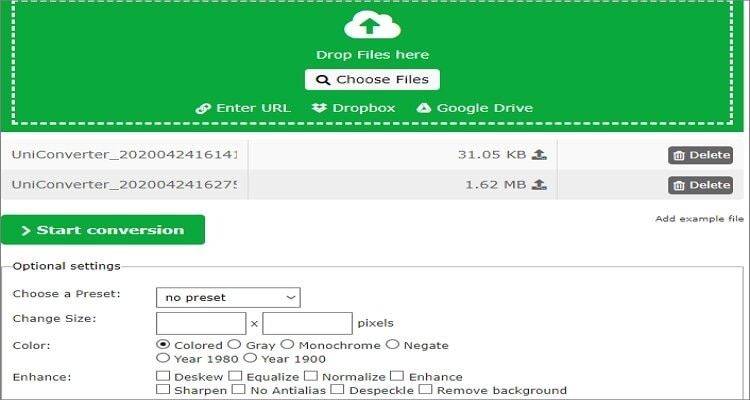
Part 2. Another 3 Free Ways to Convert GIF to WebM
Now brace yourself to learn how to convert GIF to WebM using these three desktop apps. They are free to use and simple as well.
1. AnyConv
The final GIF to WebM online converter on our list is AnyConv, which supports multiple video formats. On top of WebM, it can convert GIF to HTML, MOV, MP4, JPEG, BMP, and many other formats. Just import your GIF file, choose WebM format, and then convert it. On the flip side, 50MB is the maximum supported file size. Also, AnyConv doesn’t offer any customization options.
Step 1: Start with downloading and installing this GIF maker on your PC and then run it.
Step 2: Next, locate your GIF file and drop it on the Avdshare GIF converter.
Step 3: Open the Profile drop-down menu and then select the WebM format.
Step 4: Now, click the Browse to choose a folder path before clicking the Play icon to begin converting.
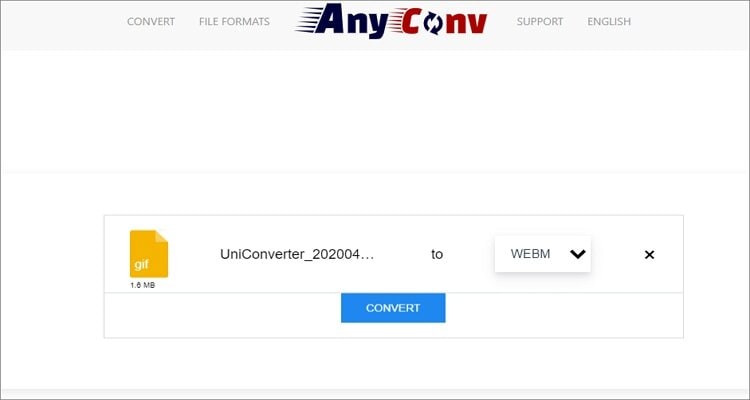
2. Aiseesoft Video Converter Ultimate
Aiseesoft GIF converter is another powerful desktop app that makes all your file conversion tasks look easy. It’s straightforward to install and use, making it friendly to all users. Apart from encoding GIF to WebM, this app can also edit files by cutting, cropping, rotating, and more.
Step 1: After downloading and installing Aiseesoft GIF Converter, locate your GIF file and drop it on the app.
Step 2: Click the Profile drop-down list and then select WebM format from the available options.
Step 3: Preset a folder path for your WebM file by clicking the Browse and then tap the Convert button. That’s all!
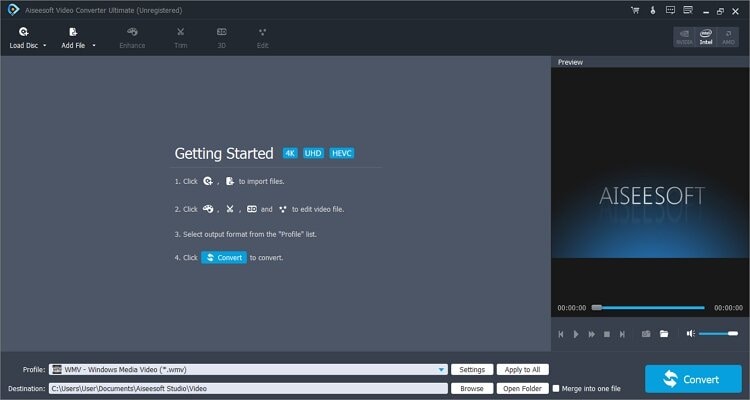
3. Movavi
The final desktop GIF conversion app on our exciting top-three is Movavi. It’s easy to manipulate and supports the converting of GIF to many video formats, including device-optimized units. It can also edit GIFs by removing watermarks, adding subtitles, cropping, and more. Follow these steps to convert GIF to WebM:
Step 1: Download, install and run Movavi GIF Converter then drop your GIF file on the app.
Step 2: Click the Video tab under your imported GIF file and then scroll until you find WebM format. Please select it and then set a video resolution.
Step 3: Open the Save To drop-down list and choose a folder path before hitting the “Convert” button. It’s that simple!
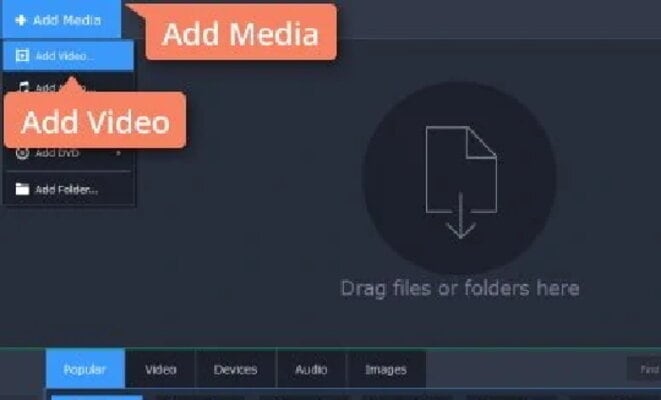
These are the best GIF to WebM converters that you can use currently. However, I recommend the desktop apps because they are feature-rich, easy to use, and converts GIFs offline. But if you’re using a mobile device, the online apps should do.

Tips
For additional file conversion and editing services, you can use Wondershare UniConverter. It’s clean, easy to use, and provides more than 1000 format support. It can also edit video and audio files professionally by cutting, merging, cropping, applying captions, and more. Plus, this app offers an excellent video downloader, DVD burner, and a robust toolbox.


Kayla Morrison
staff Editor