GIF
- TRY FREE TRY FREE
- 1. Convert GIF to Other Format+
- 2. Convert Other Format to GIF+
-
- 2.1 Make a GIF for Instagram
- 2.2 Convert Video to GIF on iPhone
- 2.3 Convert Video to GIF on Android
- 2.4 Convert Video to GIF
- 2.5 Post A GIF on Instagram
- 2.6 Image to GIF Online Converter
- 2.7 Add Text to GIF
- 2.8 Convert Image to GIF
- 2.9 Convert JPG to GIF
- 2.10 Convert JPEG to GIF
- 2.11 Convert PNG to GIF
- 2.12 Convert Movie to GIF
- 2.13 Convert iPhone Video to GIF
- 2.14 Facebook GIFs
- 2.15 How to Upload GIF to Facebook
- 2.16 Convert WebM to GIF
- 2.17 Convert Dailymotion to GIF
- 2.18 Convert MKV to GIF
- 2.19 Convert Quicktime to GIF
- 2.20 Convert Video to GIF in Photoshop
- 3. Edit and Other GIF Tips+
-
- 3.1 Add GIF to PowerPoint
- 3.2 Online GIF Maker for
- 3.3 Easy Way to Make GIF Wallpaper
- 3.4 Top 11 GIF Compressor
- 3.5 Reduce GIF Size on Windows/Mac
- 3.6 Top 10 Screen to GIF Converters
- 3.7 What is GIF
- 3.8 How to Make Your Own GIF
- 3.9 How to Crop GIF
- 3.10 How to Edit Animated GIF
- 3.11 Top 7 Methods to Combine GIFs
- 3.12 Top 7 Ways to Make Animated GIF in Email
How to Crop GIF with Simple Steps on Windows/Mac
by Kayla Morrison • 2025-10-21 20:04:23 • Proven solutions
An animated GIF is very easy to make. But what do you do if you want to edit and crop your animated GIF? Obviously, the internet has lots of brilliant solutions to help you crop GIFs. Whether you are an expert or an amateur, the internet offers different tools to help fine-tune and crop GIF online. However, very few will do that with 100% original quality. So in this article, I’ll introduce you to some eight excellent online tools for cropping a GIF efficiently.
Part 1. Step-by-Step Guide to Crop GIF You Must Know
Firstly, let’s have a quick look at Wondershare UniConverter. This is an interactive desktop-based platform that can easily create a GIF and edit it effortlessly. Wondershare UniConverter works quickly and supports over 1000 file formats. You can use its inbuilt editor and crop as many GIF files as possible and perform other customization tools.
Wondershare UniConverter - Best GIF Cropper
- Crop GIFs offline professionally with zero quality loss.
- Converts all standard video formats to GIF easily and quickly.
- Download videos from popular sites like YouTube, Dailymotion, Vevo, etc.
- 90X faster conversion speed than any conventional converters.
- Edit, enhance & personalize your videos file.
- Download/record videos from YouTube and other 10,000 video sharing sites.
- Versatile toolbox combines video metadata, GIF maker, video compressor, and screen recorder.
- Supported OS: Windows 10/8/7, macOS 11 Big Sur, 10.15, 10.14, 10.13, 10.12, 10.11, 10.10, 10.9, 10.8, 10.7, 10.6.
A step-by-step guide to Crop GIF with Wondershare Uniconverter:
Step 1 Launch the Image Converter.
Download Wondershare UniConverter on your device and run it. Once the program is open, on the main interface, click the Toolbox and select the Image Converter.
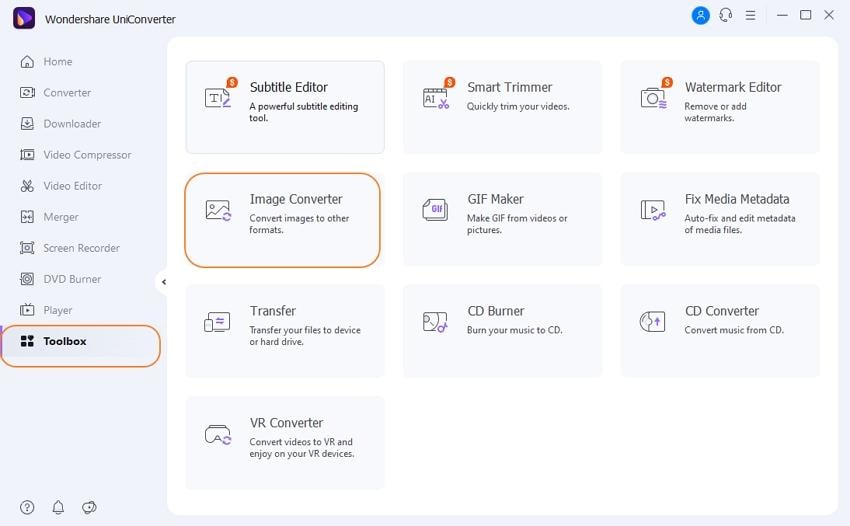
Step 2 Upload GIF for Cropping.
A new window will pop up where you will click on the +Add Images button and select your GIF files from the local drive. You can add multiple GIFs if you want.
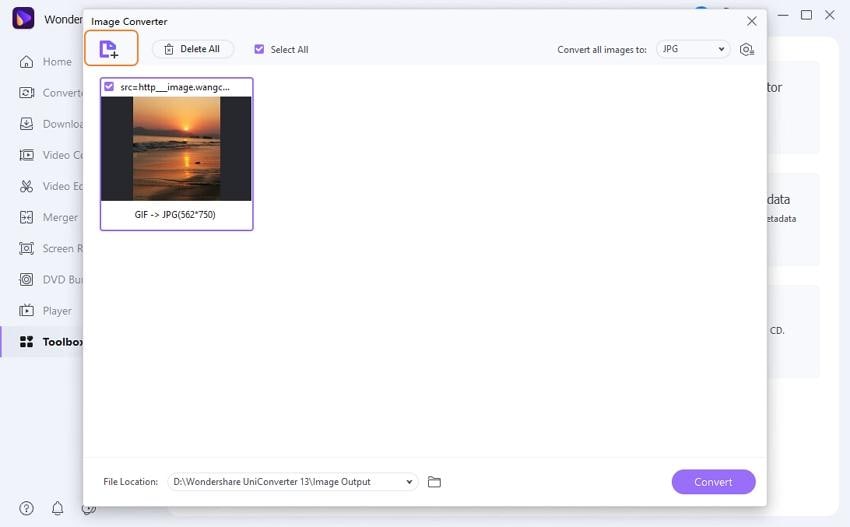
Step 3 Crop GIF and Save Your Changes.
Once files are added, click on the Crop button below your image file by placing the mouse cursor on your imported file. A new pop window will open where you’ll use the red color frames to adjust your data accordingly. You can even rotate, apply effects, add watermark, or flip GIFs if you want. Once done, click the OK button to save your adjustments. It’s that easy!
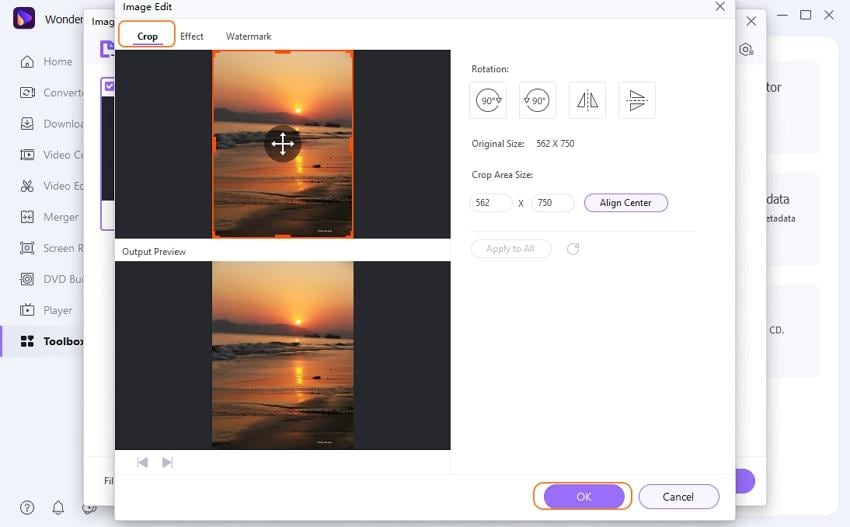
Part 2. Top 8 Online Solutions to Crop GIF
In this part, we will look at different online tools that will prove to be best when it comes to cropping your GIF.
1. EZGIF
EZGIF is a reputable online GIF cropper that can quickly help you customize GIFs your preferred size. You can upload your file through URL or directly from your local drives. Apart from cropping, EZGIF offers other editing tools, such as adding transparency, resizing, cutting, and more.
Pros:
- A simple interface and easy to use.
- Supports various editing features.
Cons:
- A limited upload size of 35MB.
- Ad-infested app.
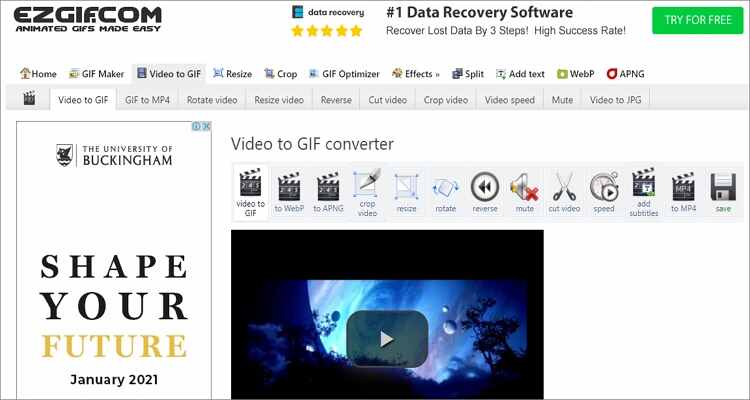
2. GIFGIFS
GIFGIFS is a popular online tool that instantly offers excellent GIF creation tools. On top of creating GIFs, you can also resize, rotate, reverse, and crop them professionally. You can crop the GIF by setting the desired output width and length. However, GIFGIFS features lots of useless ads. But that small con aside, it’d one of the best online GIF croppers you can find.
Pros:
- Free and easy to use.
- Excellent GIF optimization tools.
Cons:
- Has many adverts.
- Slow uploading time.
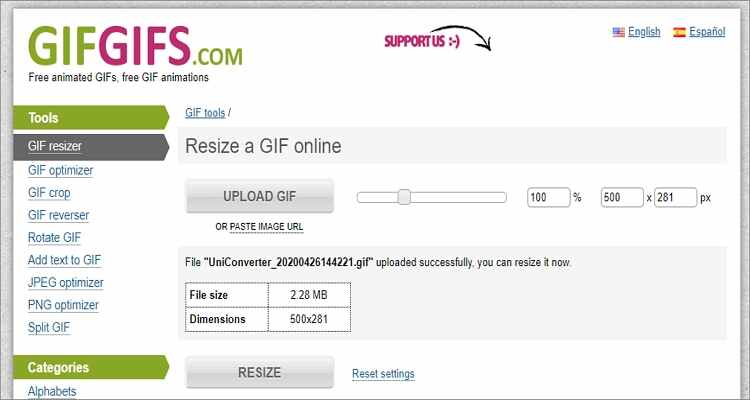
3. ILoveIMG
ILoveIMG is another famous GIF creation online tool. It is free to use and offers an intuitive UI that allows you to easily upload files from your local files, Google Drive and DropBox. Users can upload multiple files and create GIF files instantly. Editing tools are also available to help you merge, compress and crop GIFs thoroughly.
Pros:
- Multiple file upload.
- Support various languages.
- Maintains original quality.
Cons:
- It has limited editing tools.
- Contains ads.
- Limited features on the free account.
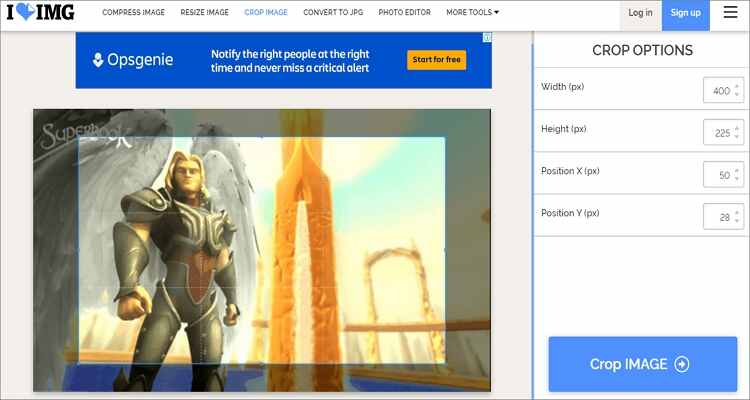
4. Kapwing
Kapwing is a modern online editor for GIFs, video and images. It is a well-designed platform that is easy to navigate. That aside, cropping your GIF file is very easy on this platform. Just drop your GIF file on Kapwing and start editing by cropping, add subtitles, texts, reshaping, and so much more. However, Kapwing is not a beginner-friendly app. But again, it guarantees you excellent results.
Pros:
- Template features are available.
- Direct upload from Facebook.
- Basic editing tools.
Cons:
- Not for beginners.
- Registration is required.

5. Online Meme Maker
Online Meme Maker is an online free meme maker that allows you to quickly and professionally edit your GIF. To make GIFs, just drag and drop your video or image file here and start making it. You can also select data from local storage or enter a video or image URL to upload files. Once uploaded successfully, You can make a GIF with unique fonts, color, size and much more. You can also crop and rotate files before converting to GIF.
Pros:
- Extensive editing options.
- Free to use.
- Does not leave a watermark.
Cons:
- The maximum upload size is 50MB.
- Not for beginners.
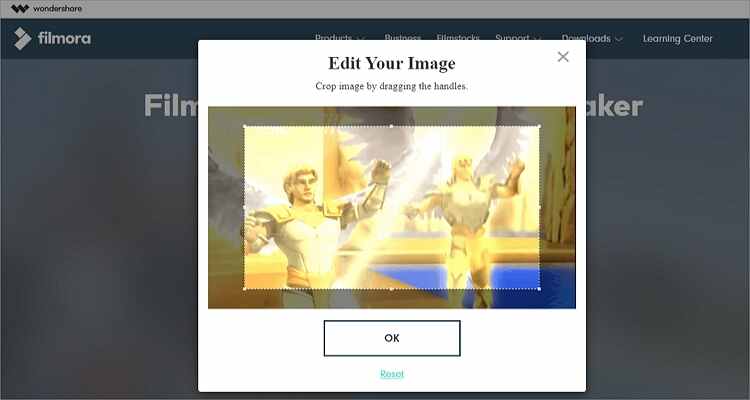
6. Onlineconvertfree
Onlineconvertfree is a reliable GIF creator that is very easy to use and has an excellent UI. It offers fast conversion and supports over 200 file formats. It is easy to navigate and provides a helpful GIF cropping tool among many others.
Pros:
- Basic features are free.
- Intuitive UI and easy to navigate.
Cons:
- A limited upload size at 100MB.
- Extra features are available on the paid version.
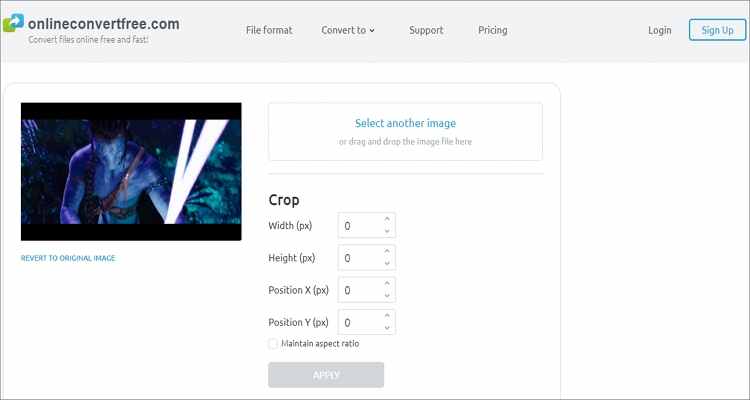
7. GIFGIT
GIFGIT is another powerful online tool that allows users to crop animated GIFs professionally and quickly. In addition to this, GIFGIT can also flip images, invert colors, erase the background and much more. By adjusting the default crop rectangle, you can optimize your GIF to your liking.
Pros:
- An Intuitive UI.
- Various editing tools.
Cons:
- Cannot crop URL GIFs.
- Ad-laden app.
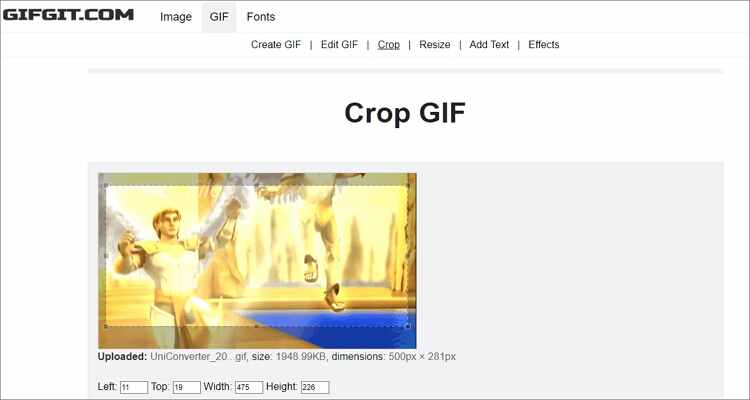
If you are looking to crop GIF online, do not forget the above mentioned online tools. However, the offline version will offer more professional output on its straightforward UI. So, choose Wondershare UniConverter for the best results.



Kayla Morrison
staff Editor