GIF
- TRY FREE TRY FREE
- 1. Convert GIF to Other Format+
- 2. Convert Other Format to GIF+
-
- 2.1 Make a GIF for Instagram
- 2.2 Convert Video to GIF on iPhone
- 2.3 Convert Video to GIF on Android
- 2.4 Convert Video to GIF
- 2.5 Post A GIF on Instagram
- 2.6 Image to GIF Online Converter
- 2.7 Add Text to GIF
- 2.8 Convert Image to GIF
- 2.9 Convert JPG to GIF
- 2.10 Convert JPEG to GIF
- 2.11 Convert PNG to GIF
- 2.12 Convert Movie to GIF
- 2.13 Convert iPhone Video to GIF
- 2.14 Facebook GIFs
- 2.15 How to Upload GIF to Facebook
- 2.16 Convert WebM to GIF
- 2.17 Convert Dailymotion to GIF
- 2.18 Convert MKV to GIF
- 2.19 Convert Quicktime to GIF
- 2.20 Convert Video to GIF in Photoshop
- 3. Edit and Other GIF Tips+
-
- 3.1 Add GIF to PowerPoint
- 3.2 Online GIF Maker for
- 3.3 Easy Way to Make GIF Wallpaper
- 3.4 Top 11 GIF Compressor
- 3.5 Reduce GIF Size on Windows/Mac
- 3.6 Top 10 Screen to GIF Converters
- 3.7 What is GIF
- 3.8 How to Make Your Own GIF
- 3.9 How to Crop GIF
- 3.10 How to Edit Animated GIF
- 3.11 Top 7 Methods to Combine GIFs
- 3.12 Top 7 Ways to Make Animated GIF in Email
The 8 Free Useful JPEG to GIF Tools You Deserve to Collect
by Kayla Morrison • 2025-10-21 20:04:20 • Proven solutions
Unquestionably, JPEG is the most widely used image format today. It’s the default image format on most digital camcorders and smartphone cameras. Apart from offering vivid images, JPEG (sometimes called JPG) is a universal image format. However, there are times when you might need to convert JPEG to GIF. For example, GIFs are playable images that convey your messages instantly, unlike the static JPEG file. Therefore, today, I want to show you the best JPEG to GIF converter apps to help you make those compelling GIFs instantly.
- Part 1. Best Solution to Convert JPEG to GIF on Windows/Mac
- Part 2. 4 Common Solutions for Converting JPEG to GIF Online
- Part 3. More Options to Convert JPEG to GIF on iOS & Android
Part 1. Best Solution to Convert JPEG to GIF on Windows/Mac
Wondershare UniConverter is the best JPEG to GIF converter app for desktops. Unlike most desktops programs, it’s a lightweight tool that runs smoothly on any computer. With it, users can convert JPEG to GIF with minimal hassle thanks to its straightforward and quick nature. Even better, it offers excellent customization options like changing the output size and frame rate. And don’t forget, you will enjoy other unique tools like DVD burner, video downloader, file converter, and more.
Wondershare UniConverter - Best JPEG to GIF Converter
- Convert JPEG to GIF quickly and effortlessly.
- Download videos from popular sites like YouTube, Dailymotion, Vevo, etc.
- 30X faster conversion speed.
- Edit, enhance & personalize your videos file.
- Download/record videos from YouTube and other 10,000 video sharing sites.
- Versatile toolbox combines video metadata, GIF maker, video compressor, and screen recorder.
- Supported OS: Windows 10/8/7, macOS 11 Big Sur, 10.15, 10.14, 10.13, 10.12, 10.11, 10.10, 10.9, 10.8, 10.7, 10.6.
Steps to convert JPEG to GIF with Wondershare GIF Maker:
Step 1 Launch the GIF Maker.
After downloading and running this app on your computer, click the Toolbox tab and then open the GIF Maker tool.
![]()
Step 2 Add your image files.
Next, click the Photos to GIF tab on the GIF maker to import your images. To upload local images, click the  button. You can import as many photos as possible to convert as possible.
button. You can import as many photos as possible to convert as possible.
![]()
Step 3 Customize your file.
After importing image files successfully, it’s time to customize it. You will do that by entering the output size and frame rate manually.
![]()
Step 4 Convert JPEG to GIF.
Now go to the Save to section and choose a destination folder. Lastly, hit the Create GIF button to start transcoding JPEG to GIF format. That’s all!
![]()
Part 2. 4 Common Solutions for Converting JPEG to GIF Online
If you and your smartphone or tablet are inseparable, you can use these online JPEG to GIF converters. They are free, open-source programs, so you won’t need to subscribe to anything to use them. Let’s have a look:
1. Onlineconvertfree
Onlineconvertfree boasts of supporting 400+ formats, which is quite impressive. Here, you can make some unique conversions such as JPEG to GIF, TIFF to PDF, PNG to ICO, and more. However, it’s the file editing functions that I like the most. This app can crop, resize, trim, rotate, and many other basic editing tasks. Let’s now convert JPEG to GIF with Onlineconvertfree:
Step 1: After visiting this image converter app, click the Choose File.
Step 2: Click the to drop-down list and then choose GIF under the Image tab.
Step 3: Tap the Convert button to start transcoding JPEG to GIF. You’ll see a Download button with your file.
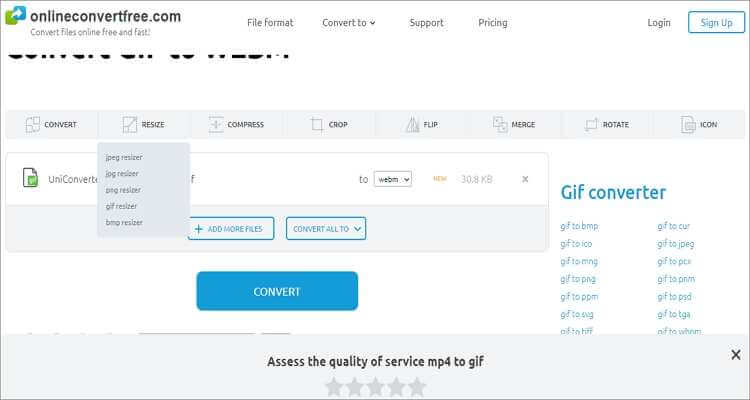
2. Convertio
Convertio is another beautiful JPEG converter that requires no knowledge to use. It comes with several tools, including a file converter, resizer, subtitle, adder, and more. Just remember that Convertio limits conversions to 100MB per day.
Step 1: Launch Convertio and then click the Choose Files to import your JPEG images.
Step 2: Open the Convert all to the drop-down menu and then click the Image tab before choosing the GIF format.
Step 3: Hit the Convert to begin transcoding GIF to JPEG losslessly.
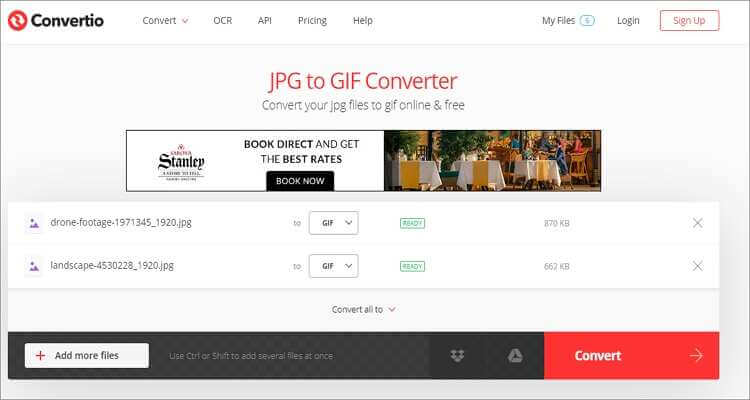
3. Onlinejpgtools
Onlinejpgtools is a simple-to-use, browser-based app that supports all standard image conversions, JPEG to GIF included. On top of converting files, it can also resize, rotate, flip, and more.
Step 1: Visit this online JPEG converter and then drop your image file on the converter.
Step 2: On the gif image copy, click the Save as button and then tap Download to turn JPEG to GIF.
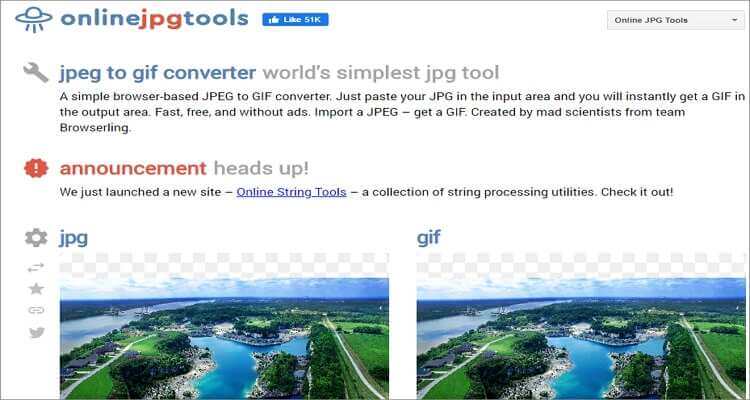
4. FREE Online Meme Maker
The final JPEG conversion site here is Wondershare Filmora. On it, users can convert almost any image format to animated GIFs. It can also adjust GIFs by adding text and font, resizing, and more. Also, you can download some free, beautiful GIFs on this site. That aside, below are the steps to convert JPEG to GIF:
Step 1: Drop your file on this GIF maker or click the Add button after launching it.
Step 2: You can now edit your image by cropping, rotating, flipping, or resetting before tapping the Ok button.
Step 3: Next, enter a caption if need be and then choose GIF as your meme format.
Step 4: Click the CREATE to begin transcoding JPEG to GIF quickly.
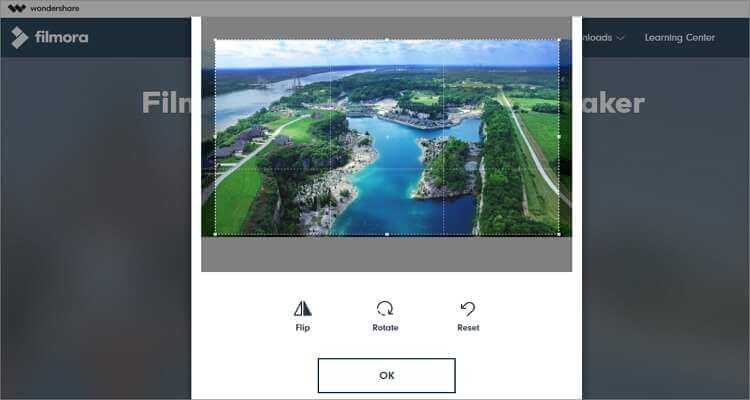
Part 3. More Options to Convert JPEG to GIF on iOS & Android
Now let me introduce you to the best dedicated mobile apps for converting JPEG to GIF.
1. GIPHY
GIPHY is unarguably the easiest and most fun GIF-making app to use. It features a clean, simple UI that should be comfortable for all users. On GIPHY, users can make GIFs with stickers, texts, effects, and more. You can also download some funny GIFs on its extensive library if you’re not ready to make your custom GIFs yet. And in addition to the dedicated desktop app, GIPHY is available in a web-based version as well.
Pros:
- Lightweight.
- Nice editing functions.
- Excellent GIF library.
Cons:
- Not so beginner-friendly.
- Lots of similar GIFs.
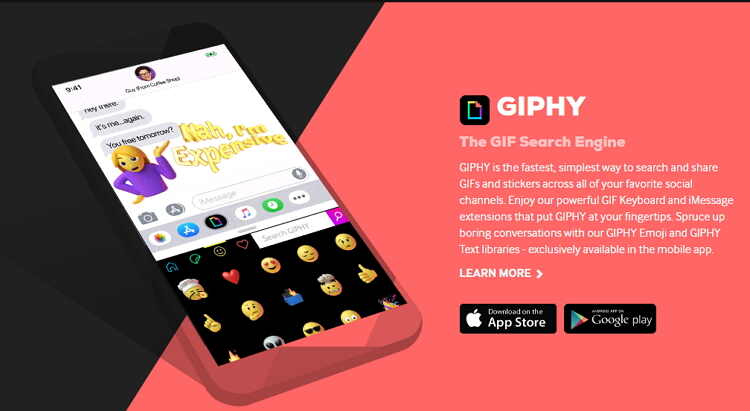
2. PicsArt
URL: https://apps.apple.com/us/app/gifsart-gif-maker/id1063953163
PicsArt is a powerful GIF maker that will help you make comprehensive animated GIFs with zero efforts. It features an in-app camera that records videos or takes pictures in burst mode. After adding your photos of videos, you can merge them into a GIF file, apply effects and filters, create unique masks, and more. Overall, this app is pretty good.
Pros:
- Excellent GIF-making features.
- Inbuilt camera.
- Simple to navigate.
Cons:
- Can do with more features.
- The android version isn’t great.
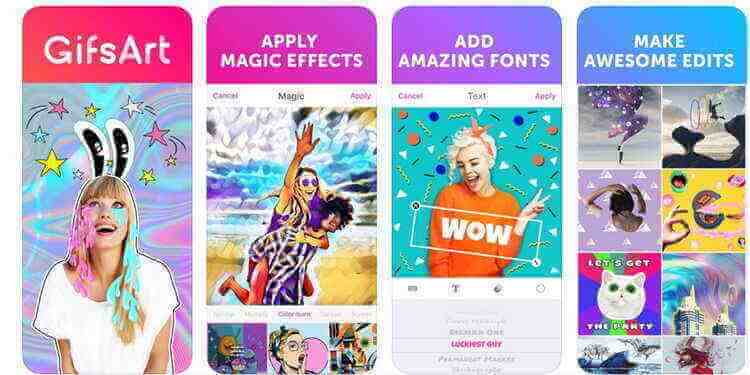
3. GIF Maker
URL: https://apps.apple.com/us/app/gif-maker-video-to-gif-photo-to-gif-animated-gif/id1139104033
GIF Maker is a free image/video to animated GIF maker that is lightweight and straightforward. With it, you can capture live videos and photos and then make GIFs to your convenience. It can also edit videos by trimming, adding text, reversing, speeding up, and more. Plus, users can share GIFs directly on Facebook, WhatsApp, Instagram, etc.
Pros:
- Nice customization options.
- Beautiful app.
- Shares videos to social media directly.
Cons:
- Frequent crashes.
- Photo selection issues.
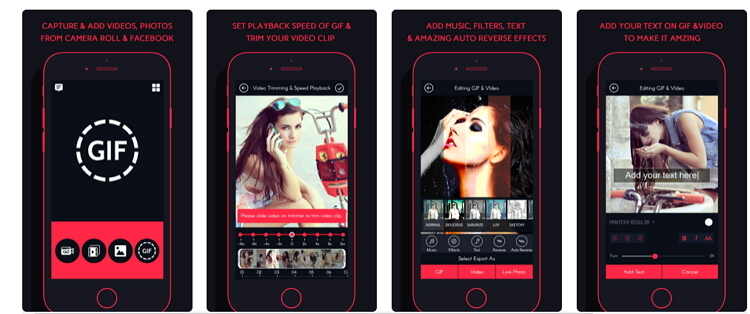
4. GIF Keyboard by Tenor
URL: https://play.google.com/store/apps/details?id=com.riffsy.FBMGIFApp&hl=en_US
Tenor’s GIF Keyboard is a lovely app that sums up all your emotions, jokes, and intelligent responses. It features millions of free GIFs and videos that you can share with friends and family to lighten up moods. You can browse for GIFs by categories such as emoji, trending, reactions, and more. Today, this app has over 10 million downloads on Google Play Store, which is another good reason to trust it.
Pros:
- Reliable app.
- Simple to use.
- It is an excellent GIF and video collection.
Cons:
- Frequently disappears from the messenger.
- Annoying search function.
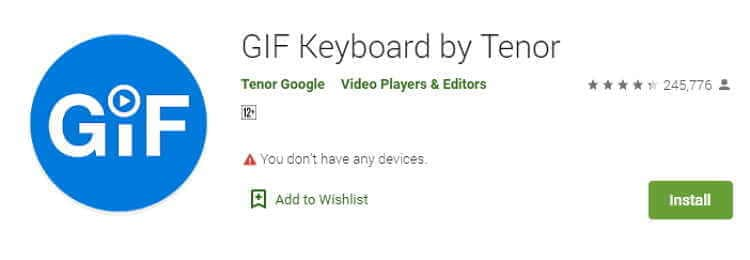
After reading this guidepost, I’m pretty confident that you can now convert JPEG to GIF format effortlessly. With these tools, there is no going wrong. But if you want great results, offline conversions, and other powerful file editing functions, choose Wondershare UniConverter.



Kayla Morrison
staff Editor