Tumblr is a popular social media platform known for its GIFs. These animated images are often used to express a reaction or feeling. They can be funny or relatable.
Many people enjoy downloading Tumblr GIFs to use on other websites or in communications with friends. You can download them using Tumblr GIF downloader or create your GIFs using a GIF Maker. This article will show you how.
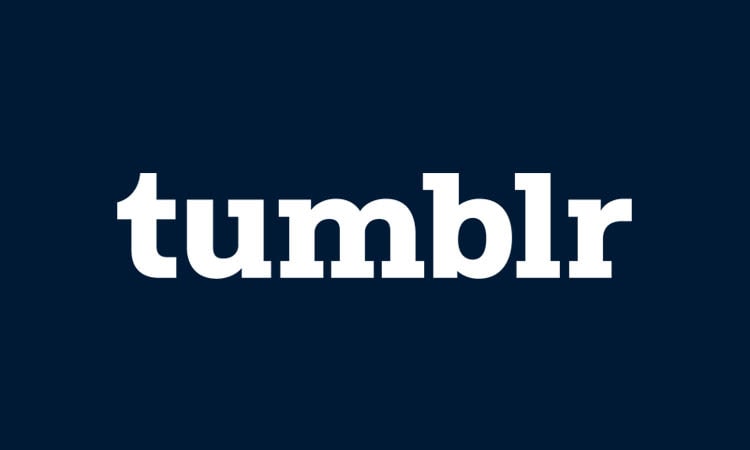
Part 1: How to download GIFs from Tumblr directly and with a downloader
There are two ways to save GIFs from Tumblr: you can download them directly or use a Tumblr GIF downloader. To download a GIF directly from Tumblr, right-click on the GIF and select "Save Image as."
While it may sound easy, downloading GIFs directly also has some limitations. One downside is that GIFs can end up being low quality, and the format file could have turned to be WEBP instead of GIF.
Additionally, you may come across some posts that you can't download directly. As a result, you'll need a downloader tool to save it.
Expertsquiz.com is a popular online tool that allows you to download GIFs from Tumblr with just a few clicks. Some of the benefits that expertsquiz.com downloader has offered:
- HD quality result
- Make sure you save your GIF file in .gif format
- Free to use
To download GIFs or any images from Tumblr using expertsquiz.com, follow the steps below:
Step 1
Go to the Tumblr GIF that you want to save and copy the browser link of the Tumblr post.
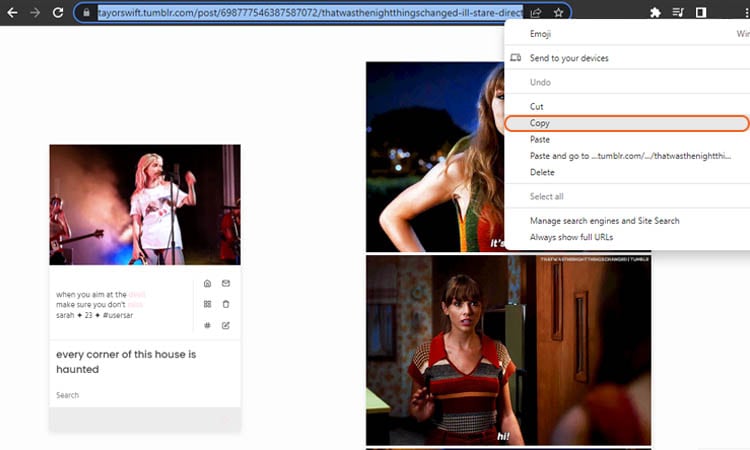
Step 2
Go to https://expertsquiz.com/ and search for "Tumblr Image & Gif Downloader".
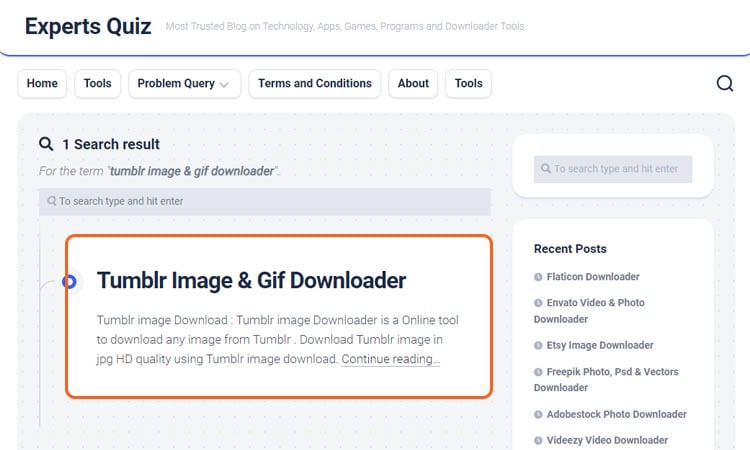
Step 3
Paste the copied link in the box and click Download.
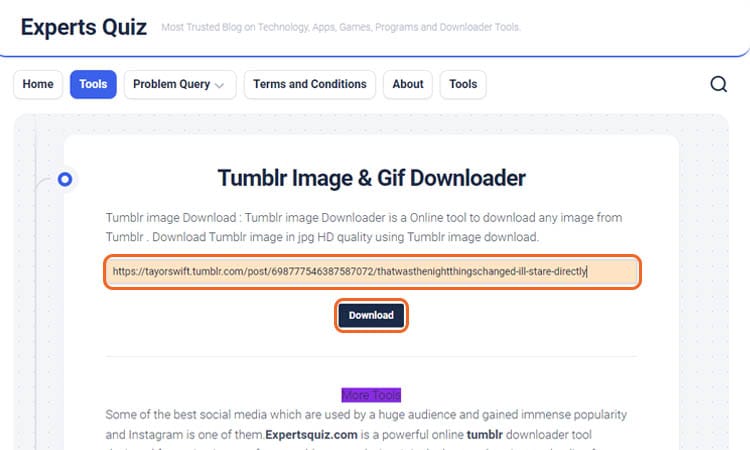
Step 4
Right-click the GIF and click "Save image as" to save the GIF file to your computer.
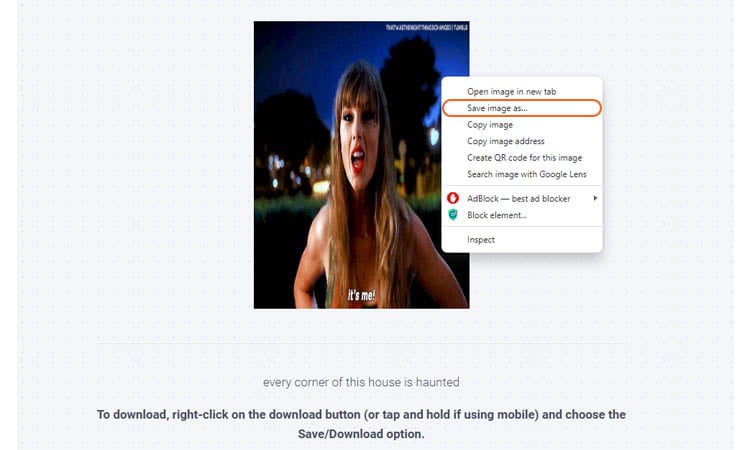
Part 2: How to download full-size images from Tumblr
Likewise, when you download images straight from the Tumblr site, you may not realize that you are losing some quality. Hence, the image you download might be compressed, and you have a lower-quality image.
Therefore, when you find an image you want to use, make sure to check the file size. You can look at the image URL to see the image size you are about to download.
Original Image:
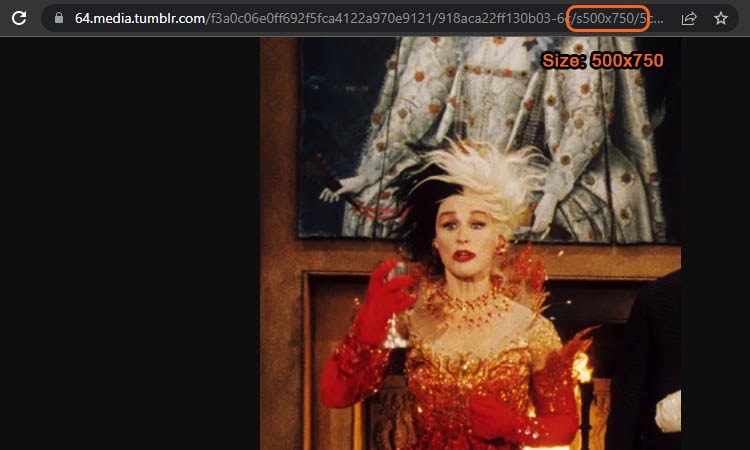
Therefore, if you want to enhance and save full-size images from Tumblr, you should use Tumblr image downloader. Here's the image size when using a downloader:
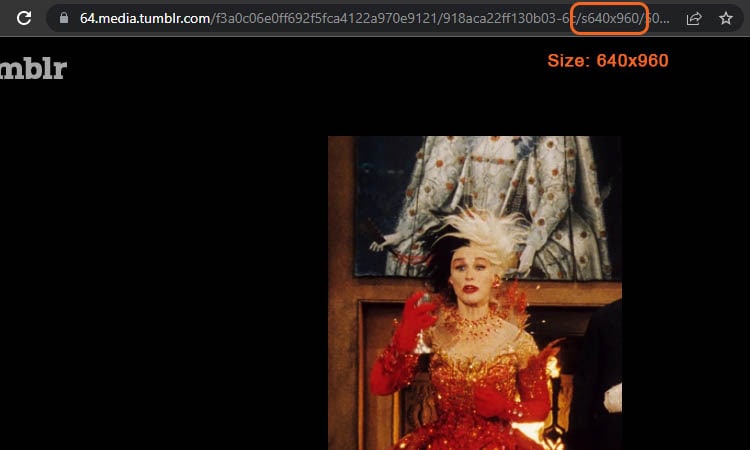
Do you see the difference? Now, if you wish to download full-size images from Tumblr, you can also use expertsquiz.com, which allows you to download high-quality images.
The steps to use the Tumblr photo downloader are not much different from before. Here's how to start downloading full-size image(s) from Tumblr with expertquiz.com:
Step 1
Go to the Tumblr image you want to save and copy the URL of the Tumblr post.
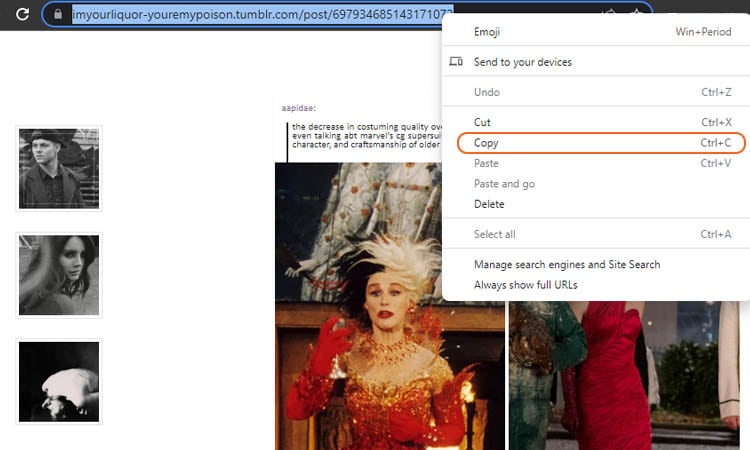
Step 2
Go to expertsquiz.com and search for"Tumblr Image & Gif downloader".
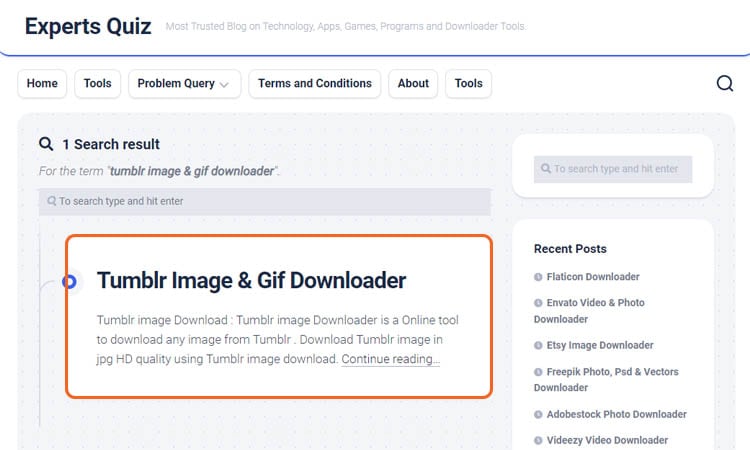
Step 3
Paste the copied link in the box.
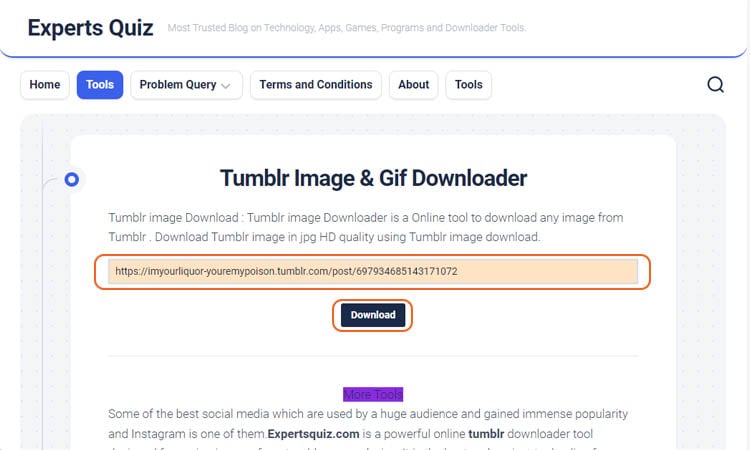
Step 4
Right-click on the image and select "Save image as" to save the image file to your computer.
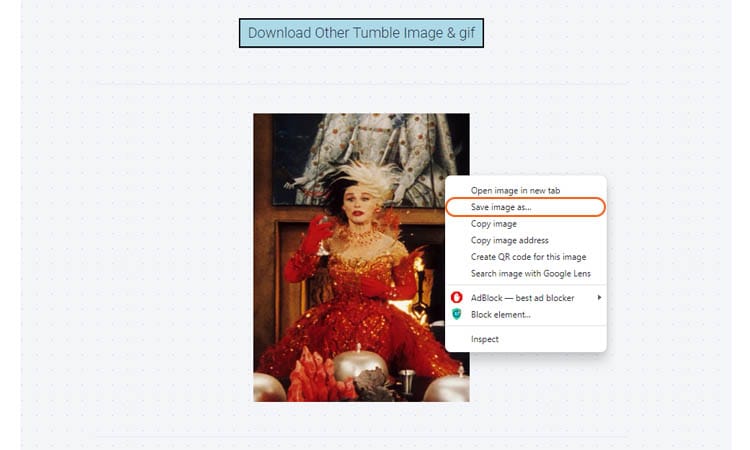
Part 3: How to make a GIF and share it on Tumblr
Now that you know how to save gifs from Tumblr, it's time to learn how to create your GIFs and share them on Tumblr. Creating a gif is a great way to add some personality to your Tumblr blog and make your posts stand out. Plus, it's a lot of fun!
To create a gif, you'll need an image editing program like UniConverter. While many GIF makers are on the market, Wondershare UniConverter is one of the most user-friendly and powerful options available.
Wondershare UniConverter — All-in-one Video Toolbox for Windows and Mac.
Edit videos on Mac by trimming, cropping, adding effects, and subtitles.
Converter videos to any format at 130X faster speed.
Compress your video or audio files without quality loss.
Excellent smart trimmer for cutting and splitting videos automatically.
Nice AI-enabled subtitle editor for adding subtitles to your tutorial videos automatically.
You can easily create GIFs from videos or images, making it an excellent option for creating GIFs for your website or social media.
UniConverter GIF Maker is compact with advantageous features, such as:
- Simple interface
UniConverter has a simple interface that any user can understand. With just a few clicks, you can create high-quality GIFs that are perfect for any occasion.
- Set the start and end times of your GIFs
If you want to create a GIF constrained to a specific time, you can set its start and end time to the appropriate length.
- Customizable output size and frame rate
You can change your GIF size and frame rate to ensure they don't take up too much space or load too slowly.
- Videos to GIFs or Images to GIFs
Whether videos or images, UniConverter GIF Maker is capable of turning them into the GIFs you need.
How to make a GIF and share it on Tumblr using UniConverter GIF Maker on Windows:
Step 1 Launch UniConverter and open GIF Maker.
Once UniConverter has been set up, you can find the GIF Maker feature in the Tools screen.
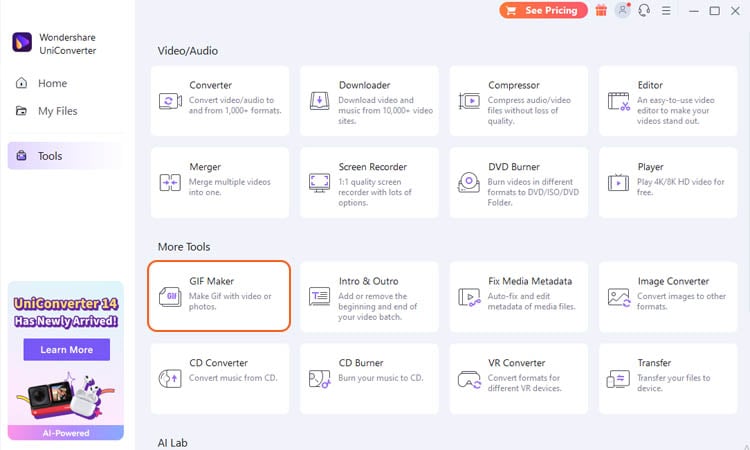
Step 2 Choose whether you want to create a GIF from images or videos.
UniConverter GIF Maker gives you two options whether you want to create a GIF from images or videos. You can choose between "Video to GIF" or "Photos to GIF" and then upload the file(s) by clicking the (+) button.
This tutorial will use Video to GIF as an example.
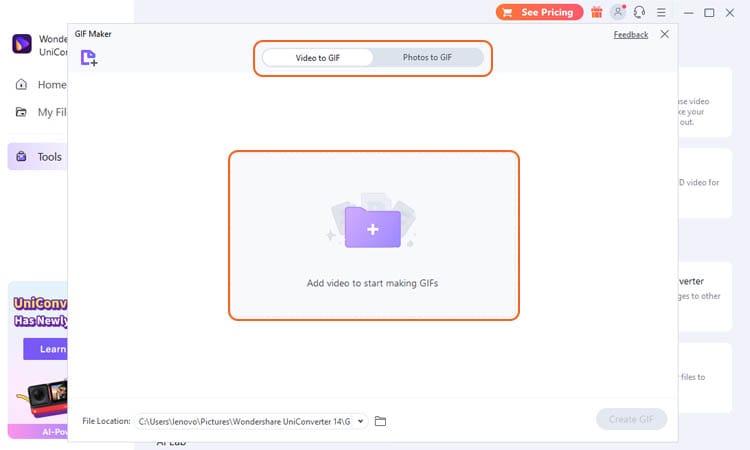
Step 3 Adjust the GIF settings.
You can slide the green bar to set the beginning and the ending of your GIF. Otherwise, you can manually set the start time and end time by the hours, minutes, and seconds.
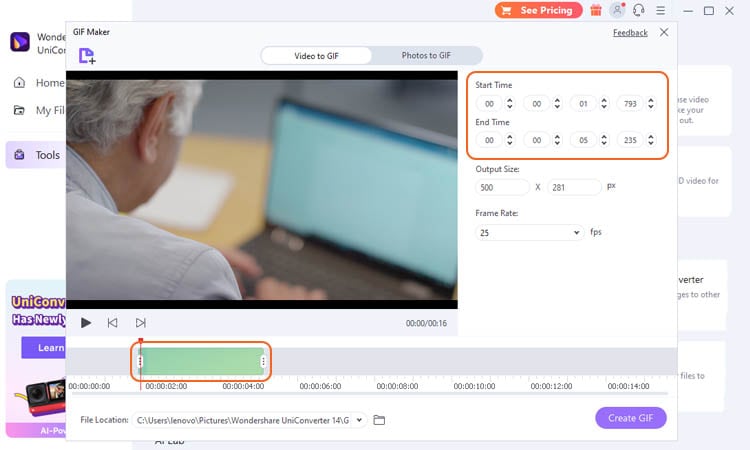
Select the desired values in the settings menu to adjust the size and frame rate. The frame rate determines how many frames are shown per second, and the size determines the number of pixels that make up each frame.
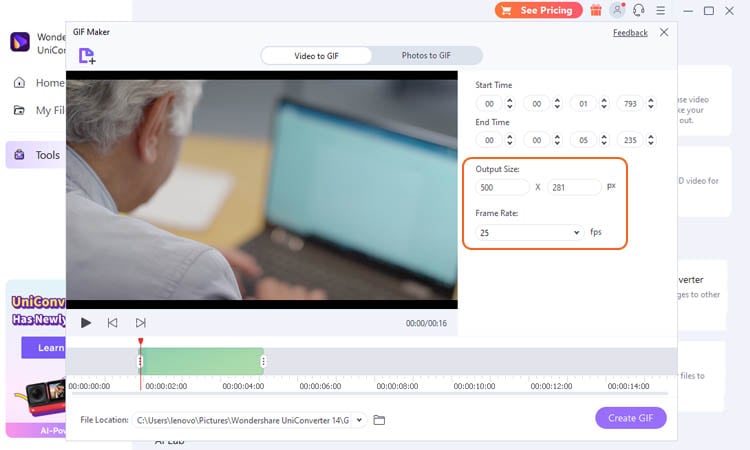
Step 4 Change the File Location and start exporting.
Once you're happy with your creation, change the file location where you want to save the GIF and click Create GIF. You can upload it to Tumblr and share it with your followers.
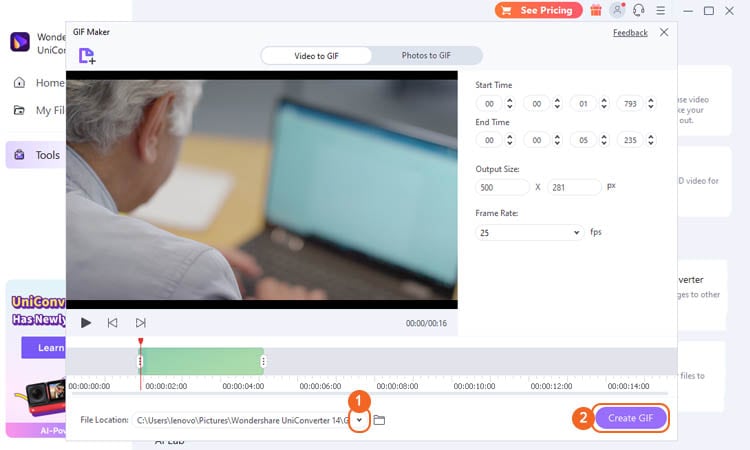
Step 5 Share it on Tumblr.
Go to Tumblr and sign in to your account. Then, click the Photo button on the timeline and upload the GIF you have created from UniConverter.
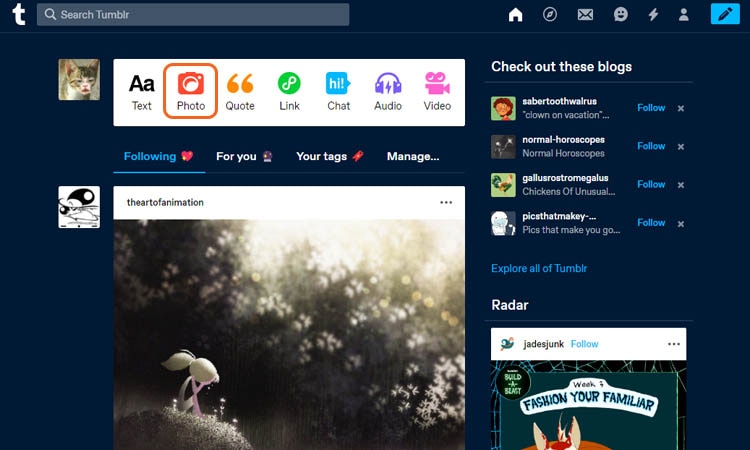
After that, you can add another GIF, image, caption, or tag(s) if you like. Once done, click the Post button, and your GIF will be shared on Tumblr.

The end
Creating a gif is a great way to add some personality to your Tumblr blog. You can download GIFs from Tumblr directly or using third-party tools. Compared to saving it directly, using a GIF downloader ensures higher-quality output.
Likewise, you can create GIFs and share them using recommended tools like UniConverter. It has cutting-edge features that help to make the GIFs you need with such ease.
Add bonus: How do I download an archive on Tumblr?
There may come a time when you need to back up your Tumblr content or move it to another platform. If that's the case, don't worry. There's a way to download an archive of your Tumblr blog, whether it is images, texts, or videos.
Luckily, Tumblr makes it easy to do. They have the option to package your content into a ZIP file in their settings. Here's how to download an archive of your Tumblr blog:
Step 1
Log in to your Tumblr account and go to the Settings page.
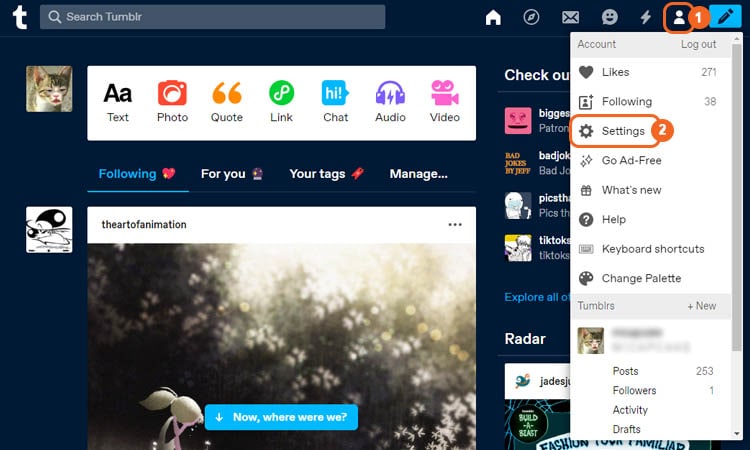
Step 2
On the Settings page, choose the account from which you want to save the archive.
Step 3
Scroll down to the bottom and click on the Export button. Tumblr will now begin exporting your content. It may take a few minutes, depending on how much content you have.
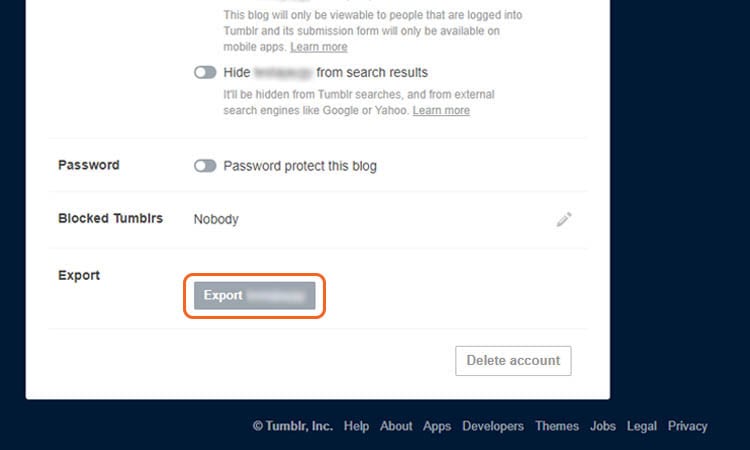
Step 4
Once the export is complete, you can download the ZIP file to your computer.
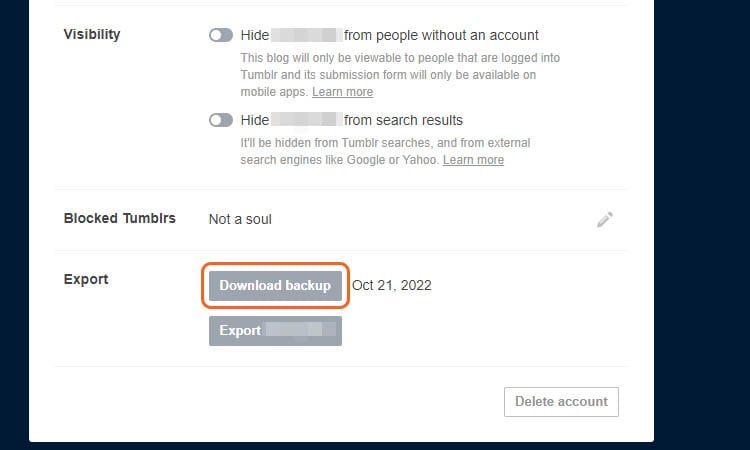
Otherwise, if you want to save only one or a few of the archives, you can add /archive at the end of the Tumblr URL to access the Tumblr archive posts (i.e., yourblog.tumblr.com/archive). Then, select the archive you want to download.
To save it, you can follow the methods above about downloading Tumblr images/GIFs from Tumblr.


