GIF
- TRY FREE TRY FREE
- 1. Convert GIF to Other Format+
- 2. Convert Other Format to GIF+
-
- 2.1 Make a GIF for Instagram
- 2.2 Convert Video to GIF on iPhone
- 2.3 Convert Video to GIF on Android
- 2.4 Convert Video to GIF
- 2.5 Post A GIF on Instagram
- 2.6 Image to GIF Online Converter
- 2.7 Add Text to GIF
- 2.8 Convert Image to GIF
- 2.9 Convert JPG to GIF
- 2.10 Convert JPEG to GIF
- 2.11 Convert PNG to GIF
- 2.12 Convert Movie to GIF
- 2.13 Convert iPhone Video to GIF
- 2.14 Facebook GIFs
- 2.15 How to Upload GIF to Facebook
- 2.16 Convert WebM to GIF
- 2.17 Convert Dailymotion to GIF
- 2.18 Convert MKV to GIF
- 2.19 Convert Quicktime to GIF
- 2.20 Convert Video to GIF in Photoshop
- 3. Edit and Other GIF Tips+
-
- 3.1 Add GIF to PowerPoint
- 3.2 Online GIF Maker for
- 3.3 Easy Way to Make GIF Wallpaper
- 3.4 Top 11 GIF Compressor
- 3.5 Reduce GIF Size on Windows/Mac
- 3.6 Top 10 Screen to GIF Converters
- 3.7 What is GIF
- 3.8 How to Make Your Own GIF
- 3.9 How to Crop GIF
- 3.10 How to Edit Animated GIF
- 3.11 Top 7 Methods to Combine GIFs
- 3.12 Top 7 Ways to Make Animated GIF in Email
8 Methods to Make a GIF for Instagram
by Kayla Morrison • 2025-10-21 20:04:19 • Proven solutions
Second, only to Facebook, Instagram is the most popular social media channel with over one billion users. That makes it an excellent platform to share fun videos and pictures. Today, most people even use Instagram to market their business services. However, to attract a lot of views, you’ll need to post fun and exciting content. With GIFs, you can make fun stickers and memes that are sure to capture your target audience. Therefore, in today’s article, we’re going to discuss how to make a GIF for Instagram easily and quickly.
- Part 1. Why You Need to Make a GIF for Instagram
- Part 2. Professional Way to Make a GIF for Instagram
- Part 3. Top 3 Online Solutions to Make a GIF for Instagram
- Part 4. Another 3 Free Ways to Make a GIF for Instagram
Part 1. Why You Need to Make a GIF for Instagram
- A GIF (Graphics Interchange Format) is a digital image that allows users to create precise animations with several photos. For example, you can have multiple pages of a book that you want to flip through. In that case, you’ll have to create an animation called a GIF.
- That said, posting stories in GIF format on Instagram can make them stand out from the crowd in various ways. For starters, animated GIFs will help you convey messages better because they show motions and movements that a typical image can’t possibly show. It makes GIFs perfect for, let’s say, tutorial animations.
- Also, using GIFs on Instagram is the surest way of posting professional-looking images. Rather than filling up your timeline by posting one picture at a time, you can merge them into one playable file by converting them to GIF. More so, GIFs don’t take up significant storage space. Take note also that most young social media users are attracted to GIFs easily.
Part 2. Professional Way to Make a GIF for Instagram
Wondershare UniConverter is the most professional GIF maker that any Instagram users can find. That’s because this professional GIF maker is lightweight, easy to use, fast, and feature-laden. Here, GIF buffs will convert either videos or images to GIFs effortlessly. You can also customize it by setting your start/end time, resolution, or frame rate. Don’t forget that Wondershare GIF Maker can also download videos from YouTube directly before converting to GIF.
Wondershare UniConverter - Best GIF Maker
- Convert video and image formats to GIF quickly and easily.
- Convert YouTube files to optimized preset for almost all devices.
- Download videos from popular sites like YouTube, Dailymotion, Vevo, etc.
- It has a 90X faster conversion speed than any conventional converters.
- Edit, enhance & personalize your videos file.
- Download/record videos from YouTube and other 10,000 video sharing sites.
- Versatile Toolbox combines video metadata, GIF maker, video compressor, and screen recorder.
- Supported OS: Windows 10/8/7, macOS 11 Big Sur, 10.15, 10.14, 10.13, 10.12, 10.11, 10.10, 10.9, 10.8, 10.7, 10.6.
Steps on how to make a GIF for Instagram using Wondershare UniConverter:
Step 1 Import your image or video file.
First of all, install and run this desktop GIF maker and then click the Toolbox. Proceed to open the GIF Maker option before tapping the  to upload your file.
to upload your file.
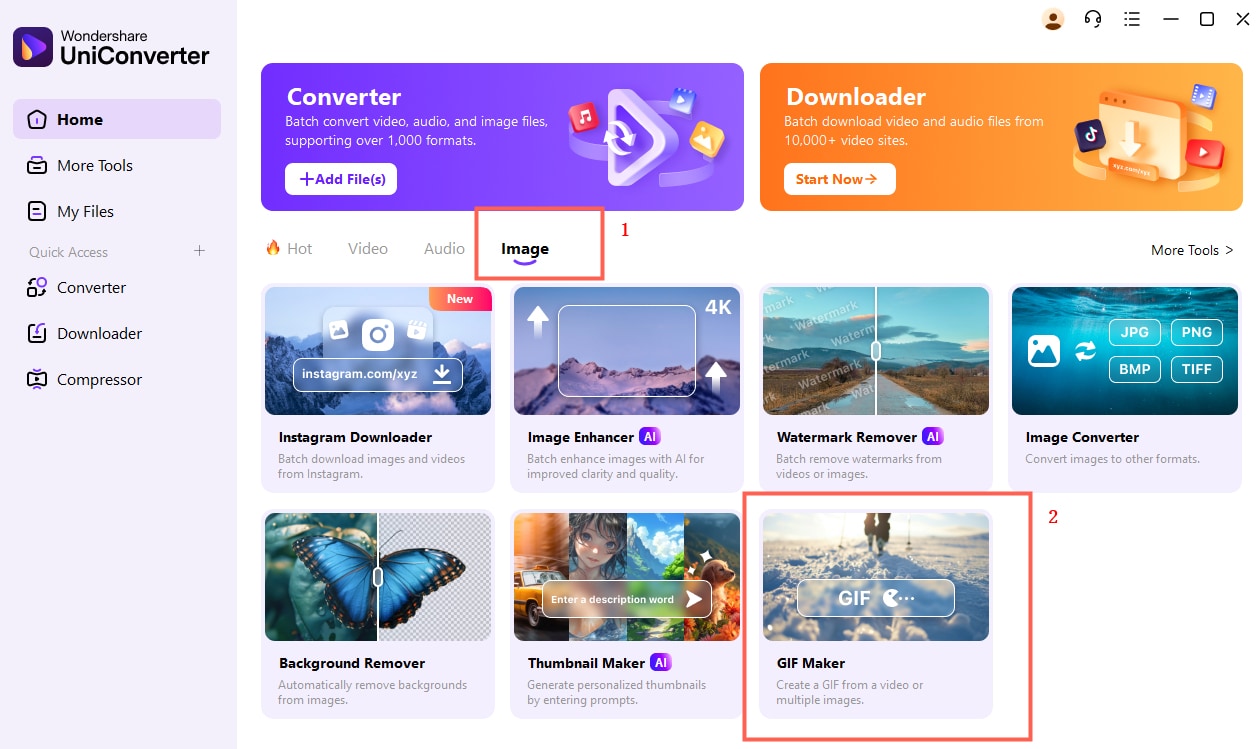
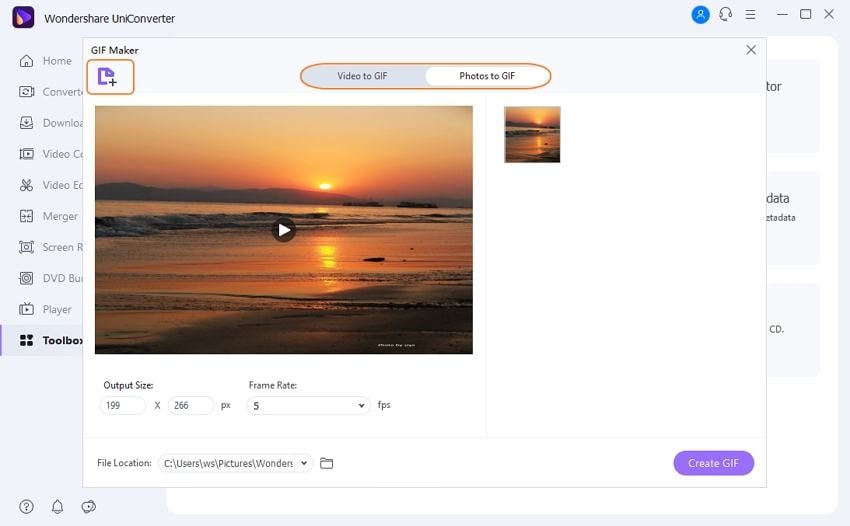

Tips
You can click the Video to GIF tab to upload your video file or Photo to GIF to upload images.
Step 2 Customize your file.
Now it’s time to ensure that your GIF looks as professional as possible. This app will help you do that by presetting the output size, frame rate, and file location. You can choose a folder path under Save to.
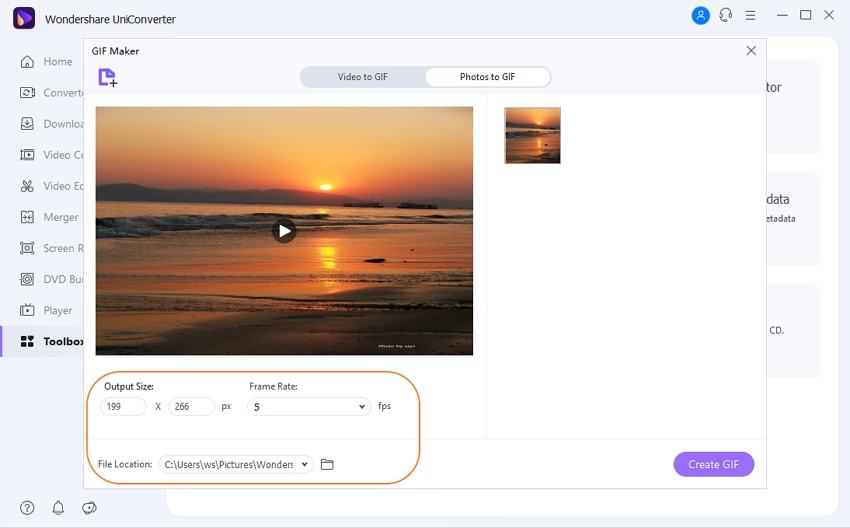
Step 3 Make a GIF.
The final step is to click the Create GIF button to begin making your GIF file. You can now proceed to locate your GIF file and upload it to your Instagram account.
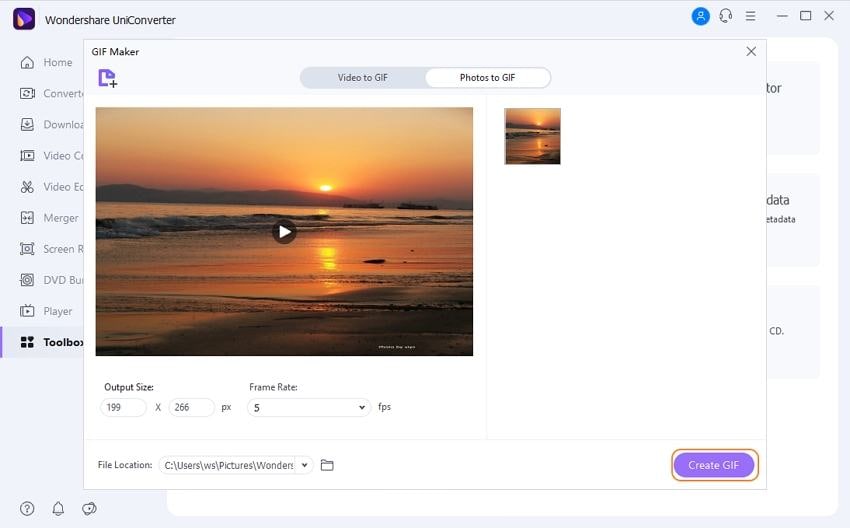
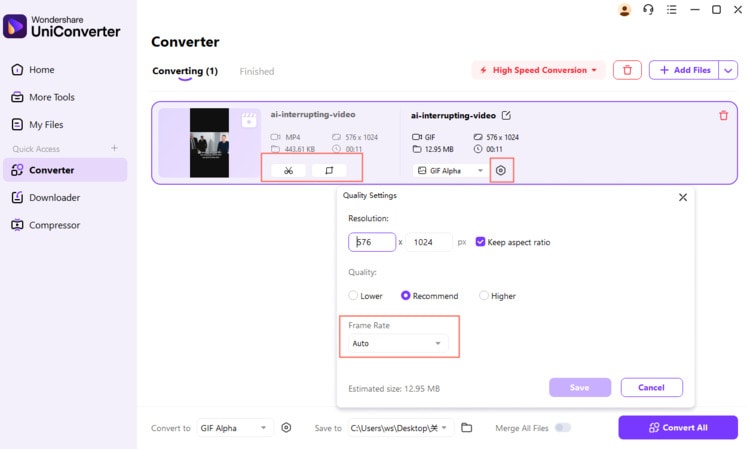
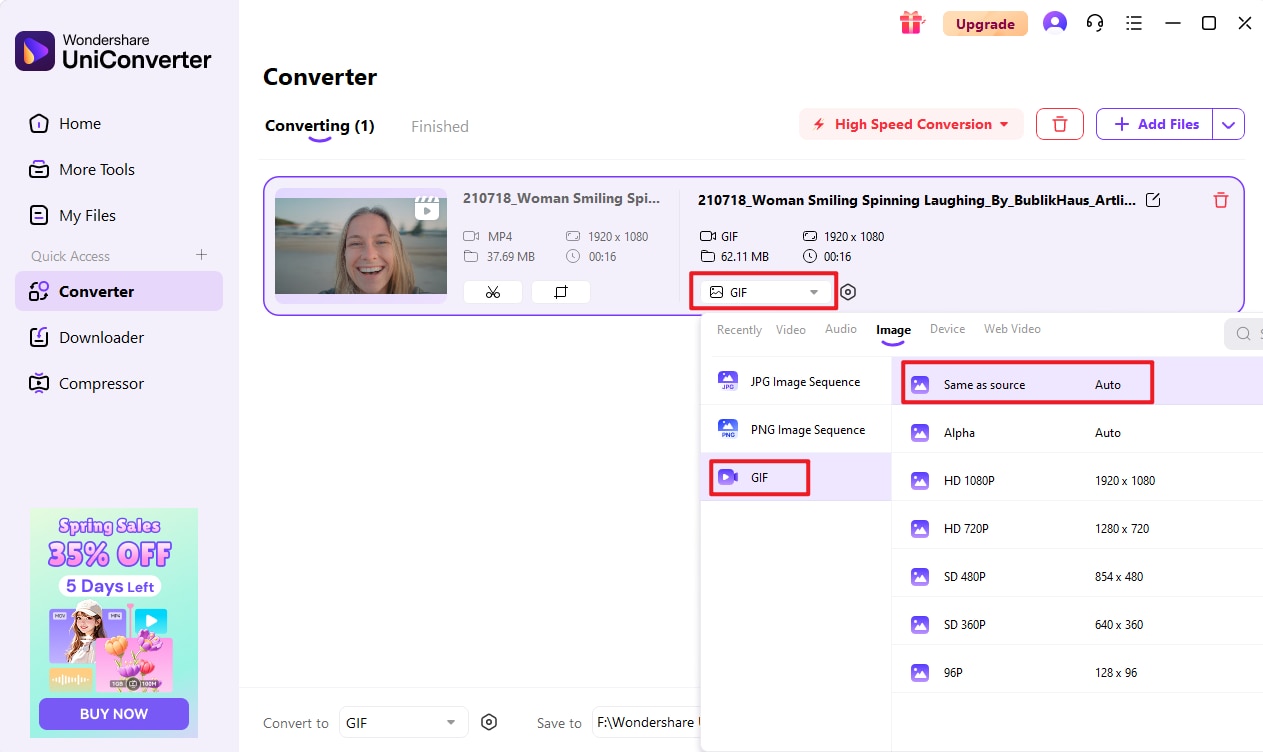
Part 3. Top 3 Online Solutions to Make a GIF for Instagram
Although Wondershare UniConverter is currently the best GIF maker available, it’s available on desktops only. So, if you want to convert a GIF on-the-go using your mobile device, I suggest using these online apps:
1. GIPHY
GIPHY is undeniably the best GIF maker on this list. That’s because GIPHY offers lots of customization options to make your Instagram GIF stand out. You can add captions, stickers, text, filters, and more. What’s more, GIPHY is super-easy to use and is free as well. However, all GIPHY users must set up an account first to use it.
Pros:
- Simple UI.
- Excellent customization tools.
- Unlimited conversions.
Cons:
- Users must sign up first.
- Not so beginner-friendly.
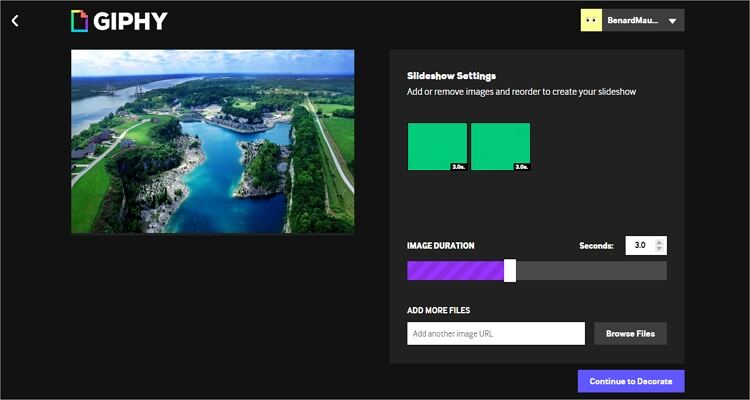
2. Ezgif
Ezgif is another excellent GIF-making app that is wonderfully easy to use. The button as well-placed, making it easy enough for most users. That aside, Ezgif can create GIFs from all standard image formats like WebP, JPG, PNG, GIF, and APNG. After uploading your images, this app will start converting them automatically. However, the maximum photo size is 6MB or a total of 100MB.
Pros:
- Straightforward app.
- It supports various image formats.
- It has fast upload and conversion.
Cons:
- No GIF customization options.
- It has a limited upload size.
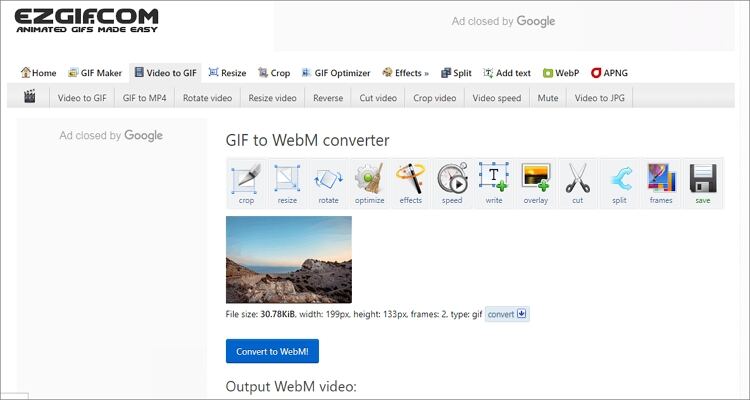
3. GIFMaker
The final online GIF-making option is GIFMaker, which quickly creates slideshows, video animations, and animated GIFs. It’s a simple app with customization tools like a GIF resizer, reverser, merger, and more. You can even make a GIF transparent by removing the background. But like all the online options here, it also has some limitations. For instance, you can add up to 300 images only. Also, the upload and conversion speed is not the best.
Pros:
- Nice customization tools.
- Simple to use.
- Converts various image and video formats to GIF.
Cons:
- Average conversion speed.
- Outdated interface.
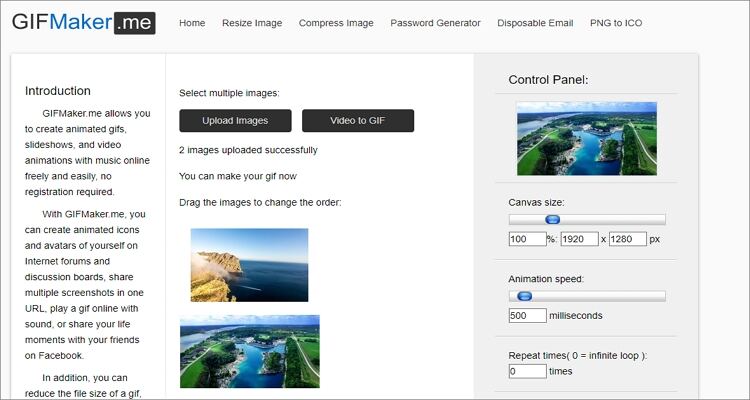
Part 4. Another 3 Free Ways to Make a GIF for Instagram
Instead of going through the trouble of logging into your browser to make animated GIFs, you can simply use these dedicated apps for mobile devices:
1. Canva
URL: https://www.canva.com/
Canva is a dedicated Android app for making GIFs, logos, graphic designs, and videos. It’s lightweight (27MB), so it won’t occupy a chunk of your precious storage space. With it, users can create New Year greetings, holiday wallpapers, and Christmas cards with their videos and photos. Also, you can make Instagram stories, Instagram Highlight covers, or even Facebook posts. And of course, it’s a free image editing app.
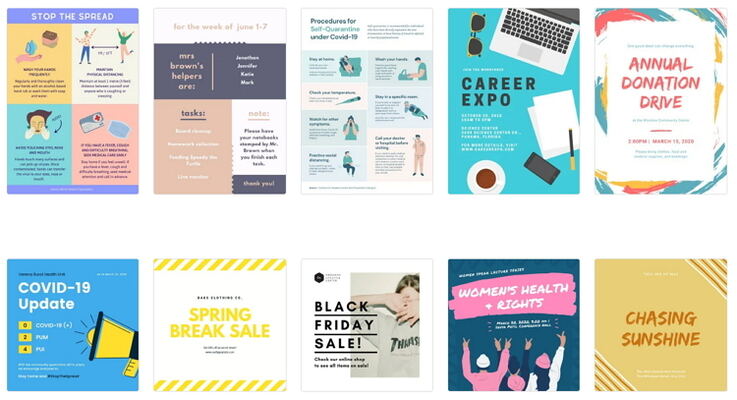
2.PicsArt GIF & Sticker Maker
URL: https://apps.apple.com/us/app/picsart-gif-sticker-maker/id1063953163
With this highly-rated GIF and Sticker maker, iOS users can generate animated GIFs for Instagram anywhere. It features an in-app camera for capturing videos and images as well as a file joiner for merging videos, images, or GIFs. Additionally, users can customize GIFs by adding stickers, effects, captions, and masks. Moreover, it can share GIFs directly to Instagram, Facebook, PicsArt, Twitter, WhatsApp, and Messenger.
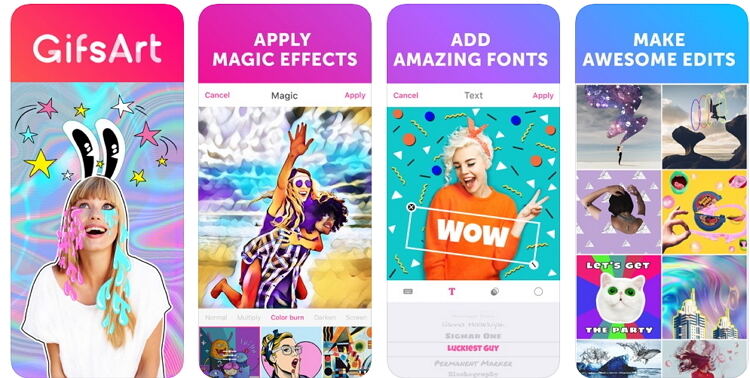
3. GifGab
URL: https://apps.apple.com/us/app/gifgab/id1221735134
Finally, iOS users can call on GifGab to make their funny, custom GIFs that are sure to make any Instagram user lough. You can convert your favorite faces into comic, animated characters like flatulent unicorns, dancing hotdogs, flying pizzas, and more. You can also add some hilarious phrases, selfies, and colorful backgrounds if you wish. And as expected, this app can upload GIFs to Instagram, Messenger, WeChat, and other social media channels.
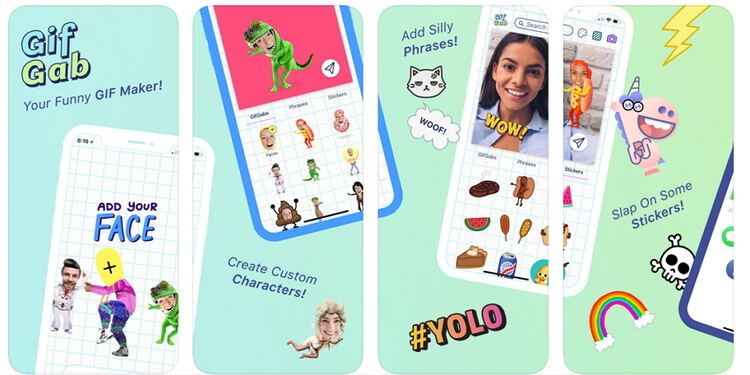
So, what are you still waiting for? You can use one of these eight brilliant options to bring life and views to your Instagram account. But if you want to make more than GIFs, you can get the Wondershare UniConverter for other helpful features like a DVD burner, file converter, and more.




Kayla Morrison
staff Editor