GIF
- TRY FREE TRY FREE
- 1. Convert GIF to Other Format+
- 2. Convert Other Format to GIF+
-
- 2.1 Make a GIF for Instagram
- 2.2 Convert Video to GIF on iPhone
- 2.3 Convert Video to GIF on Android
- 2.4 Convert Video to GIF
- 2.5 Post A GIF on Instagram
- 2.6 Image to GIF Online Converter
- 2.7 Add Text to GIF
- 2.8 Convert Image to GIF
- 2.9 Convert JPG to GIF
- 2.10 Convert JPEG to GIF
- 2.11 Convert PNG to GIF
- 2.12 Convert Movie to GIF
- 2.13 Convert iPhone Video to GIF
- 2.14 Facebook GIFs
- 2.15 How to Upload GIF to Facebook
- 2.16 Convert WebM to GIF
- 2.17 Convert Dailymotion to GIF
- 2.18 Convert MKV to GIF
- 2.19 Convert Quicktime to GIF
- 2.20 Convert Video to GIF in Photoshop
- 3. Edit and Other GIF Tips+
-
- 3.1 Add GIF to PowerPoint
- 3.2 Online GIF Maker for
- 3.3 Easy Way to Make GIF Wallpaper
- 3.4 Top 11 GIF Compressor
- 3.5 Reduce GIF Size on Windows/Mac
- 3.6 Top 10 Screen to GIF Converters
- 3.7 What is GIF
- 3.8 How to Make Your Own GIF
- 3.9 How to Crop GIF
- 3.10 How to Edit Animated GIF
- 3.11 Top 7 Methods to Combine GIFs
- 3.12 Top 7 Ways to Make Animated GIF in Email
11 Easy Ways to Convert Movie to GIF on Windows/Mac
by Kayla Morrison • 2025-10-21 20:04:20 • Proven solutions
Let’s say you have your favorite movie scene that you’d like to share with friends on social media or email. Although you can do that effortlessly, movie files can be quite significant in size. Also, the target audience will need to watch the whole clip to get the message that you’re trying to convey. So, why not convert movies to GIFs instead? You can start by cutting off your favorite movie part before transcoding it to GIF format. In this post, I want to take you through the best file editing apps that can transcode a movie to GIF effortlessly. Read on!
- Part 1. Best 10 Free Movie to GIF Converter Online Apps
- Part 2. Best All-In-One Movie to GIF Converter of 2022
- Part 3. More Optional Solutions to Edit Your Movie
Part 1. Best 10 Free Movie to GIF Converter Online Apps
I want to start by introducing you to some top-class movie to GIF converter online apps. They are free to use, simple, and fast. Here they are:
1. Filmora FREE Online Meme Maker
No! not the desktop version. Filmora FREE Online Meme Maker boasts of an excellent online app apart from the robust desktop version. That said, this online file converter can transcode any movie format to GIF easily and quickly. From MP4 and MOV to MPG and AVI, this app supports them all. After importing your movie file, you can customize it accordingly before converting it to GIF. You can resize, crop, rotate, add texts, and more. It’s a 10/10 for Wondershare Filmora.
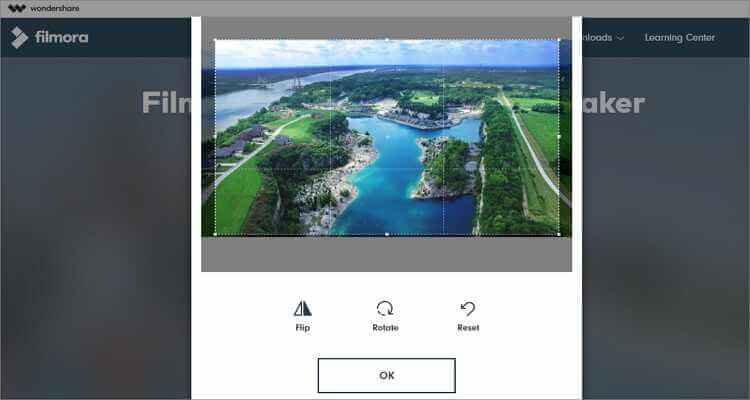
2. Ezgif
The following online GIF making site on this list is Ezgif. With it, you’ll enjoy a wide variety of file editing tools, on top of the GIF-making function. It can convert between video formats, rotate videos, crop, cut, speed up videos, and more. After creating GIFs, you can also add some customized texts to your file. However, Ezgif doesn’t support movie files more than 100MB.
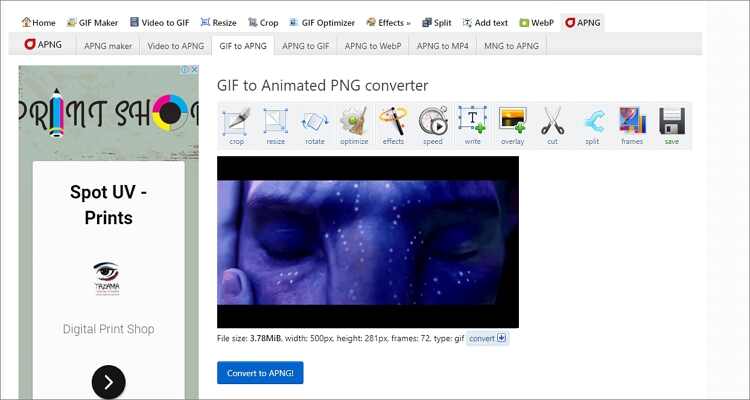
3. Online Converter
Another standard GIF-making tool is Online Converter. Here, the platform is simple to understand with straightforward buttons. You can make GIFs from WMA, M2TS, MP2, MP1, MOV, MPEG, and many other standard video formats. It can also transcode between unit, audio, image, and document file formats. Sadly, 200MB is the maximum conversion size.
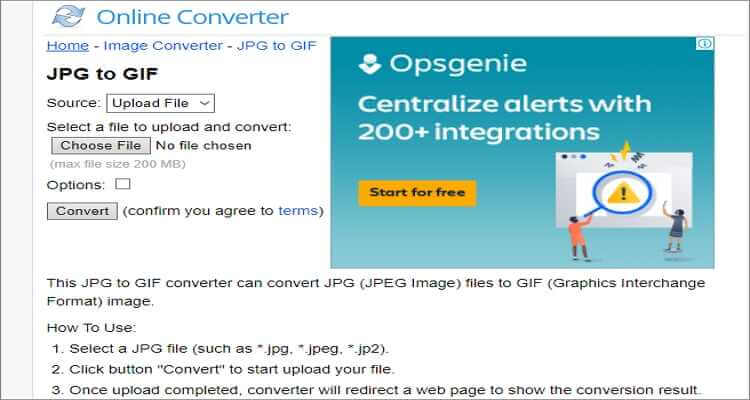
4. Zamzar
When it comes to simplicity and format support, few can beat Zamzar. On it, you just need to drop your movie file and then follow the numbered buttons to convert it to GIF. The conversion speed is super-fast, and Zamzar offers to share your converted file with an email address of your choice. But as expected, this free GIF maker has a conversion limit of 200MB.
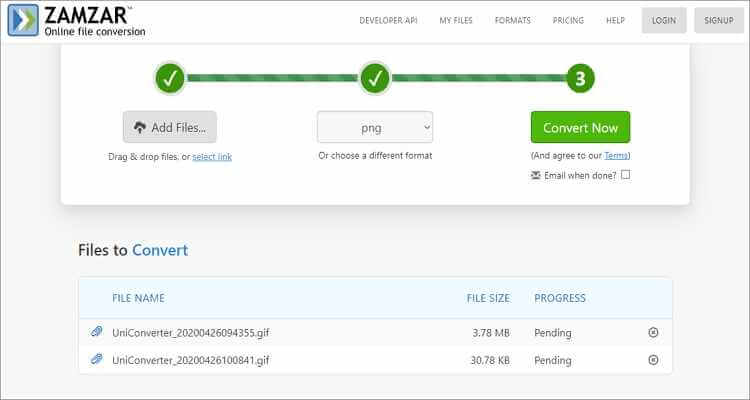
5. GIPHY
Okay! If you know of a better GIF-making site, please let me know in the comments section below. That aside, GIPHY is the most robust GIF and meme creating tool on this list. It’s feature-rich and offers your hundreds of free premade GIFs. With it, you can create some beautiful animated GIFs from your favorite movie. If you like, GIPHY allows you to add captions, fonts, filters, effects, and more. Moreover, GIPHY will directly share files to Facebook, Twitter, etc.
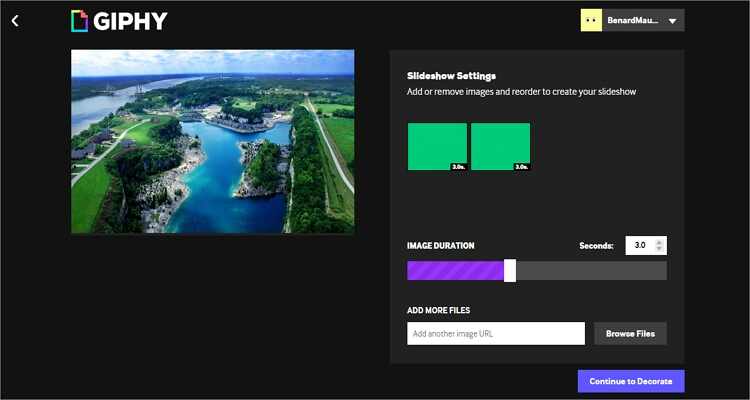
6. Online-Convert
Online-Convert is a common name in the file conversion space. That’s because of its beautiful, feature-rich interface. With Online-Convert, you will make GIF files from URL, Google Drive, Dropbox, or local movies. After importing your movie, Online-Convert will allow you to select the GIF preset, color background, size, and pixels. And of course, it supports lots of video formats.
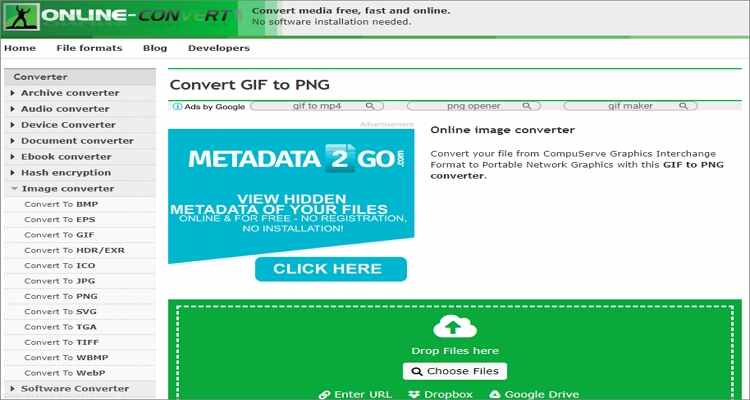
7. HNET
Still not satisfied with the first seven options? Try HNET. Here, you’ll meet a simple UI with strategic buttons. After adding the movie file to HNET, you can set the start/end time, image width/height, frame rate, and more. But unfortunately, HNET cannot convert movies more than 100MB.
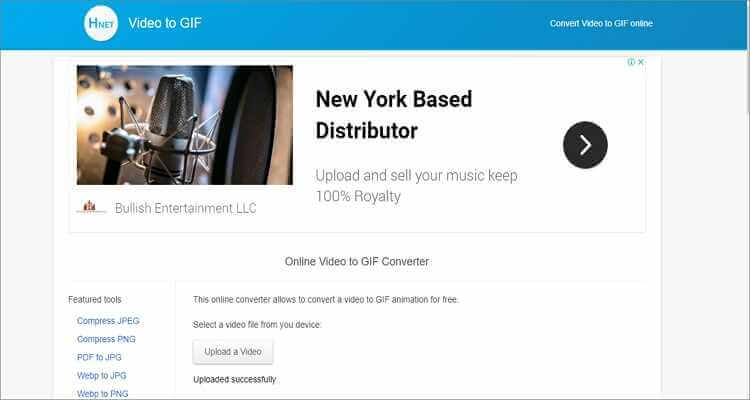
8. Convertio
On Convertio, you will convert all standard movie formats to GIF with zero efforts. It supports movie formats like MTS, AVI, FLV, MP4, and others. You can also add movies from local storage, Google Drive, or Dropbox. But before you get overly excited with Convertio, remember that it supports 100MB file size only.
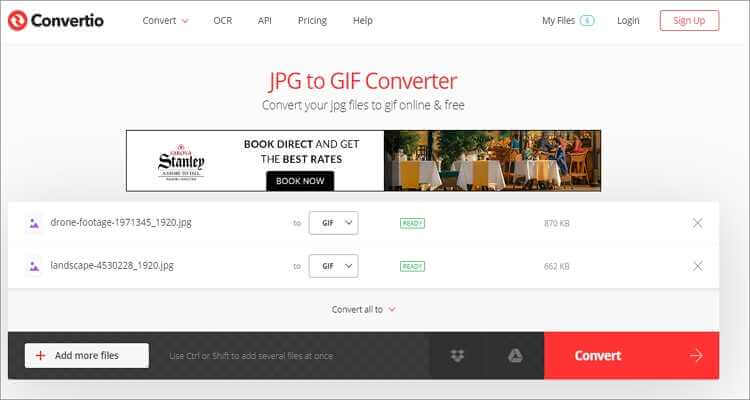
9. IMG2GO
Do you want to convert movies from Dropbox, Google Drive, or any other URL? Try IMG2GO. It can make animated GIFs easily from any video format like WebM, MP4, MOV, etc. After adding your video, IMG2GO allows you to customize settings like size, color, and text. Plus, this site is available in multiple languages, including English, Espanol, Italian, and more.
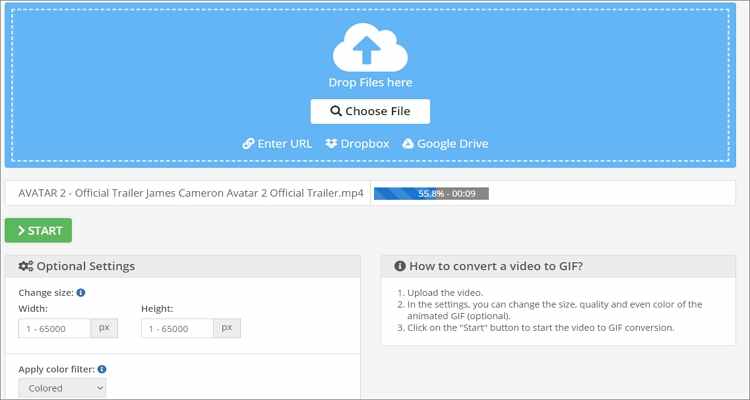
10. GIFMaker
Finally, visit GIFMaker to create your custom GIFs easily. On its ad-free platform, users can make animated GIFs, video animations, or even slideshows. Furthermore, GIFMaker can edit GIFs by resizing, reversing, merging, splitting, and many other essential tasks. Just get a web browser and start making GIFs.
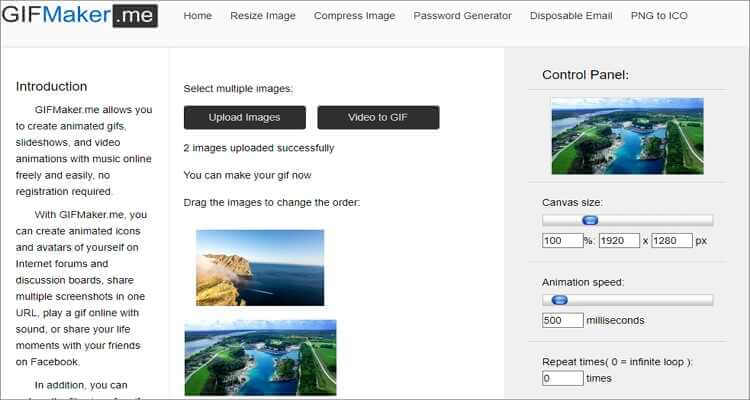
Part 2. Best All-In-One Movie to GIF Converter of 2022
Wondershare UniConverter is the number one GIF-making app for any avid GIF fan. It’s easy to use, fast, and provides lots of customization tools. With it, you will convert all standard video formats to GIF within seconds. And unlike the online options, the Wondershare UniConverter needs no internet connection to transcode movies to GIF.
Wondershare UniConverter - Best GIF Maker
- It can convert all standard movie formats to GIF with lossless quality.
- Customizes GIFs by adding text, watermarks, resizing, and more.
- Download videos from popular sites like YouTube, Dailymotion, Vevo, etc.
- 90X faster conversion speed.
- Edit, enhance & personalize your videos file.
- Download/record videos from YouTube and other 10,000 video sharing sites.
- Versatile ToolboxToolbox combines video metadata, GIF maker, video compressor, and screen recorder.
- Supported OS: Windows 10/8/7, macOS 11 Big Sur, 10.15, 10.14, 10.13, 10.12, 10.11, 10.10, 10.9, 10.8, 10.7, 10.6.
A step-by-step guide to convert movie to GIF with Wondershare Movie Maker:
Step 1 Launch the GIF Maker.
After running Wondershare GIF Maker, tap the Toolbox and then click the GIF Maker option.
![]()
Step 2 Add your movie file.
Next, click the Video to GIF tab if you want to convert video files. You can now tap the  button to import your movie.
button to import your movie.
![]()
Step 3 Personalize your GIF.
All is now ready to start making a GIF file. But before that, customize the output by setting the start/end time, frame rate, and resolution.
![]()
Step 4 Convert movie to GIF.
Finally, tap the Create Gif button to transcode your video to GIF. That all!
![]()
Part 3. More Optional Solutions to Edit Your Movie
Before we conclude, I want to show you some tips and tricks of editing your movie file before converting to GIF using the Wondershare UniConverter. You can add text, effect, watermarks, and more. Just follow these steps:
Step 1 Load your movie file.
Start by running this app and then click the Converter button. After that, drop your movie file on the home window. Alternatively, click the  button to add local movies or
button to add local movies or  to import videos from a DVD or Blu-ray disc.
to import videos from a DVD or Blu-ray disc.
![]()

Tips
Wondershare UniConverter supports batch conversions.
Step 2 Edit your movie.
Under the imported movie thumbnail, you’ll see some three edit icons. Click on one of them to begin editing. On the edit window, you can add subtitles, cut, crop, rotate, filter, apply/remove watermarks, etc. Click the OK to save changes.
![]()
Step 3 Choose a target format.
Next, it’s time to choose a different movie format. You can do that by clicking the Output Format and then tapping the Video tab. You will see tens of all popular video formats.
![]()
Step 4 Save your changes.
Simple! Just click the Start All button. You can now go to the GIF Maker, import your edited video, and convert it to GIF.
![]()
All said and done, Wondershare GIF Maker is the best GIF-making app you can find. Apart from being feature-rich and straightforward, it supports all popular movie formats. And unlike our online tools, Wondershare GIF Maker converts files offline.



Kayla Morrison
staff Editor