GIF
- TRY FREE TRY FREE
- 1. Convert GIF to Other Format+
- 2. Convert Other Format to GIF+
-
- 2.1 Make a GIF for Instagram
- 2.2 Convert Video to GIF on iPhone
- 2.3 Convert Video to GIF on Android
- 2.4 Convert Video to GIF
- 2.5 Post A GIF on Instagram
- 2.6 Image to GIF Online Converter
- 2.7 Add Text to GIF
- 2.8 Convert Image to GIF
- 2.9 Convert JPG to GIF
- 2.10 Convert JPEG to GIF
- 2.11 Convert PNG to GIF
- 2.12 Convert Movie to GIF
- 2.13 Convert iPhone Video to GIF
- 2.14 Facebook GIFs
- 2.15 How to Upload GIF to Facebook
- 2.16 Convert WebM to GIF
- 2.17 Convert Dailymotion to GIF
- 2.18 Convert MKV to GIF
- 2.19 Convert Quicktime to GIF
- 2.20 Convert Video to GIF in Photoshop
- 3. Edit and Other GIF Tips+
-
- 3.1 Add GIF to PowerPoint
- 3.2 Online GIF Maker for
- 3.3 Easy Way to Make GIF Wallpaper
- 3.4 Top 11 GIF Compressor
- 3.5 Reduce GIF Size on Windows/Mac
- 3.6 Top 10 Screen to GIF Converters
- 3.7 What is GIF
- 3.8 How to Make Your Own GIF
- 3.9 How to Crop GIF
- 3.10 How to Edit Animated GIF
- 3.11 Top 7 Methods to Combine GIFs
- 3.12 Top 7 Ways to Make Animated GIF in Email
Top 14 Solutions to Easily Reduce GIF Size on Windows/Mac
by Kayla Morrison • 2025-10-21 20:04:21 • Proven solutions
Reducing a GIF file size can be essential sometimes. For instance, let’s say you want to embed a GIF in your PowerPoint presentation. Obviously, a gigantic GIF will make your presentation slow, and the whole session will seem unprofessional. Also, playing larger GIFs on a website can make the site slow to load up. Fortunately, there are many simple apps to help you reduce GIF size quickly. However, finding the perfect GIF resizing method among the many options can be a challenge. That’s why I want to teach you today how to make a GIF smaller easily and quickly. Read on!
Watch Videos to Learn How to Make a GIF Smaller
- Part 1. Simple Tricks to Reduce GIF Size Online Free
- Part 2. Other 4 Ways to Reduce GIF File Size Free
- Part 3. The Best Way to Reduce GIF Size without Quality Loss
Part 1. Simple Tricks to Reduce GIF Size Online Free
GIF animations are quite fascinating. However, they can sometimes increase the loading time of a site or program. In this case, compressing or reducing the size of the GIF would be a smart move. So, if you are looking for solutions to make your GIF smaller, below are some online tools that should do the best work for you:
1. Ezgif
Ezgif is a free online tool that is perfect for editing animated GIFs. It has powerful features for reducing the GIF size, cropping, adding text, and so much more. It is also simple enough. Therefore, you won’t get confused about the platform. All in all, Ezgif is a complete GIF editing tool for pros and greenhorns alike.
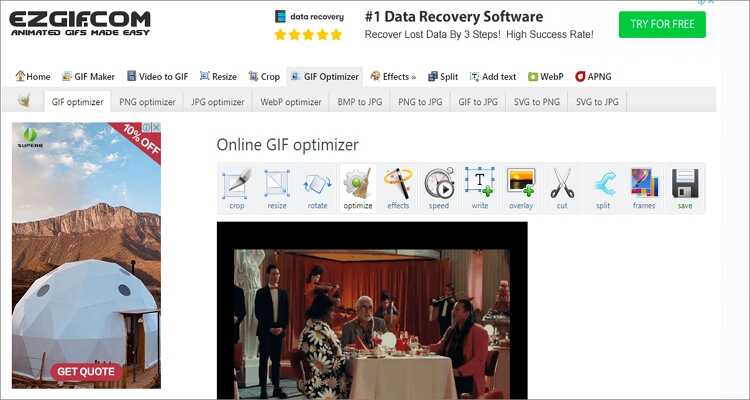
2. Gifgifs
Gifgifs is a simple-to-use platform that is perfect for any skill type. Here you can optimize GIFs by resizing, reversing, adding text, splitting, and more. When compressing GIFs, you can even choose the compression level, color, or frame rate.
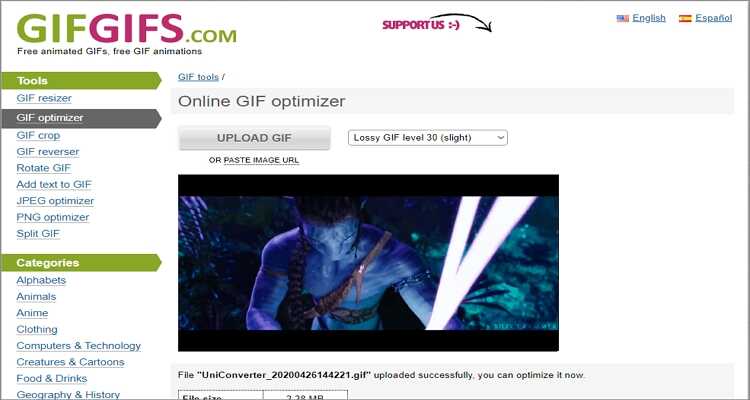
3. iLoveIMG
For quality outputs, iLoveIMG is the ideal platform. With it, you’ll reduce the size of your GIF without breaking any sweat. It is quick and ad-free, as well. Apart from compressing GIFs, it can also rotate, convert, crop, and many other GIF editing tasks.
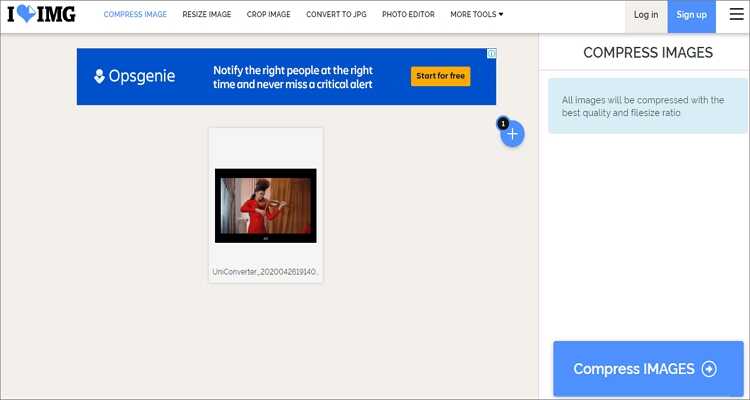
4. Compress-Or-Die
Sound like that badass movie name, right? Well, Compress-Or-Die is an exciting app, undoubtedly. This professionally-designed online platform is free-to-use and has a captivating interface that is free of any ads. Before compressing GIFs, this app allows you to change the frame rate to suit your preferences.
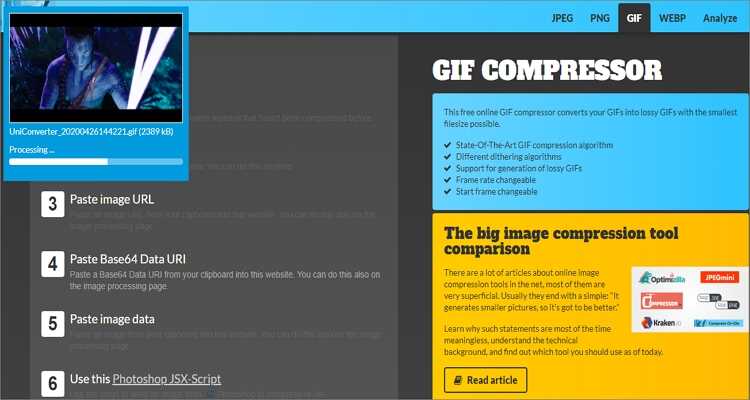
5. GIF Compressor
GIF Compressor is a beautiful, free online GIF resizer. It is user-friendly and won’t bother you with lots of unnecessary buttons. Just import your GIF, and it will compress it automatically. After resizing, you’ll see the compression percentage.
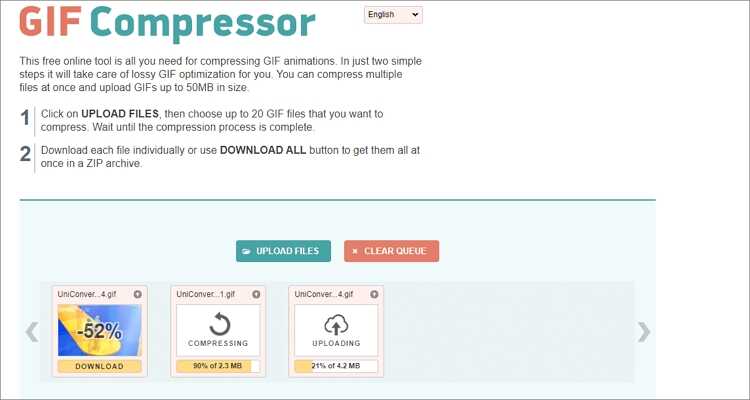
6. Resize Image
Resize Image is a remarkable GIF reduction tool. On top of compressing GIF files, it can also optimize by rotating, making the background transparent, cropping, or converting to another image format. More interestingly, it features no ads.
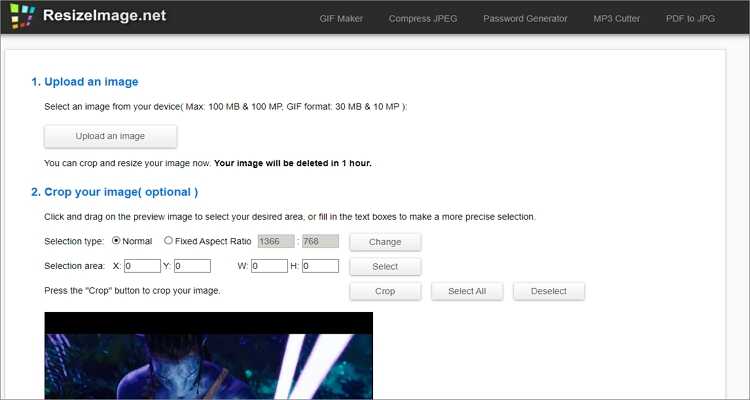
7. GIF Reducer
As its name hints, GIF Reducer is a friendly app to help you reduce GIF size effortlessly. It features a well-designed platform that is simple and quick to load up. Sadly, GIF Reducer supports a maximum image size of 2MB only.
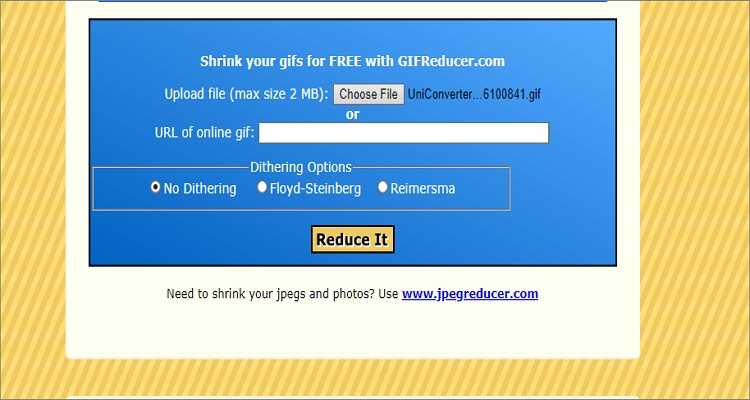
8. Compressor
Compressor is a remarkable tool that shrinks GIFs for free. The UI is simple and can compress up to 90% GIF file size. However, it has a file size limit of 10MB.
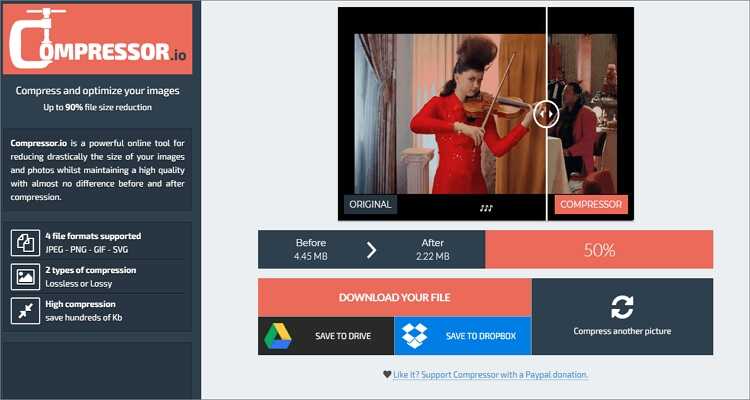
Part 2. Other 4 Ways to Reduce GIF File Size Free
In addition to the online GIF resizers, there are many other desktop apps to help you resize GIFs professionally. Here they are:
1. Leapic
Leapic is a sophisticated desktop app that reduces GIF animation sizes quickly and easily. It is lightweight as it only needs 4MB of your total hard disc space to install. To reduce GIF size, it removes redundant pixels, unused pallet entries, reduces colors, and more.
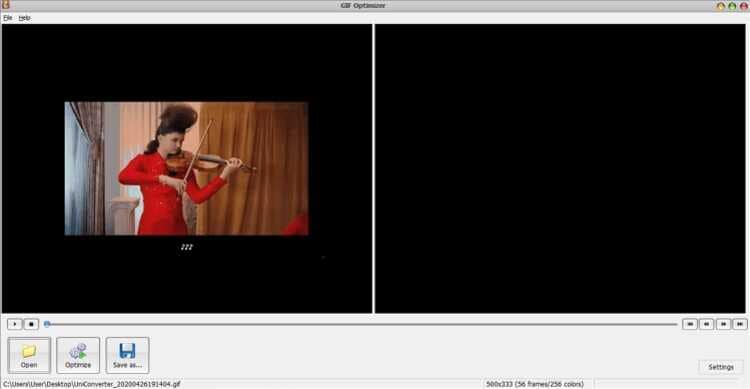
2. Shrink O’Matic
If you are looking to resize GIFs on a Mac, then Shrink O’Matic is the best tool for you. It is simple to use because it supports the drag-n-drop feature. You can import standard image formats like GIF, PNG, and JPG. As for compressing and editing GIFs, you can preset the GIF output size, rotation angle, format, and watermark.

3. ImageOptim
ImageOptim is another powerful drag-and-drop tool for Macs. It is lightweight and sturdy, making it an ideal choice. During compression, it can reduce the GIF size by percentage between 60% and 80% of the original size. If you’re a starter, here is the perfect desktop app.
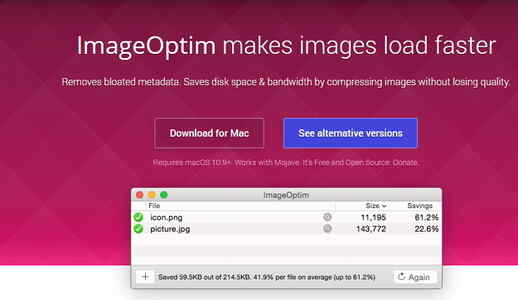
4. RIOT
RIOT is an excellent Windows GIF optimizer designed for all skill levels. It is lightweight, swift, and perfect for beginners. That aside, RIOT features a unique dual interface that lets you preview the output as you compress your GIF file. It can reduce color, change metadata, crop, rotate, and more. Overall, it’s a simple but powerful app.
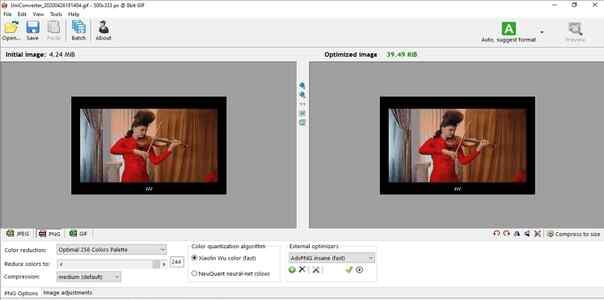
Part 3. The Best Way to Reduce GIF Size without Quality Loss
Wondershare UniConverter is a top-rated file compression tool that supports 1000+ video, image, and audio formats. With it, you can make custom GIFs and compress to your liking. It resizes GIFs by presetting the target size, start/end time, and frame rate. Even juicier, Wondershare UniConverter is 30 times faster than its competitors, thanks to the unique APEXTRANS Technology.
Wondershare UniConverter - Best GIF Compressor
- Reduce GIF size by changing the start/end time, frame rate, and output size.
- Converts all standard video formats to GIF easily and quickly.
- Download videos from popular sites like YouTube, Dailymotion, Vevo, etc.
- 90X faster conversion speed than any conventional converters.
- Edit, enhance & personalize your videos file.
- Download/record videos from YouTube and other 10,000 video sharing sites.
- Versatile toolbox combines video metadata, GIF maker, video compressor, and screen recorder.
- Supported OS: Windows 10/8/7, macOS 11 Big Sur, 10.15, 10.14, 10.13, 10.12, 10.11, 10.10, 10.9, 10.8, 10.7, 10.6.
How to Create and Compress GIF using Wondershare UniConverter:
Step 1 Open the GIF Maker.
After running the app, select the Toolbox tab before clicking the GIF Maker section.
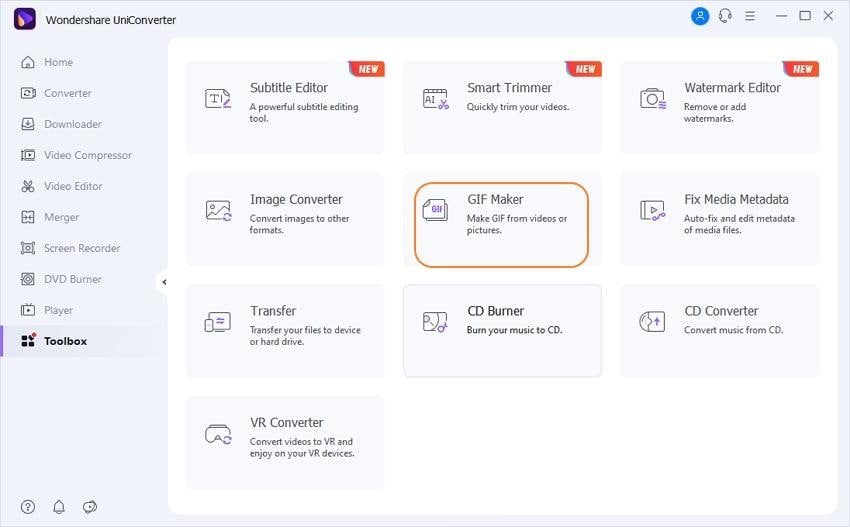
Step 2 Add File.
On the new GIF Maker window, you’ll need to choose whether to import a video or images. To do that, select either the Photo to GIF or Video to GIF and then proceed to press the Add Files button to load your file.
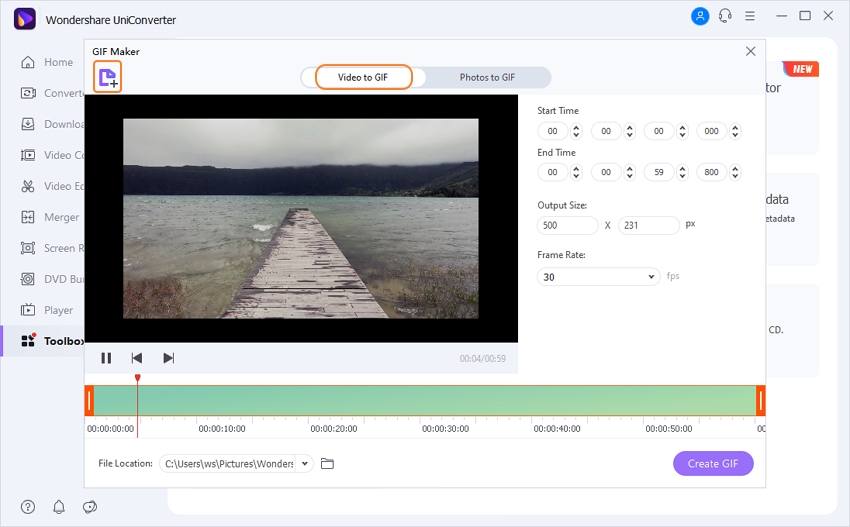
Step 3 Optimize GIF.
Now it’s time to set the GIF preferences. To compress the GIF, go to the Output Size part and reduce the parameters to your liking. You can also reduce the frame size. Just note that a small output GIF size translates to low GIF quality in the end.
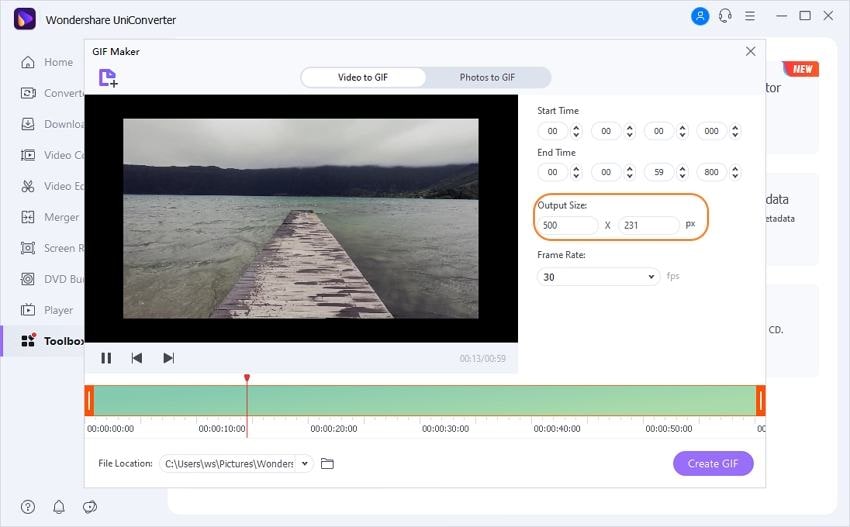
Step 4 Create GIF.
Lastly, set a GIF destination path before clicking the Create GIF button. Wondershare GIF Maker will create your GIF file with the required file size easily.
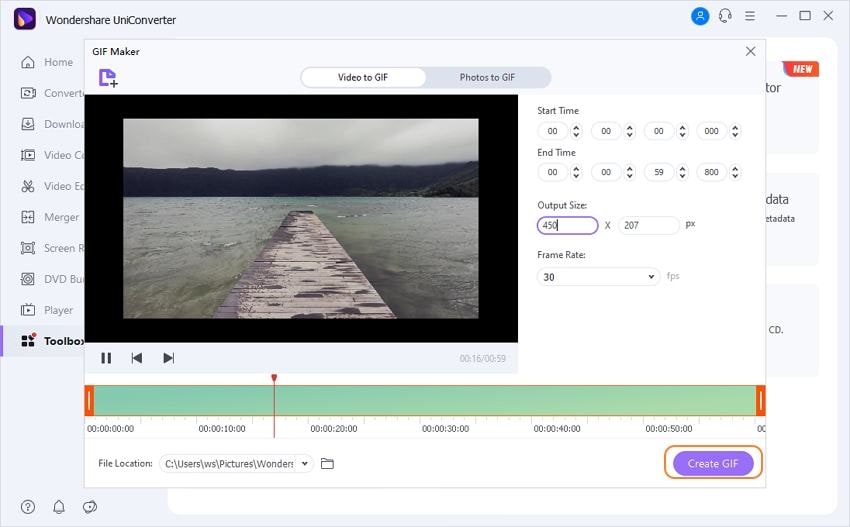
In conclusion, creating a GIF file of the perfect size should be pretty straightforward with the tools above. If you use the online options, you can enjoy compressing GIFs on any device. But if you want a powerful desktop GIF compressor with lots of additional features, use the Wondershare UniConverter.



Kayla Morrison
staff Editor