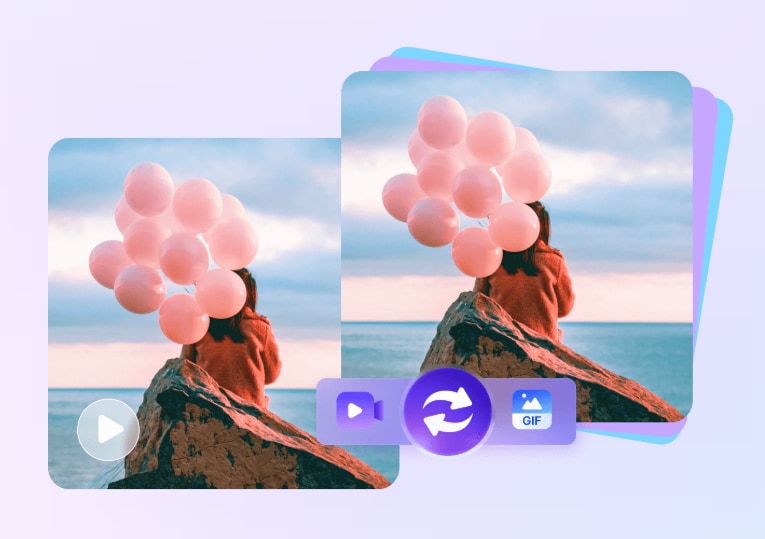Most of the time, we watch movies, films, and videos, especially over the internet. To keep those moments alive in our daily life, many internet users create GIFs from those short video clips. You may also have seen many GIFs over the internet in various memes and might have thought sometimes about how we can also create such GIFs.
This article will help you know about ten different online sites or software you can use to convert videos to GIFs without losing quality and enjoy using them daily. Also, a step-by-step user guide is provided regarding the most helpful GIF maker. So, keep reading the article till the end.
What is a GIF with High Quality?
High-quality GIFs are nothing but small parts of live videos or motion pictures that people can use as a sticker or meme content over the internet. These GIFs can be used to express a person's emotions about how he feels in a situation.
Recently, the usage of GIFs in social media has been getting raised as people find it hilarious. GIFs are exchanged among friends to tell their feelings, as a picture speaks more than a thousand words.
Top 10 GIF Converters to Turn Video to GIF
Till now, we have only learned about high-quality GIFs. Let us now explore the ten best online converters or software we can use to convert video into GIF.
Make A GIF
Make A GIF is an online site that allows you to create a GIF of your choice. You can search for the GIF of your choice. Besides that, it also offers the creation of GIFs from different social platforms like Facebook and YouTube.
Pros
It is effortless, easy, and has a user-friendly interface
Cons
To avail of the advanced features, you need to pay to get the premium version
Most content is for adults, which may affect children
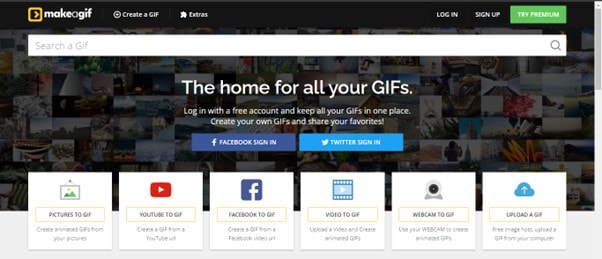
UniConverter
UniConverter is one of the best and complete package software that Mac and Windows users can download on their desktops and use for free. It provides a GIF creation option and various other facilities such as an audio/video converter, compressor, etc.
Pros
Easy to use, simple, and efficient software with a complete package
Cons
Users may get confused due to huge other options
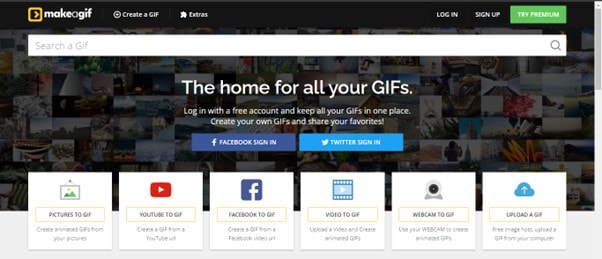
Wondershare UniConverter — All-in-one Video Toolbox for Windows and Mac.
Edit videos on Mac by trimming, cropping, adding effects, and subtitles.
Converter videos to any format at 90X faster speed.
Compress your video or audio files without quality loss.
Excellent smart trimmer for cutting and splitting videos automatically.
Nice AI-enabled subtitle editor for adding subtitles to your tutorial videos automatically.
Download any online video for teaching from more than 10,000 platforms and sites.
Free GIF Maker
Another excellent technique to capture the interest of your audience and leave them in awe is making animated GIFs through Free GIF Maker. Free GIF Maker is an online GIF converter facility provided by Canva. It is one of the best online websites which you can use to convert or create your GIF.
Pros
Easy to use, along with a variety of illustrations and frames
Cons
You cannot edit or update created GIFs in the future if you don't have a Canva account

Filmora
Filmora is a famous video editing tool provided by Wondershare. Besides its video editing and creation facilities, it also provides you with the feature of a GIF maker. It is desktop software for both Windows and Mac users. The GIF creation feature of Filmora enables you to deal with various visual effects.
Pros
Easy-to-use software
Supports multiple formats
Provide good editing features
Cons
To remove the watermark, you may need to buy a Filmora package
Free Video to GIF Converter
With the smallest video file size, this free gif converter is a fantastic video converter that transforms videos into GIF files. Its user-friendly interface comprises two windows, one of which is used to extract media files and the other to create GIF files.
Pros
Simple to use
No watermark issues
Cons
No extra feature like GIF editing is being provided by the other online sites or software
EZGIF
The website ezgif.com is another place where you may create GIFs. It seems awkward to use because each tool is on its page, but it's not.
Cropping the photos, enlarging the GIF as a whole, enhancing the frames, flipping, rotating the GIF to a certain angle, changing the pace, dividing the GIF back into its original images, and adding text are all options. You may also give the entire GIF a grayscale, sepia, or monochrome appearance.
Pros
The output GIFs are of high-quality
Optimization properties
No watermark issues
Cons
The page contains google Ads which distracts the user
It could be challenging to adjust to the tool layout on different pages
GIPHY
The GIF maker on Giphy allows you to upload images, existing GIFs, or movies to create a new GIF file. Video files from your computer or websites like Vimeo and YouTube may be imported. It's pretty simple to arrange the files in the desired sequence.
Also, you can adjust the image duration button's position by swiping it back and forth to shorten or lengthen the frames by 0.1 seconds to 3.7 seconds. Decorating the GIF is the last step before it is finished. You may choose from the caption, sticker, filter, and freehand drawing options.
Pros
No Ads
GIFs can easily be shared
Provide a variety of editing features
Cons
Need to signup for a user account
You must upload each GIF you create
Not so user-friendly interface
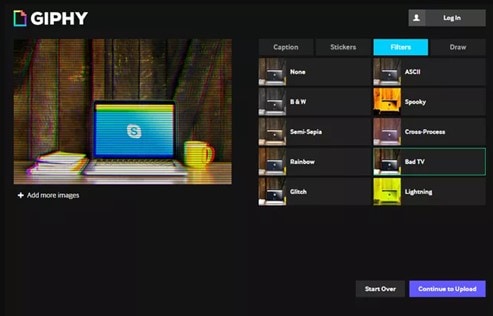
GIF Toaster
GIF Toaster is a mobile application that helps you create GIFs for Android, iPhone, or iPad users. It is a free application with a minimal in-App purchase of $2.99 per item.
You must upload or add your desired pictures or videos, and you can get your desired GIF by doing some basic conversion steps.
Pros
Easy-to-use mobile application
Cons
Bad output quality
Ads supported
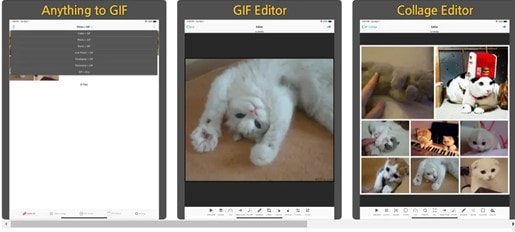
Imgur
One of the most well-liked venues to upload and exchange photographs is the Imgur gallery, and Imgur offers the most straightforward approach to creating a GIF from a video. Enter the URL of the video you wish to convert to a GIF, pick a start and end time, then click "Convert." and add some text if you'd like.
A GIF made on Imgur can be as long as 15 seconds. When you make a GIF, you'll be sent to that GIF's website, where you may download, distribute, or remove it from Imgur.
Pros
Easy to use and user-friendly interface
Cons
Minimal editing options
It would help if you shared GIFs
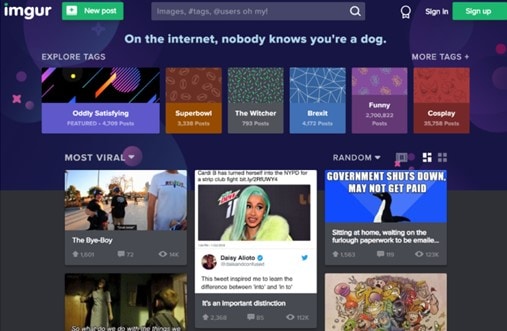
Picasion
You may create a GIF with Picasion using photographs you upload from your PC or import from Flickr. Sadly, you can only select a single file at a time when uploading pictures from your computer; they cannot be uploaded in bulk.
Once the GIF has been created, you may share it on social networking sites, download it, copy a direct URL to where it is housed online, or send it to a friend.
Pros
No watermark issues
GIFs are easily shareable with friends
Cons
Limited editing features
Time-taking process due to single file upload scenario
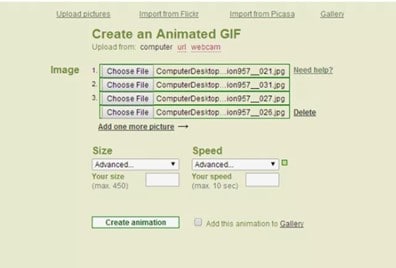
Below a comprehensive yet direct comparison has been made among the above ten mentioned GIF maker sites or software. This comparison can help you to understand better which site or software you should opt for when you want to create your desired GIF.
| GIF Makers | User-friendliness | Ratings | Supported OS | Cost | |
| Make A GIF | High | 4.3/5 | Online | Free | |
| UniConverter | High | 4.8/5 | Mac + Windows | Free | |
| Free GIF Maker | High | 4.4/5 | Online | Free | |
| Filmora | High | 4.5/5 | Mac + Windows | Free | |
| Free Video to GIF Converter | Medium | 3/5 | Windows | Free | |
| EZGIF | High | 4.7/5 | Online | Free | |
| GIPHY | Medium | 4/5 | Online | Free | |
| GIF Toaster | Medium | 3.4/5 | Android + iPhone | Free with the in-App purchase amount of $2.99 | |
| Imgur | Medium | 3.8/5 | Online | Free | |
| Picasion | Low | 3.6/5 | Online | Free |
How to Choose Software to Convert Video to GIF Without Losing Quality?
If we analyze the above-made comparison, UniConverter stands out as the best. It is free software for Mac and Windows users, and its rating is higher than the others, showing its users' confidence. So let us explore the usage of UniConverter to make our desired GIF.
Download and install the UniConverter software and follow the below-given steps.
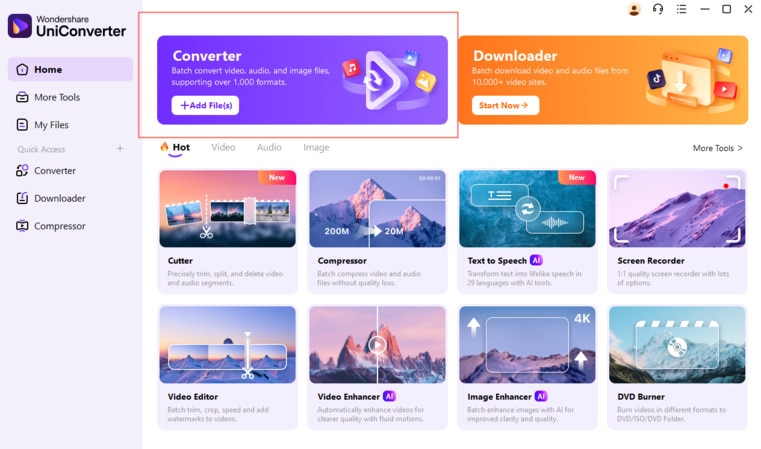
- Add video files there.
- Trim and crop videos to customize video duration, size and frame rate. Choose the output format as GIF.
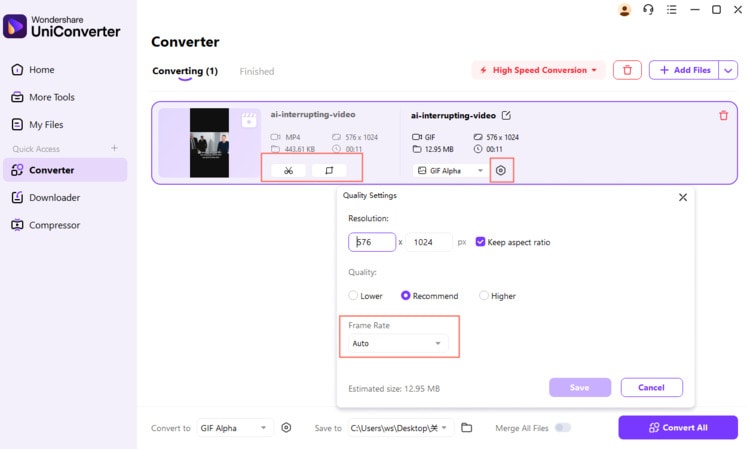
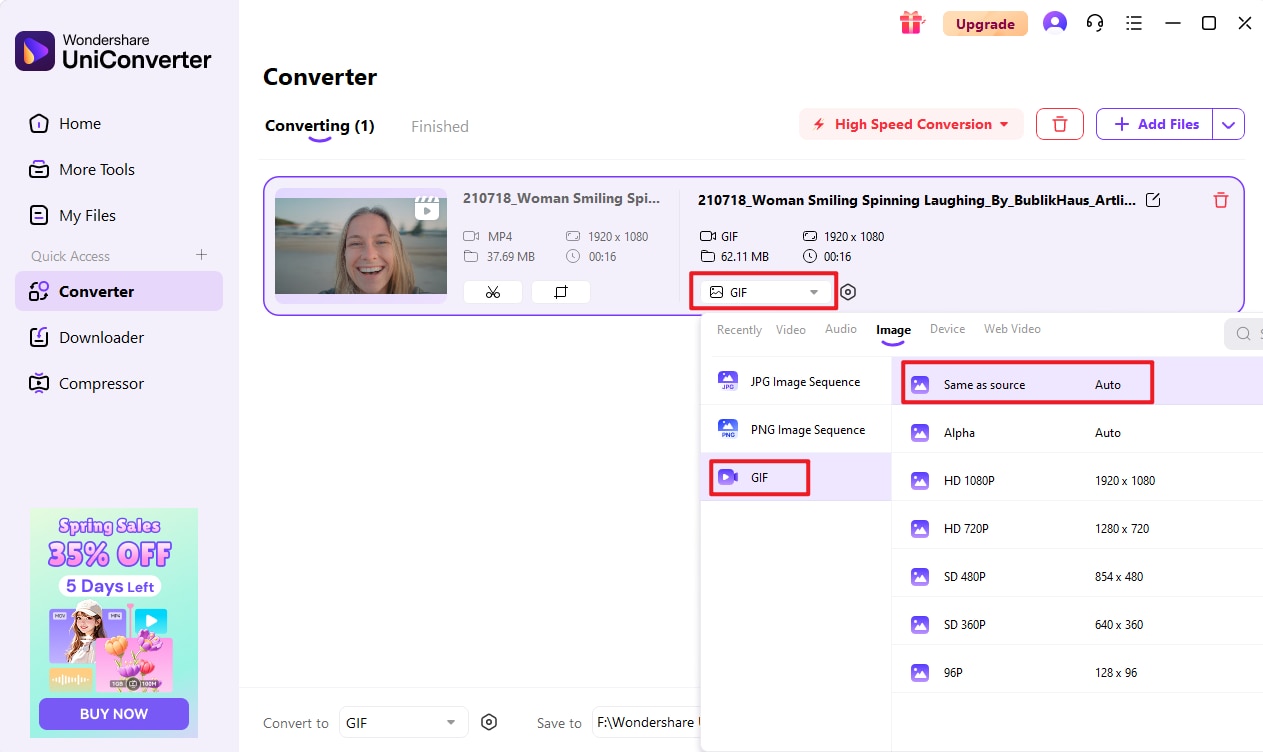
- Click Convert All to start video to GIF conversion.
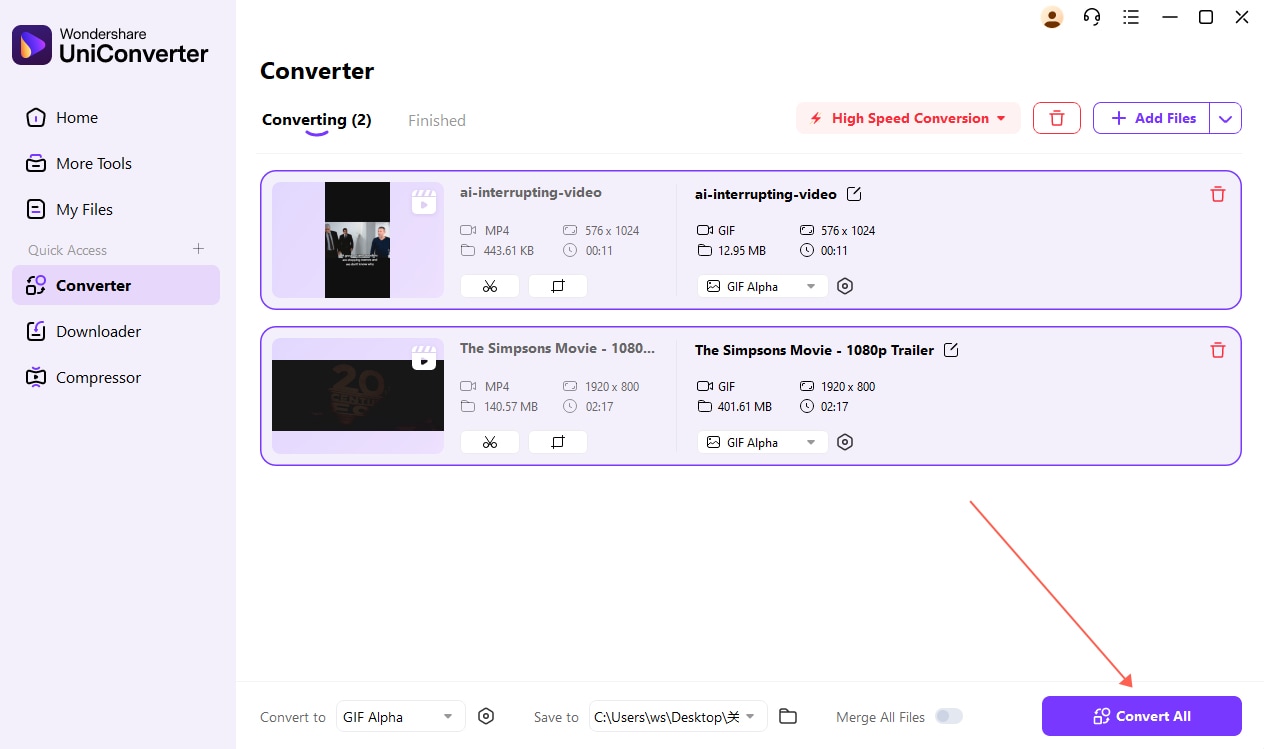
This way, you can create your desired GIF from any photo or video you have. So download the software now and enjoy making amazing GIFs.
Conclusion
This article enlightens its user about the ten best GIF maker sites or software that can create GIFs from your desired photos or videos. Also, it enclosed a comprehensive comparison of those ten GIF makers. On analyzing the comparison, UniConverter software has stood out as the best software for GIF making. So, in the end, a user guide has been provided to let the users know how to use UniConverter to create amazing GIFs.