GIF
- TRY FREE TRY FREE
- 1. Convert GIF to Other Format+
- 2. Convert Other Format to GIF+
-
- 2.1 Make a GIF for Instagram
- 2.2 Convert Video to GIF on iPhone
- 2.3 Convert Video to GIF on Android
- 2.4 Convert Video to GIF
- 2.5 Post A GIF on Instagram
- 2.6 Image to GIF Online Converter
- 2.7 Add Text to GIF
- 2.8 Convert Image to GIF
- 2.9 Convert JPG to GIF
- 2.10 Convert JPEG to GIF
- 2.11 Convert PNG to GIF
- 2.12 Convert Movie to GIF
- 2.13 Convert iPhone Video to GIF
- 2.14 Facebook GIFs
- 2.15 How to Upload GIF to Facebook
- 2.16 Convert WebM to GIF
- 2.17 Convert Dailymotion to GIF
- 2.18 Convert MKV to GIF
- 2.19 Convert Quicktime to GIF
- 2.20 Convert Video to GIF in Photoshop
- 3. Edit and Other GIF Tips+
-
- 3.1 Add GIF to PowerPoint
- 3.2 Online GIF Maker for
- 3.3 Easy Way to Make GIF Wallpaper
- 3.4 Top 11 GIF Compressor
- 3.5 Reduce GIF Size on Windows/Mac
- 3.6 Top 10 Screen to GIF Converters
- 3.7 What is GIF
- 3.8 How to Make Your Own GIF
- 3.9 How to Crop GIF
- 3.10 How to Edit Animated GIF
- 3.11 Top 7 Methods to Combine GIFs
- 3.12 Top 7 Ways to Make Animated GIF in Email
The Ultimate Guide to Convert Video to GIF
by Kayla Morrison • 2025-10-21 20:04:20 • Proven solutions
GIFs are becoming more popular today. Apart from being funny, GIFs offer the best way of expressing emotions and feelings. Even better, they are shorter than videos and take up less storage space. So, if you have an exciting video that you’d like to share with friends and family on social channels, you’ll have to convert video to GIF. However, most GIF makers have complicated user interfaces and come in paid subscriptions. So, it’s because of these reasons that I’ve decided to research and bring you these apps that can turn video to GIF quickly and for free.
- Part 1. What is GIF Format
- Part 2. How to Convert Video to GIF on Mac/PC
- Part 3. Recommend 10 Online Ways to Convert Video to GIF
- Part 4. Comparison Table Between Wondershare Video to GIF UniConverter and Online Video to GIF Tools
Part 1. What is GIF Format
So, what is a GIF format? A GIF (Graphics Interchange Format) is an image file format that comes with a .gif extension. You can create a GIF file by merging several images or video frames into one. Unlike the standard JPEG format, GIFs are lossless formats that use the unique LZW encoding during compression. This gives them their non-degradable image quality and natural storage ability. Today, GIFs are standard on most social media channels like Twitter, Instagram, Facebook, and Tumblr as a way of spicing up conversations.
Part 2. How to Convert Video to GIF on Mac/PC
Wondershare UniConverter is the best desktop app if you want to convert video to GIF quickly and effortlessly. It is straightforward, quick, and feature-laden. Here, users can convert all video formats to GIF as well as customize GIFs by presetting the duration, quality, and frame rate. And of course, it features a robust file transfer tool for sending your file to digital cameras, external hard drives, and mobile devices.
Wondershare UniConverter - Best GIF Maker
- Convert video to GIF quickly and losslessly.
- Convert video files to optimized preset for almost all devices.
- Download videos from popular sites like YouTube, Dailymotion, Vevo, etc.
- 90X faster conversion speed.
- Edit, enhance & personalize your videos file.
- Download/record videos from YouTube and other 10,000 video sharing sites.
- Versatile toolbox combines video metadata, GIF maker, video compressor, and screen recorder.
- Supported OS: Windows 10/8/7, macOS 11 Big Sur, 10.15, 10.14, 10.13, 10.12, 10.11, 10.10, 10.9, 10.8, 10.7, 10.6.
Now apply this procedure to convert video to GIF using Wondershare GIF Maker:
Step 1 Open GIF Maker.
After installing this GIF-making app, run it, then click the Toolbox tab. After that, open the GIF Maker.
![]()
Step 2 Import your video.
Now it’s time to upload your video file for conversion. To do that easily, click the Video to GIF tab and then hit  to import a local video file.
to import a local video file.
![]()
Step 3 Customize video.
After importing a video successfully, you can now start customizing it. You can manually enter the start/end time, output size, and frame rate. You can also enter a destination path.
![]()
Step 4 Convert video to GIF.
Lastly, click the Create GIF to start turning video to GIF. It will only take a second for Wondershare GIF Maker to do that successfully.
![]()
Part 3. Recommend 10 Online Ways to Convert Video to GIF
In addition to the Wondershare GIF Maker, many other online apps can turn video to GIF without quality loss. They are free, simple to use, and offer plenty of GIF editing functions. So, without much time-wasting, let me polish you with the available options:
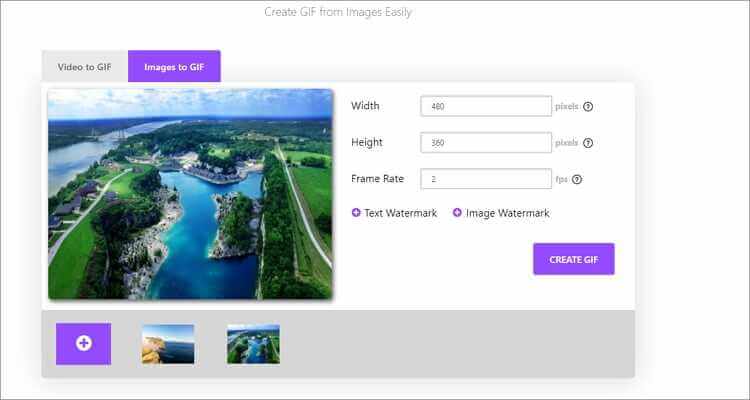
2. Ezgif
Ezgif is another top-of-the-line GIF maker that never disappoints. It has an easy-to-use and feature-rich interface. That aside, Ezgif can transcode any video format to GIF and then edit by cropping, rotating, speeding up, resizing, and more. Sadly, Ezgif is an ad-infested app.
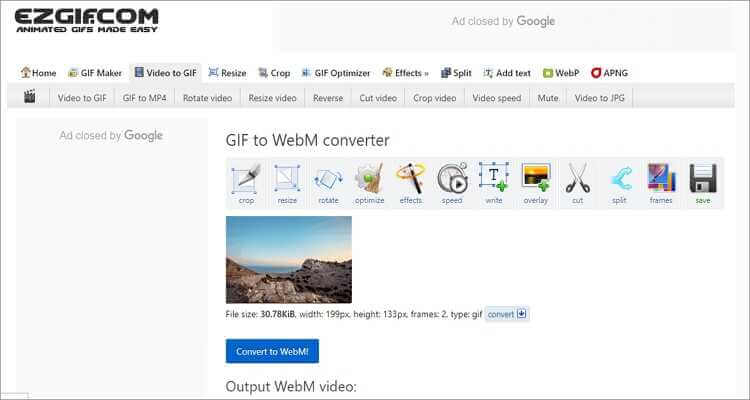
3. IMG2GO
With IMG2GO, users can turn all standard video formats to animated GIF effortlessly. It supports standard video formats like WebM, MP4, AVI, VOB, and more. It can also customize GIF settings such as size, effects, and frame rate. And yes, IMG2GO can import videos from URL and cloud storage as well.
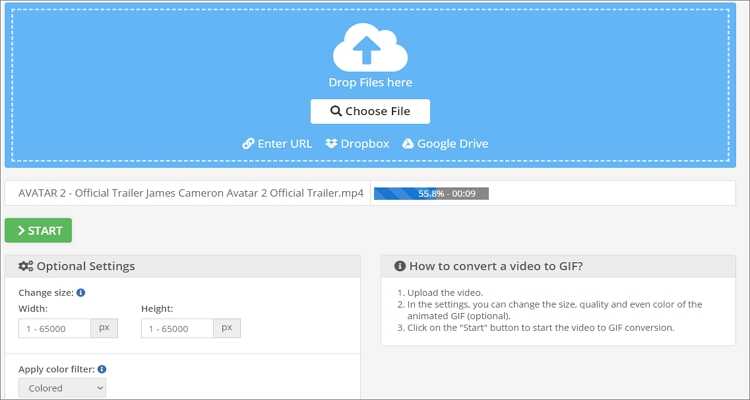
4. Convertio
Convertio is a clean, beautiful GIF maker with excellent format support. It can make GIFs from AVCHD, MP4, MOD, MOV, MKV, and more. On top of that, Convertio can convert between image, video, audio, and document formats. More importantly, it’s quick to load up and uploads files from URL and cloud storage. However, Convertio has a maximum upload size of 100MB.
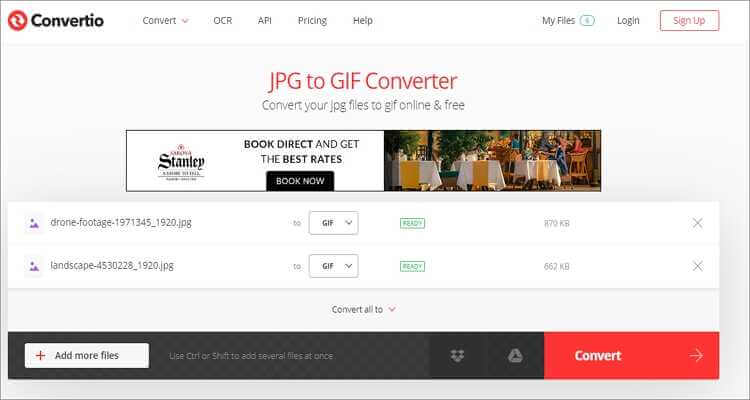
5. HNET
HNET is a new video to GIF converter that is giving the ‘big boys’ on this list some severe completion. It’s effortless to navigate and supports MP4 video conversions. After importing your MP4 video, HNET allows you to change the start/end time, size, and frame rate. But similar to Convertio, it can’t encode video files more than 100MB.

6. PS2PDF
PS2PDF is another newcomer that is doing well in the GIF-making space. It’s free and straightforward to use, unlike most online GIF makers. Also, the output quality of your GIF will be top-class as this tool lets you customize the frame rate, resolution, and size. And although it features some ads, you can turn off the “Ads” toggle to disable the annoying ads. Overall, it’s an excellent GIF maker.
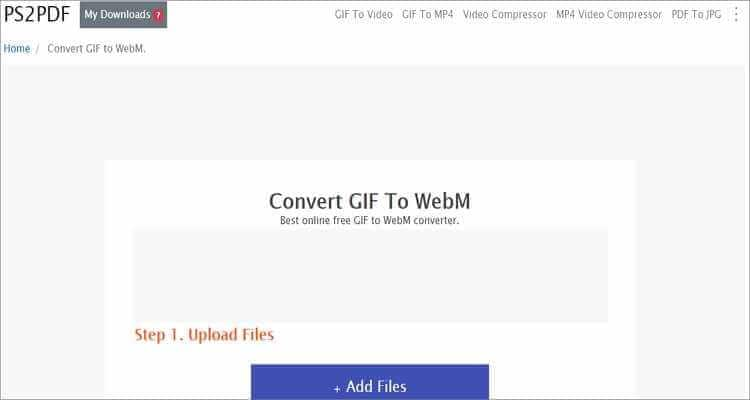
7. Zamzar
Zamzar supports more than a thousand formats, with most of them being video formats like MP4, MOV, AVI, FLV, etc. Video format matters aside, Zamzar is extremely simple to use, making it perfect for any novice user. Just import your video, choose the GIF format, and then start converting.
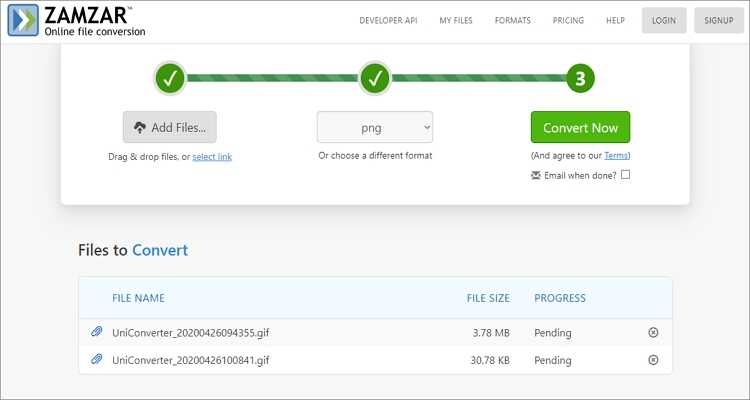
8. Filmora FREE Online Meme Maker
Wondershare Filmora is arguably the most professional and robust GIF maker on this list. It’s easy enough and supports the convenient drag-and-drop feature. On top of converting local videos to GIF format, this app can also turn video URLs to GIFs. You can also download some funny memes here and use them at your convenience.
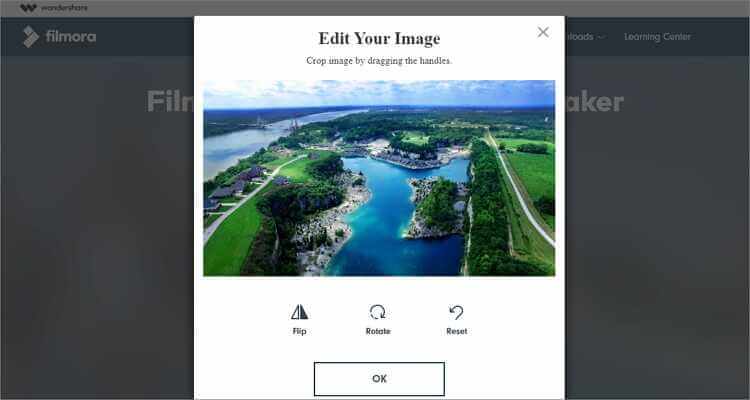
9. GIPHY
When speaking of converting videos and photos to GIF, GIPHY immediately comes to mind. With it, you will convert local videos and images as well as live ones. It also supports turning of video URLs to GIF format. After import your video, GIPHY allows you to preset the start time, duration, apply text, add stickers, and more. In my opinion, GIPHY is the best online GIF maker on this list.
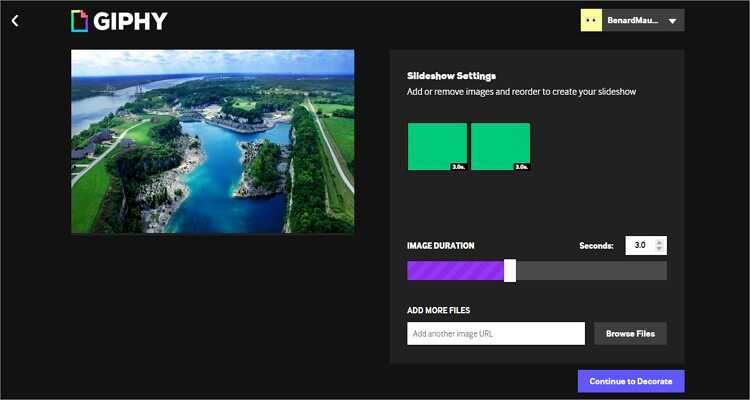
10. Imgur
Finally, you can use Imgur to make memes and convert video/image to GIF hassle-free. It has a clean, minimalistic UI that is free of any Google ads and has some well-labeled buttons. However, it’s important to note that Imgur supports the conversion of video and image URLs only. But even at that, it’s a splendid GIF maker to have.
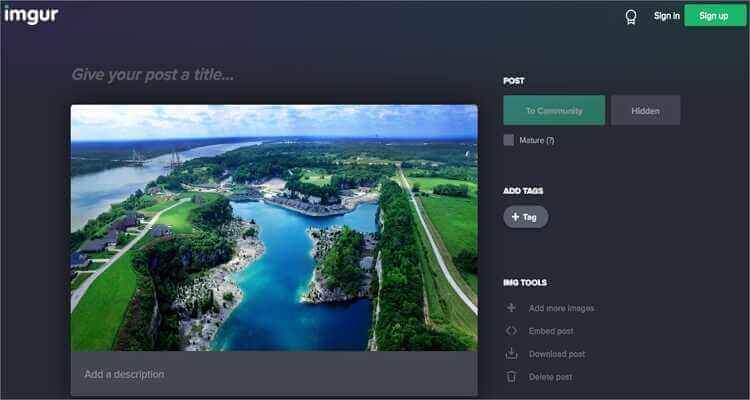
Part 4. Comparison Table Between Wondershare Video to GIF UniConverter and Online Video to GIF Tools
| Specifications | Wondershare GIF Maker | Online GIF Makers |
|---|---|---|
|
|
With these online converters, you can convert video to GIF hassle-free and with quality output. But looking at the comparison table above, you can conclude that the Wondershare UniConverter is the better app. You can use it offline, offers some excellent GIF customization options, and is simple to use. And don’t forget the additional features.



Kayla Morrison
staff Editor