GIF
- TRY FREE TRY FREE
- 1. Convert GIF to Other Format+
- 2. Convert Other Format to GIF+
-
- 2.1 Make a GIF for Instagram
- 2.2 Convert Video to GIF on iPhone
- 2.3 Convert Video to GIF on Android
- 2.4 Convert Video to GIF
- 2.5 Post A GIF on Instagram
- 2.6 Image to GIF Online Converter
- 2.7 Add Text to GIF
- 2.8 Convert Image to GIF
- 2.9 Convert JPG to GIF
- 2.10 Convert JPEG to GIF
- 2.11 Convert PNG to GIF
- 2.12 Convert Movie to GIF
- 2.13 Convert iPhone Video to GIF
- 2.14 Facebook GIFs
- 2.15 How to Upload GIF to Facebook
- 2.16 Convert WebM to GIF
- 2.17 Convert Dailymotion to GIF
- 2.18 Convert MKV to GIF
- 2.19 Convert Quicktime to GIF
- 2.20 Convert Video to GIF in Photoshop
- 3. Edit and Other GIF Tips+
-
- 3.1 Add GIF to PowerPoint
- 3.2 Online GIF Maker for
- 3.3 Easy Way to Make GIF Wallpaper
- 3.4 Top 11 GIF Compressor
- 3.5 Reduce GIF Size on Windows/Mac
- 3.6 Top 10 Screen to GIF Converters
- 3.7 What is GIF
- 3.8 How to Make Your Own GIF
- 3.9 How to Crop GIF
- 3.10 How to Edit Animated GIF
- 3.11 Top 7 Methods to Combine GIFs
- 3.12 Top 7 Ways to Make Animated GIF in Email
How to Make GIF Wallpaper on Windows/Mac/Android/iPhone
by Kayla Morrison • 2025-10-21 20:04:21 • Proven solutions
Sometimes you might be tempted to take a photograph of your cute little dog and make it your desktop or smartphone wallpaper. But no matter the picture quality, you'll eventually become bored of staring at the still image. So what should you do? Simple! Make a GIF wallpaper. With animated GIFs, you'll never grow tired of your wallpaper, as it will continuously be starring and smiling at you. So today, I want to guide you through the simple process of making an anime GIF wallpaper for your desktop or mobile device.
- Part 1. Top 3 Solutions to Find the GIF Wallpaper You Can't-Miss
- Part 2. How to Make GIF Wallpaper on Android/iPhone Easily
- Part 3. How to Make GIF Wallpaper for Future Use
Part 1. Top 3 Solutions to Find the GIF Wallpaper You Can't-Miss
On this part, we'll start by knowing some of the best sites to get some beautiful GIF wallpapers. On them, you'll access hundreds of GIFs to spice up your desktop or smartphone screen. Here they are:
1. GIPHY
If you're fond of making GIFs, then GIPHY needs little introduction. With this tool, users can create custom GIFs with stickers, texts, effects, unique fonts, and more. But did you know that GIPHY offers an extensive collection of live wallpapers for free? Well, GIPHY offers you hundreds of cute wallpapers to download without paying a penny. Even better, you can search for wallpapers by categories such as trending, holiday, top-rated, and more.
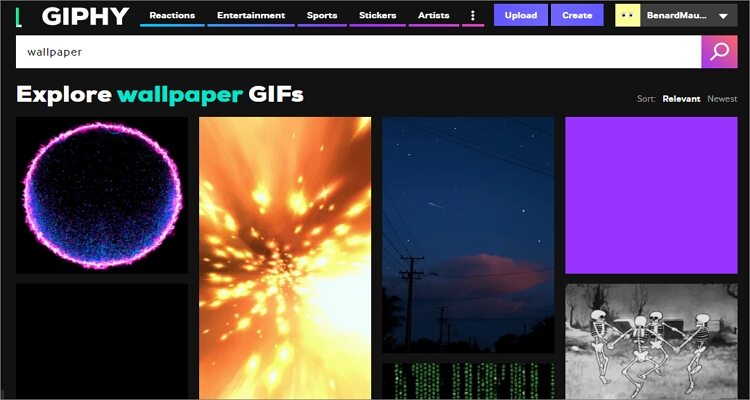
2. Pinterest
Link: https://www.pinterest.com/natyluv127/gif-wallpapers/
If the wallpaper collection on GIPHY isn't enough for you, you can search for more on Pinterest. On this app, you can search for some new GIF wallpapers by categories such as humor, gaming, anime, soccer, travel, etc. However, you must install the Pinterest app first to download your GIFs. But lucky enough, it's a lightweight app (17MB), so it won't cost you much.
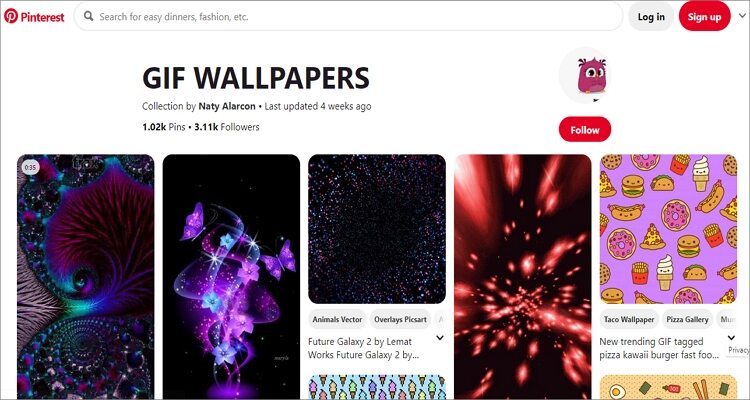
3. Tenor
The final GIF wallpaper library on this list is Tenor. On this online app, you'll enjoy hundreds of cool wallpapers that will make your old iPhone look brand new once again. You can search for a GIF wallpaper by categories like Good Morning Wallpaper, Live Wallpaper, Beautiful Wallpaper, Good Night Wallpaper, and more. You can even edit the wallpapers by resetting caption before sharing it. Overall, there's something for everyone at Tenor.
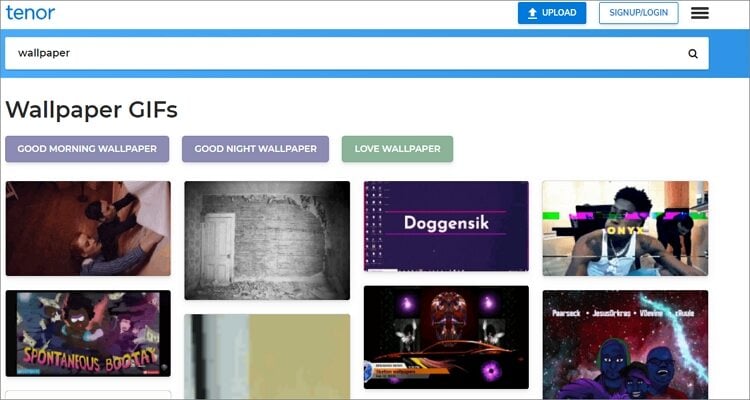
Part 2. How to Make GIF Wallpaper on Android/iPhone Easily
Although you'll get some beautiful GIF wallpapers on these sites, nothing beats the feeling of starring at your own custom made GIF wallpapers. So with that in mind, I want to show you how to make a GIF wallpaper Android and iPhone effortlessly.
Making Wallpaper GIFs on Android:
If you want to set your GIF wallpaper on Android, first of all, download the GIF LockScreen Setting app from Google Play Store. It's lightweight and free. After that, do this:
Step 1: After installing the app, launch it, and then click the GIF button at the bottom.
Step 2: Now, you can make custom settings such as the width, height, full-screen, speed, and more.
Step 3: Lastly, click the tick icon at the bottom-right corner to make your GIF file.
Making Wallpaper GIFs on iPhone:
Now, let's learn how to save a GIF wallpaper iPhone using some simple steps. All you need is to download and install the GIPHY app.
Step 1: After installing and running GIPHY for iOS, start searching for a wallpaper that suits your needs. Always remember that portrait-shaped GIF wallpapers work better with iPhone screens.
Step 2: Next, save your GIF wallpaper as a live photo by clicking the ellipsis icon (…) right under your image.
Step 3: Next, tap the Live Photos icon and then choose the Save as Live Photo (Full Screen).
Step 4: Now go to the Photos app and choose your GIF wallpaper under the Live Photos or Camera Roll album.
Step 5: Finally, click the share icon and then tap the Use as Wallpaper option. Congratulations! You have just set a GIF wallpaper on iPhone successfully.
Part 3. How to Make GIF Wallpaper for Future Use
Wondershare UniConverter is the best GIF wallpaper maker for desktops, Androids, and iPhones. It boasts of a simple, yet powerful UI interface. On it, you will create custom GIFs from any video or image format before transferring it to your mobile device. Additionally, this app allows you to change GIF settings such as frame rate, play duration, and output size. Don't forget that you'll also get a free DVD burner, video downloader, and many other essential tools.
Wondershare UniConverter - Best GIF Wallpaper Maker
- Convert any image or video format to GIF effortlessly.
- Adjust GIF settings by customizing the frame rate, start/end time, and resolution.
- Download videos from popular sites like YouTube, Dailymotion, Vevo, etc.
- 90X faster conversion speed than any conventional converters.
- Edit, enhance & personalize your videos file.
- Download/record videos from YouTube and other 10,000 video sharing sites.
- Versatile toolbox combines video metadata, GIF maker, video compressor, and screen recorder.
- Supported OS: Windows 10/8/7, macOS 11 Big Sur, 10.15, 10.14, 10.13, 10.12, 10.11, 10.10, 10.9, 10.8, 10.7, 10.6.
Step-by-step process to make and transfer GIF wallpaper to Android/iOS using Wondershare GIF Maker:
Step 1 Launch the GIF Maker.
Start with running this app and then click the Toolbox tab on the far-right corner. After that, tap the GIF Maker function to open it.

Step 2 Add your files.
Now it's time to upload your video or image files for conversion to GIF format. To do that, tap the Video to GIF or Photos to GIF. Note that you can upload multiple photos.

Step 3 Customize your file.
Wondershare GIF Maker allows users to make some small but necessary changes to their data before converting to a GIF wallpaper. Here, you can adjust the frame rate, output size, and duration. And after everything else, you can choose a destination folder under the Save to section.

Step 4 Save Changes.
Hit the Create GIF button, and Wondershare UniConverter will start making your GIF wallpaper. You'll find it saved inside the destination folder.

How to Transfer GIF to iPhone/Android Quickly:
- Step 1: Connect your Device
Lastly, you'll need to transfer your GIF file to your mobile device if you intend to use it there. To do that, connect your mobile device to your computer first using a USB wire and then close the GIF Maker and tap the Transfer tab. You'll see your device listed on the upper right corner.
- Step 2: Upload your GIF
Next, tap the +Add Files button to locate and import your GIF files. You can import as many GIFs as possible.
- Step 3: Transfer GIF to Android/iPhone
The last step is to hit the Transfer button to share your GIF files with your mobile device. You can now set your GIF as a wallpaper.
So, did this article solve your GIF wallpaper problems? I hope so. With the Wondershare UniConverter, making GIF wallpapers for your iPhone or Android is a cakewalk. Even better, it easily transfers the converted GIF files to a device of your choice. However, if you're a smartphone buff, the dedicated apps should help you out as well.



Kayla Morrison
staff Editor