GIF
- TRY FREE TRY FREE
- 1. Convert GIF to Other Format+
- 2. Convert Other Format to GIF+
-
- 2.1 Make a GIF for Instagram
- 2.2 Convert Video to GIF on iPhone
- 2.3 Convert Video to GIF on Android
- 2.4 Convert Video to GIF
- 2.5 Post A GIF on Instagram
- 2.6 Image to GIF Online Converter
- 2.7 Add Text to GIF
- 2.8 Convert Image to GIF
- 2.9 Convert JPG to GIF
- 2.10 Convert JPEG to GIF
- 2.11 Convert PNG to GIF
- 2.12 Convert Movie to GIF
- 2.13 Convert iPhone Video to GIF
- 2.14 Facebook GIFs
- 2.15 How to Upload GIF to Facebook
- 2.16 Convert WebM to GIF
- 2.17 Convert Dailymotion to GIF
- 2.18 Convert MKV to GIF
- 2.19 Convert Quicktime to GIF
- 2.20 Convert Video to GIF in Photoshop
- 3. Edit and Other GIF Tips+
-
- 3.1 Add GIF to PowerPoint
- 3.2 Online GIF Maker for
- 3.3 Easy Way to Make GIF Wallpaper
- 3.4 Top 11 GIF Compressor
- 3.5 Reduce GIF Size on Windows/Mac
- 3.6 Top 10 Screen to GIF Converters
- 3.7 What is GIF
- 3.8 How to Make Your Own GIF
- 3.9 How to Crop GIF
- 3.10 How to Edit Animated GIF
- 3.11 Top 7 Methods to Combine GIFs
- 3.12 Top 7 Ways to Make Animated GIF in Email
6 Recommended Tools to Make YouTube to GIF No Watermark
by Kayla Morrison • 2025-10-21 20:04:19 • Proven solutions
You’ve probably searched everywhere over the internet for the best methods of converting YouTube to GIF no watermark. Well, search no more because this guidepost will introduce you to all the best possible ways. The YouTube to GIF converter no watermarks listed here are straightforward to operate and free to use as well. So, let’s waste no more time and start discussing our six recommended YouTube to GIF converters.
- Part 1. [Most Recommended] How to Make YouTube to GIF Easily on Windows/Mac
- Part 2. How to Make YouTube to GIF Online Free
Part 1. [Most Recommended] How to Make YouTube to GIF Easily on Windows/Mac
I’m going to start by introducing you to the most professional YouTube to GIF converter – Wondershare UniConverter. With this desktop app, you’ll convert YouTube videos to GIFs with no watermarks whatsoever. It allows you to set the start/end time, frame rate, and the output size of your GIF. Even better, Wondershare GIF Maker will enable you to download videos from YouTube directly before converting to GIF. And lest I forget, it comes with a file converter, DVD burner, and more.
Wondershare UniConverter - Best Video Compressor
- Convert YouTube to GIF no watermark quickly and easily.
- Download videos from popular sites like YouTube, Dailymotion, Vevo, etc.
- 90X faster conversion speed than any conventional converters.
- Edit, enhance & personalize your videos file.
- Download/record videos from YouTube and other 10,000 video sharing sites.
- Versatile toolbox combines video metadata, GIF maker, video compressor, and screen recorder.
- Supported OS: Windows 10/8/7, macOS 11 Big Sur, 10.15, 10.14, 10.13, 10.12, 10.11, 10.10, 10.9, 10.8, 10.7, 10.6.
Before anything else, download the Wondershare GIF Maker then click the Downloader tab to import your YouTube Videos. Just paste the video URL on the app and wait for your video. After the download process, do the following:
Step 1 Launch the Converter Feature
Click the Converter feature in the main interface to launch it.
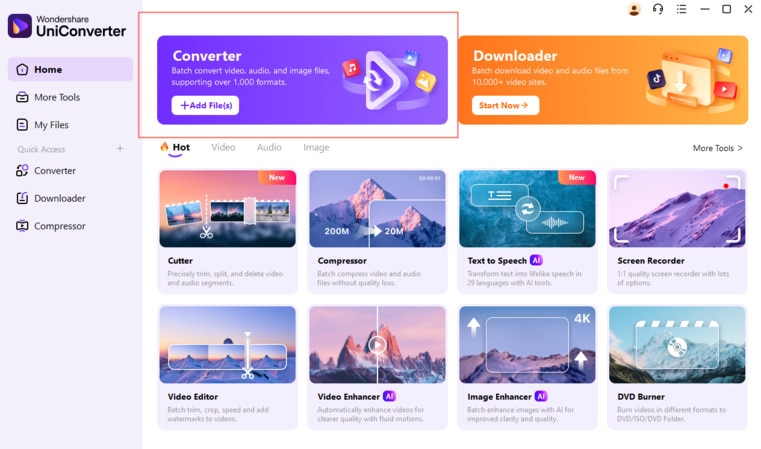
Step 2 Import your YouTube video and Choose Output Format as GIF.
Next, You can choose to trim and crop your YouTube videos as you want, as well as customizing frame rate of videos. Then, choose the output format as GIF under the Image tab.
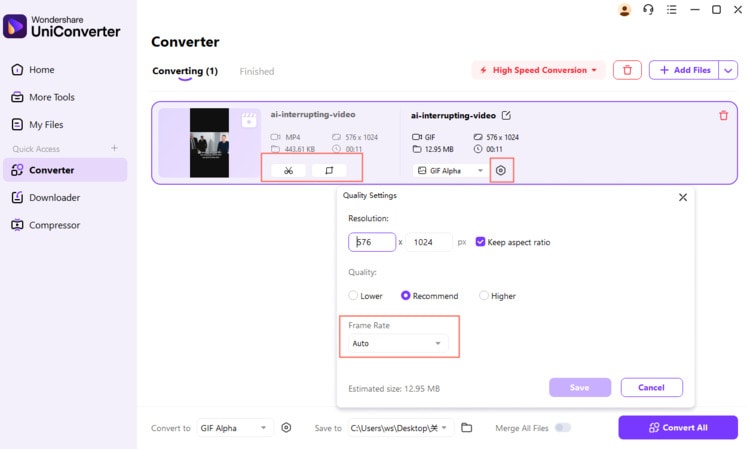
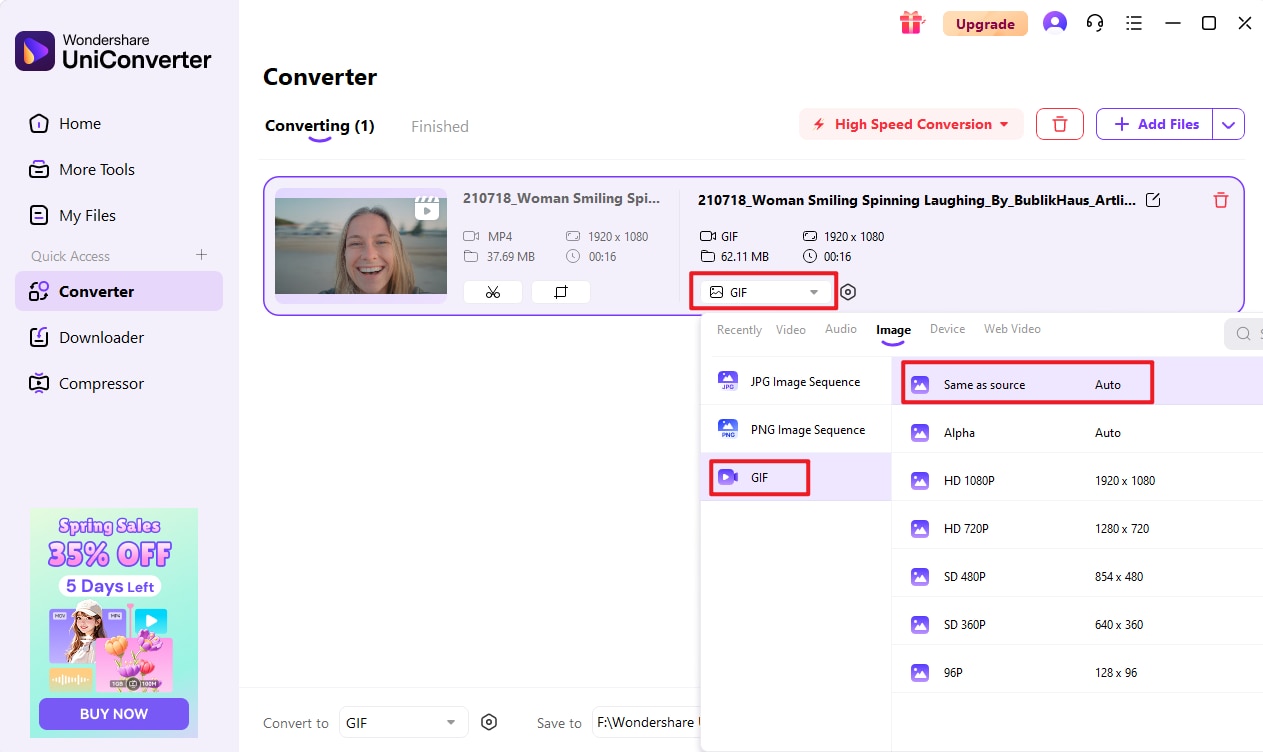
Step 3 Start YouTube to GIF Conversion.
If you’re okay with the settings, set a folder path under the Save to section, and then tap the Convert All button. Wondershare GIF Maker will begin transcoding your YouTube videos to GIF without any watermarks.
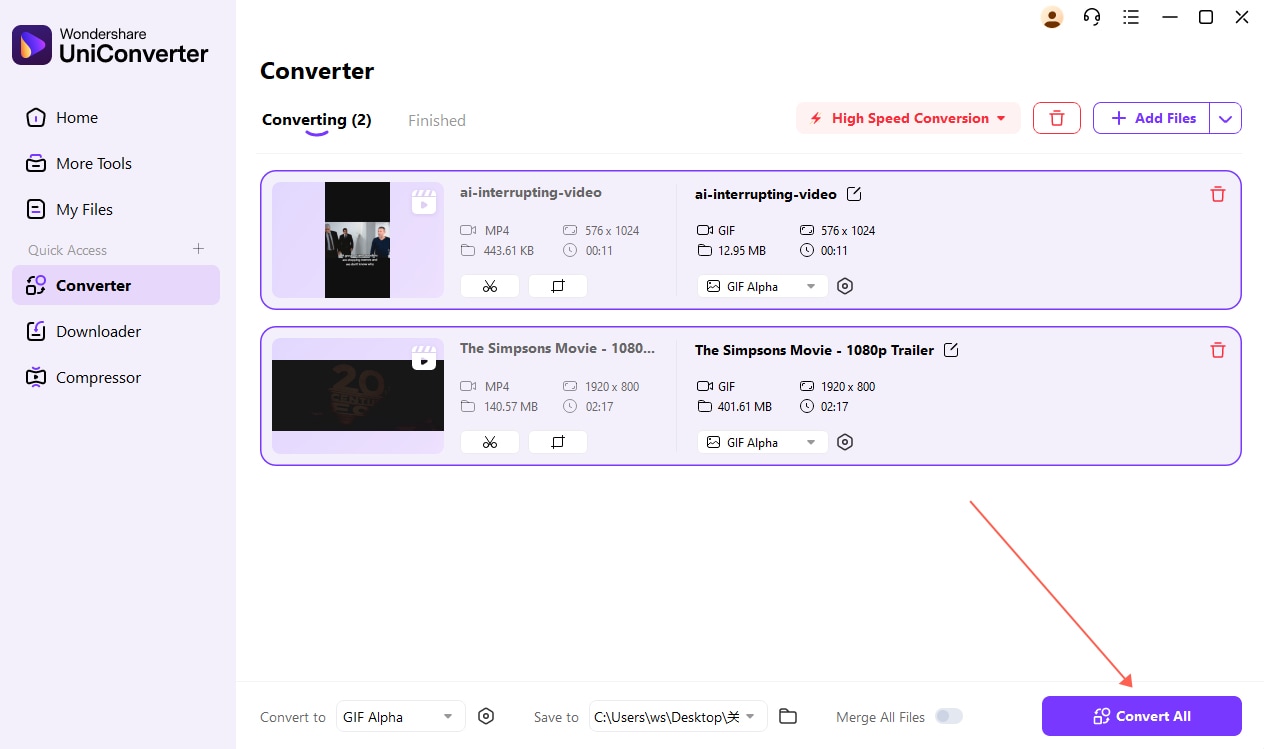
Part 2. How to Make YouTube to GIF Online Free
Next, we’ll have a quick run-through on some of the best YouTube to GIF free no watermark converters that you can use online. Apart from being free-to-use, these online apps also offer several editing tools and are simple to understand as well. Let’s take a look!
1. FreeGifMaker
FreeGifMaker is a straightforward-to-use YouTube to animated GIF converter. Simply paste the YouTube video URL, and this app will load your video seamlessly. After loading your video, FreeGifMaker allows users to preset the start time as well as the duration of your GIF. Also, this app will enable you to preview their GIFs before converting them. Here’s how to use it:
Step 1: Visit YouTube to locate your video and then copy the video URL link.
Step 2: Next, go to FreeGifMaker and paste the link on the space provided before clicking the Load YOUTUBE video button.
Step 3: After loading your video, enter the start time as well as the GIF duration and then tap the Preview button.
Step 4: Click the Create to start converting YouTube to GIF with no watermark.
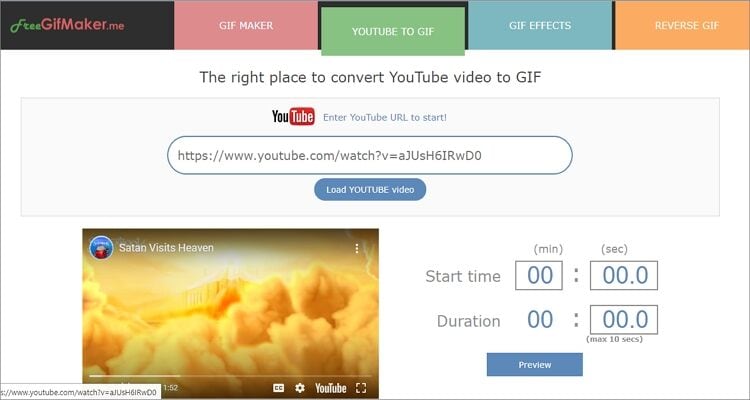
2. Makeagif
Makeagif is another straightforward online GIF maker that comes with a plethora of editing tools. After uploading your YouTube URL, this app will allow you to preset the quality, add/remove watermarks, set the start/end time, and more. To create a GIF, follow these steps:
Step 1: Copy your video URL then paste it on Makeagif. The video will upload after a few seconds.
Step 2: Now choose your GIF quality, speed, length, start/end time, and more. You can also add a sticker or caption to your GIF.
Step 3: Click the Continue to make some additional file changes and then tap Create GIF. That’s it!
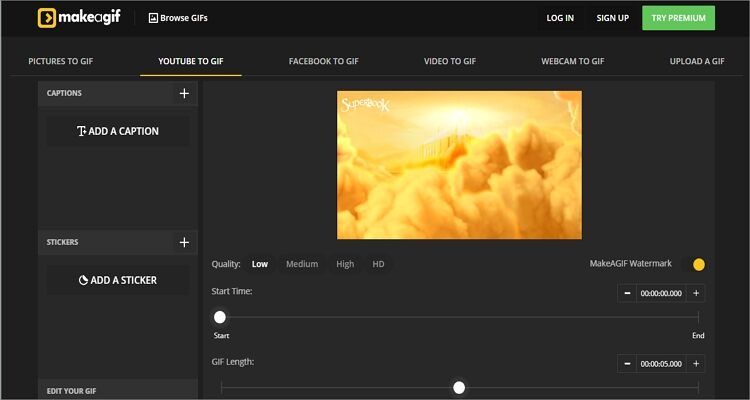
3. GIPHY
GIPHY is a top-class GIF maker that boasts of a beautiful UI and essential customization functions. Here, you can create GIF from local photos, videos, camera roll, and image/video URL. However, you must sign up first to use this app.
Step 1: Copy your video URL, then go to GIPHY and click the Create before pasting the URL link on the Add Any URL section.
Step 2: Locate the part of your clip that you would like to capture and then set the length before clicking the Continue to decorate button.
Step 3: Now start decorating your GIF by adding text, filters, stickers, hand-drawn annotations, or even hashtags before clicking the Continue to Upload.
Step 4: Lastly, click the Upload to GIPHY, and you’re done converting YouTube to GIF format.
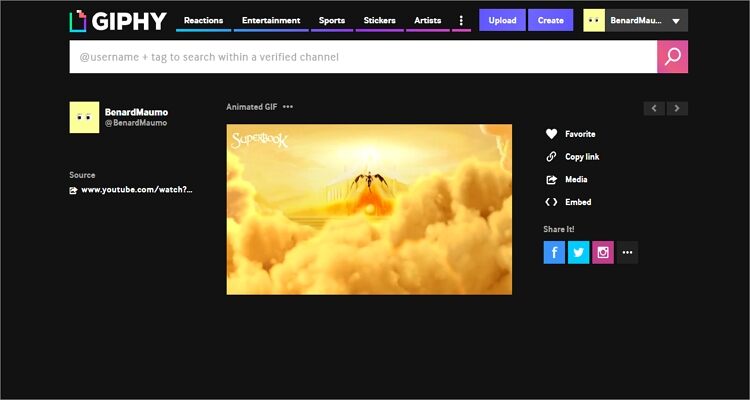
4. GifGen
With GifGen, you can make animated GIFs with no watermarks effortlessly. It is easy to use and provides several editing options. Users can change the tags, title, visibility, and more. You can also preset the sound, start time, and duration.
Step 1: After copying your video URL link, paste it on GifGen and then click the Search icon to upload it.
Step 2: Enter your GIF’s start time, duration, visibility, title, and tags.
Step 3: To convert YouTube to GIF, just click the Create button.
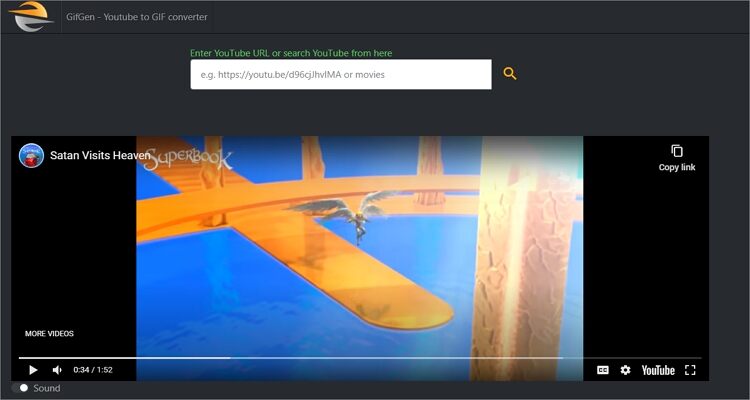
Did I include your favorite GIF maker? If not, worry less because all these beautiful options have your covered. However, I recommend the Wondershare GIF Maker because it’s super-simple to use, offers plenty of GIF editing tools, and converts YouTube to GIF no watermark offline.

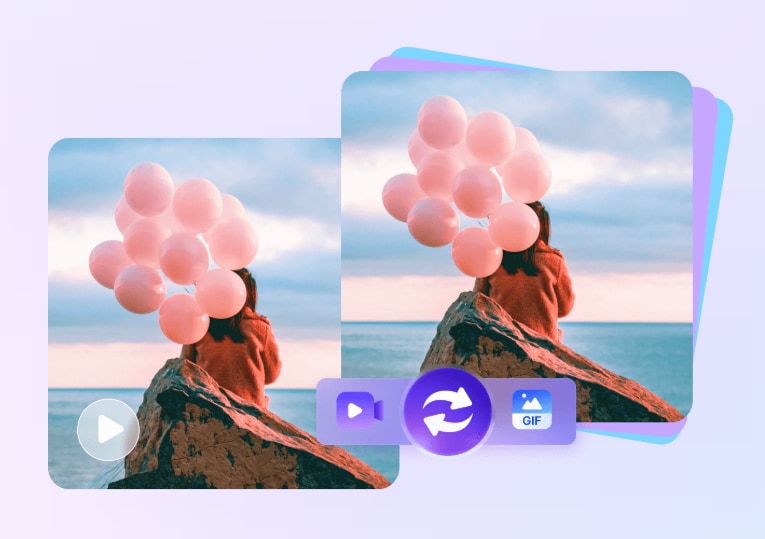



Kayla Morrison
staff Editor