GIF
- TRY FREE TRY FREE
- 1. Convert GIF to Other Format+
- 2. Convert Other Format to GIF+
-
- 2.1 Make a GIF for Instagram
- 2.2 Convert Video to GIF on iPhone
- 2.3 Convert Video to GIF on Android
- 2.4 Convert Video to GIF
- 2.5 Post A GIF on Instagram
- 2.6 Image to GIF Online Converter
- 2.7 Add Text to GIF
- 2.8 Convert Image to GIF
- 2.9 Convert JPG to GIF
- 2.10 Convert JPEG to GIF
- 2.11 Convert PNG to GIF
- 2.12 Convert Movie to GIF
- 2.13 Convert iPhone Video to GIF
- 2.14 Facebook GIFs
- 2.15 How to Upload GIF to Facebook
- 2.16 Convert WebM to GIF
- 2.17 Convert Dailymotion to GIF
- 2.18 Convert MKV to GIF
- 2.19 Convert Quicktime to GIF
- 2.20 Convert Video to GIF in Photoshop
- 3. Edit and Other GIF Tips+
-
- 3.1 Add GIF to PowerPoint
- 3.2 Online GIF Maker for
- 3.3 Easy Way to Make GIF Wallpaper
- 3.4 Top 11 GIF Compressor
- 3.5 Reduce GIF Size on Windows/Mac
- 3.6 Top 10 Screen to GIF Converters
- 3.7 What is GIF
- 3.8 How to Make Your Own GIF
- 3.9 How to Crop GIF
- 3.10 How to Edit Animated GIF
- 3.11 Top 7 Methods to Combine GIFs
- 3.12 Top 7 Ways to Make Animated GIF in Email
15 Must-Know Popular GIF Maker for Online/Windows/Mac
by Kayla Morrison • 2025-10-21 20:04:19 • Proven solutions
Do you want to add life to your live videos and photos? Well, using a GIF is the best way to do that. With GIFs, you can express your creativity and emotions in an artistic way. So whether you have a moving image or live video, converting it into a GIF using GIF maker online apps should be straightforward. With these tools, you can add multiple effects, captions, stickers, and adjust the overall GIF quality to make it look more impressive. So, let’s quickly take a look at some of the best GIF maker online free apps for any OS.
1. Wondershare UniConverter
As usual, I always start with the best of the best, which is. With this GIF maker, you can create some exciting GIFs on either your Mac or Windows PC. It’s lightweight, sturdy, and simple to understand, making it perfect for your GIF-making tasks. Also, Wondershare GIF Maker allows you to enhance charm to your GIF by editing the output size, frame rate, and start/end time of your GIF. And don’t forget to exploit the other features like DVD burner, file converter, video downloader, and more.
Wondershare UniConverter - Ultimate GIF Maker
- Convert live videos and motion pictures to GIFs quickly.
- Download videos to convert to GIF from video-sharing platforms like Vevo, YouTube, Dailymotion, etc.
- 90X faster conversion speed than any conventional converters.
- Edit, enhance & personalize your videos file.
- Download/record videos from YouTube and other 10,000 video sharing sites.
- Versatile toolbox combines video metadata, GIF maker, video compressor, and screen recorder.
- Supported OS: Windows 10/8/7, macOS 11 Big Sur, 10.15, 10.14, 10.13, 10.12, 10.11, 10.10, 10.9, 10.8, 10.7, 10.6.
A step-by-step process of making a GIF using Wondershare GIF Maker:
Step 1 Launch the GIF Maker.
After installing this GIF maker, run it then open the Toolbox tab. After that, click the GIF Maker to launch the GIF-making tool.

Step 2 Add your video.
Next, tap the Video to GIF button before clicking the  to locate and import your local video for conversion to GIF. If you want to convert a picture to GIF, click the Photos to GIF tab.
to locate and import your local video for conversion to GIF. If you want to convert a picture to GIF, click the Photos to GIF tab.
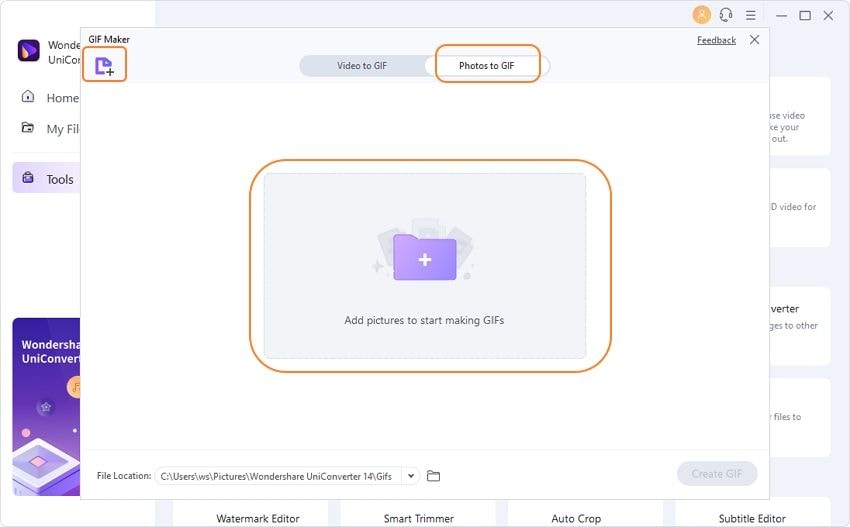
Step 3 Customize your GIF.
Adjust the video timeline to set your GIF’s start and end time. You can also do that manually on the Start time and End time textboxes. You can also set the frame rate and output size.

Step 4 Convert video to GIF.
Set your preferred folder path on the Save to section and then click the Create GIF. Wondershare GIF Maker will start transcoding your video to GIF quickly and losslessly.
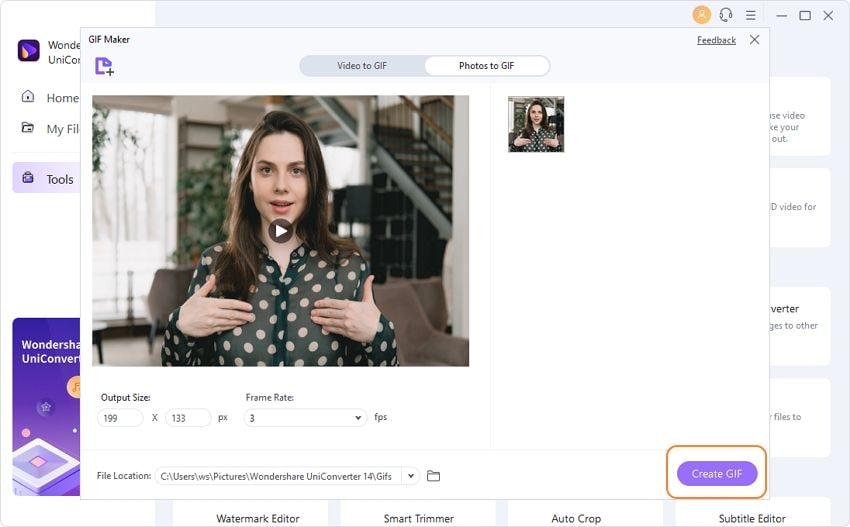
2. GIPHY
Next, we’ll look at the wonderfully beautiful and clean GIPHY. To get started, just paste your video URL, and GIPY will import it instantly. You can import videos from popular sites such as Vine, Vimeo, Instagram, YouTube, and more. After importing your source material, you can now use the simple editor to add effects, filters, and start/end time. Overall, GIPHY is a robust GIF-making site.
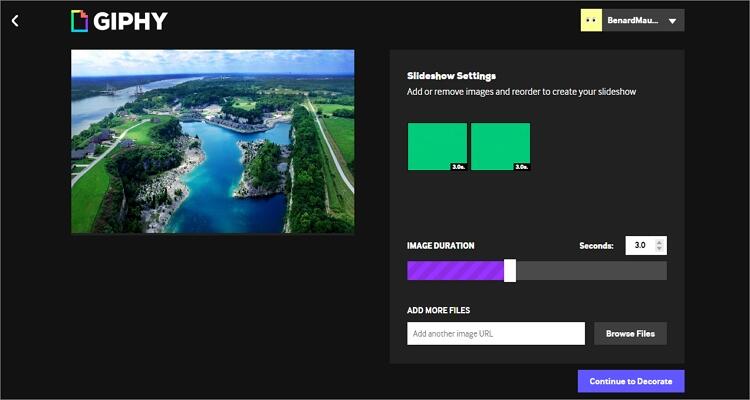
3. FreeGifMaker
FreeGifMaker does precisely that – make GIFs for free. On its clean, intuitive interface, users can create animated GIFs effortlessly. It doesn’t even matter whether you’re a pro or greenhorn, this app is for all skill levels. After importing your file, FreeGifMaker will ask you to set the start time and duration of your GIF. Even better, you can preview your GIF before converting.
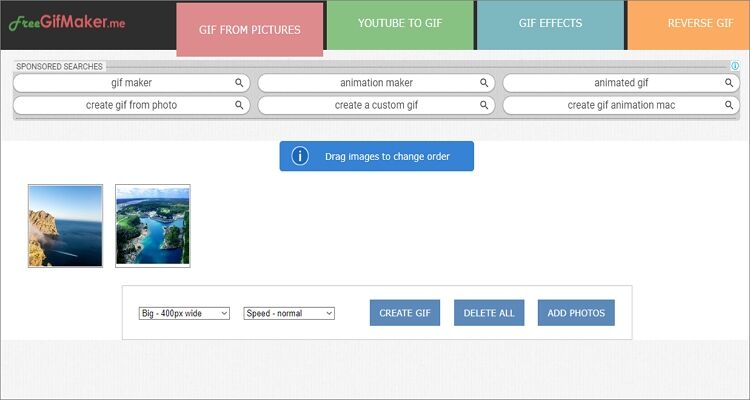
4. PixTeller
Here is another beautiful GIF maker online free for anybody with a browser and internet connection. You can make your GIFs from scratch or personalize your pre-made animated GIFs. You can adjust your GIF’s text, color, filters, photos, and more. And once you’ve finished animating, PixTeller will provide a download link with your converted GIF.
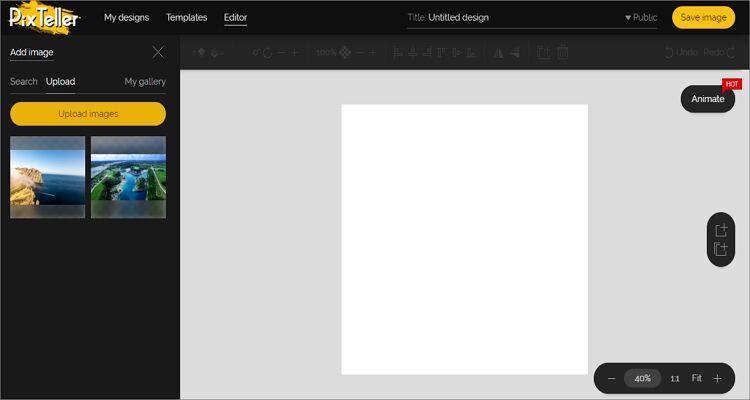
5. Bannersnack
Bannersnack is undoubtedly one of the most powerful and simplest online animators you can find. That’s because it’s straightforward and features lots of other tools apart from a GIF maker, like the design generator and PSD editor. It also offers hundreds of high-quality banner templates for creating amazing ads. However, the free plan has some limitations, such as limited animations, analytics, and element library.
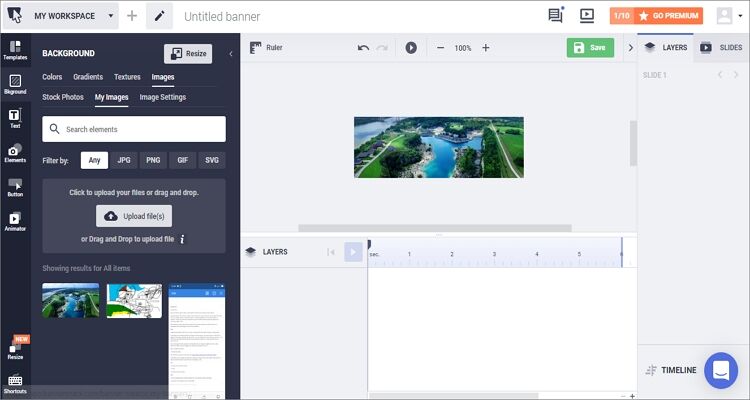
6. GIFMaker
GIFMaker will easily create video animations with music, animated GIFs, and slideshows for free. In fact, you don’t read to register anywhere to use this online app. That aside, this video to GIF converter supports most video formats, including MP4, MPEG, 3GP, FLV, and more. You can also edit the frame rate as well as the image height and width. However, you can only upload a maximum of 100MB per file.
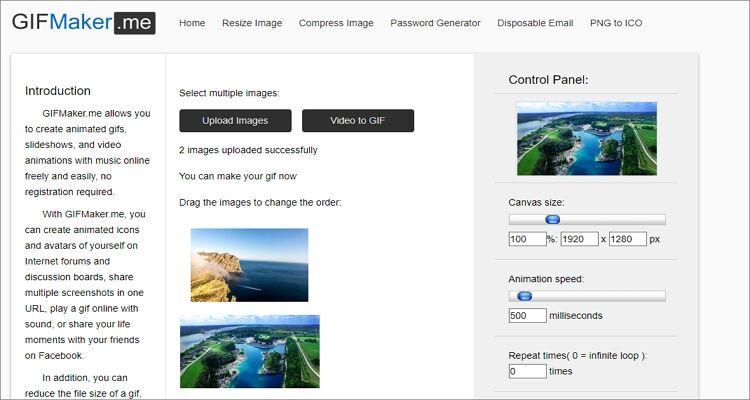
7. Filmora FREE Online Meme Maker
I know some of you might know the professional Wondershare Filmora app for desktop. Well, let me introduce you to its online version. Here, users can import both local and cloud-based files. you can also add video URLs. It’s a pretty straightforward app, so converting your GIFs shouldn’t pose a challenge. It can also edit GIFs by rotating, cropping, and adding text. Just ensure that you stay within the 50MB conversion size.
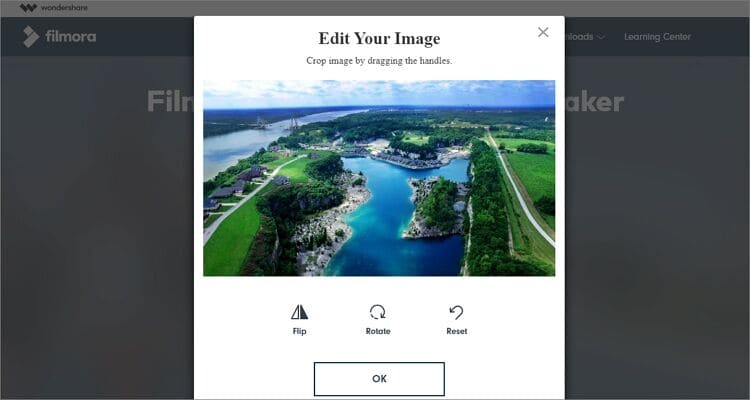
8. TOOLSON
TOOLSON is a quick online GIF maker that will take a maximum of two minutes to convert your files regardless of the size. Users can upload GIFs, images, and videos for conversion to GIF. You can also apply effects, resize, change the frame rate, and other editing functions. But all the hype aside, TOOLSON is an ad-laden GIF maker.
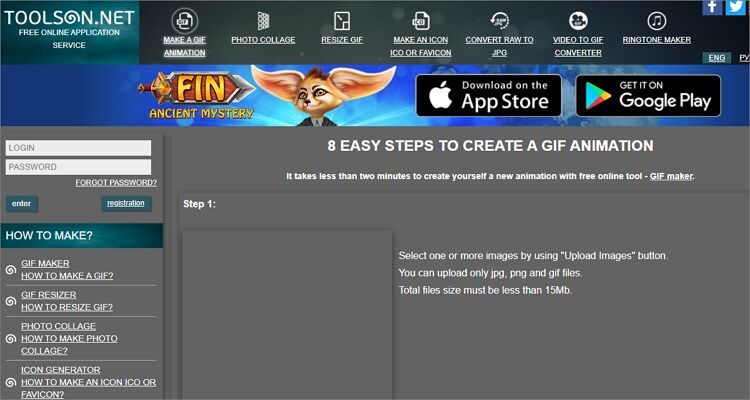
9. MemeCenter
MemeCenter is by far one of the best places where you can download some exciting animated memes for free. You can even search memes by name, recent, featured, or most used. However, this tool isn’t precisely a GIF maker. But again, it’s a beautiful app to download memes for free.
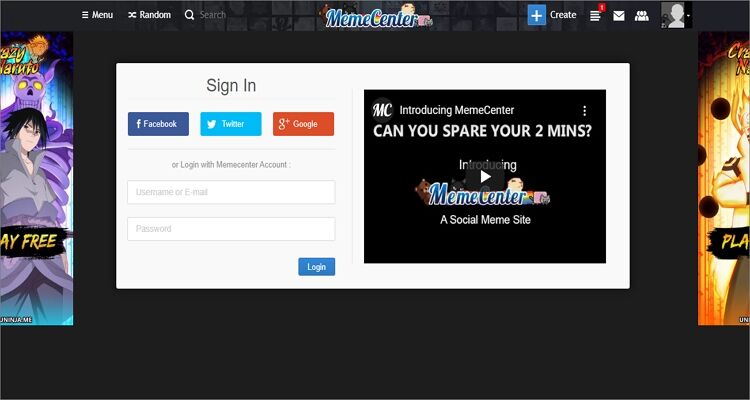
10. Imgur
This is another free GIF maker that comes in a clean, ad-free interface. On Imgur, you can download the hundreds of free GIFs as well as make your own GIFs. It can create GIFs from a photo or video link. It supports videos from Vevo, Dailymotion, Facebook, and more. Unfortunately, it doesn’t support YouTube videos, which is a big disappointment.
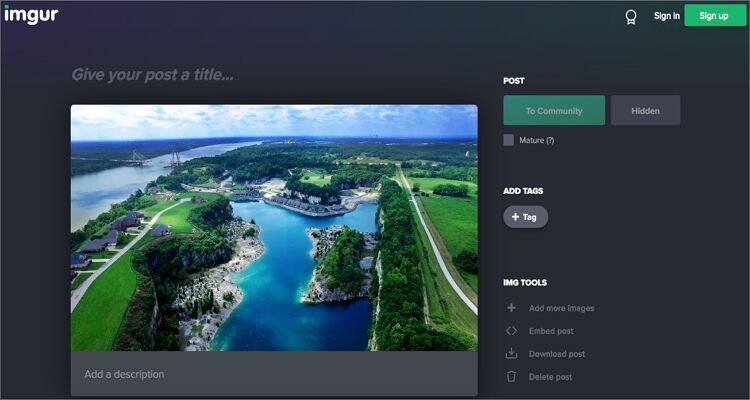
11. GIFPAL
GIFPAL is a free online GIF maker that supports converting of local images or live camera. After recording your video or capturing an image, GIFPAL will ask you to edit the frames or add effects if need be. You can also add or remove watermarks on GIF, resize it, or select a GIF quality. No complaints so far!
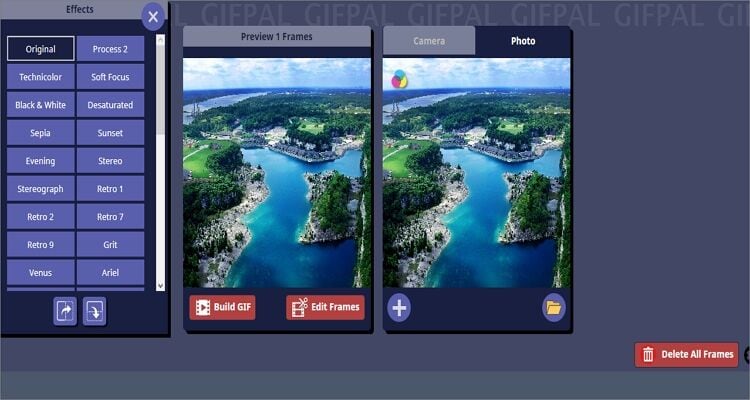
12. Convertio
Convertio is popularly for its file conversion exploits. But do you know that this app is also an excellent GIF maker? Well, Convertio will transcode any image format to GIF quickly. It allows users to import local or cloud photos. After importing images, simply choose the GIF format and start converting. Just don’t expect any GIF editing functions here.
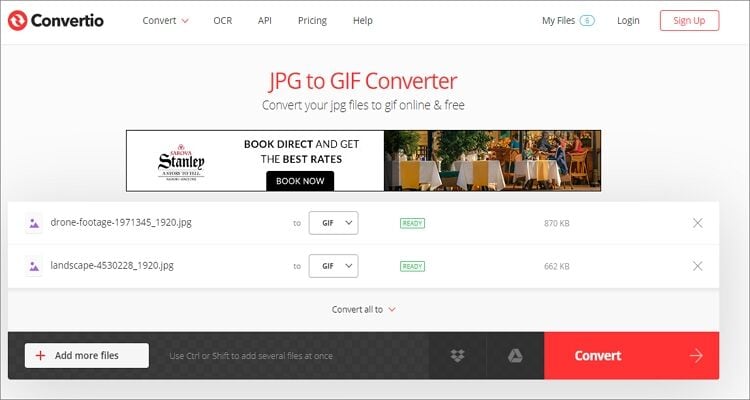
13. Gifmake
After visiting this online app, you’ll be amazed by its simplicity and beauty. All the essential buttons are strategically placed, making it one of the simplest apps on this list. Just select a minimum of two images, and Gifmake will transcode them to GIF automatically. However, this app doesn’t come with GIF editing tools. Also, it doesn’t convert videos to GIFs.
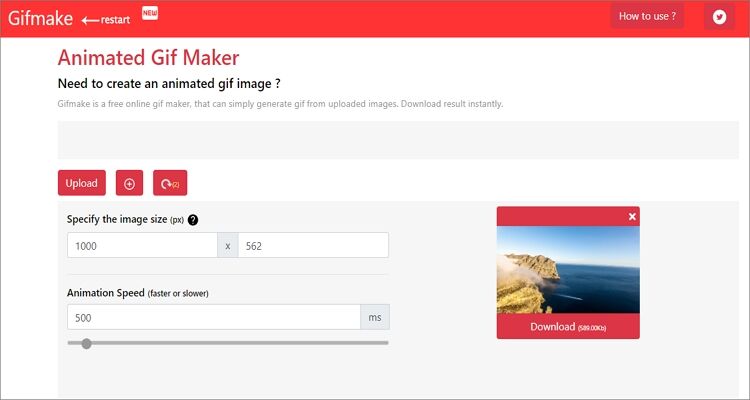
15. Zamzar
Lastly, you can call on Zamzar to convert your videos and images to GIF seamlessly. It’s simple to use and supports multiple formats. Also, users can import URL links or local files for conversion. But like most online GIF makers here, Zamzar offers no editing functions.
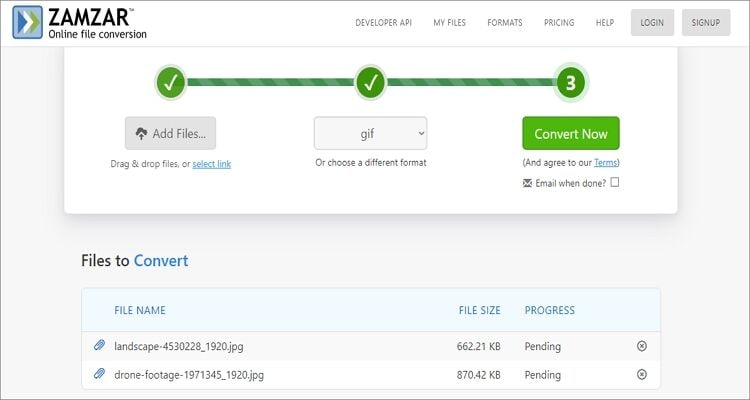
Of all the fifteen options on this list, I’m confident that you have already found the perfect GIF maker. But if you ask for my honest opinion, Wondershare UniConverter beats them all. Apart from converting offline, it’s simple to understand and offers plenty of other exciting tools. So, use it for great results!



Kayla Morrison
staff Editor